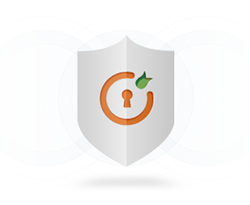WordPress WooCommerce Integrator
Key Features
Map WooCommerce checkout page fields
Enable mapping SAML IdP attributes to WooCommerce checkout page fields.
WooCommerce group mapping
Map the IdP group information of your users to the WooCommerce roles.
 Follow the step by step guide for using the add-on
Follow the step by step guide for using the add-on
- miniOrange WooCommerce Integrator allows you to map the attributes sent by your SAML IDP to the WooCommerce checkout fields in order to pre-populate the values of Woocommerce checkout Page. You can also map the users to different WooCommerce roles based on their IDP groups.
Your IDP is sending the following attributes while performing SSO. - The SAML attributes contains all the information for the user. You can follow the steps below to map this to WooCommerce checkout page attributes:
- Navigate to WooCommerce Integrator add-on.
- You can map all those attributes that you want to pre-populate at your WooCommerce checkout page.
- While performing SSO, as per the above-mentioned mapping, the firstName and lastName values sent from your Identity Provider will be mapped to First Name and Last Name fields respectively of the WooCommerce Checkout page.
- WooCommerce Role Mapping:
- Go to Attribute/Role Mapping tab of miniOrange SAML SP Single Sign On.
- Under Attribute Mapping section, provide the Group/Role value as userGroup and click on Save button.
- Now, scroll down to Role Mapping section and assign the group's value to a particular WooCommerce roles and click on Save button.
- While performing SSO, as per the above-mentioned mapping, any user having userGroup attribute’s value as role_1 will be assigned as WooCommerce Customer role and any user with role_2 or role_3 value will be assigned WooCommerce Shop manager role.
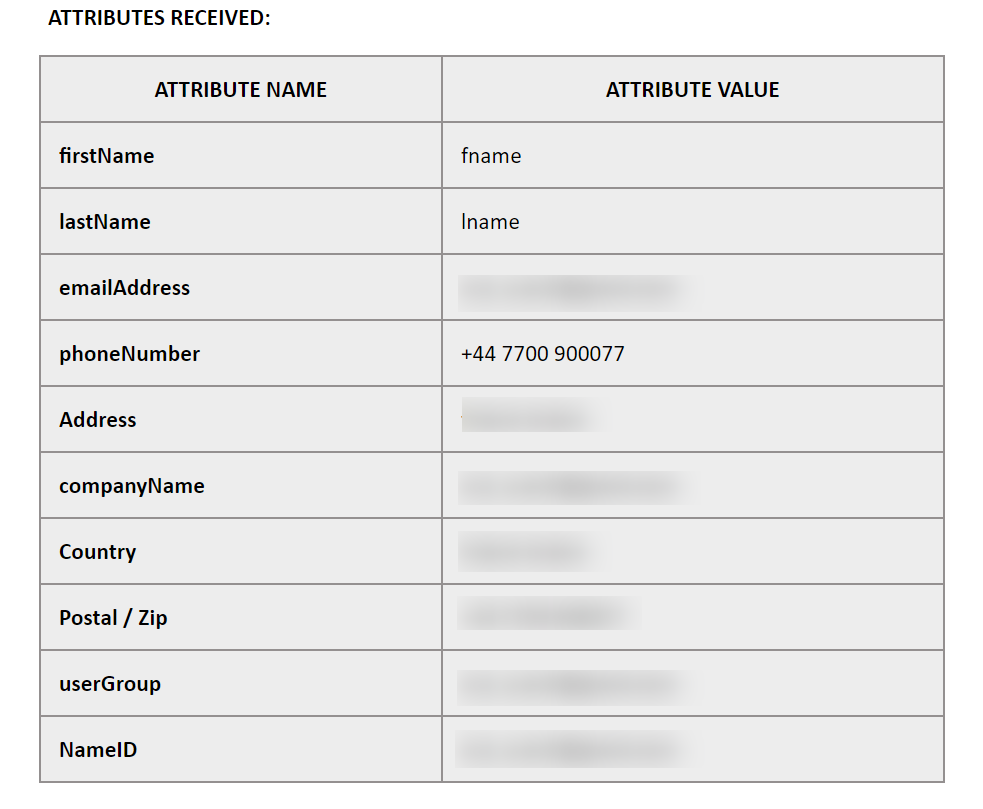
Note: You can check the list of Attributes sent by the IDP by clicking on the Test Configuration button in Service Provider Setup tab of the miniOrange SAML SP Single Sign On plugin.
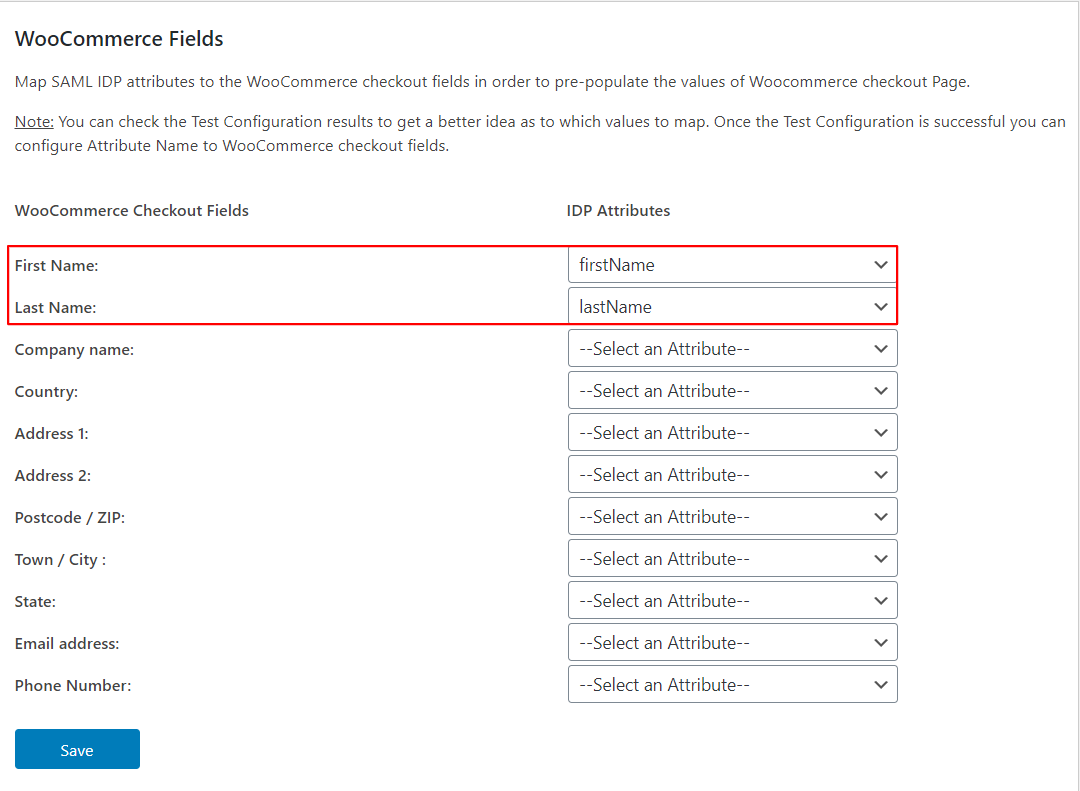
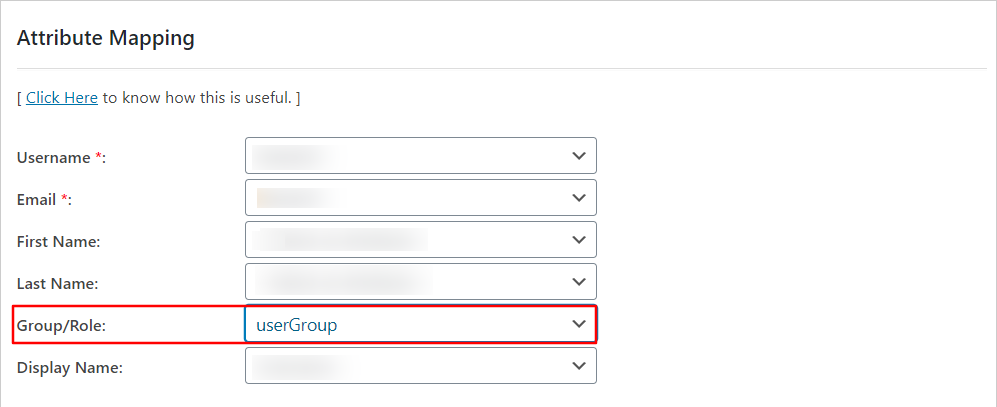
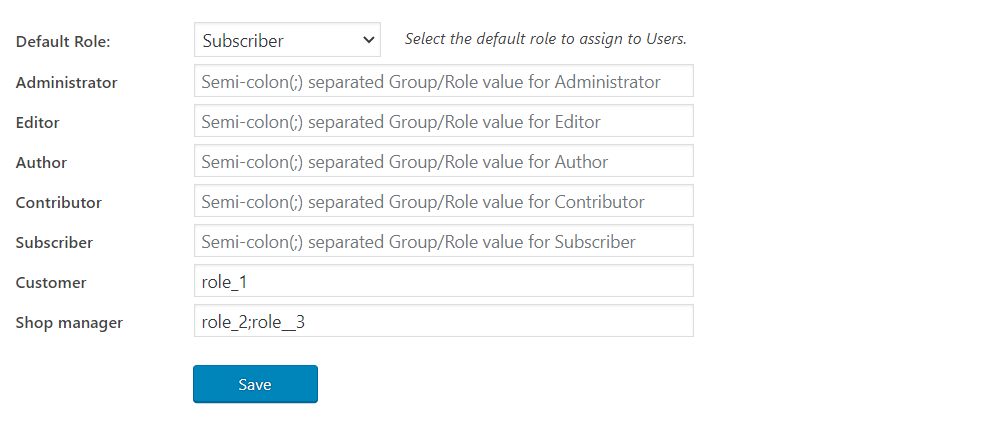
 Recommended plugin
Recommended plugin
Download the miniOrange SAML SP SSO plugin for mapping the SSO users to WooCommerce groups and pre-poluate checkout page fields based on SAML Attributes:
Why Our Customers choose miniOrange WordPress Single Sign-On (SSO) Solutions?
24/7 Support
miniOrange provides 24/7 support for all the Secure Identity Solutions. We ensure high quality support to meet your satisfaction.
Sign UpExtensive Setup Guides
Easy and precise step-by-step instructions and videos to help you configure within minutes.
Watch DemoWe offer Secure Identity Solutions for Single Sign-On, Two Factor Authentication, Adaptive MFA, Provisioning, and much more. Please contact us at -
+1 978 658 9387 (US) | +91 77966 99612 (India) [email protected]