
Custom API for WordPress plugin allows you to create WordPress APIs / custom endpoints /
REST APIs. You can Fetch / Modify / Create / Delete data with an easy-to-use graphical interface.
Search Results :
×Integrating external APIs with WordPress has become increasingly common for expanding functionality and enhancing user experiences. You can seamlessly call external APIs from WordPress, leveraging the WordPress API integration capabilities. This process involves utilizing the WordPress REST API to communicate with external API services, retrieving and displaying dynamic content directly on WordPress websites. You can fetch data from any external API and seamlessly use this information within your WordPress site. This integration not only enriches the website's offerings but also streamlines content management, allowing you to efficiently update and present real-time information to your audience.
This guide will help you to integrate external/ third-party APIs into WordPress. Perform operations on external/ third-party API endpoints on any WordPress or third-party plugin events. The plugin provides the option to embed the WordPress hook specific to the External API connection.
The guide also highlights the steps to generate custom REST endpoints in WordPress specific to your own complex SQL query.

Custom API for WordPress plugin allows you to create WordPress APIs / custom endpoints /
REST APIs. You can Fetch / Modify / Create / Delete data with an easy-to-use graphical interface.
1. Perform some actions like register/sign in/delete members on the third-party provider side .
2. Fetch/update some other data by making the REST APIs call to the provider based on events like WPforms, Gravity Forms, Elementor, Contact-form7, or any other form submission.
Note: Our plugin provides WordPress API integration using a hook specific to external External/Third-party API connections. This hook can be easily integrated dynamically with all the forms, run on the submission, and provide the status of the API call.In case you are also looking to integrate these developer hooks on the backend according to your requirements, please contact apisupport@xecurify.com to know more and let us know your complete requirements.
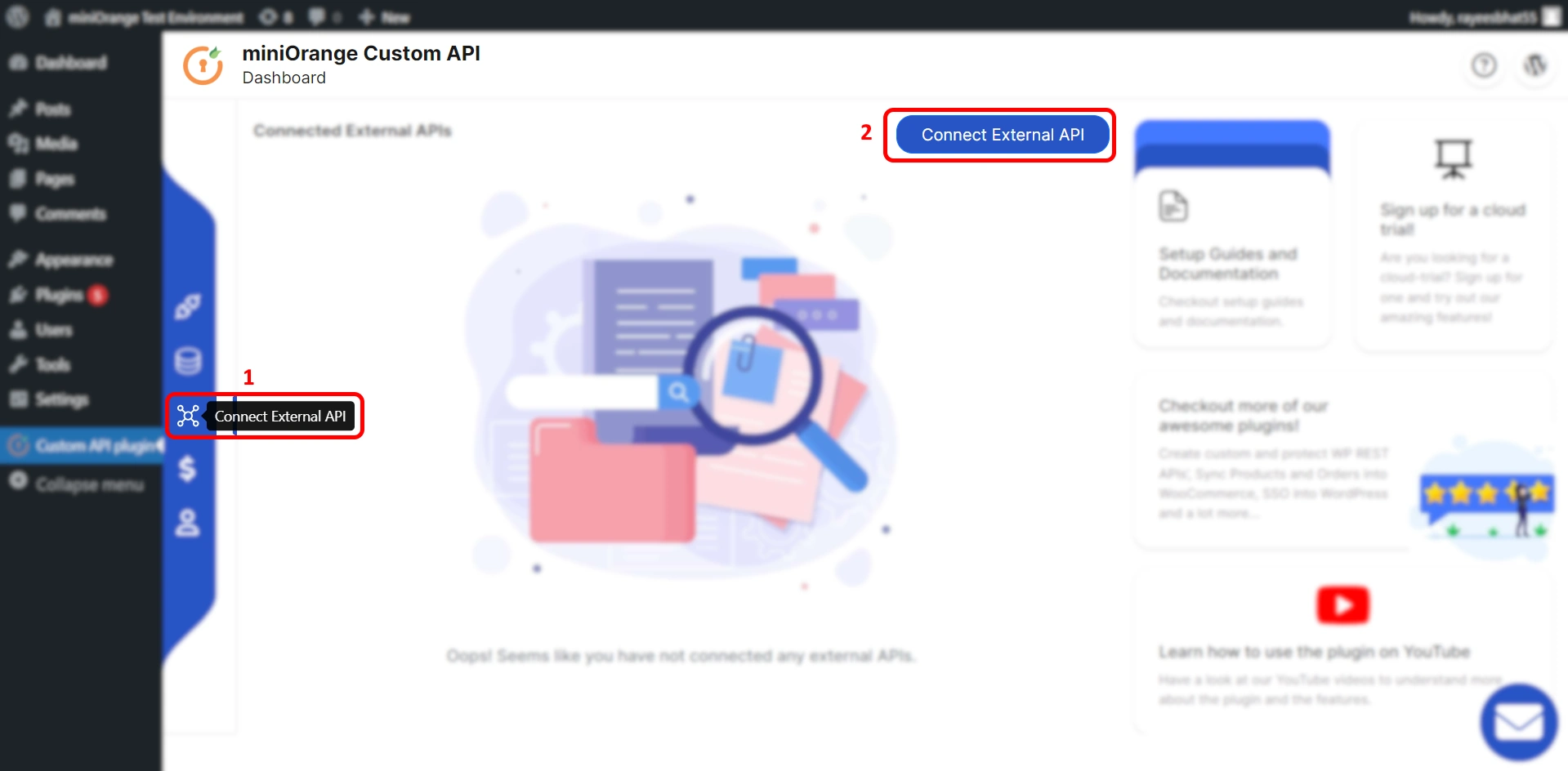
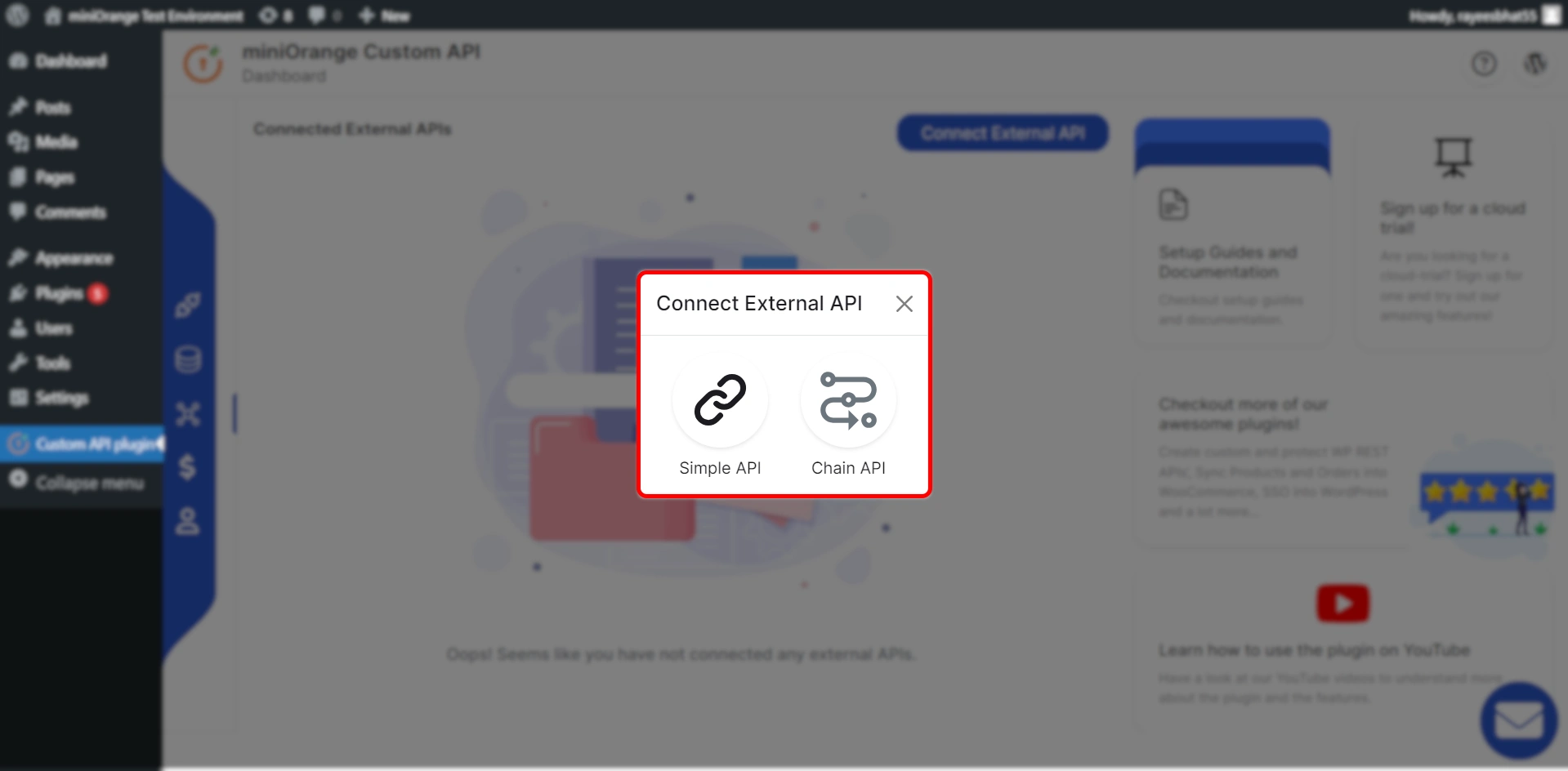
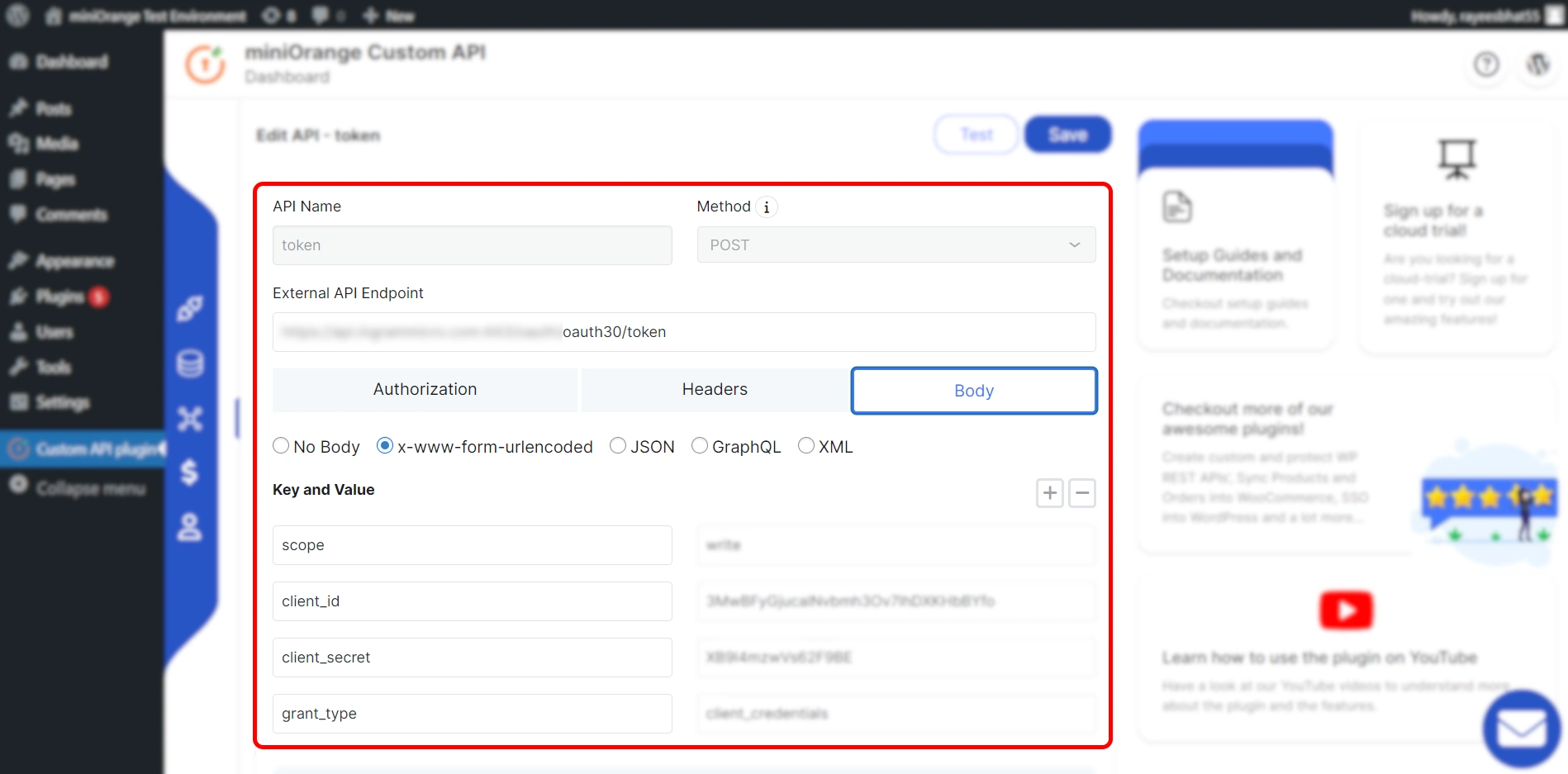
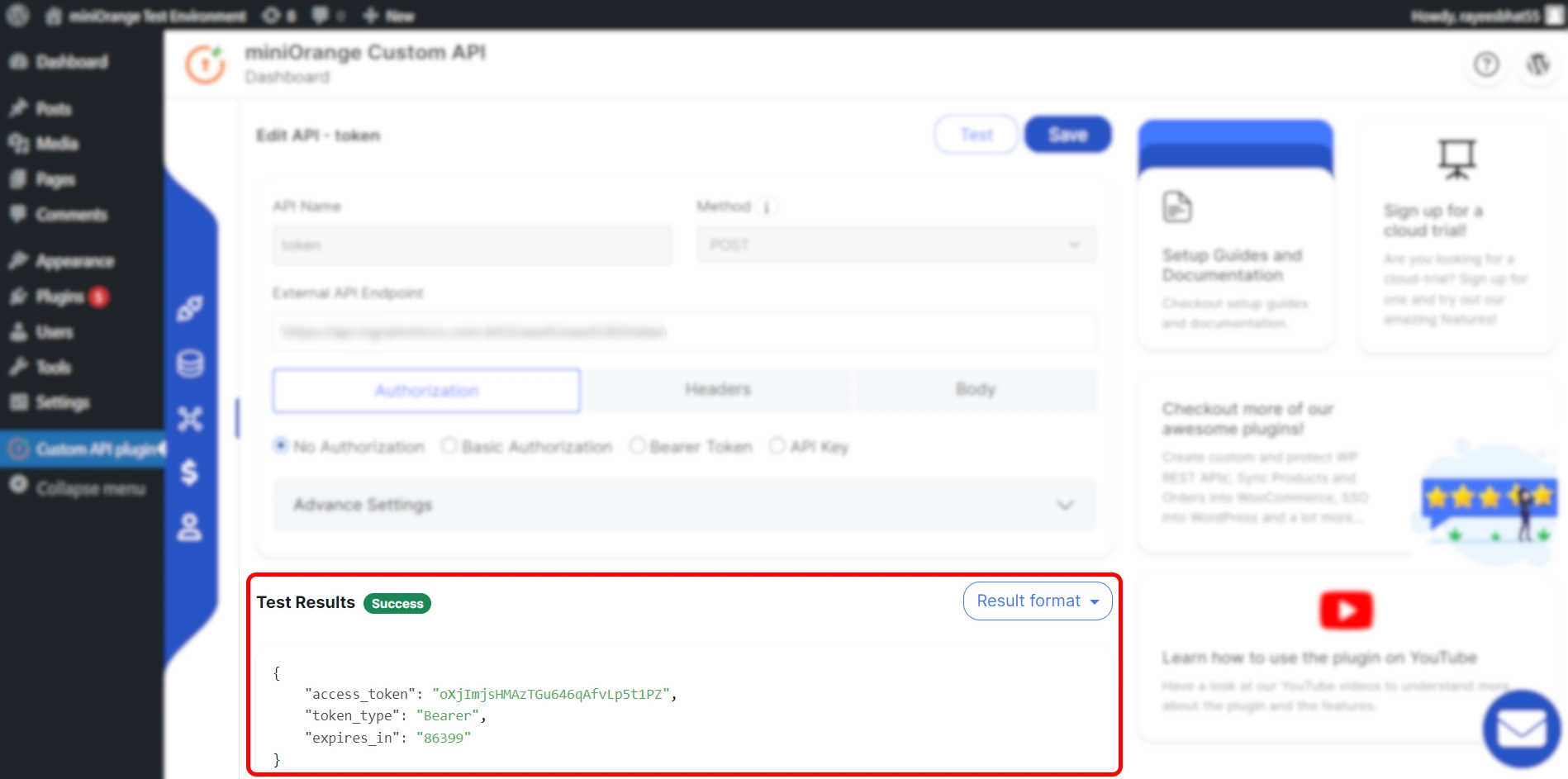
In the response, we received the token in access_token and we will use this to call our next API.
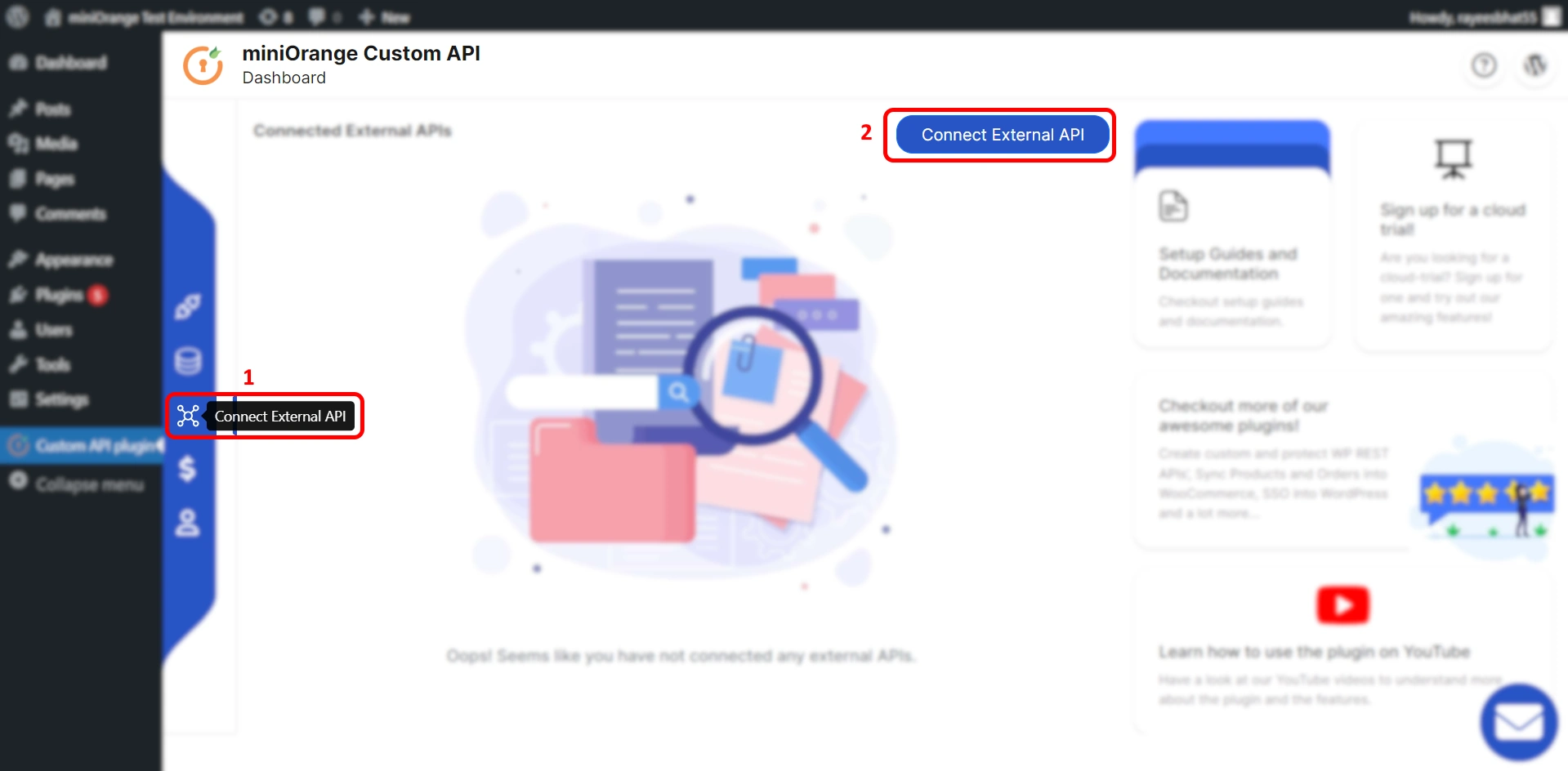
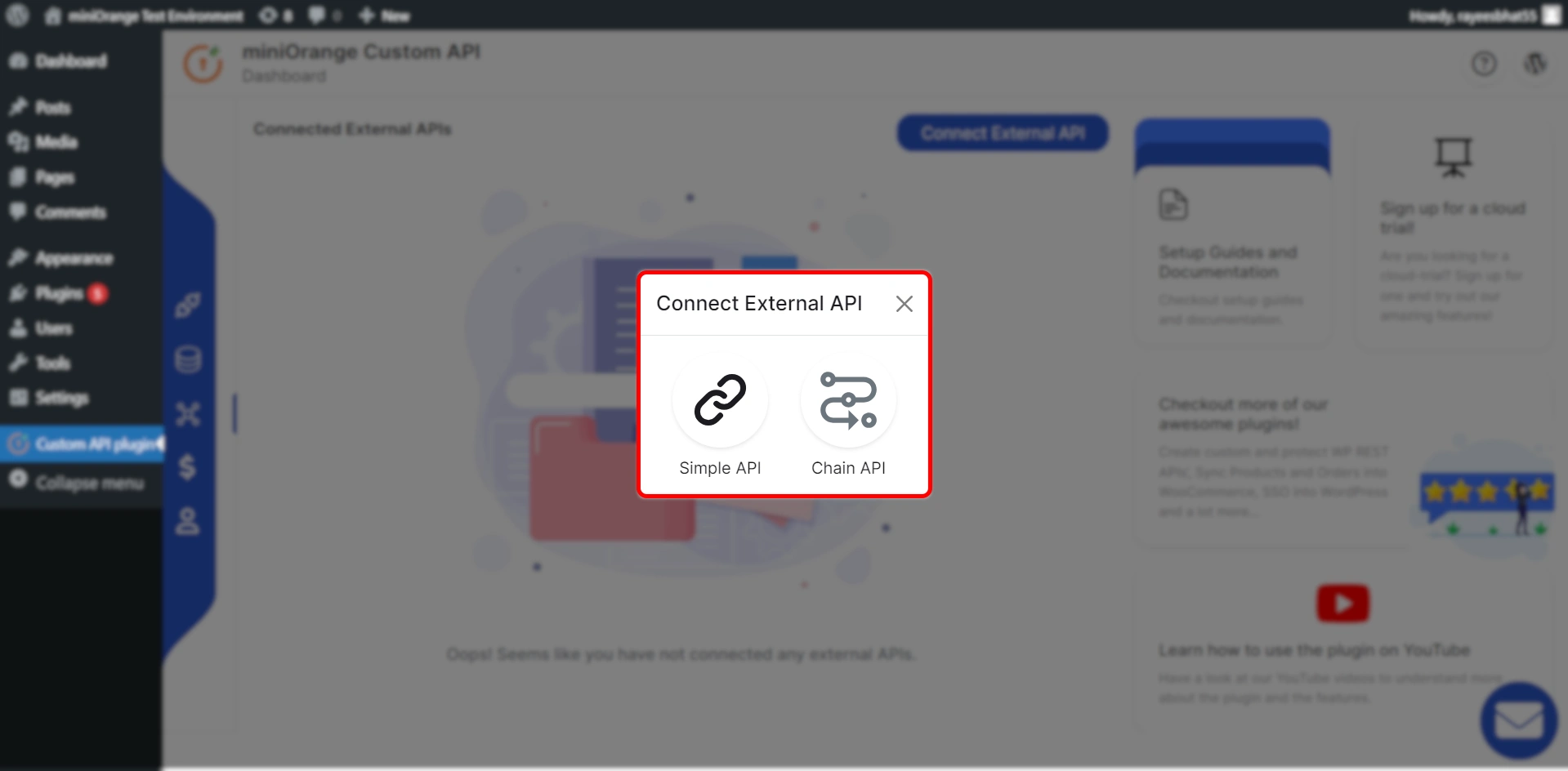
1. API Name that you want to give to the API connection.
2. Select required API method.
3. In the External API endpoint field, write the URL which gives you the data.
4. Pass the Authorization Header. If you want get the token from the token API that we configured in Step 1, you can pass the value in the following format: ##<token_variable> , <token_api_name>##
5. In Advance Settings, select the dependent API.
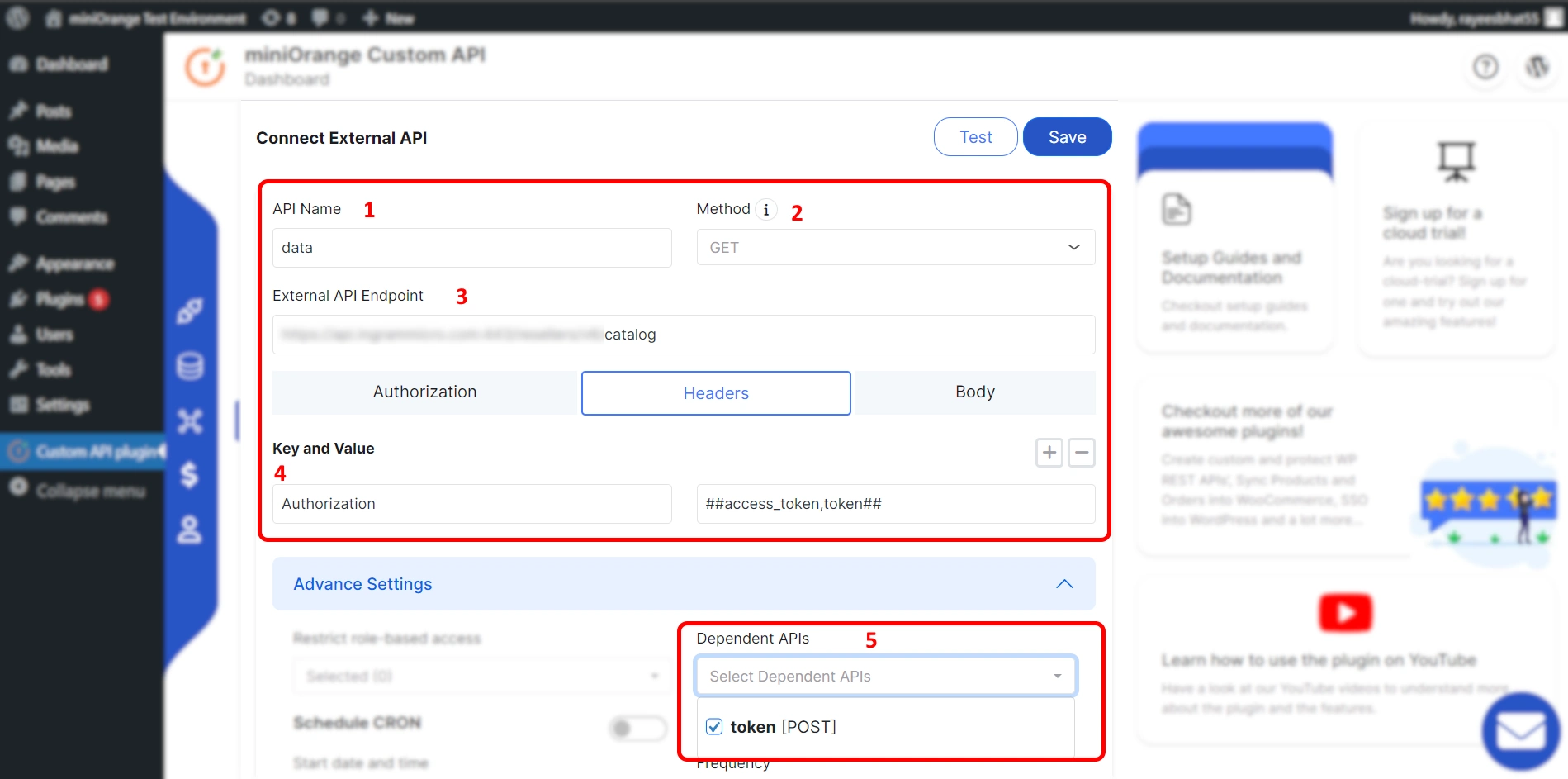
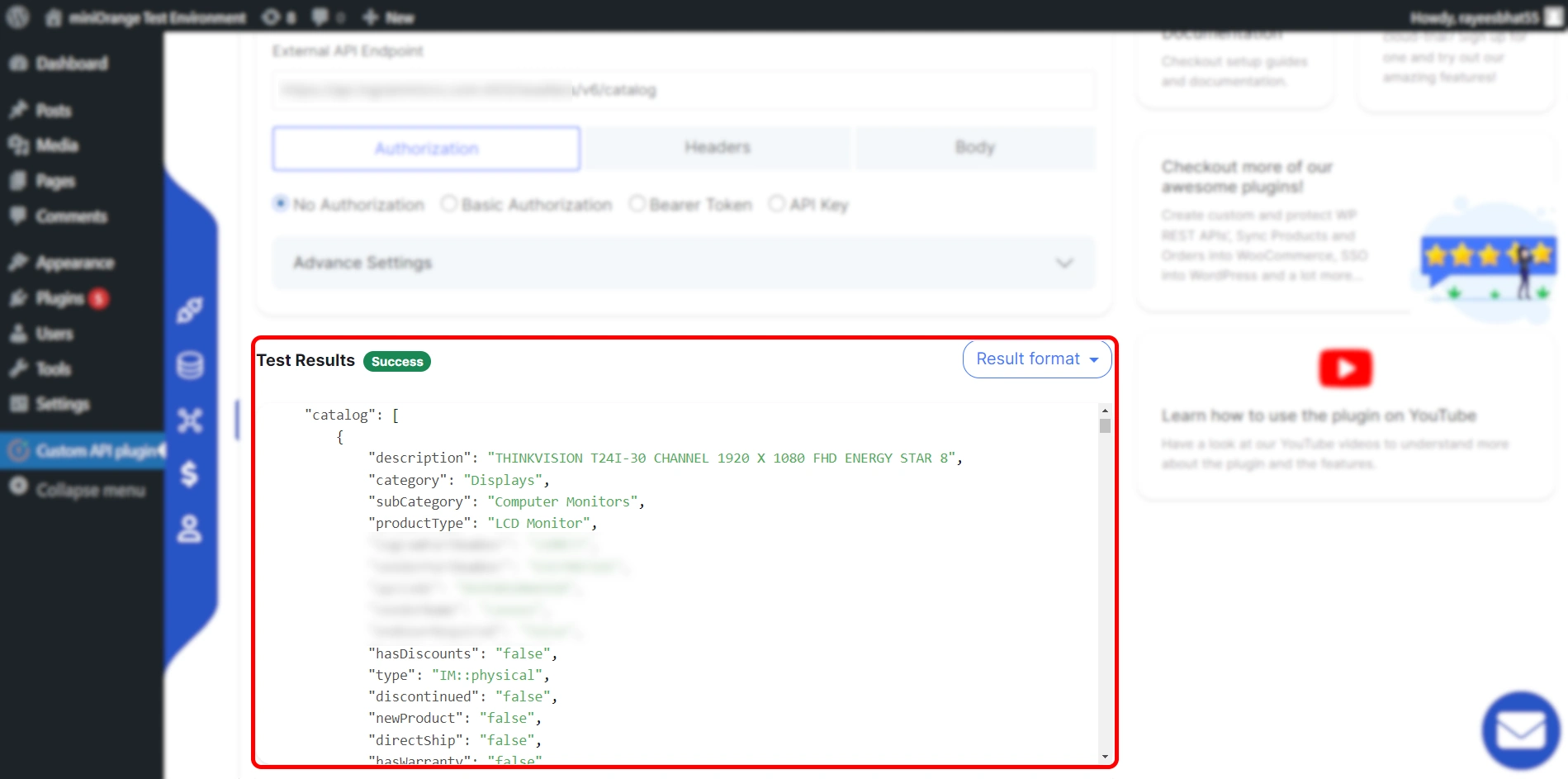
Congratulations, you have successfully connected an external API to your WordPress site.
In the Advanced Settings section, you can
Thank you for your response. We will get back to you soon.
Something went wrong. Please submit your query again
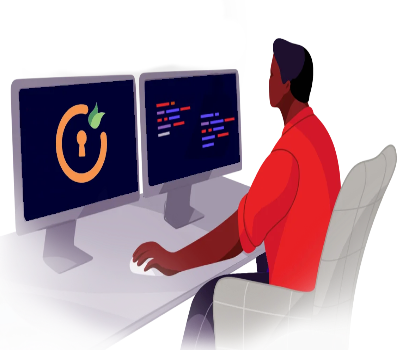
Mail us on apisupport@xecurify.com for quick guidance(via email/meeting) on your requirement and our team will help you to select the best suitable solution/plan as per your requirement.
Need Help? We are right here!

Thanks for your inquiry.
If you dont hear from us within 24 hours, please feel free to send a follow up email to info@xecurify.com
This privacy statement applies to miniorange websites describing how we handle the personal information. When you visit any website, it may store or retrieve the information on your browser, mostly in the form of the cookies. This information might be about you, your preferences or your device and is mostly used to make the site work as you expect it to. The information does not directly identify you, but it can give you a more personalized web experience. Click on the category headings to check how we handle the cookies. For the privacy statement of our solutions you can refer to the privacy policy.
Necessary cookies help make a website fully usable by enabling the basic functions like site navigation, logging in, filling forms, etc. The cookies used for the functionality do not store any personal identifiable information. However, some parts of the website will not work properly without the cookies.
These cookies only collect aggregated information about the traffic of the website including - visitors, sources, page clicks and views, etc. This allows us to know more about our most and least popular pages along with users' interaction on the actionable elements and hence letting us improve the performance of our website as well as our services.
