Contents
DNN SAML Single Sign-On (SSO) with Office365 as IDP
DNN SAML Single Sign-On (SSO) authentication provider gives the ability to enable SAML Single Sign-On for your DotNetNuke applications. Using Single Sign-On you can use only one password to access your DotNetNuke application and services. Our authentication provider is compatible with all the SAML-compliant identity providers. Here we will go through a step-by-step guide to configure Single Sign-On (SSO) between DotNetNuke and Office365 considering Office365 as IdP.
Pre-requisites : Download And Installation
- Download the package for DNN SAML Single Sign-On (SSO) authentication provider.
- Upload the installation package dnn-saml-single-sign-on_xxx_Install by going in Settings > Extension > Install Extension.
Steps to configure DNN Single Sign-On (SSO) using Office365 as IDP
1. Add authentication provider on DNN page
- Now under the Installed extensions tab select Authentication Systems.Here you can see the miniOrange DNN SAML Authentication Plugin.
- Just Click on the pencil icon as mentioned in the image below to configure the DNN SAML Authentication Provider.
- You have finished with the Installation of the authentication provider on your DNN site.
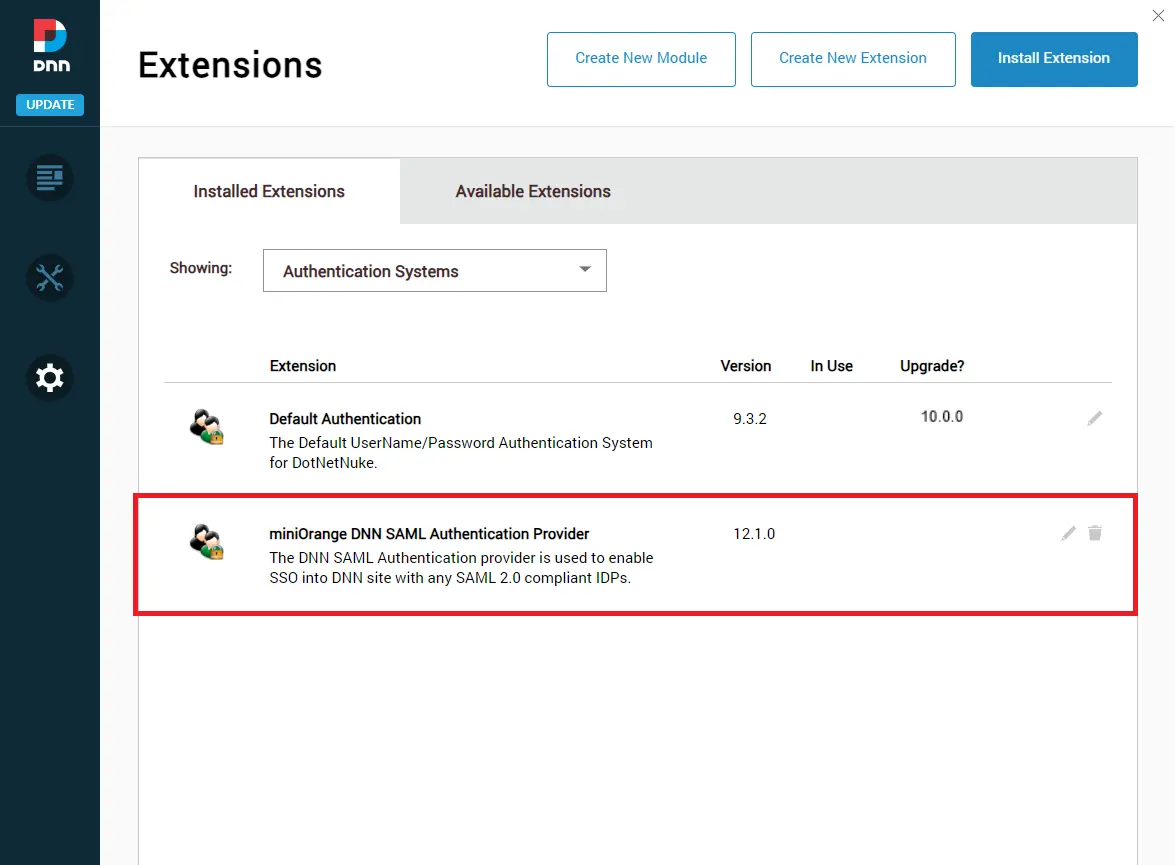
2. Configure Office365 as Identity Provider
- Select your identity provider Office365 from the list shown below.
- There are two ways detailed below with which you can get the SAML SP metadata to configure onto your identity provider end.
- Under Service Provider Settings, you can find the metadata URL as well as the option to download the SAML metadata.
- Copy metadata URL or download the metadata file to configure the same on your identity provider end.
- You may refer to the screenshot below:
- Under the Service Provider Settings section, you can manually copy the service provider metadata like Base URL, SP Entity ID, ACS URL and share it with your identity provider for configuration.
- You may refer to the screenshot below:
- Go to https://portal.azure.com/ and login into Azure AD.
- Log into Azure AD Admin Console.
- Click on Azure Active Directory
- Click on App Registration -> New Registrations
- Enter the Application Name and enter Redirect URI (ACS URL from ASP.NET SAML SSO module from Service Provider Metadata option) then Click on Register.
- Click on API Permissions -> Add Permission then select API as Office 365 Management APIs.
- Select the ActivityFeed.Read .
- Click on Overview -> Endpoints and copy the Federation metadata document URL. Keep the metadata url handy it will require later to configure step 3.
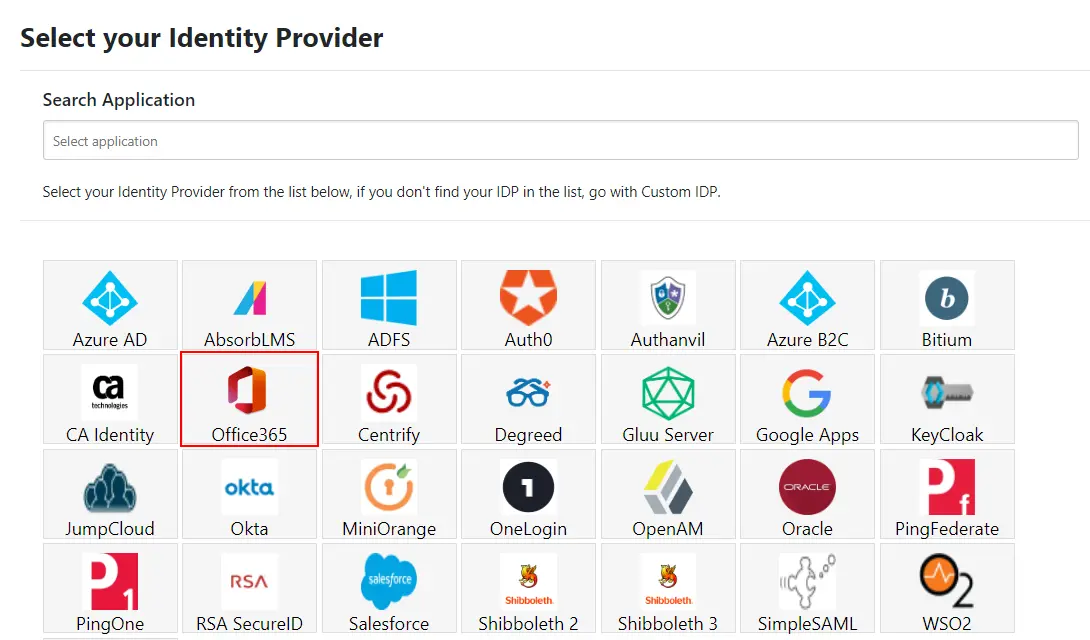
A] Using SAML metadata URL or metadata file:
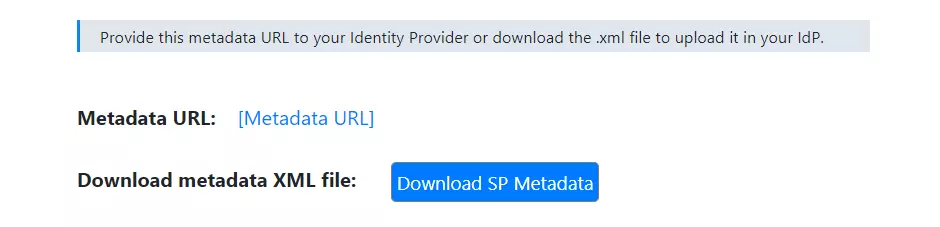
B] Uploading metadata manually:
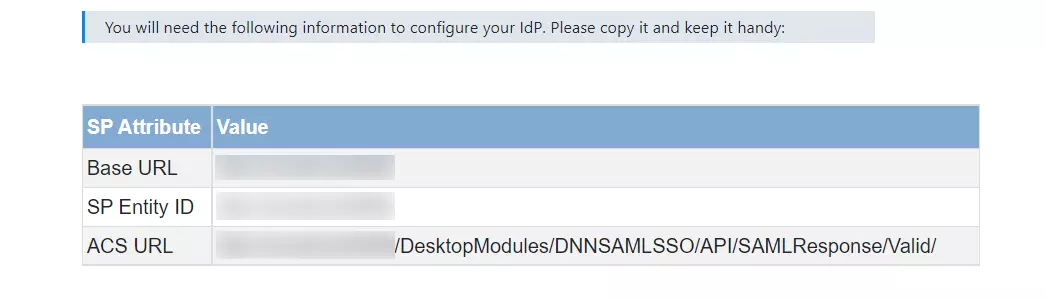
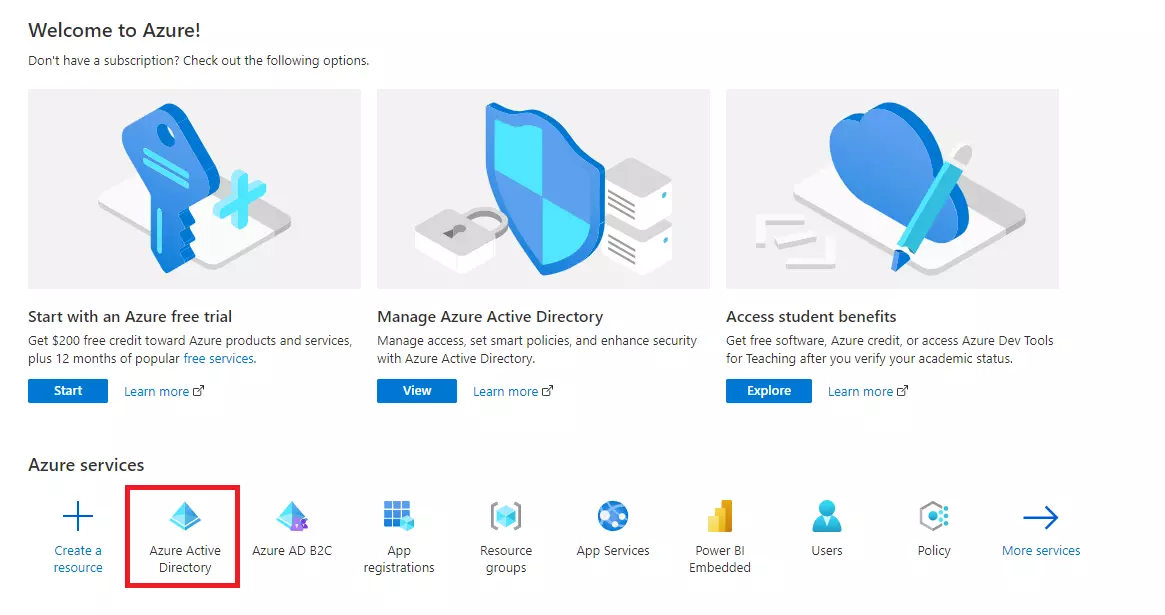
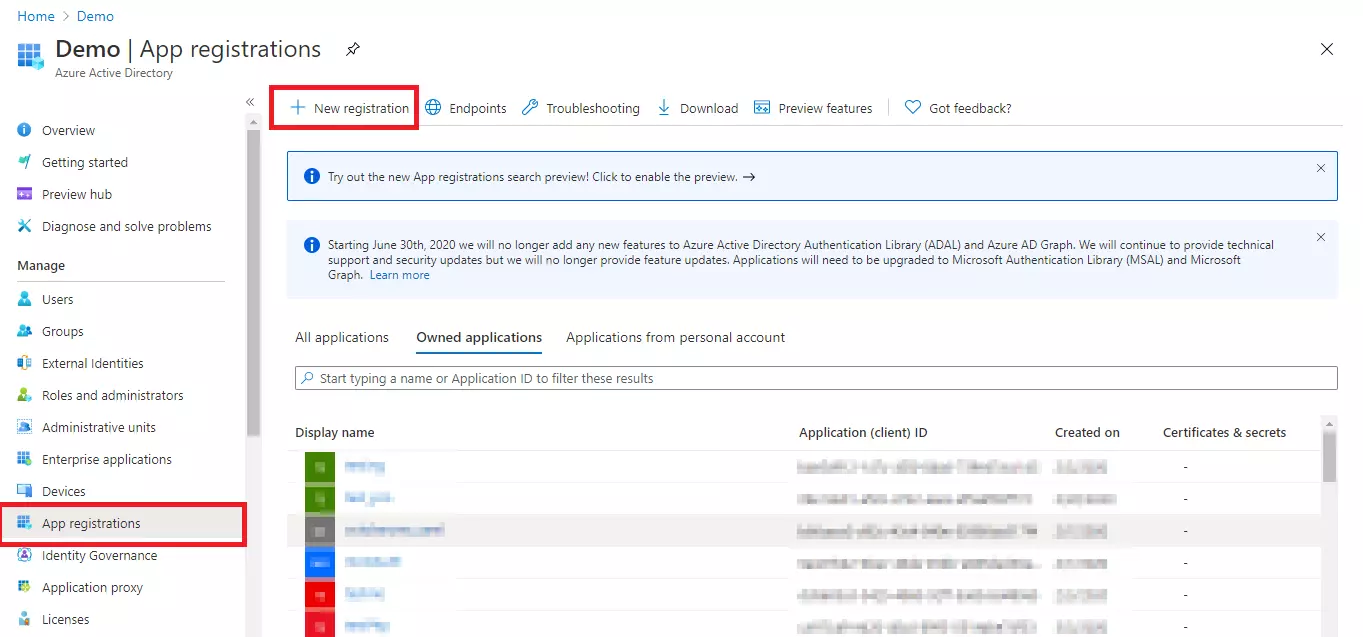
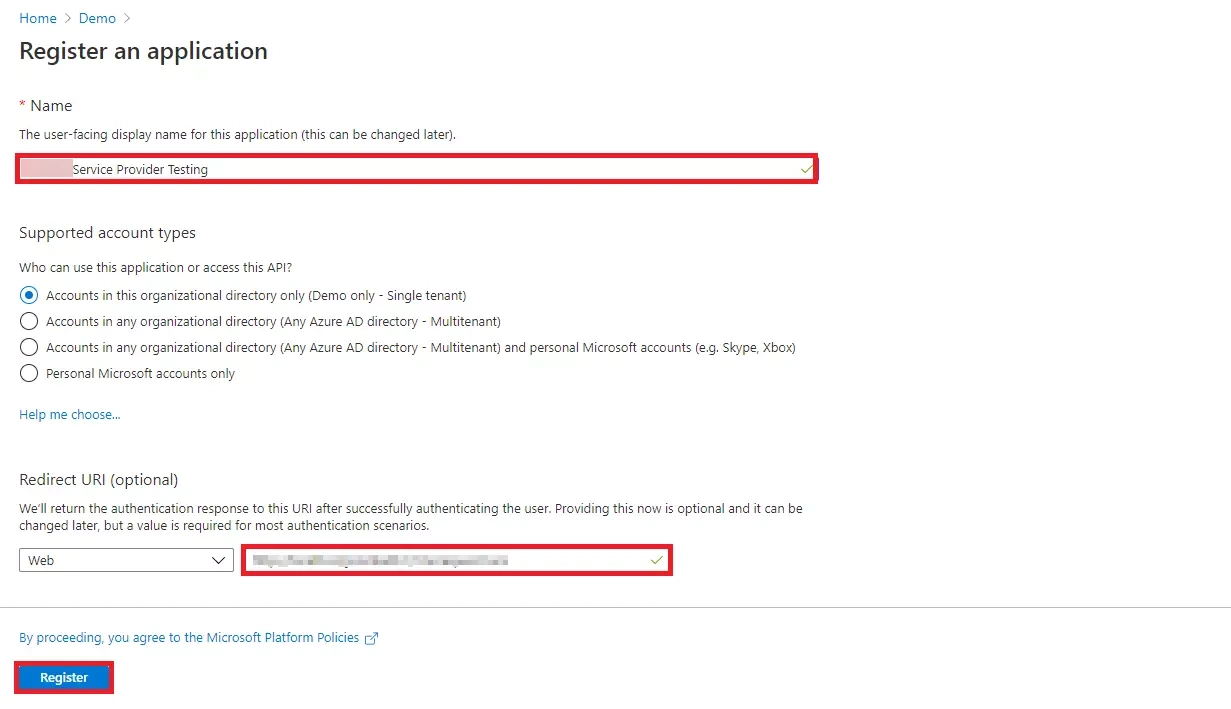
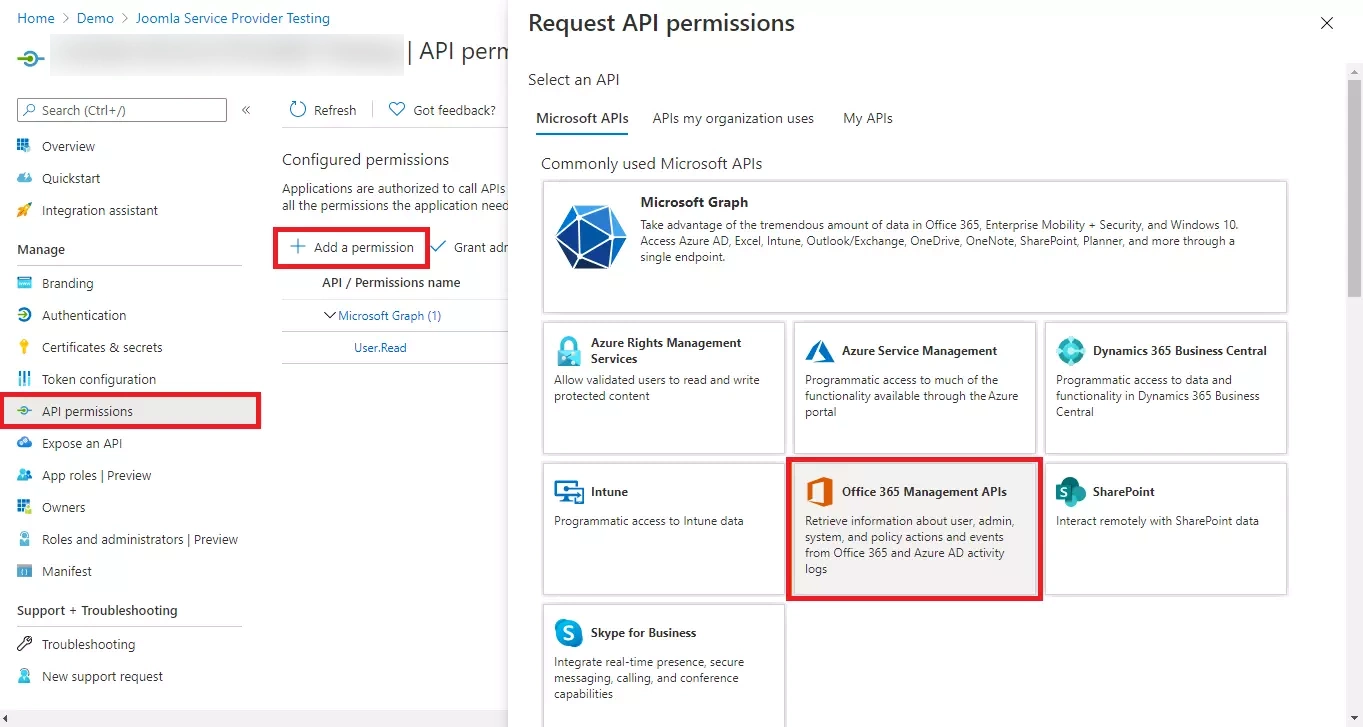
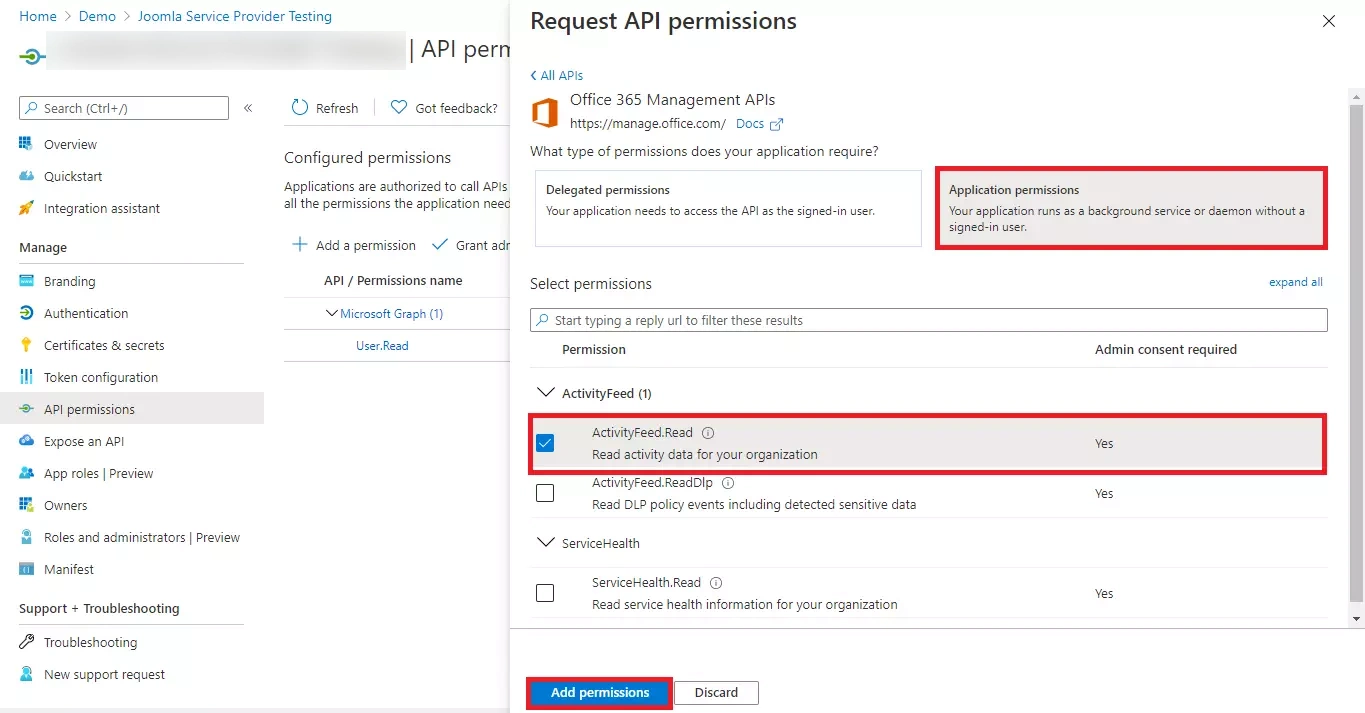
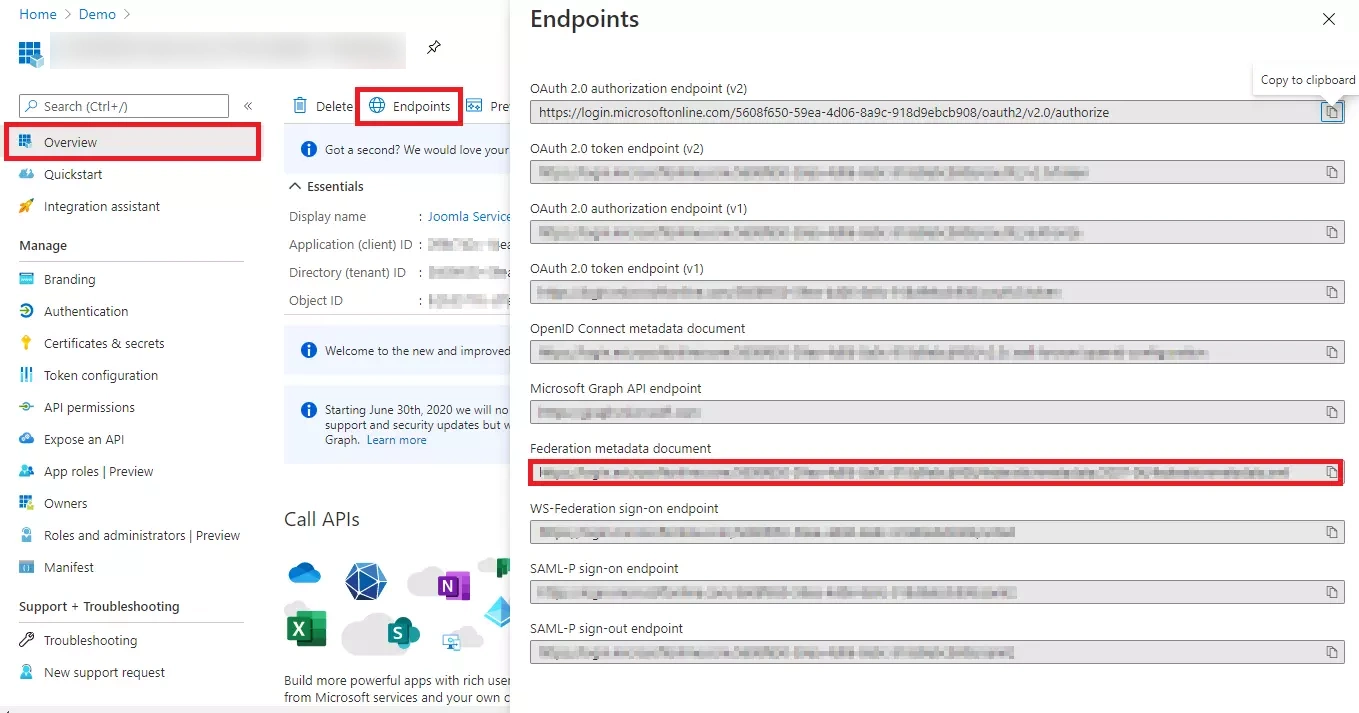
You have successfully configured Office365 as identity provider.
3. Configure DotNetNuke SAML Authentication Provider as Service Provider
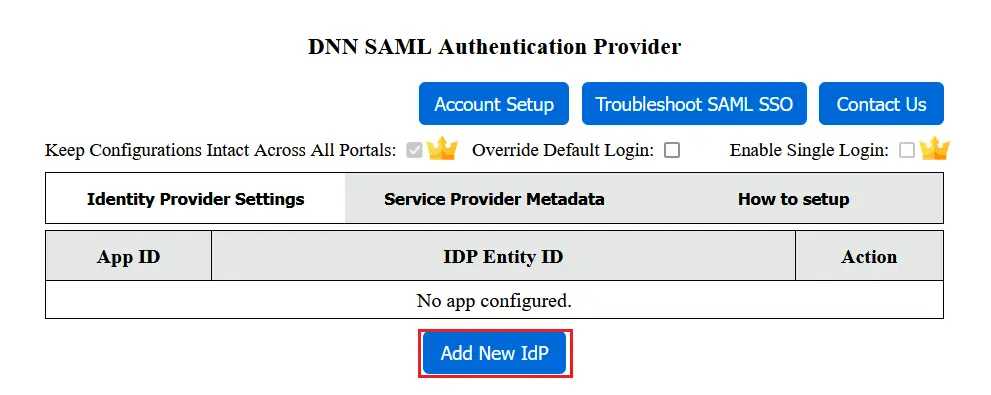
There are two ways detailed below with which you can configure your SAML identity provider metadata in the authentication provider.
A] Upload metadata using the Upload IDP Metadata button:
- If your identity provider has provided you with the metadata URL or metadata file (.xml format only), then you can simply configure the identity provider metadata in the authentication provider using the Upload IDP Metadata option.
- You may refer to the screenshot below:
- You can choose any one of the options according to the metadata format you have available.
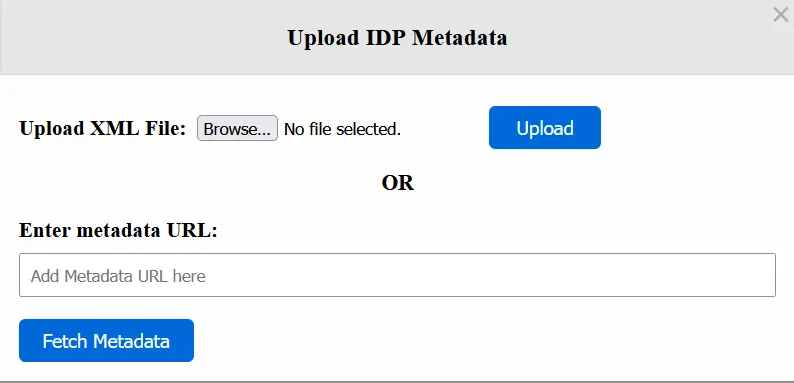
B] Configure the identity provider metadata manually:
- After configuring your Identity Provider, it will provide you with IDP Entity ID, IDP Single Sign On URL and SAML X509 Certificate fields respectively.
- Click Update to save your IDP details.
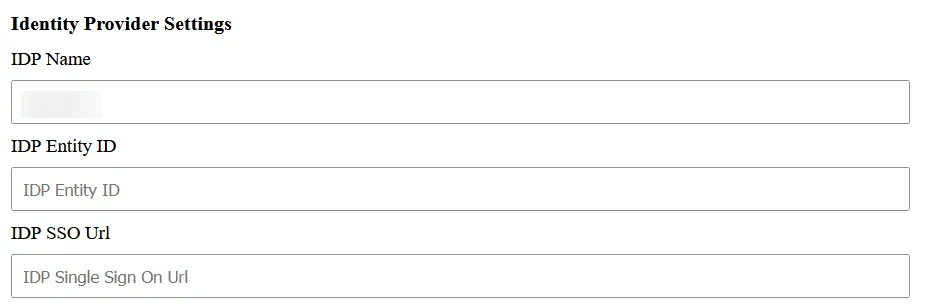
4. Testing SAML SSO
- Click the Test Configuration button to verify if you have configured the plugin correctly.
- On successful configuration, you will get Attribute Name and Attribute Values in the Test Configuration window.
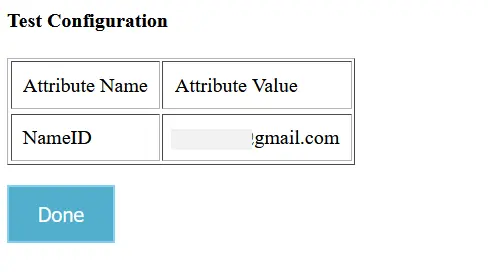
You can even configure the ASP.NET SAML Single Sign-On (SSO) module with any identity provider such as ADFS, Azure AD, Bitium, centrify, G Suite, JBoss Keycloak, Okta, OneLogin, Salesforce, AWS Cognito, OpenAM, Oracle, PingFederate, PingOne, RSA SecureID, Shibboleth-2, Shibboleth-3, SimpleSAML, WSO2 or even with your own custom identity provider. To check other identity providers, click here.
5. Additional Resources
- DNN SAML Single Sign-On (SSO)
- DNN OAuth Single Sign-On (SSO)
- ASP.NET SAML Single Sign-On (SSO)
- nopCommerce SAML Single Sign-On (SSO)
- Umbraco SAML Single Sign-On (SSO)
Need Help?
Not able to find your identity provider? Mail us on dnnsupport@xecurify.com and we'll help you set up SSO with your IDP and for quick guidance (via email/meeting) on your requirement and our team will help you to select the best suitable solution/plan as per your requirement.
Need Help? We are right here!

Thanks for your inquiry.
If you dont hear from us within 24 hours, please feel free to send a follow up email to info@xecurify.com
Cookie Preferences
Cookie Consent
This privacy statement applies to miniorange websites describing how we handle the personal information. When you visit any website, it may store or retrieve the information on your browser, mostly in the form of the cookies. This information might be about you, your preferences or your device and is mostly used to make the site work as you expect it to. The information does not directly identify you, but it can give you a more personalized web experience. Click on the category headings to check how we handle the cookies. For the privacy statement of our solutions you can refer to the privacy policy.
Strictly Necessary Cookies
Always Active
Necessary cookies help make a website fully usable by enabling the basic functions like site navigation, logging in, filling forms, etc. The cookies used for the functionality do not store any personal identifiable information. However, some parts of the website will not work properly without the cookies.
Performance Cookies
Always Active
These cookies only collect aggregated information about the traffic of the website including - visitors, sources, page clicks and views, etc. This allows us to know more about our most and least popular pages along with users' interaction on the actionable elements and hence letting us improve the performance of our website as well as our services.
