Contents
Magento SAML Single Sign On SSO using Joomla as Identity Provider (IdP) | Login Using Joomla
Joomla Single Sign-On (SSO) login for Magento [SAML] can be achieved by using our Magento SAML SP Single Sign-On (SSO) plugin. Our SSO solution will make Magento SAML 2.0 compliant Service Provider establishing trust between the Magento site and Joomla to securely authenticate and login users to the Magento site. Our Magento Single Sign-On (SSO) solution helps to secure Magento sites behind the SSO login so that users are authenticated using their Joomla login credentials. Seamless support for advanced SSO features like Attribute / Custom Mapping, Role Mapping etc.
SAML allows information to be exchanged between Service Providers and Identity Providers; SAML is the integration of Service Providers and Identity Providers. When a user attempts to log in, your Service provider delivers SAML assertions to Identity Provider, which contain information about the user. The assertion is received by Identity Provider, which validates it against your Service Provider settings before allowing the user access to your org.
Here we will go through a guide to configure SAML Single Sign-On SSO login between Magento site and Joomla by considering Joomla as IdP (Identity Provider) and Magento as SP (Service Provider). Our SSO plugin provides Unlimited user authentications from Joomla. To know more about other features we provide in you Magento SAML Single Sign-On (SSO) plugin, you can click here.
Pre-requisites : Download And Installation
Installation using Composer:
- Purchase the miniOrange SAML Single Sign On – SAML SSO Login extension from magento marketplace.
- Go to My profile -> My Purchases
- Please ensure you are using correct access keys (My Profile - Access Keys)
- Paste the access keys in your auth.json file inside your project
- Use the below command to add the extension to your project.
"composer require miniorange_inc/saml-sp-single-sign-on"
- You can see the module name and list of versions in the selector below the extension module name.
- Run the following commands on command prompt to enable the extension.
php bin/magento setup:di:compile
php bin/magento setup:upgrade
Manual Installation:
- Download the miniOrange SAML Single Sign On – SAML SSO Login extension zip from here.
- Unzip all contents of the zip inside the MiniOrange/SP directory.
{Root Directory of Magento} app code MiniOrange SP
php bin/magento setup:di:compile
php bin/magento setup:upgrade
Magento Single Sign On SSO login with Azure AD, Azure B2C, ADFS, Okta, Keycloak, Salesforce, Ping, Bitium, Gsuite, Shibboleth & many SAML IdPs [24/7 SUPPORT]
Steps to configure Joomla SAML Single Sign-On (SSO) Login into Magento SAML SP
1. Setup Joomla as IdP (Identity Provider)
Follow the steps below to configure Joomla as IdP for Magento
 Configure Joomla as IdP
Configure Joomla as IdP
- In the Magento SAML SP SSO plugin, navigate to Service Provider Metadata tab. In this tab you will find the SP metadata such as SP Entity ID and ACS (AssertionConsumerService) URL which are required to configure Joomla as the Identity Provider.
- Login with your Joomla Administrator Account credentials.
- Go to System tab.
- Select Extension from the Install section.
- Click on Install from Web.
- Also, you can search for SAML IDP in search box and click on Search Icon then select miniOrange SAML 2.0 IDP for Joomla plugin.
- Click on Install button to enable the plugin into the joomla site.
- In the Components tab from the left menu sidebar and click on miniOrange Joomla IDP then select Service Provider.
- In the miniOrange Joomla IDP plugin, go to Service Provider tab of the plugin. There are two way to configure miniOrage Joomla IDP SAML Single Sign-On plugin:
- Click on Upload SP Metadata button.
- Enter Service Provider Name as per your choice (like: miniOrange, Magento etc)
- Click on Upload Metadata and click on Upload to fetch your information.
- You can either Enter Metadata URLand click on Fetch Metadata button.
- Provide the required settings (i.e. Service Provider Name, SP Entity ID or Issuer, ACS URL and NameID Format) find to your Identity Provider Joomla and click on Save button to save your configuration.
- In the miniOrange Joomla IDP plugin, navigate to Identity Provider tab. Here, you can find the IDP metadata such as IDP-EntityID / Issuer, SAML Login URL and Certificate (Optional) which are required to configure the Service Provider (Magento), Copy it and keep it handy.
- Copy SAML Entity ID, SAML Single-Sign-On Endpoint URL and x.509 certificate from Federation Metadata document and paste it in IdP Entity ID or Issuer, Single Sign-on Service URL, x.509 Certificate fields respectively in the plugin.
- Click on Save button to save all your settings.
- To check if your Magento as SP is configured correctly, click the Test Configuration button.
- Navigate to Sign-in Settings tab. Here you find the option the enable the login link on Admin*/Customer Login Page (*Admin SSO is available in the premium versions)
- If you want to initate SSO from any page you can also use the SSO link provided in the extension.
- The Premium extension also provides you the the feature to auto redirect your user to the IdP Login Page if the user is not already logged in.
- Customer Single Sign-On (Customer SSO)
- Admin Single Sign-On (Admin SSO)
- Go to customer login page and you will see the SSO button on your frontend. Click on the button and test the SSO.
- You will be sucessfully logged in into Magento.
- Visit your admin login page and you will see the SSO button on your admin page. Click on the button to initate SSO as an admin.
- After sucessfully logged into magento as admin you will be redirect to magento backend dashboard.
- Attributes are user details that are stored in your Identity Provider.
- Attribute Mapping helps you to get user attributes from your Identity Provider (IdP) and map them to Magento user attributes like firstname, lastname etc.
- While auto registering the users in your Magento site these attributes will automatically get mapped to your Magento user details.
- Only NameID can be mapped to Magento's Email and Username characteristics with the free plugin. Multiple user attributes from the IdP, on the other hand, can be mapped to Magento attributes in the premium version of the plugin. You can map custom attributes that you've added to your IdP in addition to the default attributes.
- When a user performs SSO, the NameID value sent by the IdP will get mapped to the email and the username of the Magento user.
- You can check the Test Configuration Results under Service Provider Setup tab to get a better idea of which values to map here.
- Enter your table name in Table field.
- Enter attribute name as your column name (in the respective table)
- Click on Add button for adding custom magento attribute and map the respective field with the attribute receiving from your identity provider
- Click on save button for saving the configuration.
- You can also delete the configuration by entering the name in attribute name field and then click on delete button.
- You can specify a default role in the free plugin that will be allocated to all non-admin users when they conduct SSO.
- Go to Attribute/Role mapping tab and navigate to Role Mapping section.
- Select the Default Role and click on the Save button.
- What is Single Sign-On (SSO) Login?
- What is SAML? How SAML SSO works?
- Magento SAML Single Sign On (SSO) Plugin.
- How to configure SSO with Azure AD.
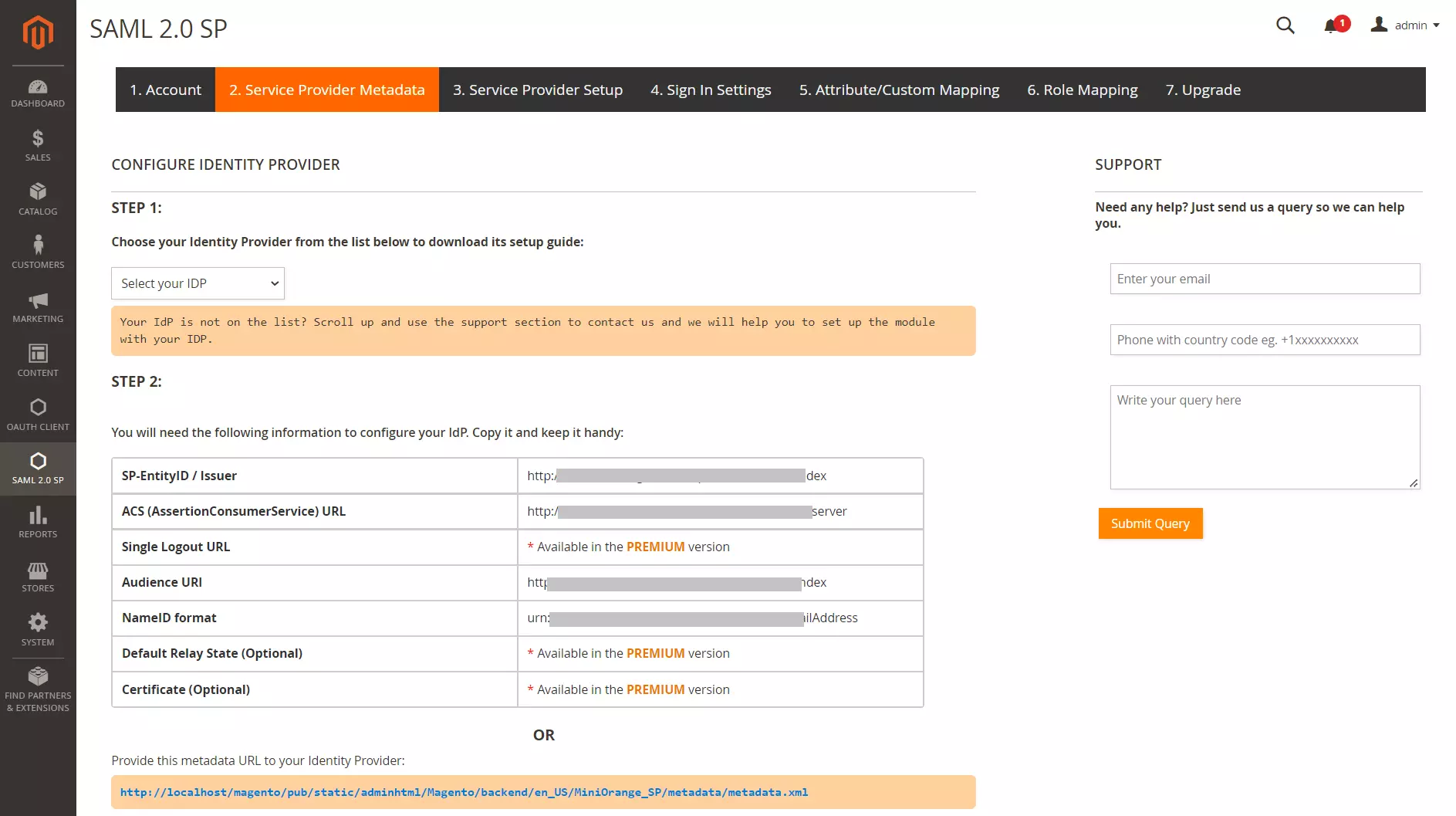
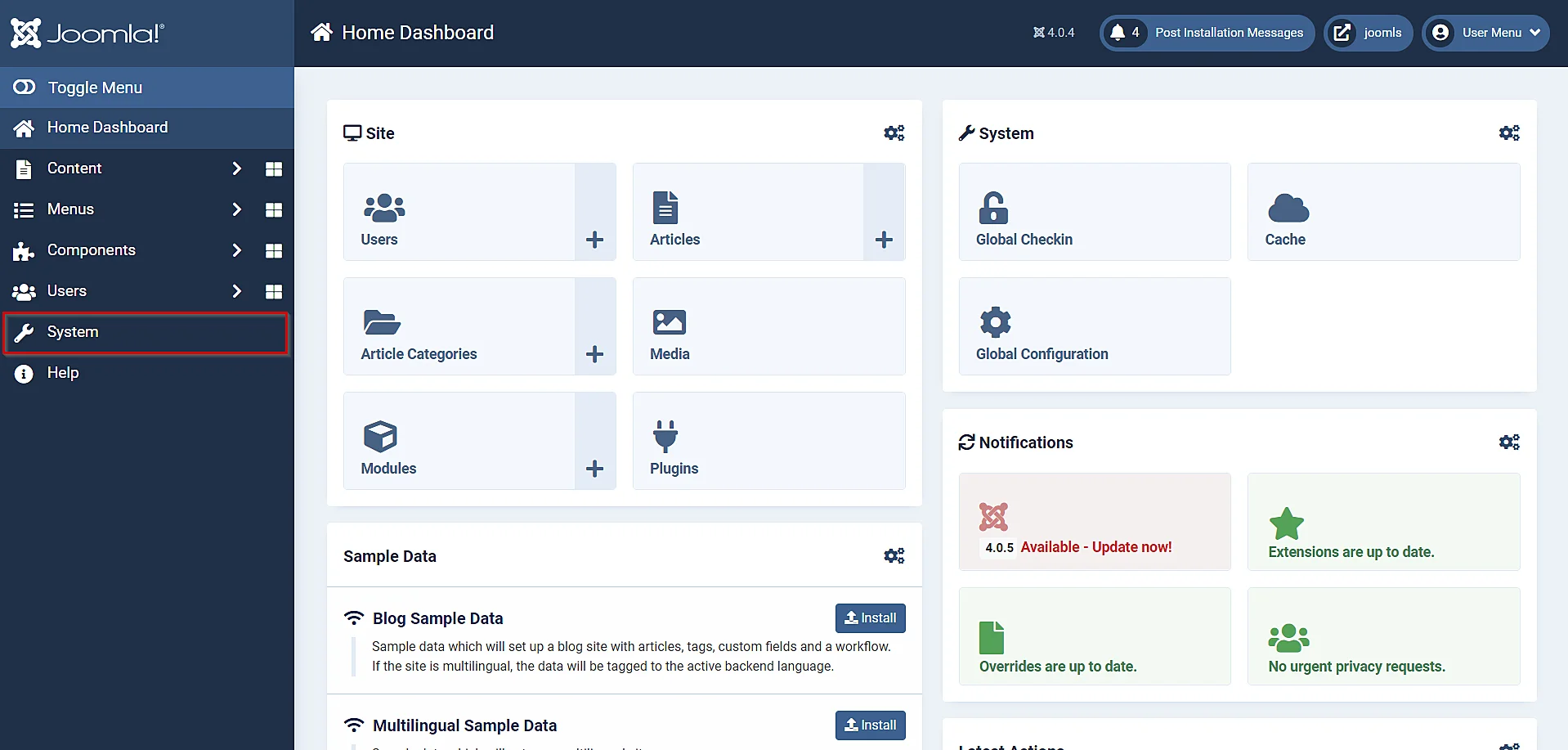
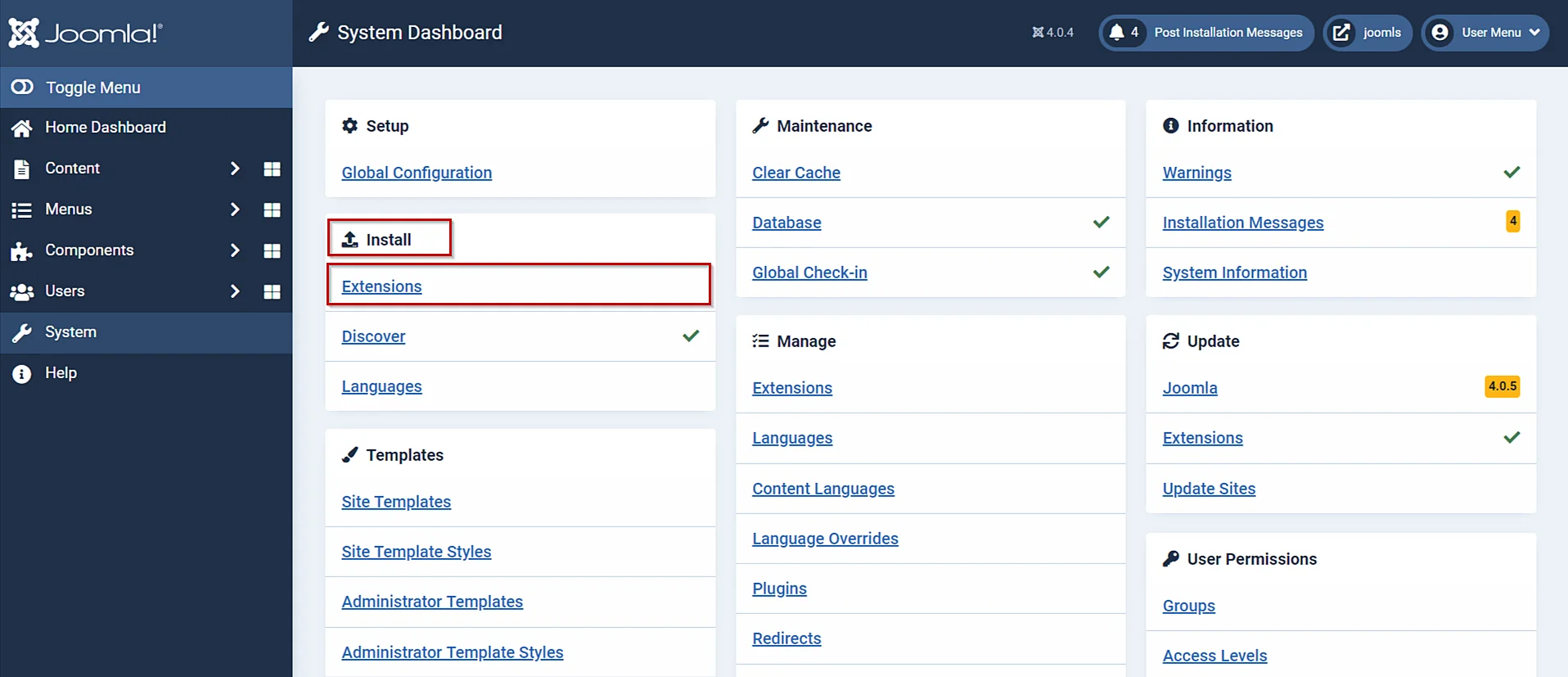
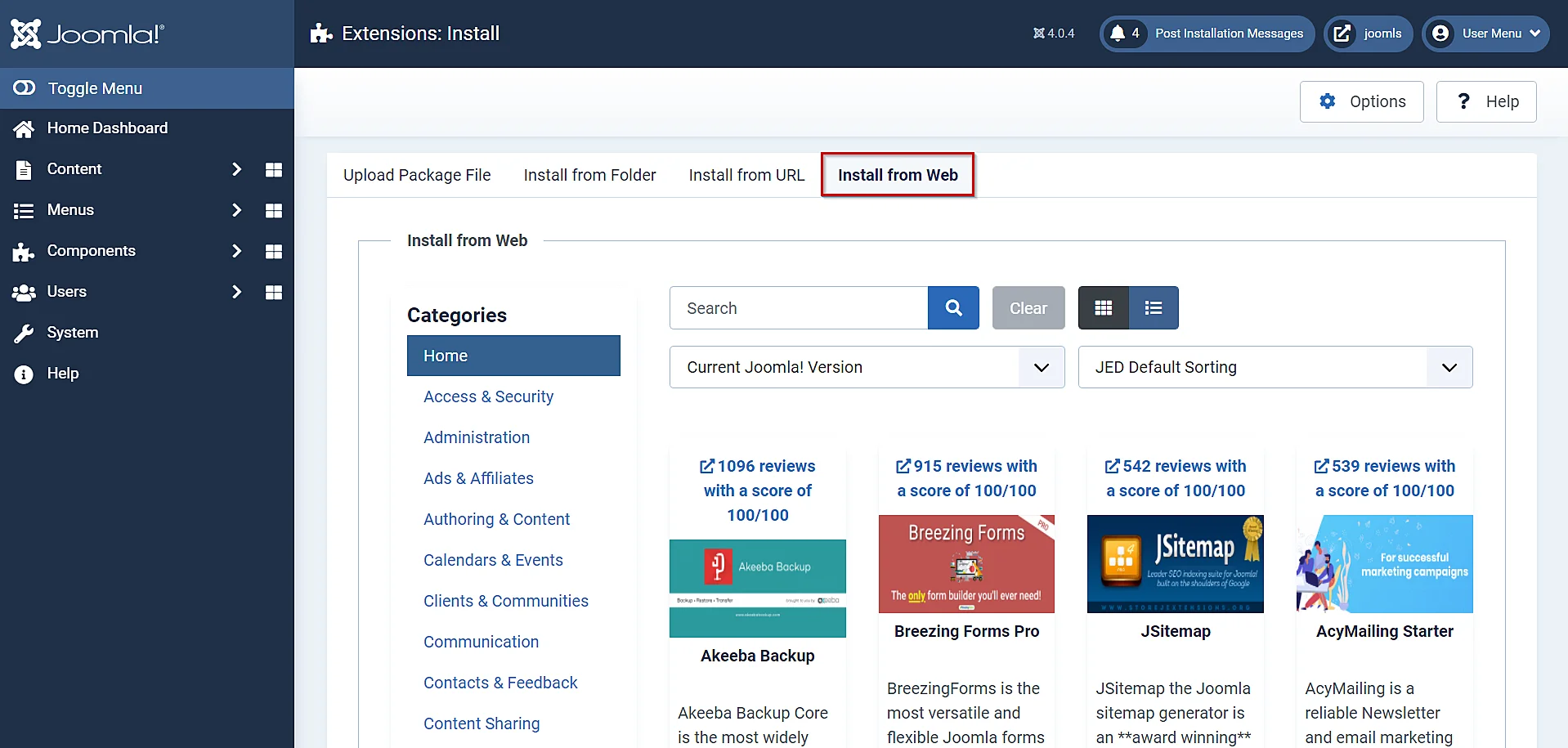
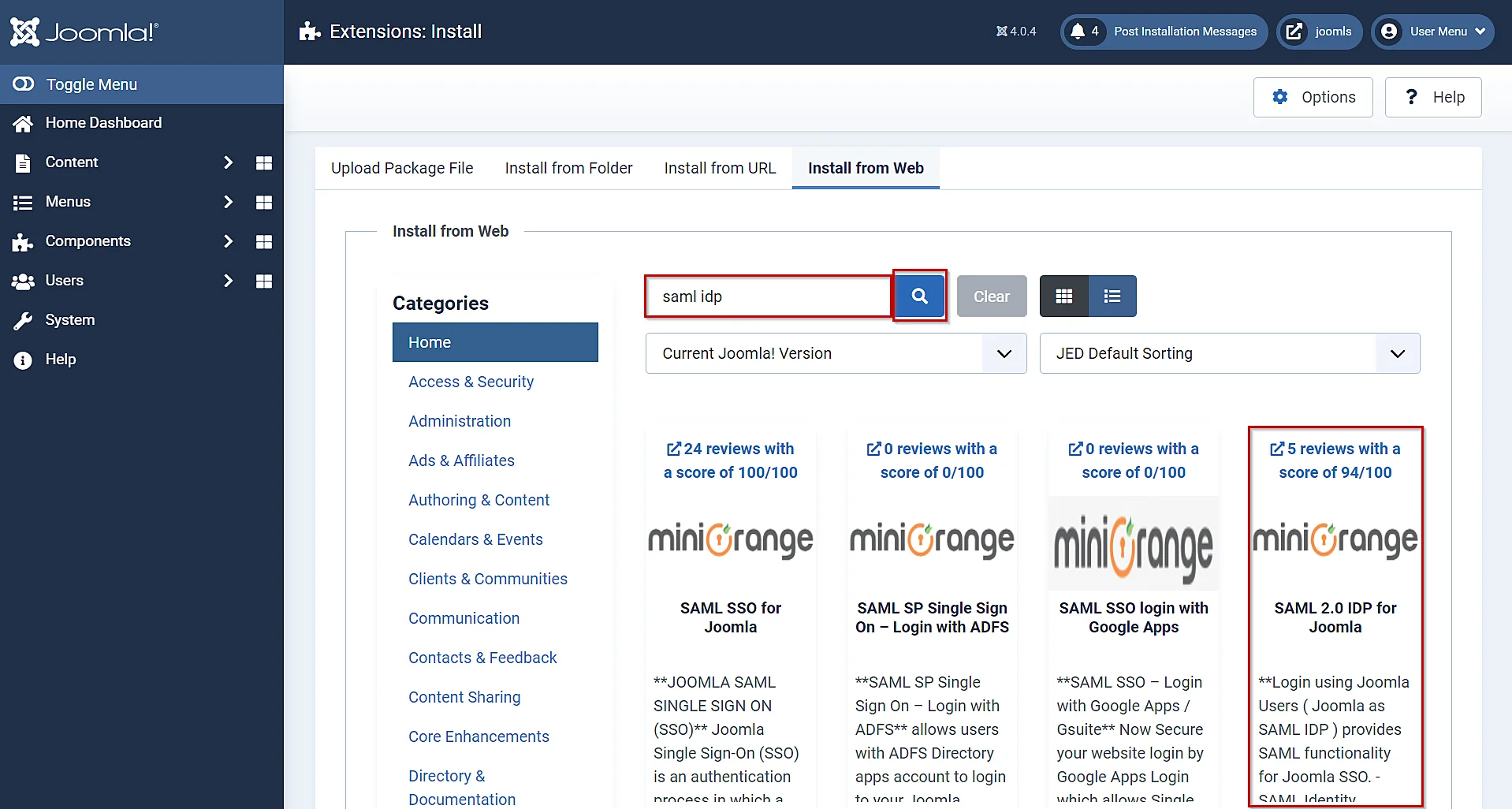
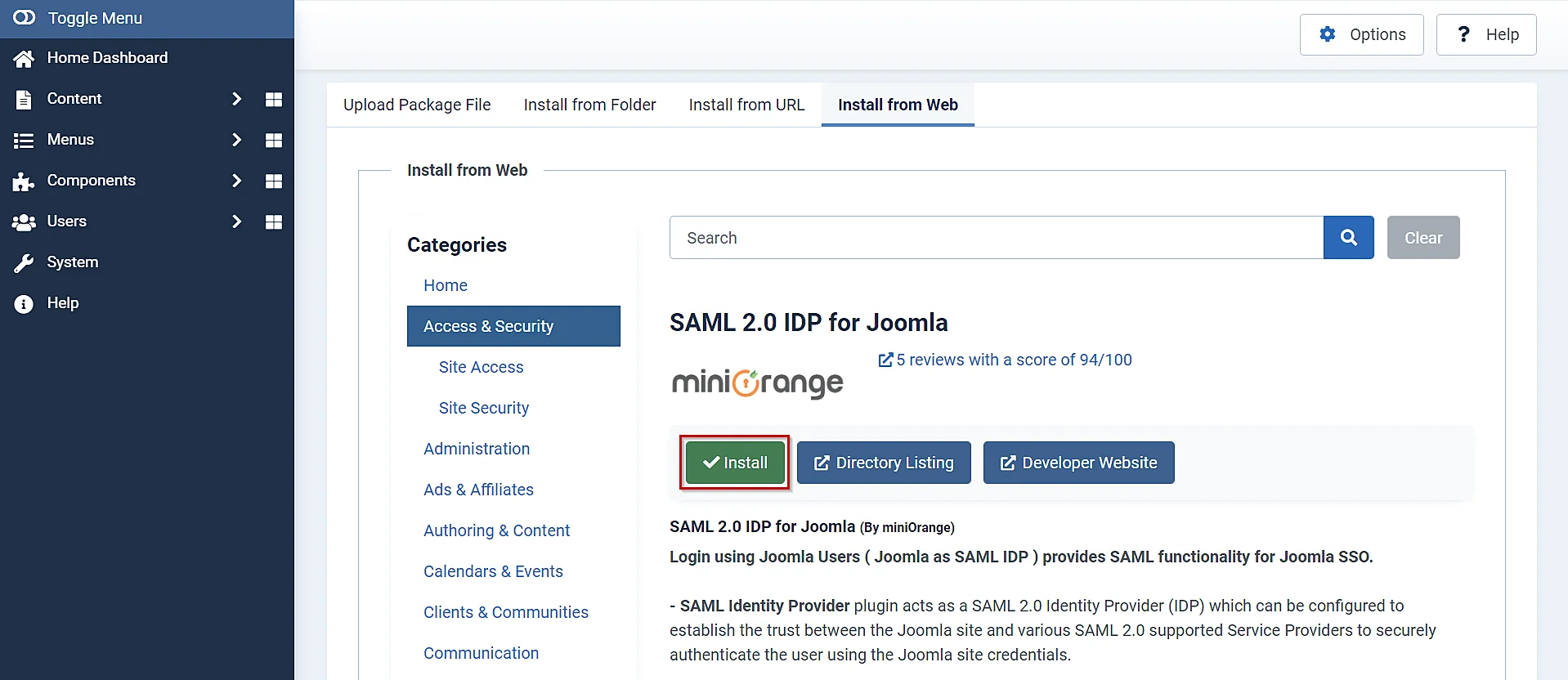
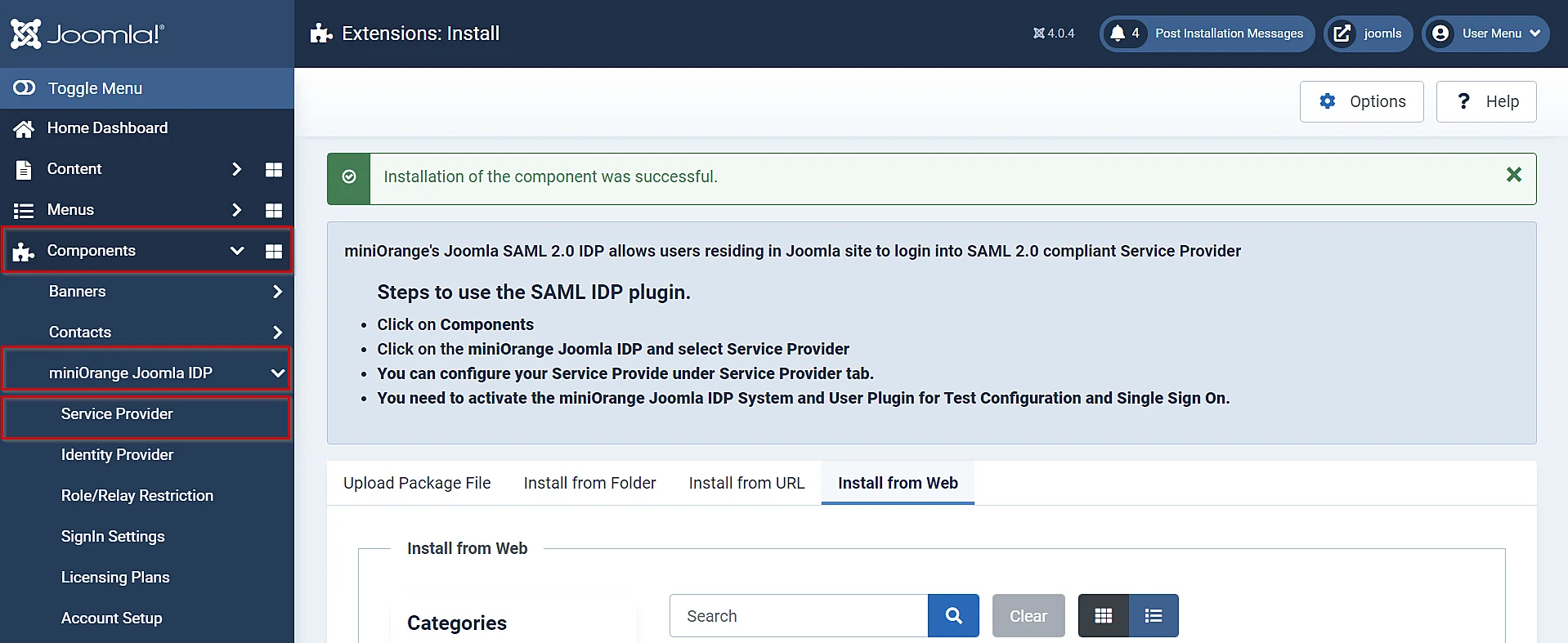
A. By Upload SP Metadata
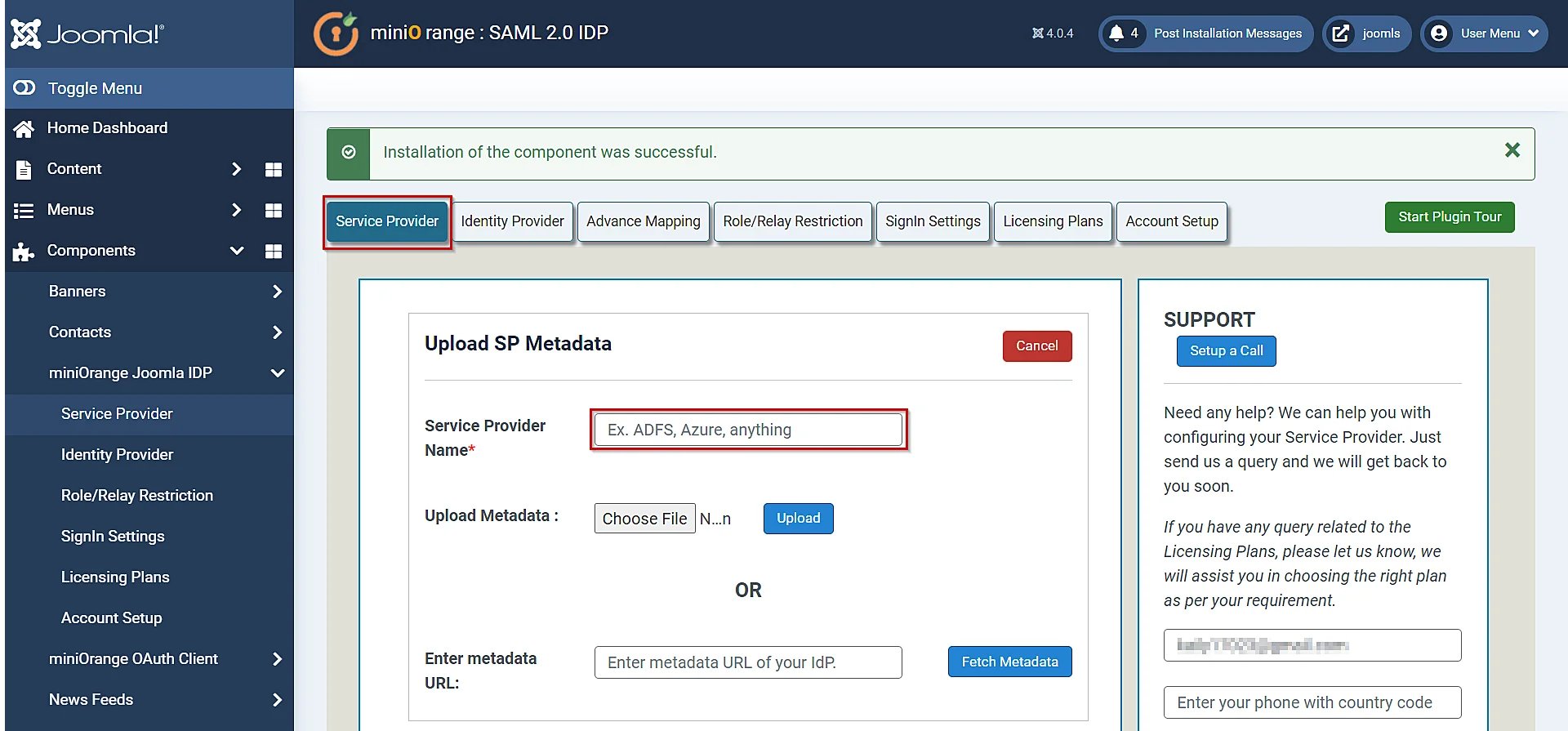
B. Manual Configuration
| Service Provider Name | Enter name of Service Provider as per your choice |
| SP Entity ID or Issuer | Copy SP Entity ID/Issuer from Service Provider Metadataand paste it. |
| ACS URL | Copy SP ACS URL from Service Provider Metadata and paste it. |
| NameID Format | urn:oasis:names:tc:SAML:1.1:nameid-format:emailAddress |
| Assertion Signed | Checked |
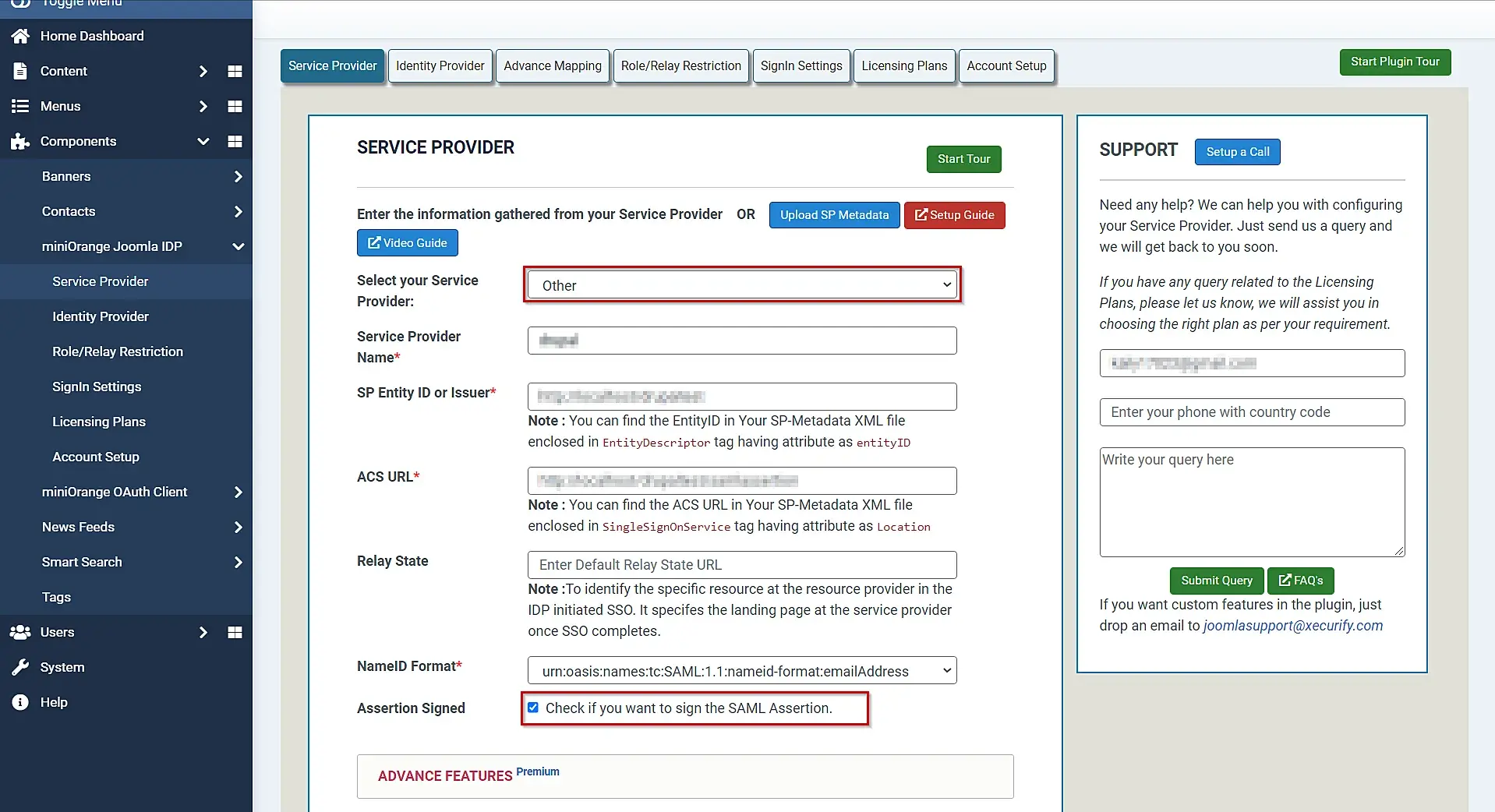
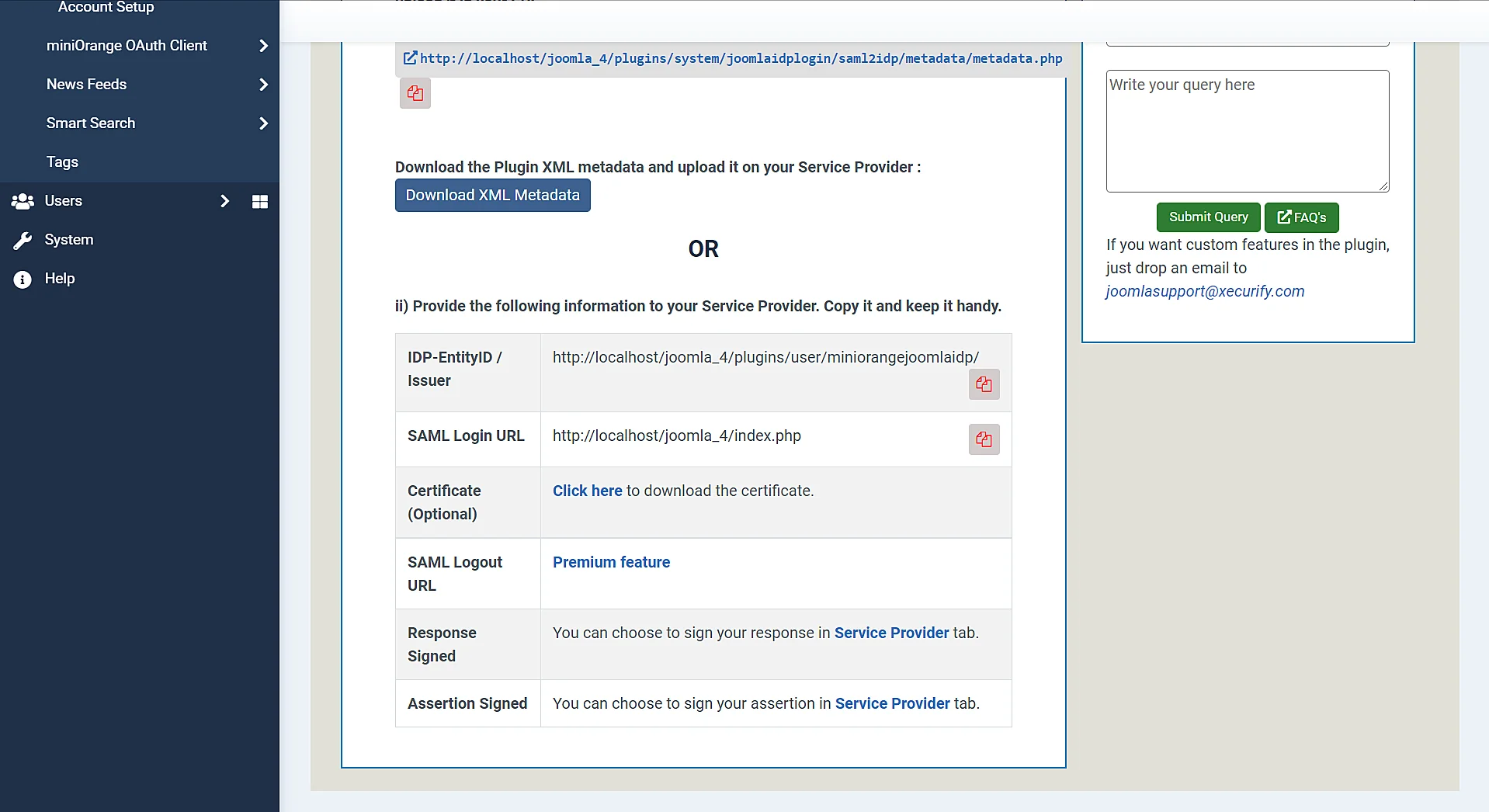
You have successfully configured Joomla as SAML IdP (Identity Provider) for achieving Joomla Single Sign-On (SSO) Login, ensuring secure Joomla Login into Magento Site.
2. Configure Magento as SP (Service Provider)
| IdP Entity ID or Issuer | SAML Entity ID in the Federation Metadata document |
| Single Sign-On Service URL | SAML Single-Sign-On Endpoint URL in the Federation Metadata document |
| X.509 Certificate | x.509 Certificate in the Federation Metadata document |
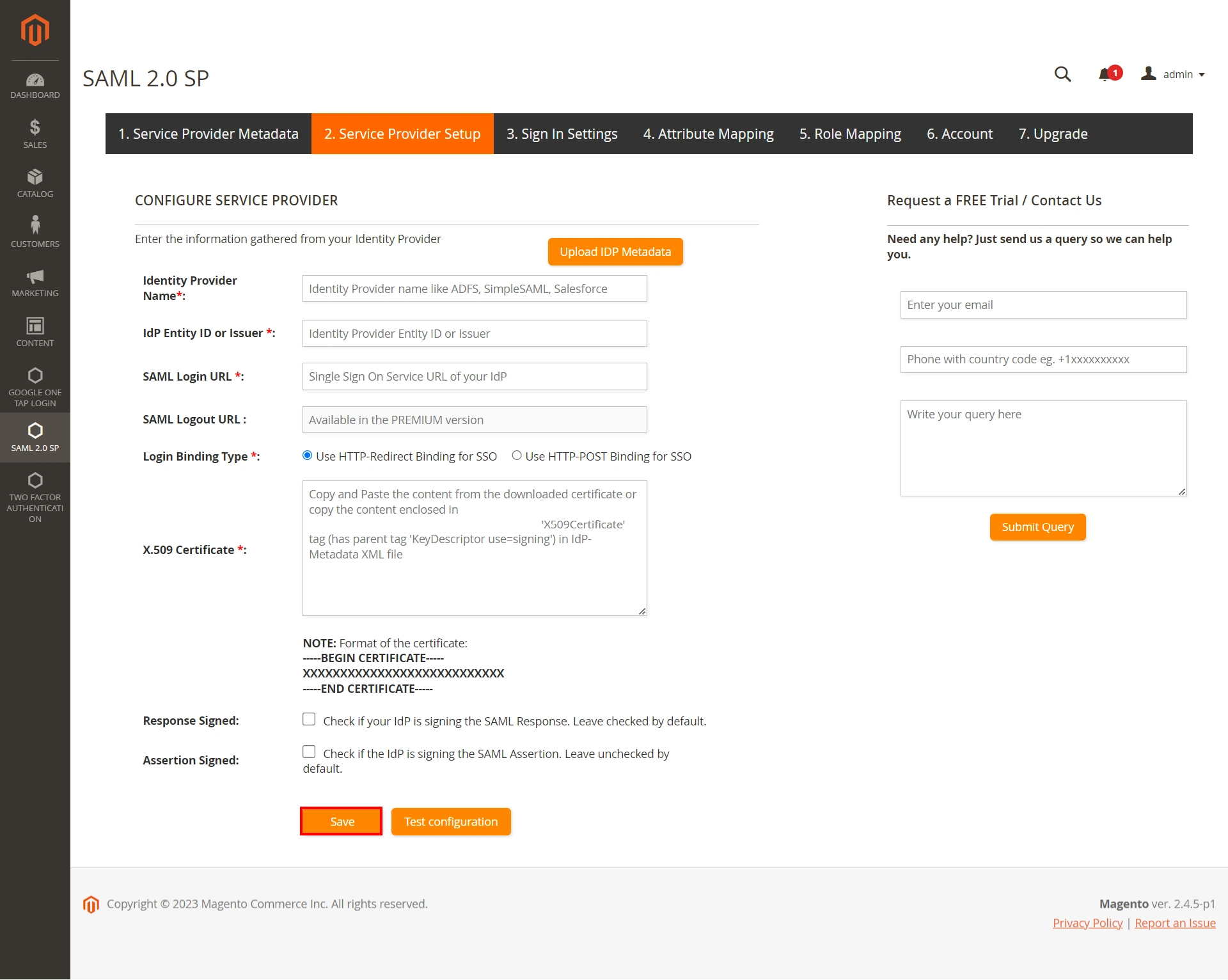
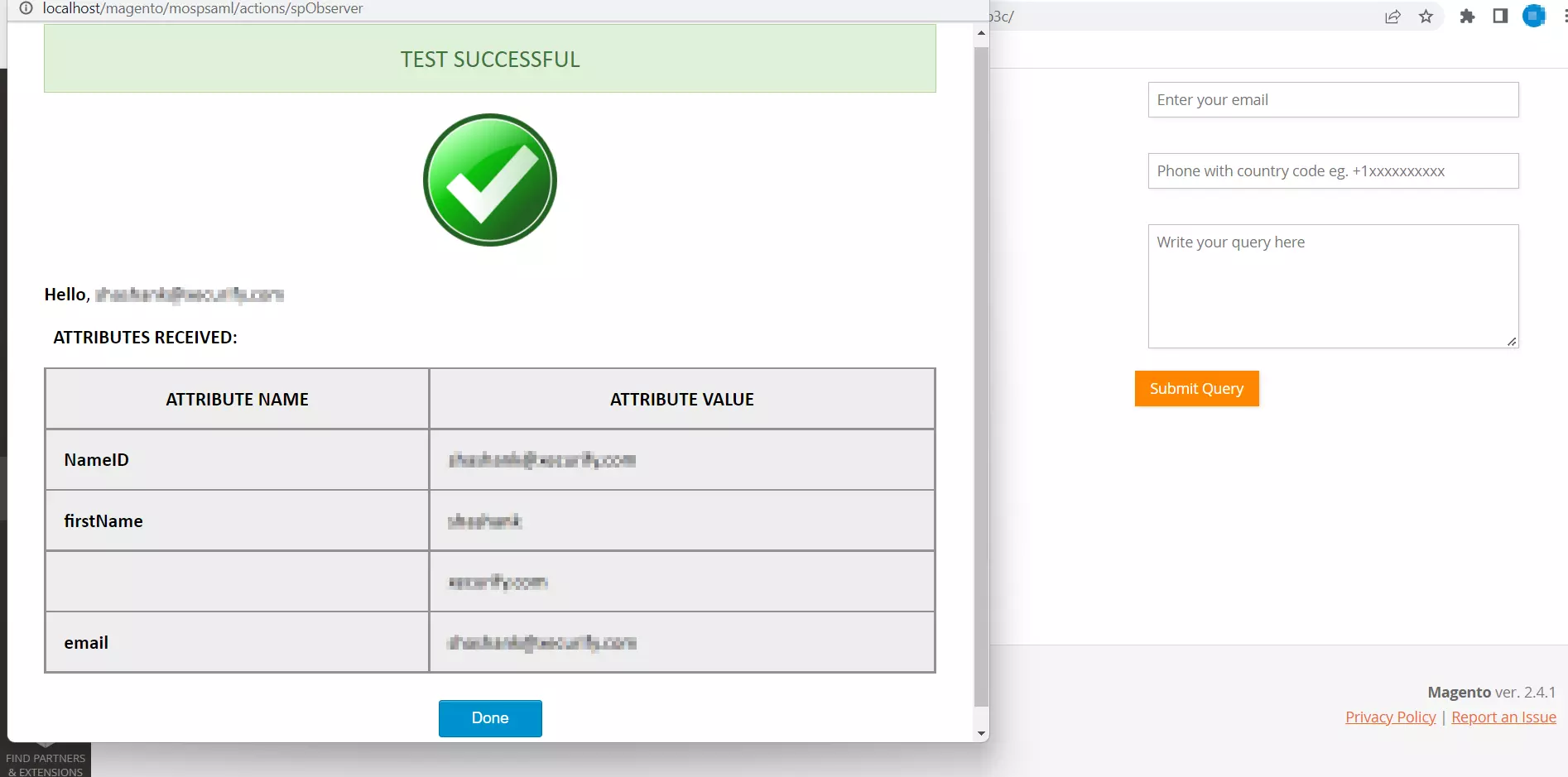
3. Sign-In Settings
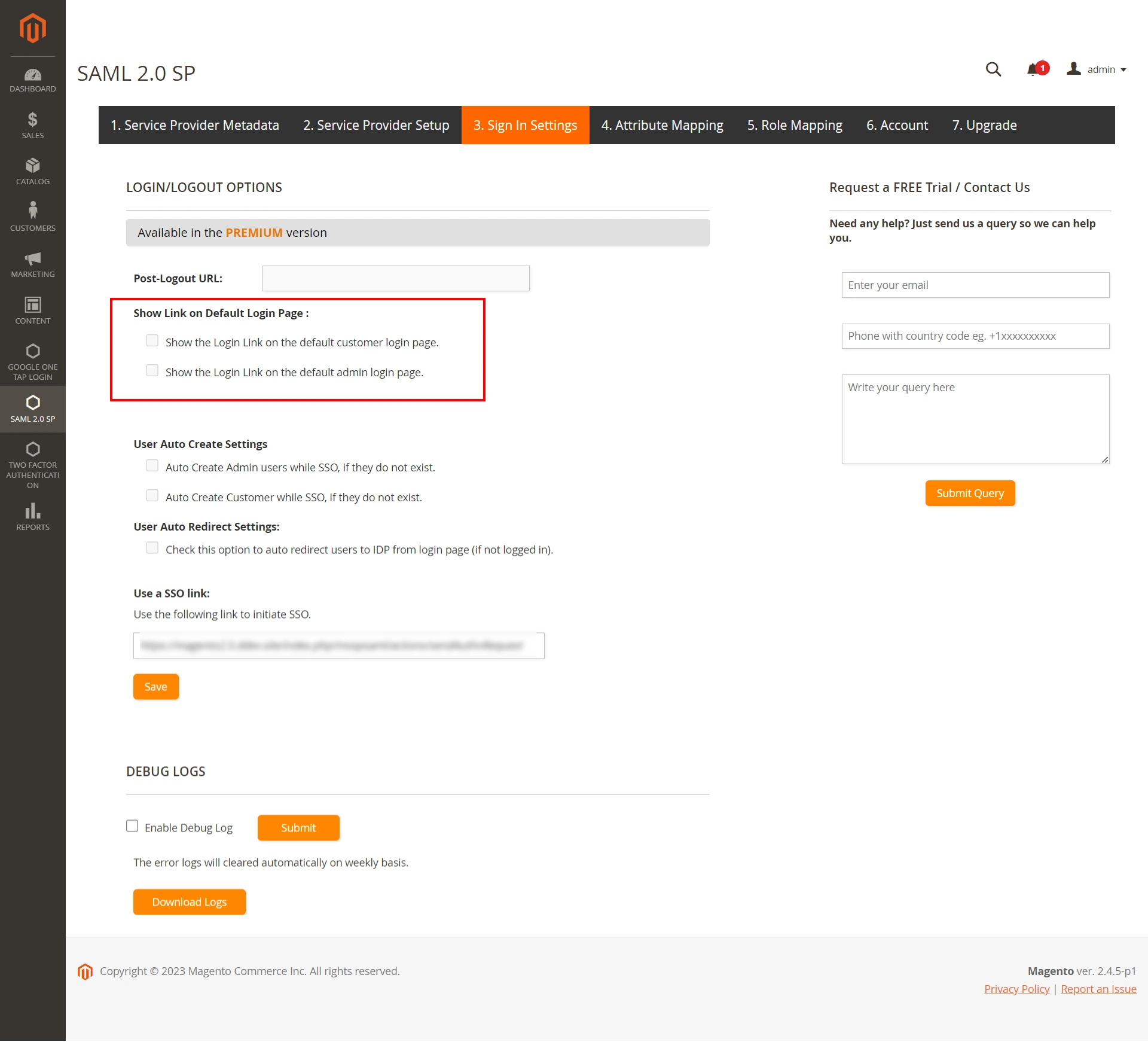
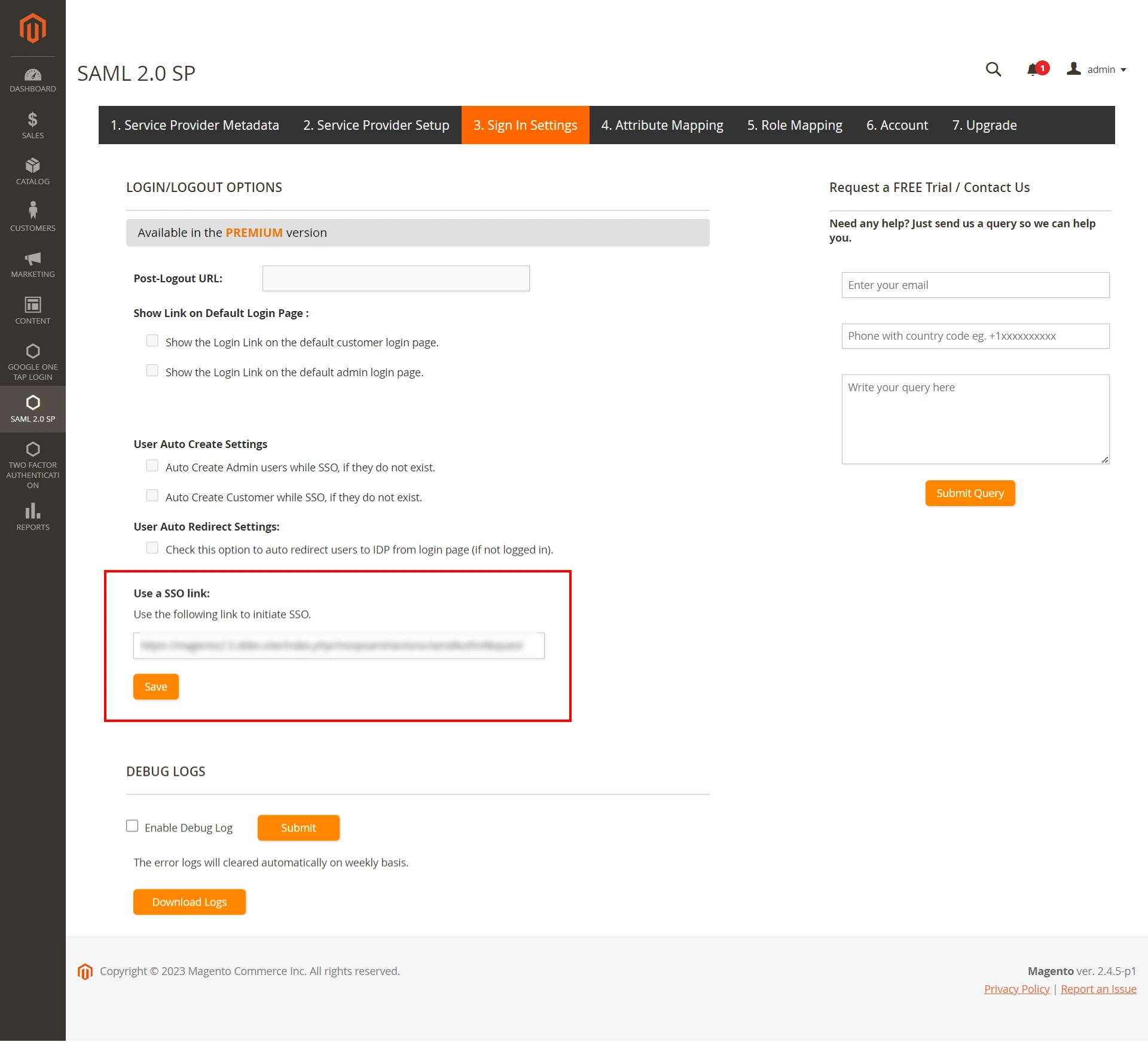
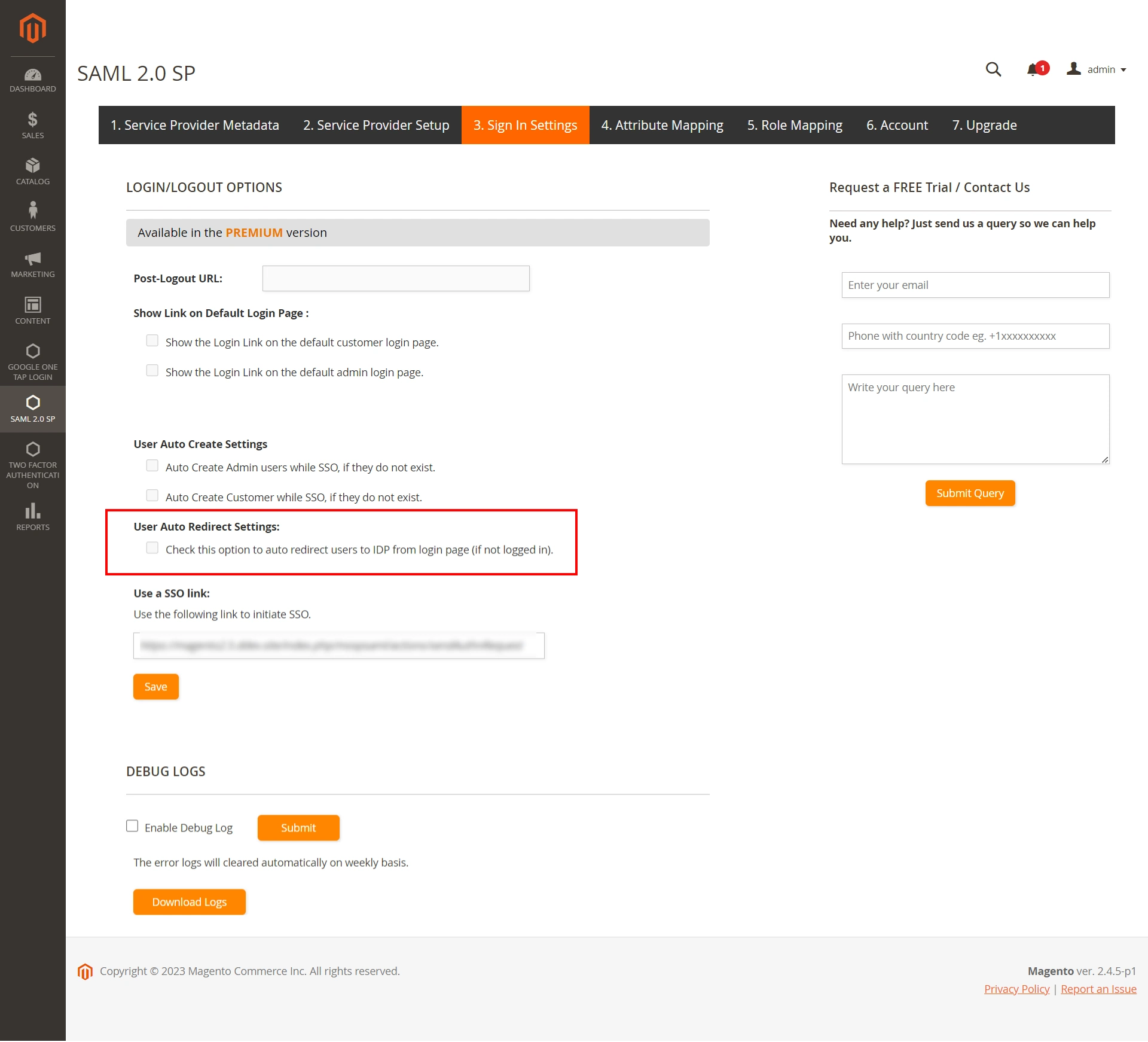
4. Customer / Admin SSO
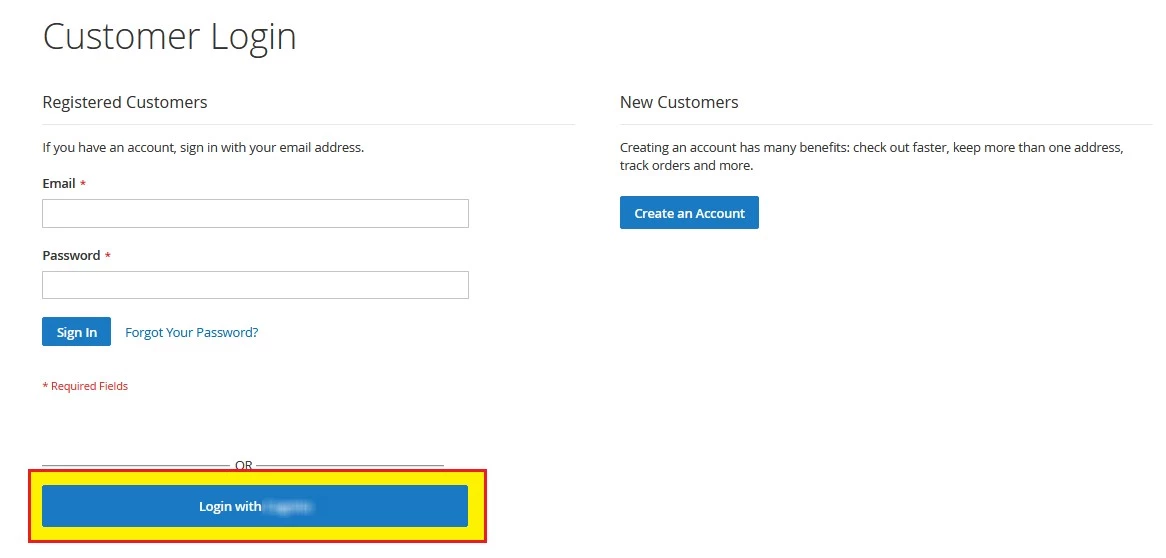

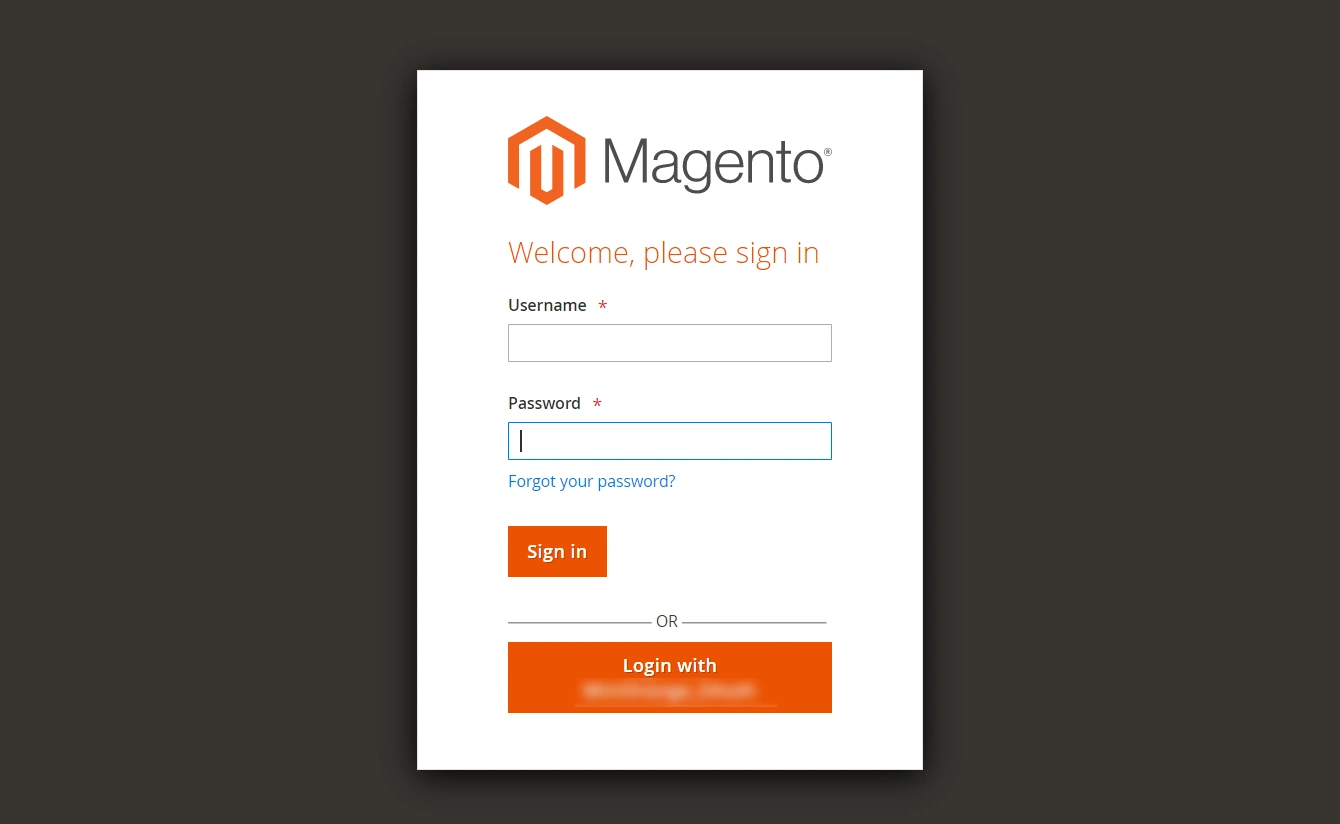
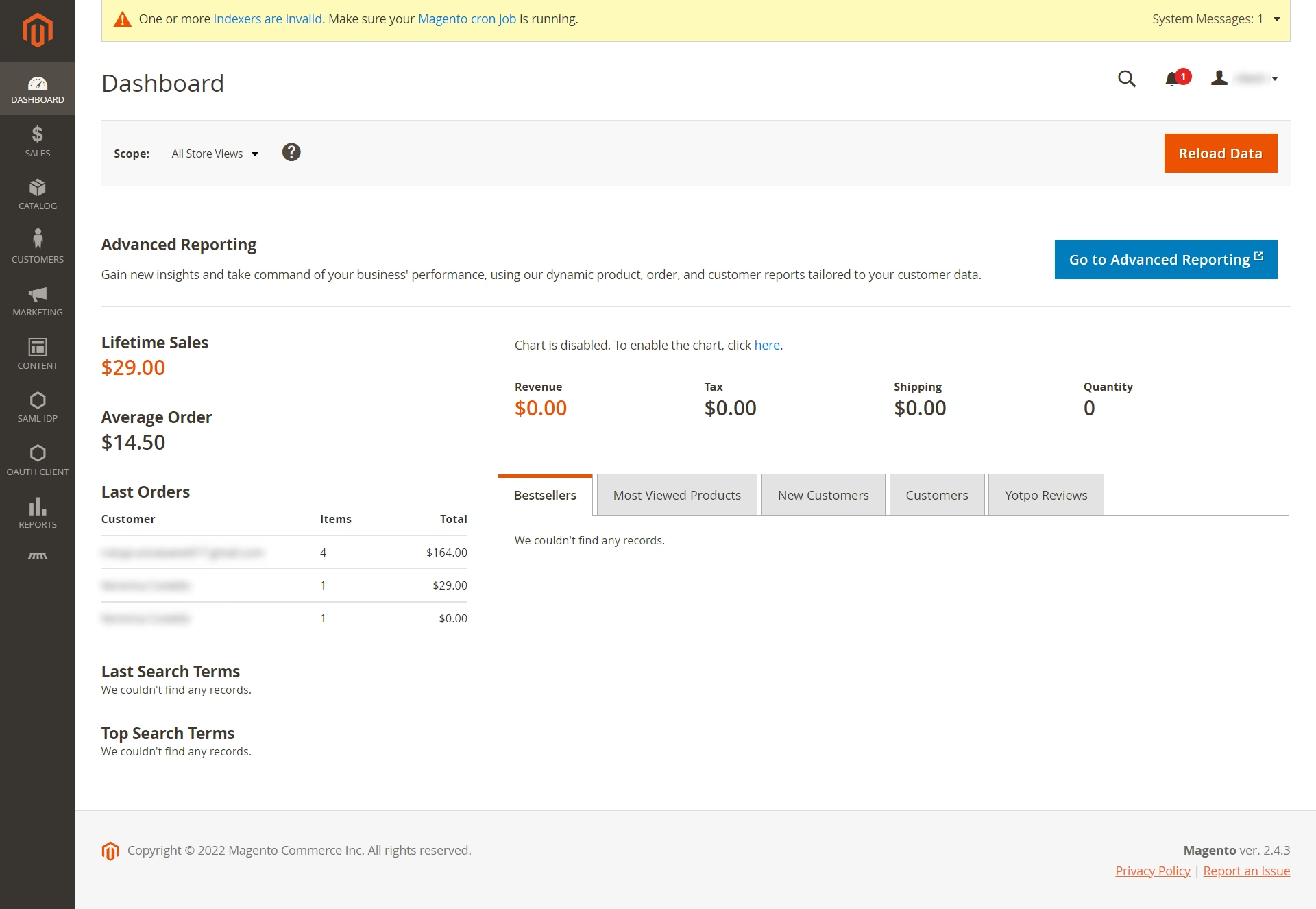
Attribute Mapping / Custom Attribute Mapping(Optional). *This is Premium feature.
1.1: Attribute Mapping (Optional).
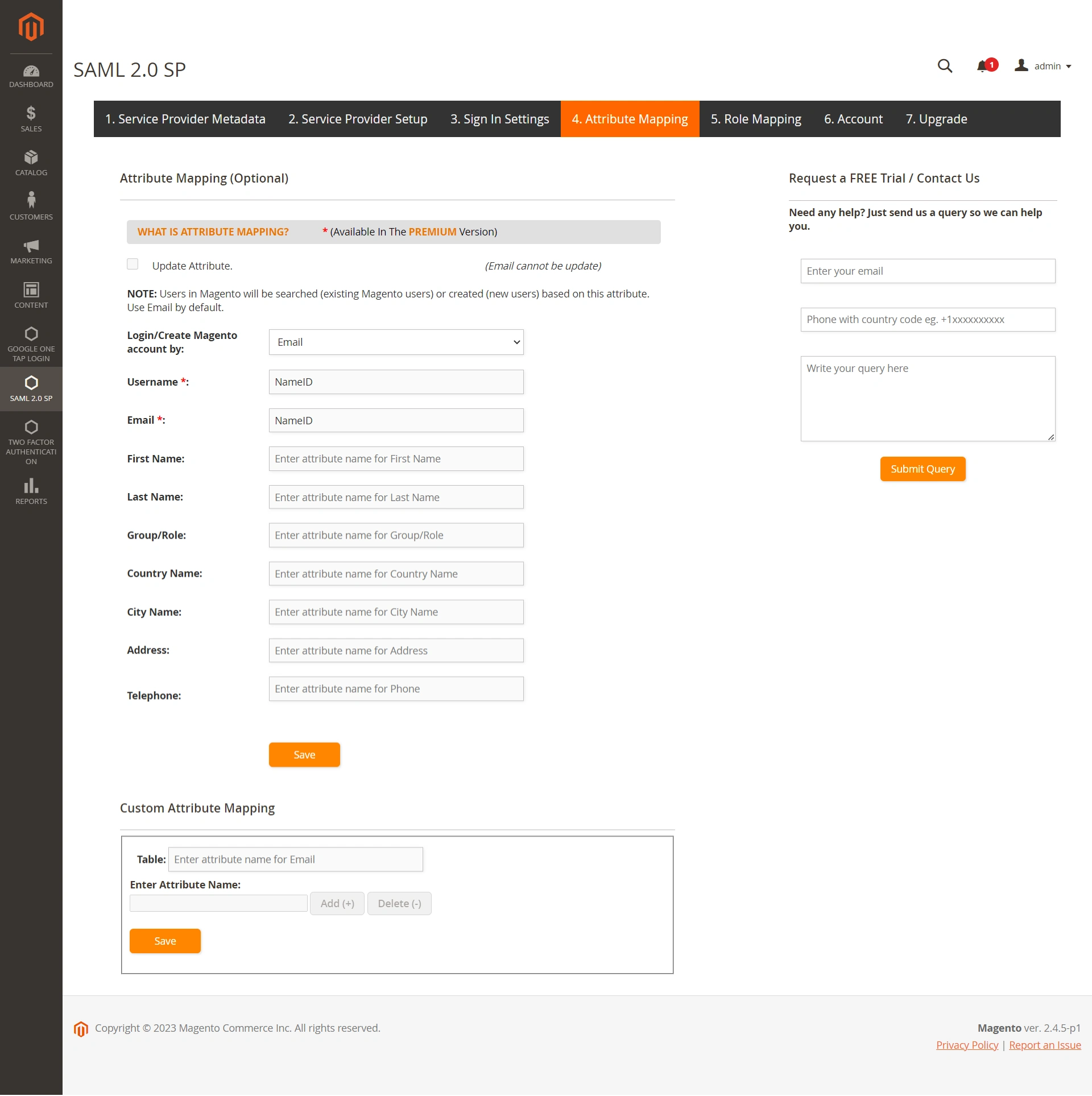
| Username: | Name of the username attribute from IdP (Keep NameID by default) |
| Email: | Name of the email attribute from IdP (Keep NameID by default) |
| Group/Role: | Name of the Role attribute from Identity Provider (IdP) |
1.2: Custom Attribute Mapping (Optional). *This is Premium feature.
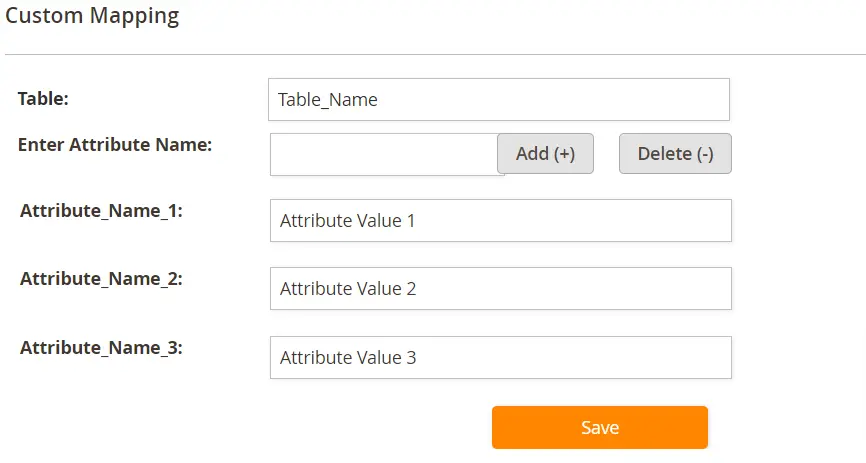
Role Mapping (Optional). *This is Premium feature.
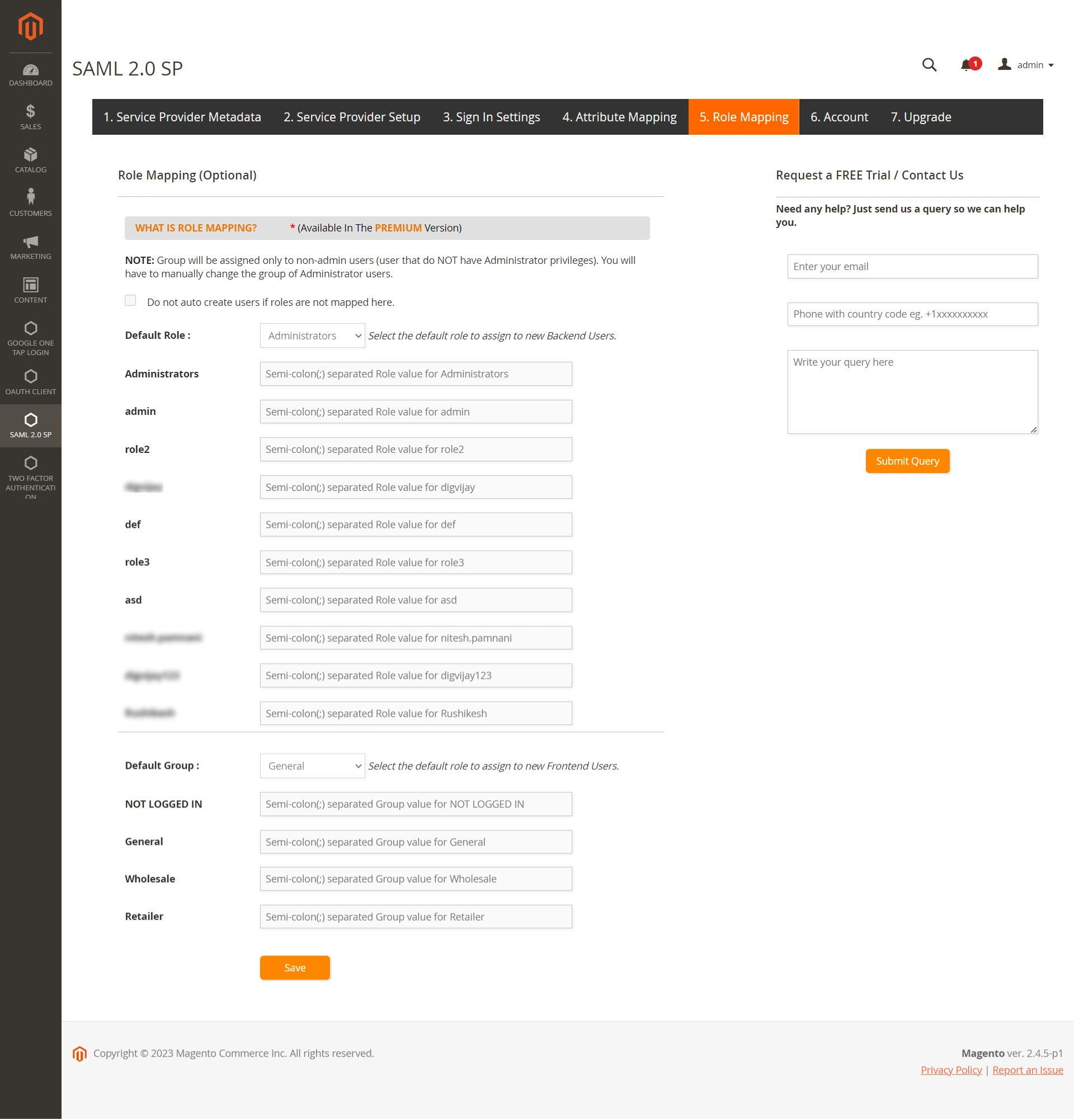
In this Guide, you have successfully configured Joomla SAML Single Sign-On (Joomla SSO Login) choosing Joomla as IdP and Magento as SP using Magento SAML Sigle Sign-On (SSO) Login plugin .This solution ensures that you are ready to roll out secure access to your Magento site using Joomla login credentials within minutes.
Additional Resources
Why Our Customers choose miniOrange Magento Single Sign-On (SSO) Solutions?
24/7 Support
We offer 24/7 support for all Magento solutions. We ensure high quality support to meet your needs.
Sign UpCustomer Reviews
See for yourself what satisfied customers have to say about our reliable Magento solutions.
ReviewsExtensive Setup Guides
Easy and precise step-by-step instructions and videos to help you configure within minutes.
Watch DemoWe offer Secure Identity Solutions for Single Sign-On, Two Factor Authentication, Provisioning, and much more. Please contact us at
+1 978 658 9387 (US) | +91 97178 45846 (India) magentosupport@xecurify.com
Need Help? We are right here!

Thanks for your inquiry.
If you dont hear from us within 24 hours, please feel free to send a follow up email to info@xecurify.com
Need Help? We are right here!

Thanks for your inquiry.
If you dont hear from us within 24 hours, please feel free to send a follow up email to info@xecurify.com
Cookie Preferences
Cookie Consent
This privacy statement applies to miniorange websites describing how we handle the personal information. When you visit any website, it may store or retrieve the information on your browser, mostly in the form of the cookies. This information might be about you, your preferences or your device and is mostly used to make the site work as you expect it to. The information does not directly identify you, but it can give you a more personalized web experience. Click on the category headings to check how we handle the cookies. For the privacy statement of our solutions you can refer to the privacy policy.
Strictly Necessary Cookies
Always Active
Necessary cookies help make a website fully usable by enabling the basic functions like site navigation, logging in, filling forms, etc. The cookies used for the functionality do not store any personal identifiable information. However, some parts of the website will not work properly without the cookies.
Performance Cookies
Always Active
These cookies only collect aggregated information about the traffic of the website including - visitors, sources, page clicks and views, etc. This allows us to know more about our most and least popular pages along with users' interaction on the actionable elements and hence letting us improve the performance of our website as well as our services.

