Contents
SAML Single Sign-On (SSO) in Zendesk (SP) | Magento – Zendesk SSO Login
Zendesk SAML Single Sign-On (SSO) with Magento as SAML IdP . Magento SAML IdP extenstion gives you the ability to use your Magento credentials to login into Zendesk (SP). Here we will go through a step-by-step guide to configure SSO between Zendesk as SP (Service Provider) and Magento as IDP (Identity Provider).
Pre-requisites: Download and Installation
Installation using Composer:
- Purchase the miniOrange SAML IDP Single Sign-On extension from magento marketplace.
- Go to My profile -> My Purchases
- Please ensure you are using correct access keys (My Profile - Access Keys)
- Paste the access keys in your auth.json file inside your project
- Use the below command to add the extension to your project.
"composer require {module_name}:{version}" - You can see the module name and list of versions in the selector below the extension module name.
- Run the following commands on command prompt to enable the extension.
php bin/magento setup:di:compile
php bin/magento setup:upgrade
Manual Installation:
- Download the miniOrange SAML IDP Single Sign-On extension.
- Unzip all contents of the zip inside the MiniOrange/IDPSaml directory.
{Root Directory of Magento} app code MiniOrange IDPSaml
php bin/magento setup:di:compile
php bin/magento setup:upgrade
Steps to configure Zendesk SAML Single Sign-on ( SSO ) Login into Magento 2
1. Configure Zendesk as Service Provider
- Go to https://www.zendesk.com and Login to your Zendesk domain.
- Click on the Settings icon in the left pane.
- Then select Security in the Settings panel.
- Choose the Single Sign On (SSO) option and select SAML.
- Enter the following details:
- Open the certificate that was downloaded earlier.
- Copy all the content of the certificate and past it in any online X.509 Certificate Fingerprint generator.
- Copy the Thumbprint generated and past it in the Certificate Fingerprint field.
- Click the Save to save the Single Sign-On (SSO) SAML settings.
- Copy Assertion Consumer Service(ACS) URL and keep it handy you will need it at the time of module configuration (Highlighted in the below image)
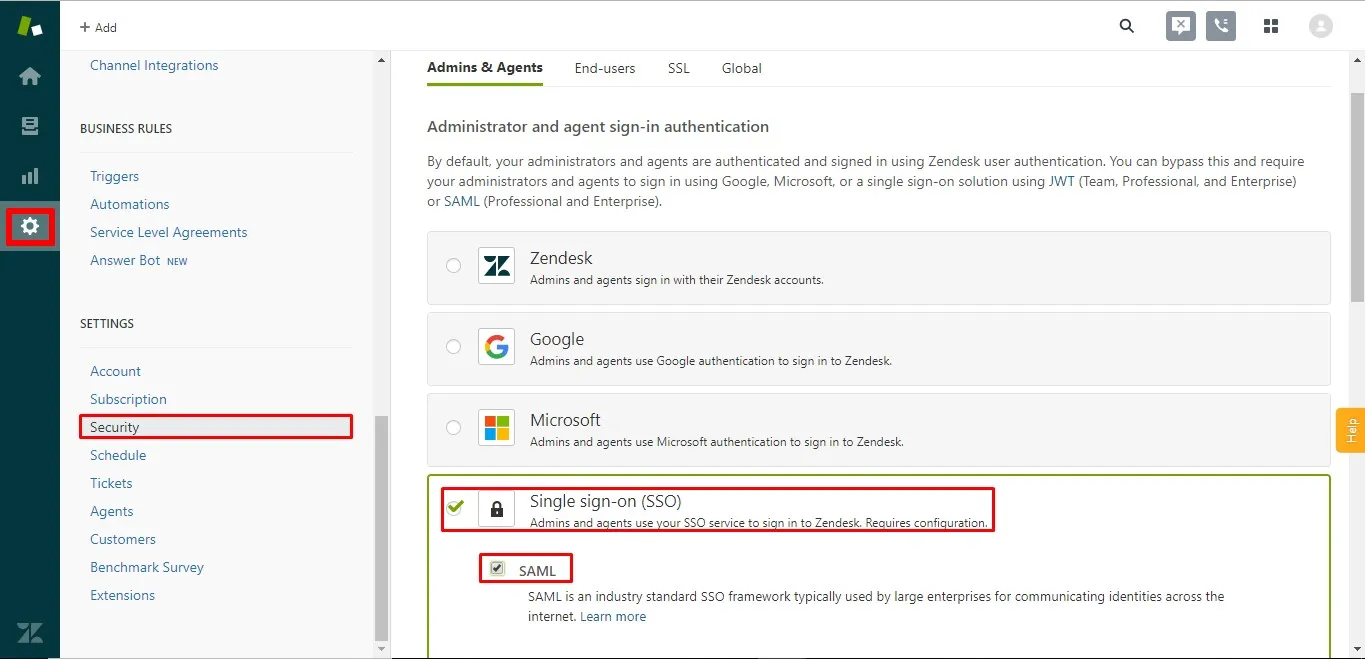
| SAML SSO URL | Enter SAML Login URL from the Service Provider Setup tab of the module. |
| Remote logout URL | Enter SAML logout URL from the Service Provider Setup tab of the module. |
| Certificate Fingerprint | Copy the Thumbprint of the certificate downloaded from the Service Provider Setup tab of the module. (To generate fingerprint follow the below mentioned steps) |
2. Configure Magento as Identity Provider
- In the miniOrage SAML Identity Provider extension, go to Service Provider settings tab of the extension.
- Provide the required settings (i.e. SP Entity ID/Issuer, ACS URL) find to your Service Provider Zendesk and click on Save button to save your configuration.
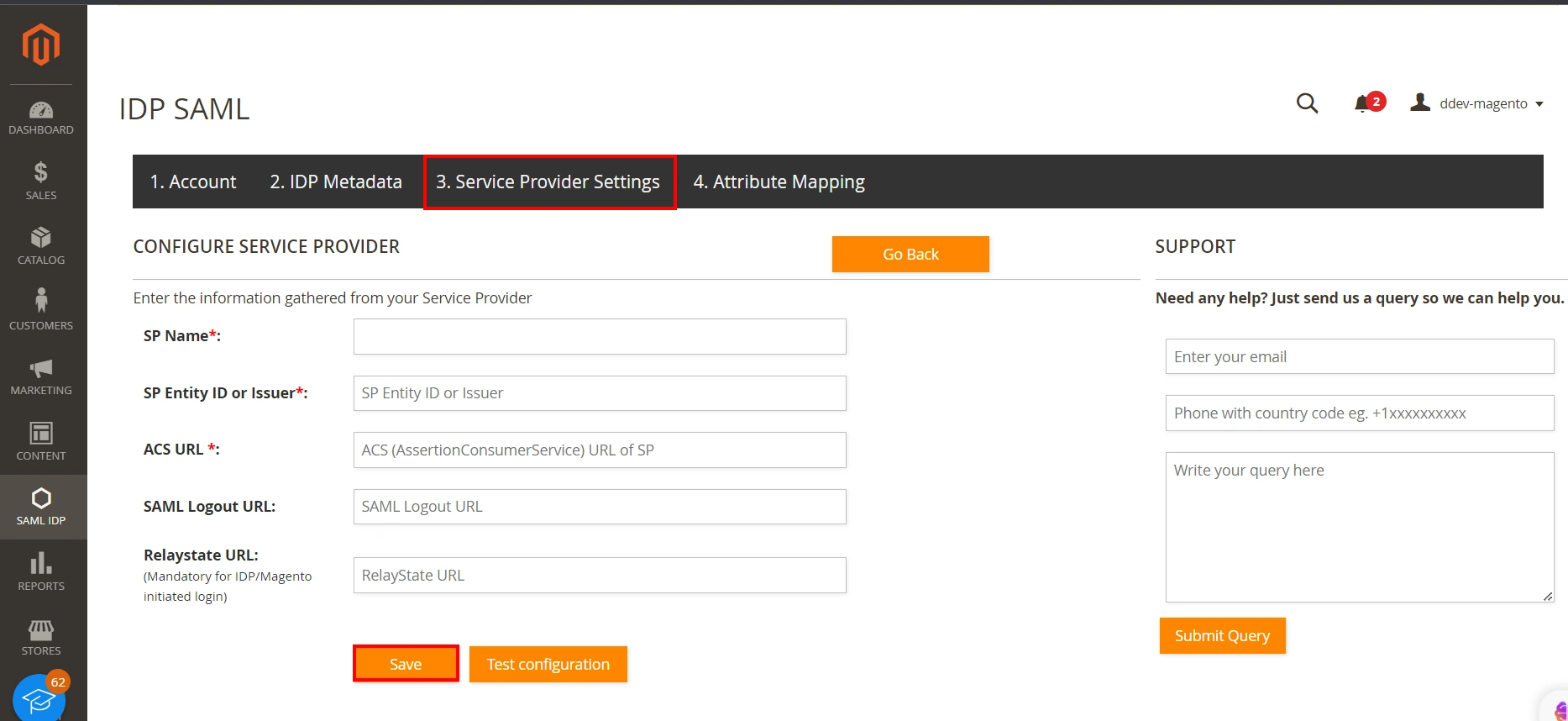
Note: The Relaystate URL is mandatory if you want to use Identity Provider (IDP)/Magento initiated flow.
3. Attribute Mapping
- In the Magento IDP extension, navigate to the Attribute Mapping tab.
- In the User Attributes section, enter the following information and click on Save .
- You can also add more attributes by clicking on + sign to add attributes.
| Name | User Meta Data |
| username | user_login |
| displayName | display_name |
| user_email |
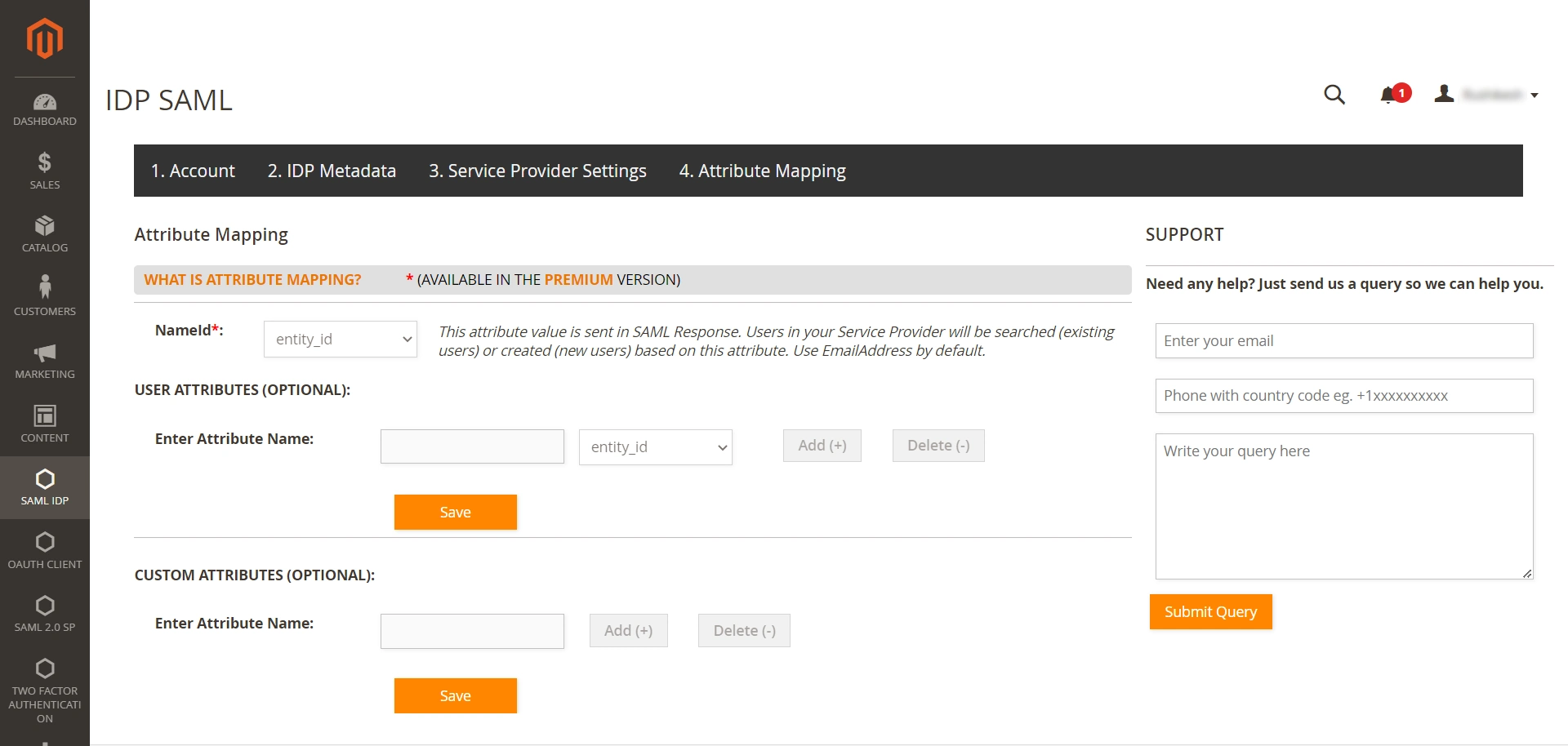
4. SSO Testing
- Open a new browser or private incognito window and enter your Zendesk URL, which will redirect you to the Magento login screen.
- Enter your Magento credentials and click the log in button.
- If you are redirected to your Zendesk start page and successfully logged in, your configuration is correct.
Additional Resources
- What is Single Sign-On (SSO)?
- What is SAML?
- Magento SAML Single Sign-On (SSO)
- Magento OAuth Client Single Sign-On (SSO)
- Frequently Asked Questions (FAQs)
Why Our Customers choose miniOrange Magento Single Sign-On (SSO) Solutions?
24/7 Support
We offer 24/7 support for all Magento solutions. We ensure high quality support to meet your needs.
Sign UpCustomer Reviews
See for yourself what satisfied customers have to say about our reliable Magento solutions.
ReviewsExtensive Setup Guides
Easy and precise step-by-step instructions and videos to help you configure within minutes.
Watch DemoWe offer Secure Identity Solutions for Single Sign-On, Two Factor Authentication, Provisioning, and much more. Please contact us at
+1 978 658 9387 (US) | +91 97178 45846 (India) magentosupport@xecurify.com
Need Help? We are right here!

Thanks for your inquiry.
If you dont hear from us within 24 hours, please feel free to send a follow up email to info@xecurify.com
Need Help? We are right here!

Thanks for your inquiry.
If you dont hear from us within 24 hours, please feel free to send a follow up email to info@xecurify.com
Cookie Preferences
Cookie Consent
This privacy statement applies to miniorange websites describing how we handle the personal information. When you visit any website, it may store or retrieve the information on your browser, mostly in the form of the cookies. This information might be about you, your preferences or your device and is mostly used to make the site work as you expect it to. The information does not directly identify you, but it can give you a more personalized web experience. Click on the category headings to check how we handle the cookies. For the privacy statement of our solutions you can refer to the privacy policy.
Strictly Necessary Cookies
Always Active
Necessary cookies help make a website fully usable by enabling the basic functions like site navigation, logging in, filling forms, etc. The cookies used for the functionality do not store any personal identifiable information. However, some parts of the website will not work properly without the cookies.
Performance Cookies
Always Active
These cookies only collect aggregated information about the traffic of the website including - visitors, sources, page clicks and views, etc. This allows us to know more about our most and least popular pages along with users' interaction on the actionable elements and hence letting us improve the performance of our website as well as our services.
