Contents
How to configure Geolocation/IP Base Country code Dropdown Addon?
The Geolocation/IP-based Country Code Dropdown addon will present the country code associated with your present location in the form. The purpose of this guide is to configure settings for the Geolocation/IP-based Country Code Dropdown.
You can download miniOrange - OTP Verification plugin using the following link:
Email Verification / SMS Verification / OTP Verification / OTP Authentication
by miniorange
OTP Verification on Email & SMS on all forms. WooCommerce SMS Notification. PasswordLess OTP Login. Custom Gateway for OTP Verification. 24/7 support
(361)
Tested with 6.4.1
Follow the steps to configure Geolocation/IP based Country Code Dropdown Addon.
- Click on the OTP Verification plugin from the left side menu.
- Go to the Settings option fron the left side menu.
- Choose the Default Country Code from the dropdown menu and activate the checkbox labeled "Show country code dropdown on phone field."
- Then click on the Save Settings button.
- Go to the Addons tab from the left side menu.
- You can see list of all OTP Verification Addons.
- From that select the "Geolocation/IP based Country Code Dropdown" Addon and click on the Settings button.
- You will be redirected to the IP based Country Code Dropdown page.
- You can activate the checkbox labeled "Show Geolocation/IP Based Country Code dropdown".
- Then click on the Save Settings button.
- Go to your form and click the phone field. The country code dropdown will automatically select a code based on the user's region.
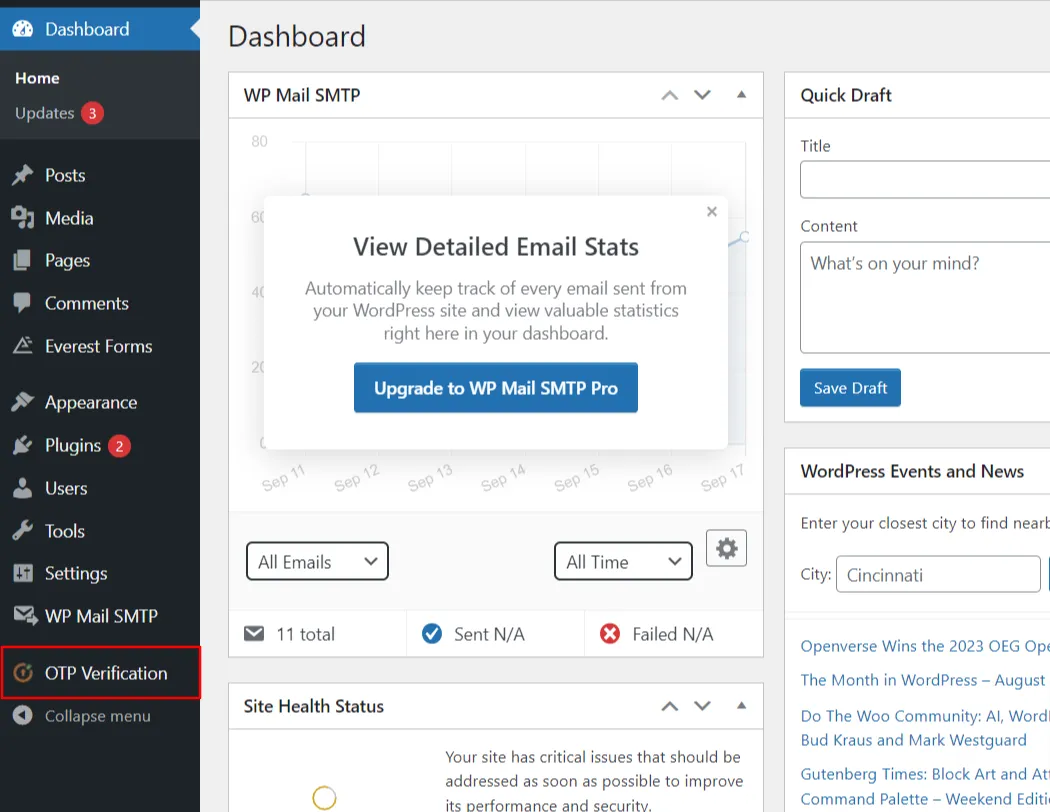
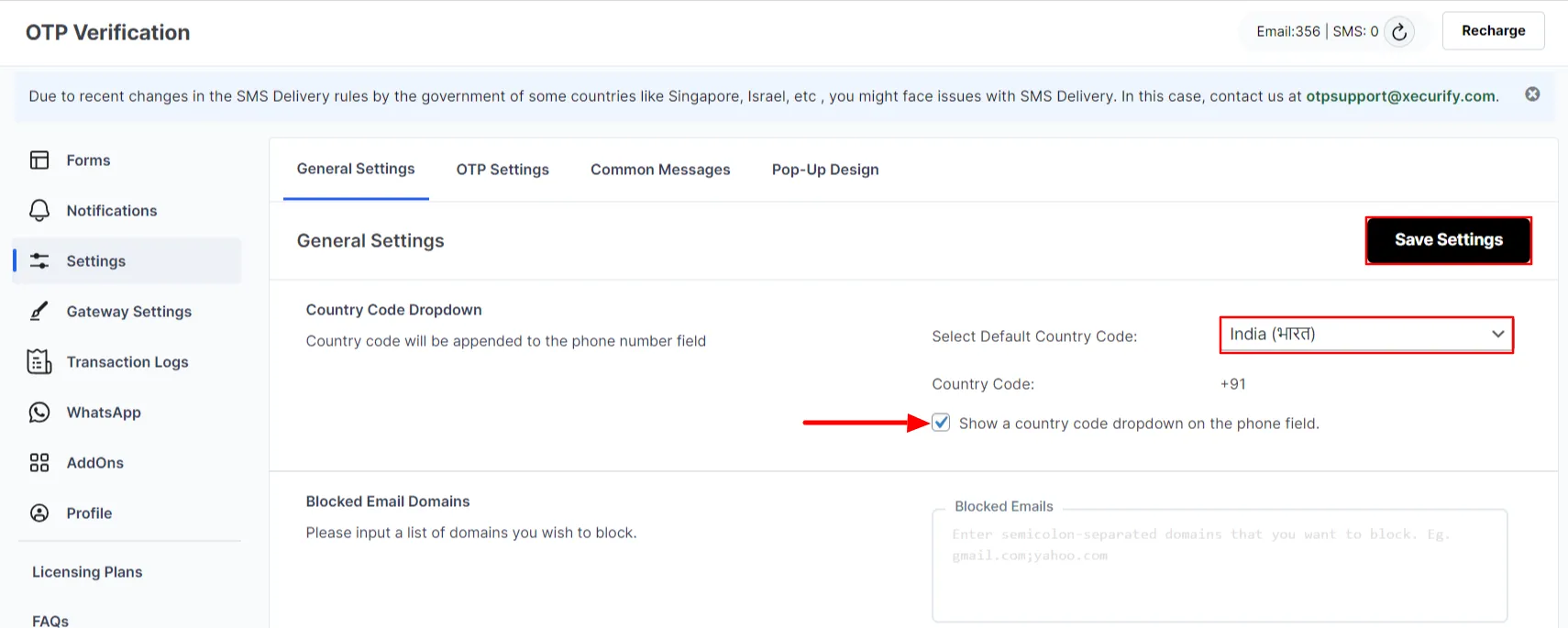
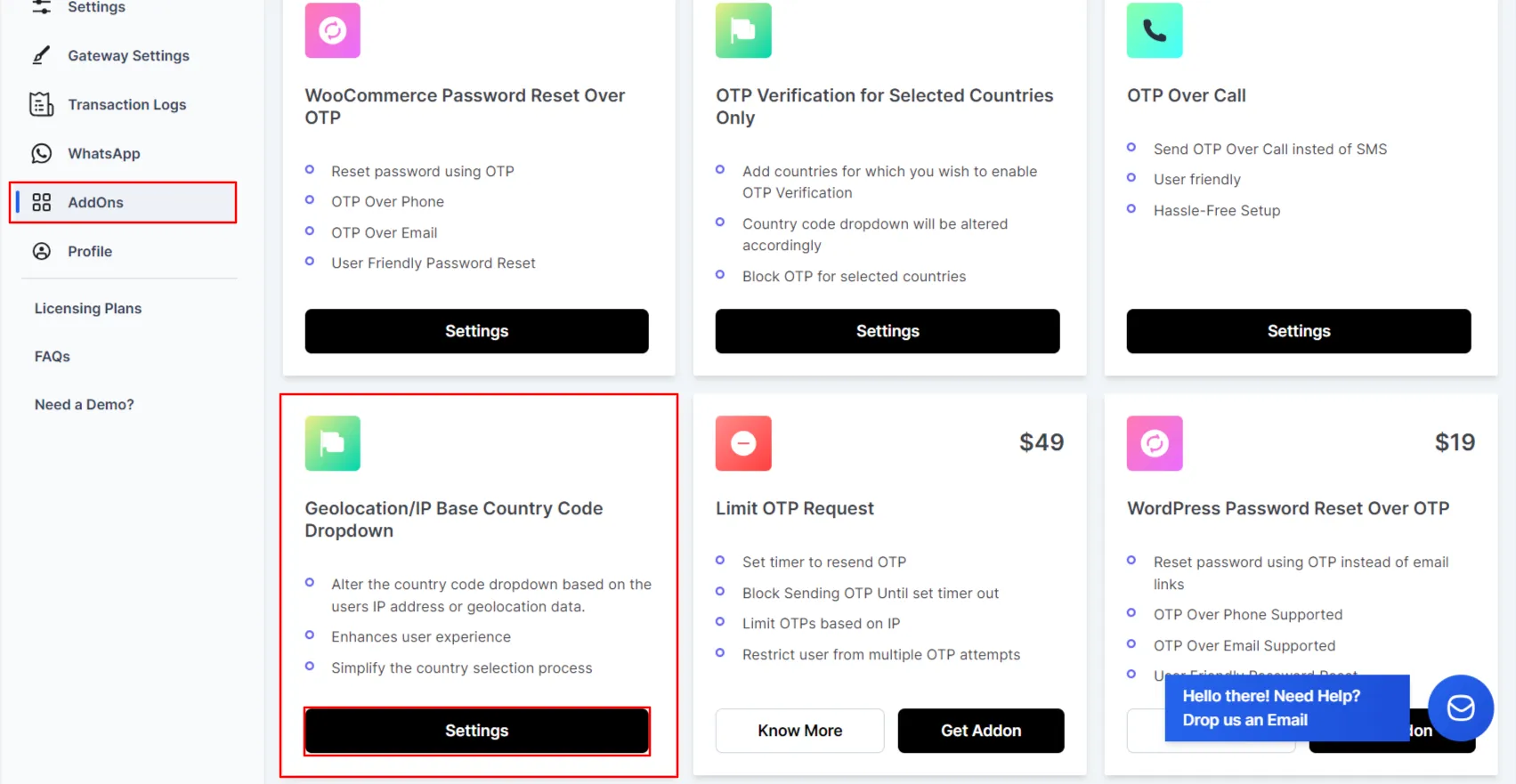
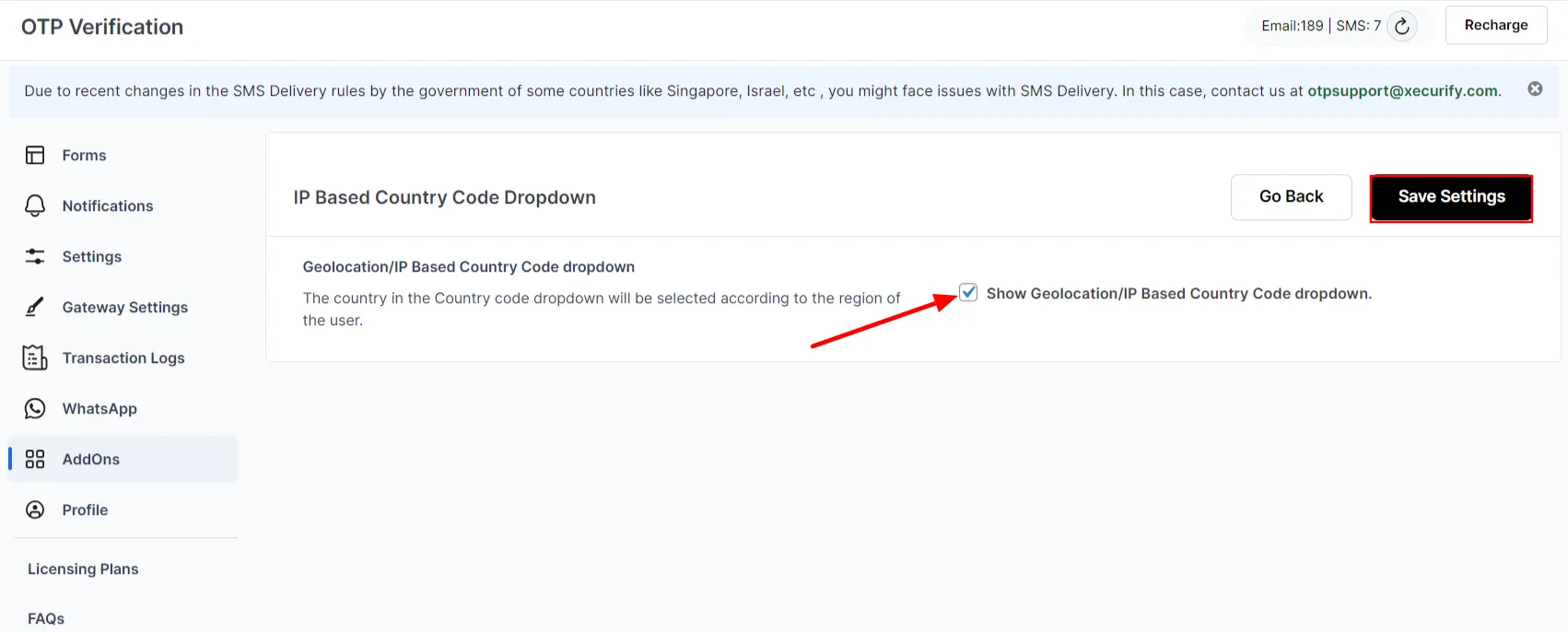
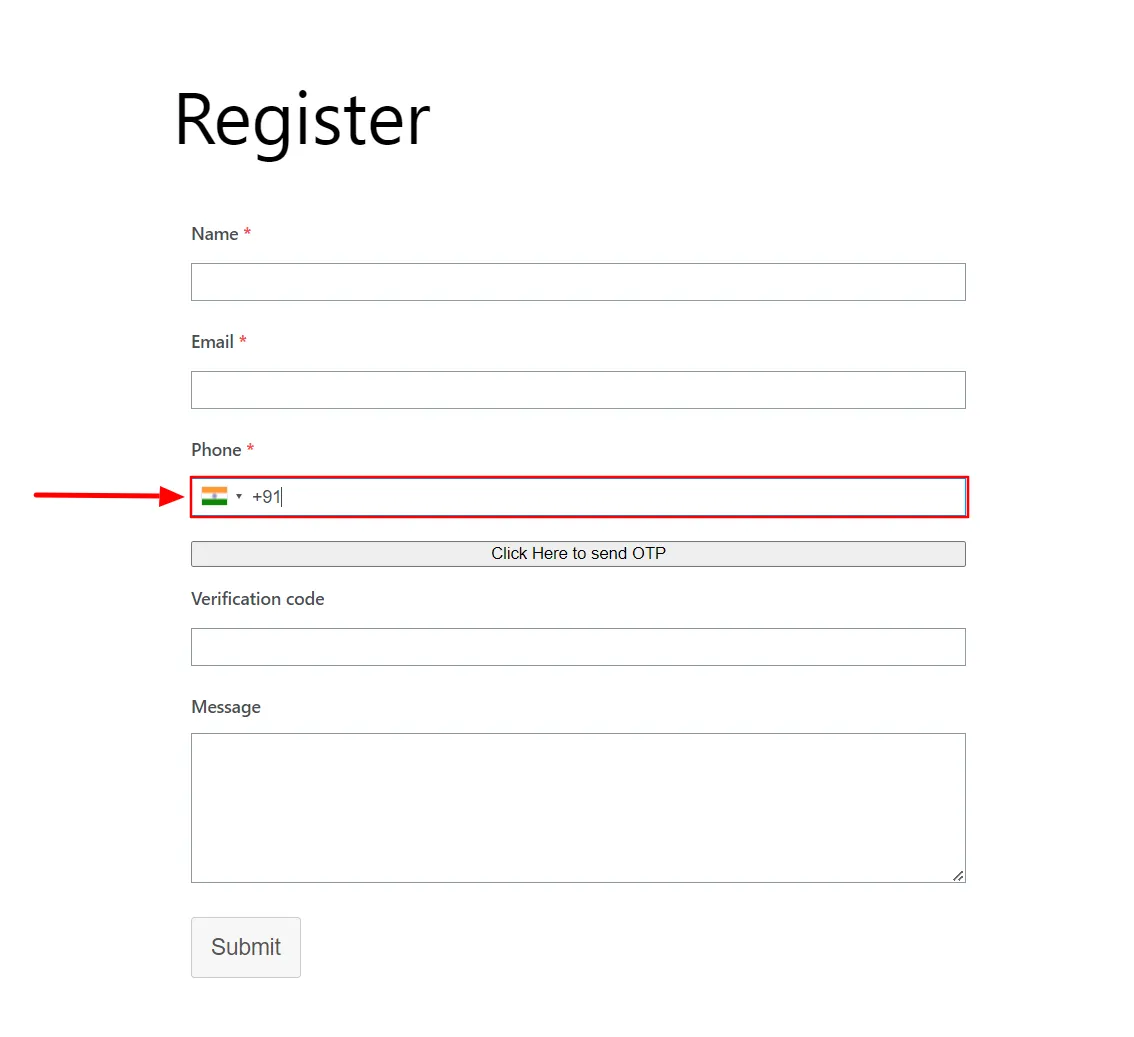
General Settings
For more information Click here
For more details and installation process of OTP verification check our plugins page
For more questions check our FAQ page
If you still have any question or further concerns, please feel free to drop an email to otpsupport@xecurify.com
Need Help? We are right here!

Thanks for your inquiry.
If you dont hear from us within 24 hours, please feel free to send a follow up email to info@xecurify.com
Cookie Preferences
Cookie Consent
This privacy statement applies to miniorange websites describing how we handle the personal information. When you visit any website, it may store or retrieve the information on your browser, mostly in the form of the cookies. This information might be about you, your preferences or your device and is mostly used to make the site work as you expect it to. The information does not directly identify you, but it can give you a more personalized web experience. Click on the category headings to check how we handle the cookies. For the privacy statement of our solutions you can refer to the privacy policy.
Strictly Necessary Cookies
Always Active
Necessary cookies help make a website fully usable by enabling the basic functions like site navigation, logging in, filling forms, etc. The cookies used for the functionality do not store any personal identifiable information. However, some parts of the website will not work properly without the cookies.
Performance Cookies
Always Active
These cookies only collect aggregated information about the traffic of the website including - visitors, sources, page clicks and views, etc. This allows us to know more about our most and least popular pages along with users' interaction on the actionable elements and hence letting us improve the performance of our website as well as our services.
