Meet us at WordCamp | ShopTalk | DrupalCon Conferences to explore our solutions. Know More
Guide to Configure LDAP / AD Integration Module for Drupal
You can refer the steps to Configure LDAP with the Drupal
from the Video or Documentation given below
Step 1: Download the zip folder
- Download the zip folder of the miniOrange AD/LDAP integration module for Drupal by clicking on the link here.
Step 2: Install New Module
- Install and enable the module on your Drupal site by clicking on the Install New Module button in Extends sections of your Drupal administrator console
Step 3: Active Directory / LDAP integration - NTLM & Kerberos login configuration
- Once you have enabled the module, go to the configuration and select Active Directory / LDAP integration - NTLM & Kerberos login configurationas shown in the below image:
- Enter your AD Server URl and click on the Contact LDAP server to test your connection with your LDAP server. Then, enter the Service account username and password for your AD server and click on Test Connection to test the whether you are able to bind to your AD server.
- Click on the NEXT button to go to the next step.(refer to the image below):
- In the next screen that you see, enter the search base and the Username with which your users will be searched while logging in.
- Search Base: This is the LDAP hierarchy under which your users will be searched.
- Username Attribute: While logging in Drupal, your users will be searched by this attribute in your AD.
- Click on the NEXT button to enable Login using LDAP and Auto creating of users in Drupal if not present.
- Click on Save & Review Configurations to view all the configurations you have made so far.
- That’s it!, you have configured the module successfully. Now, please go to the login page of your Drupal site and login using your AD credentials.
- Also, if you want to enable NTLM or Kerberos login, please go to the Sign In setting tab and select the below-highlighted checkbox and click on the Save button to save your Configurations:
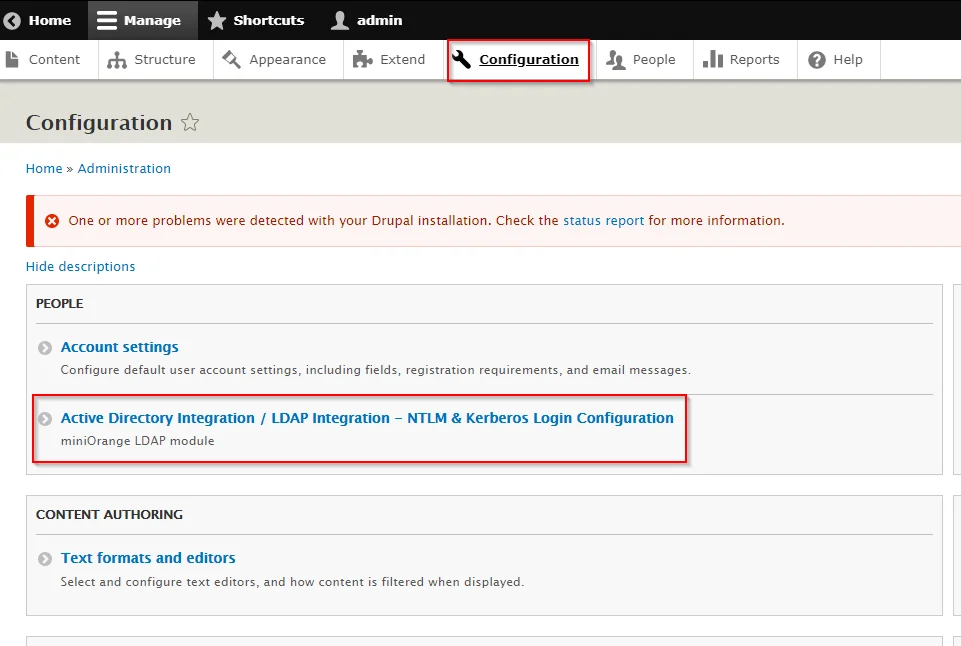
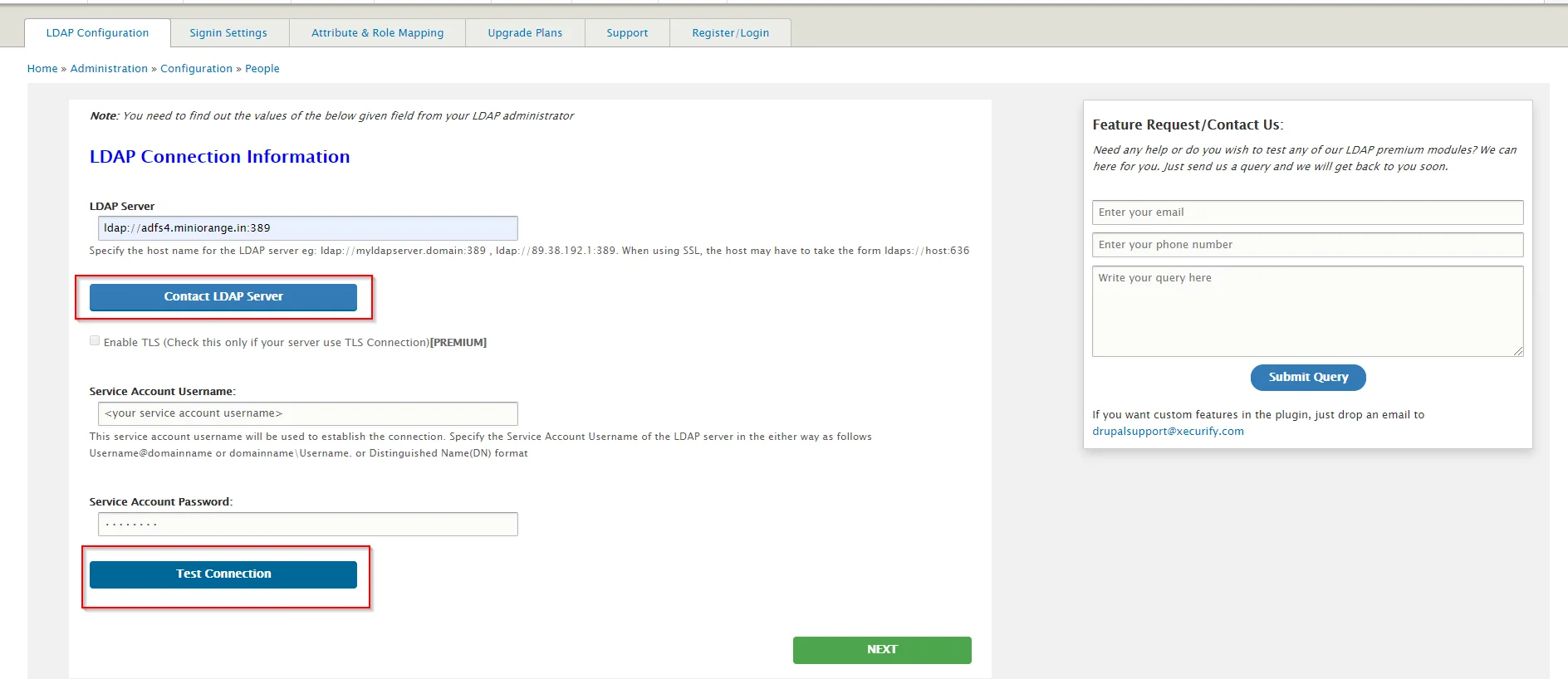
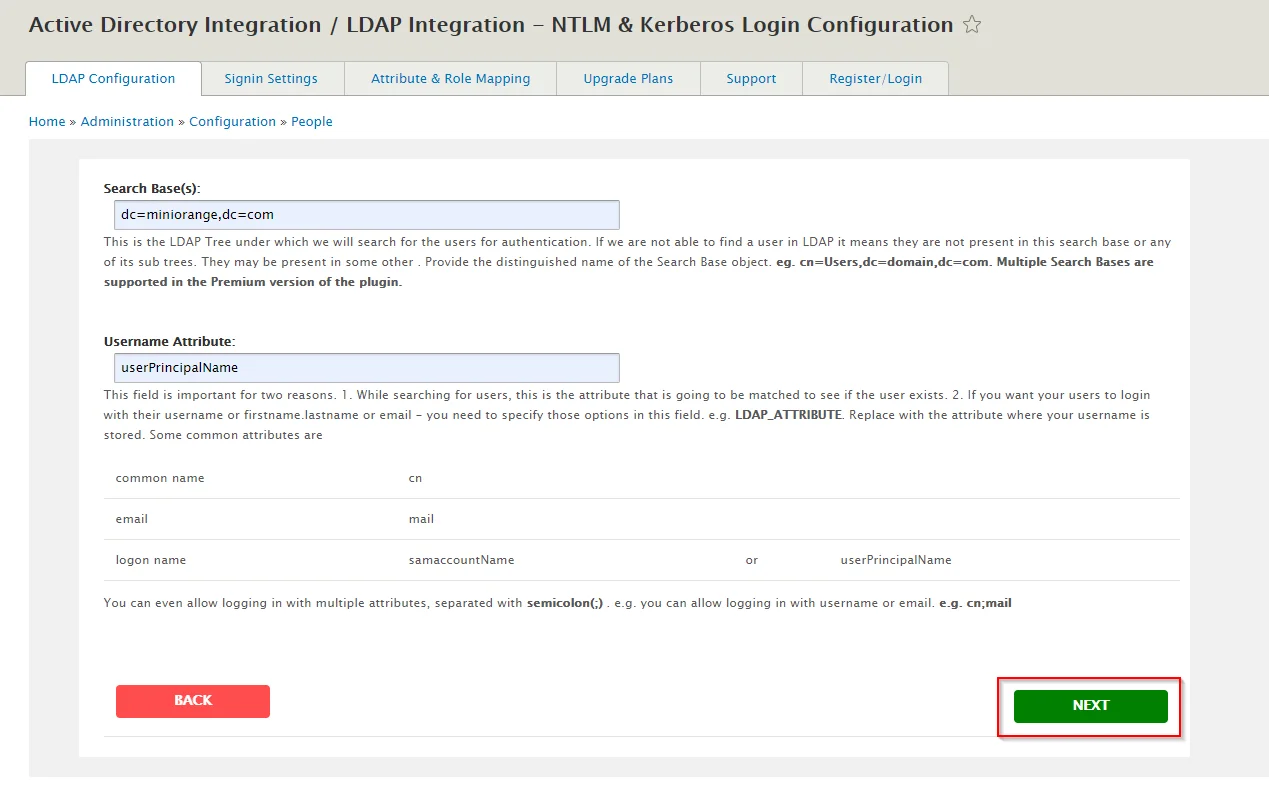
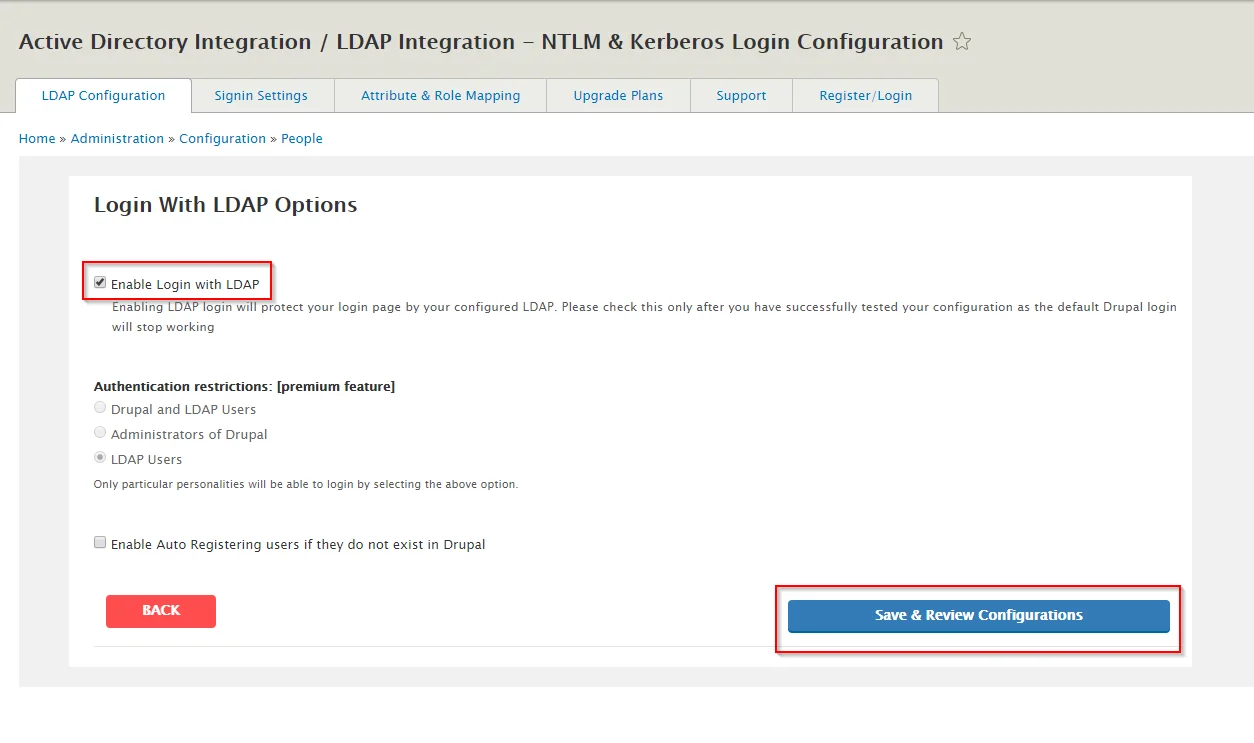
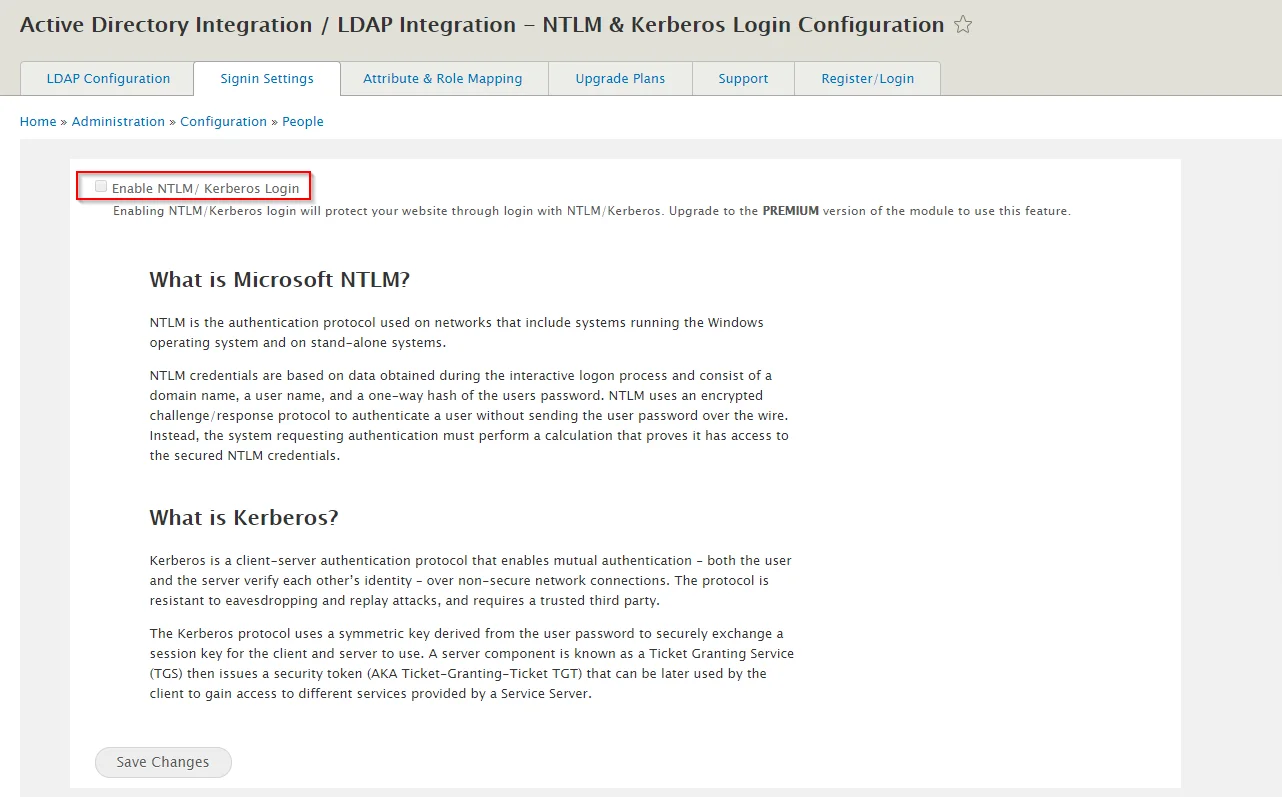
You can also configure other features like Attribute Mapping i.e. mapping the user attributes coming from your AD to the Drupal user attributes, Role Mapping i.e. mapping your Roles from AD to your Drupal site and many more.
If you have any questions regarding the guide or in case you are facing any issues configuring the module, please feel free to reach out to us at [email protected] or through the Support block on each of the tabs.
×
![]()
Business Trial
If you don't find what you are looking for, please contact us at [email protected] or call us at +1 978 658 9387.

