Contents
How to Enable OTP Verification on Selected WooCommerce Product Category?
The OTP on Selected WooCommerce Product Category Addon enables OTP verification specifically for chosen WooCommerce product categories.
You can download miniOrange - OTP Verification plugin using the following link:
Email Verification / SMS Verification / OTP Verification / OTP Authentication
by miniorange
OTP Verification on Email & SMS on all forms. WooCommerce SMS Notification. PasswordLess OTP Login. Custom Gateway for OTP Verification. 24/7 support
(361)
Tested with 6.4.1
Follow the steps to enable OTP Verification on the selected WooCommerce Product category Addon.
Enable OTP Verification on the selected WooCommerce product category
- Click on the OTP Verification plugin from the left side menu.
- Go to the Addons tab from the left side menu.
- You can see all OTP Verification Addons.
- Select the "OTP on Selected Product Category" Addon and click on the Settings button.
- You will be redirected to the OTP Verification on the Selected WooCommerce Product Category Addon settings page.
- Please select the WooCommerce product category for which you wish to enable OTP verification by clicking on the Add button. The selected category will then appear at the top of the search box.
- After that click on the Save Settings button.
- Once you have activated the WooCommerce checkout OTP form, navigate to the shop page.
- Click on the Add to Cart button of the selected WooCommerce product category product. Then proceed to click on View Cart.
- Click on the Proceed to Checkout button.
- Now the WooCommerce checkout OTP form will open.
- Fill in all the required fields.
- Enter your phone number with your country code and click on the Verify Your Purchase button.
- OTP has been sent to your Phone. Enter the OTP in the field below to verify your phone.
- Then click on the Place Order button to place your order.
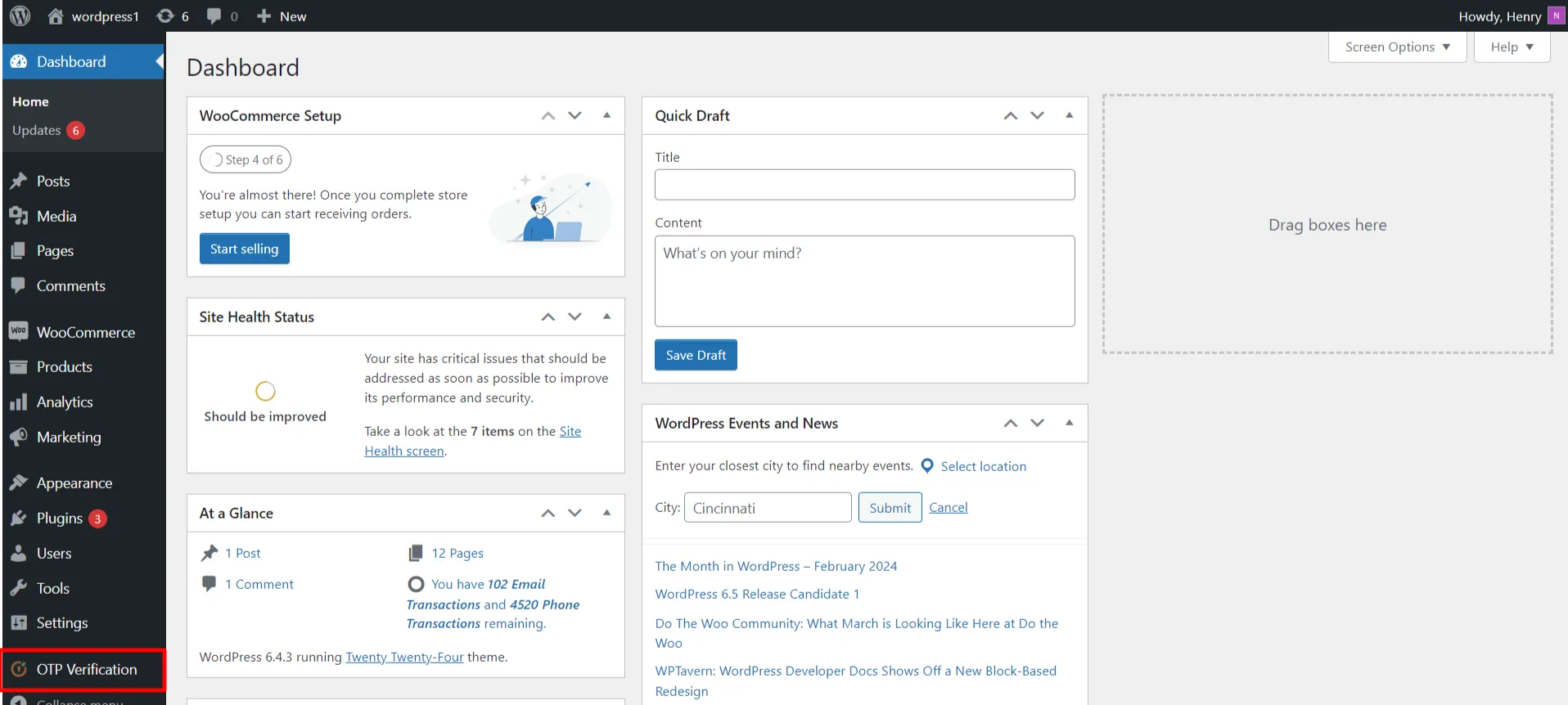
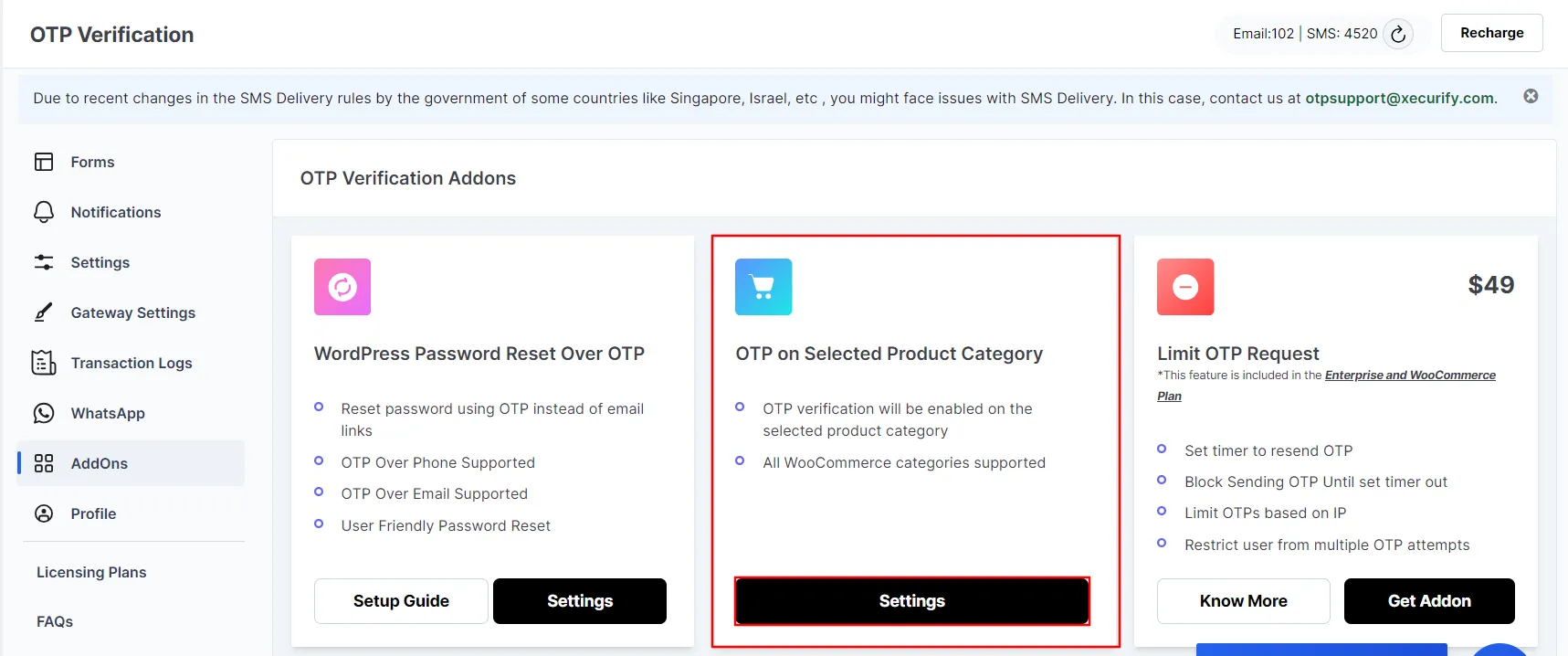
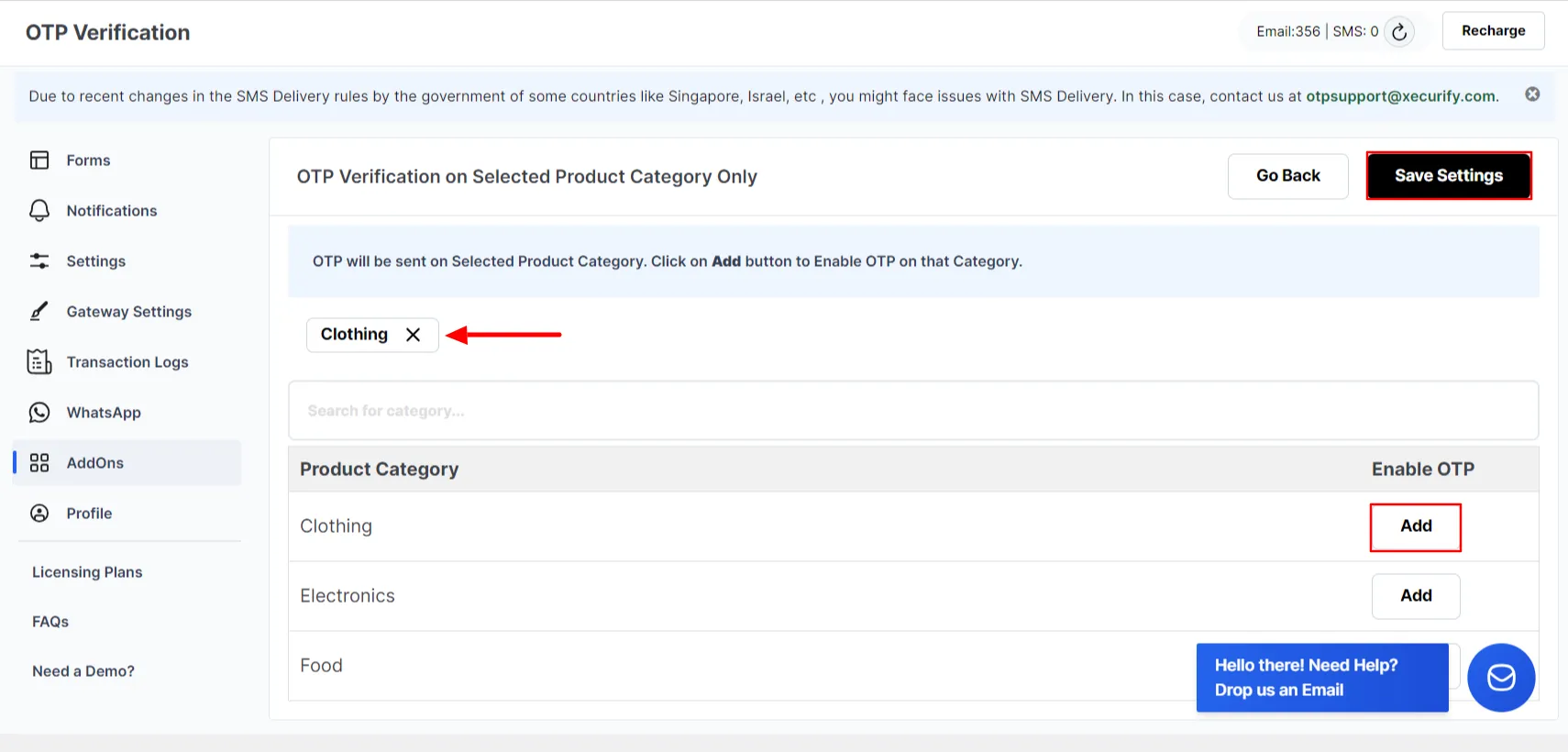
Note - To verify the product, please activate the WooCommerce checkout OTP form from the forms tab in the OTP Verification plugin by clicking here
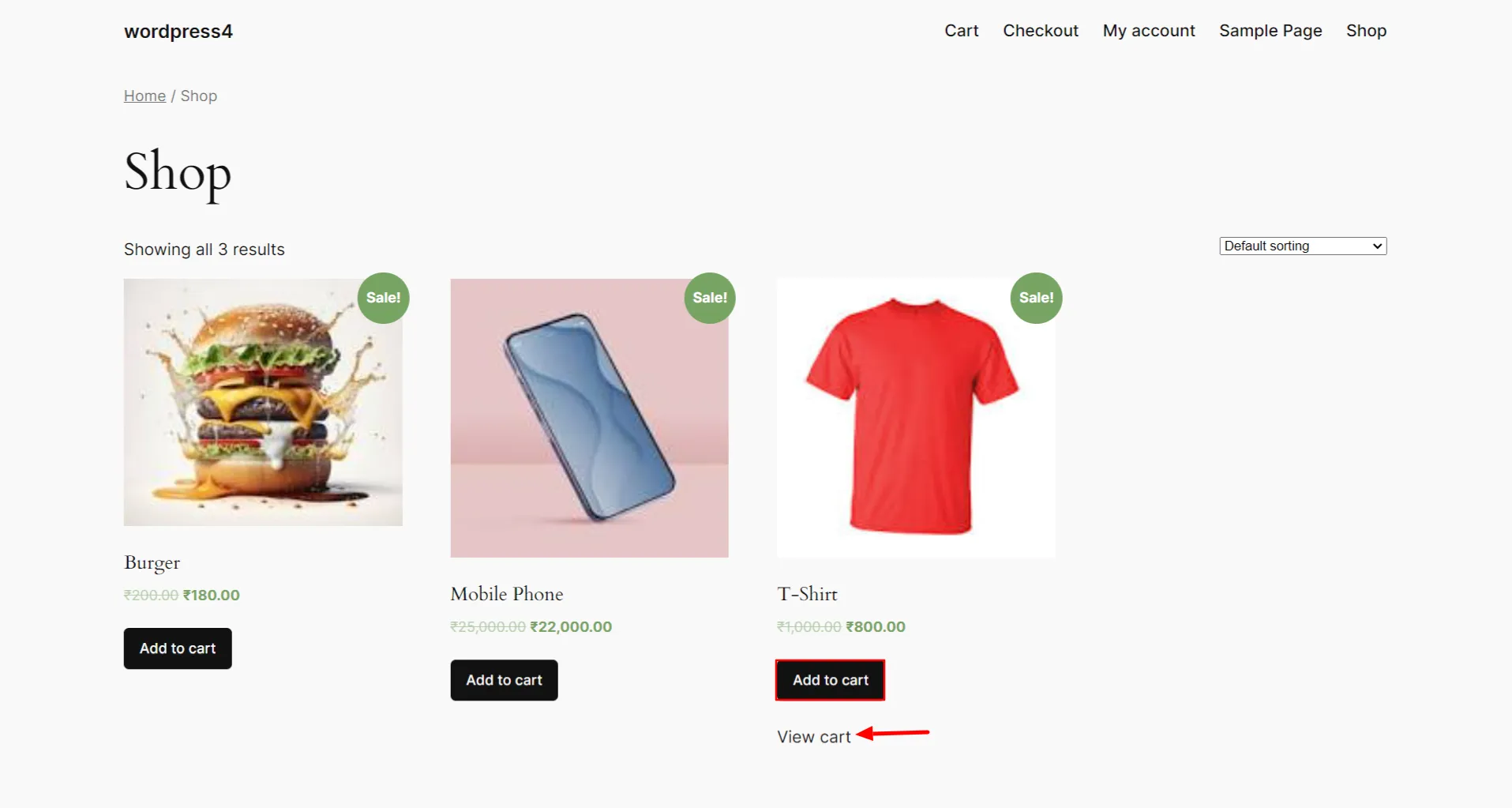
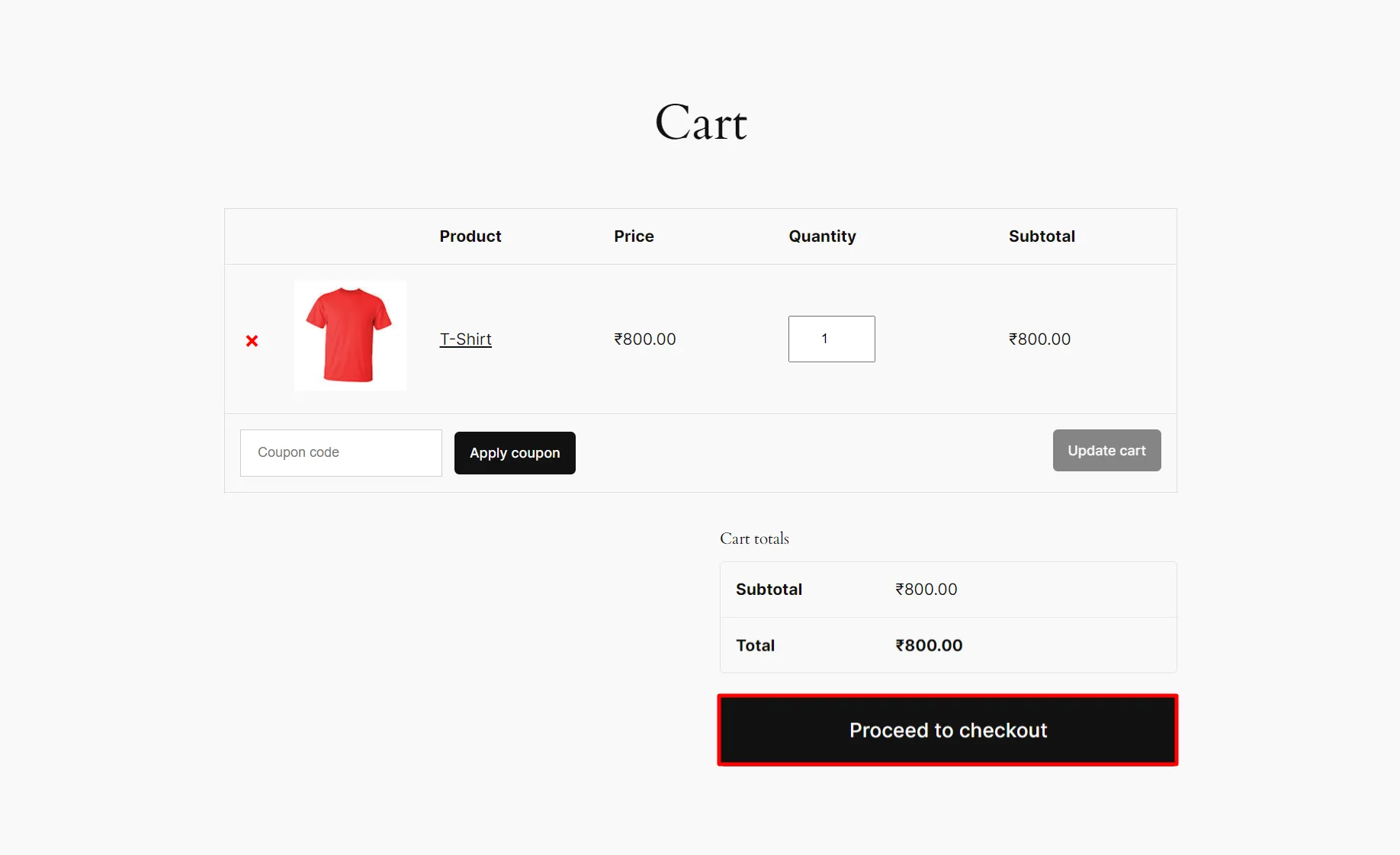
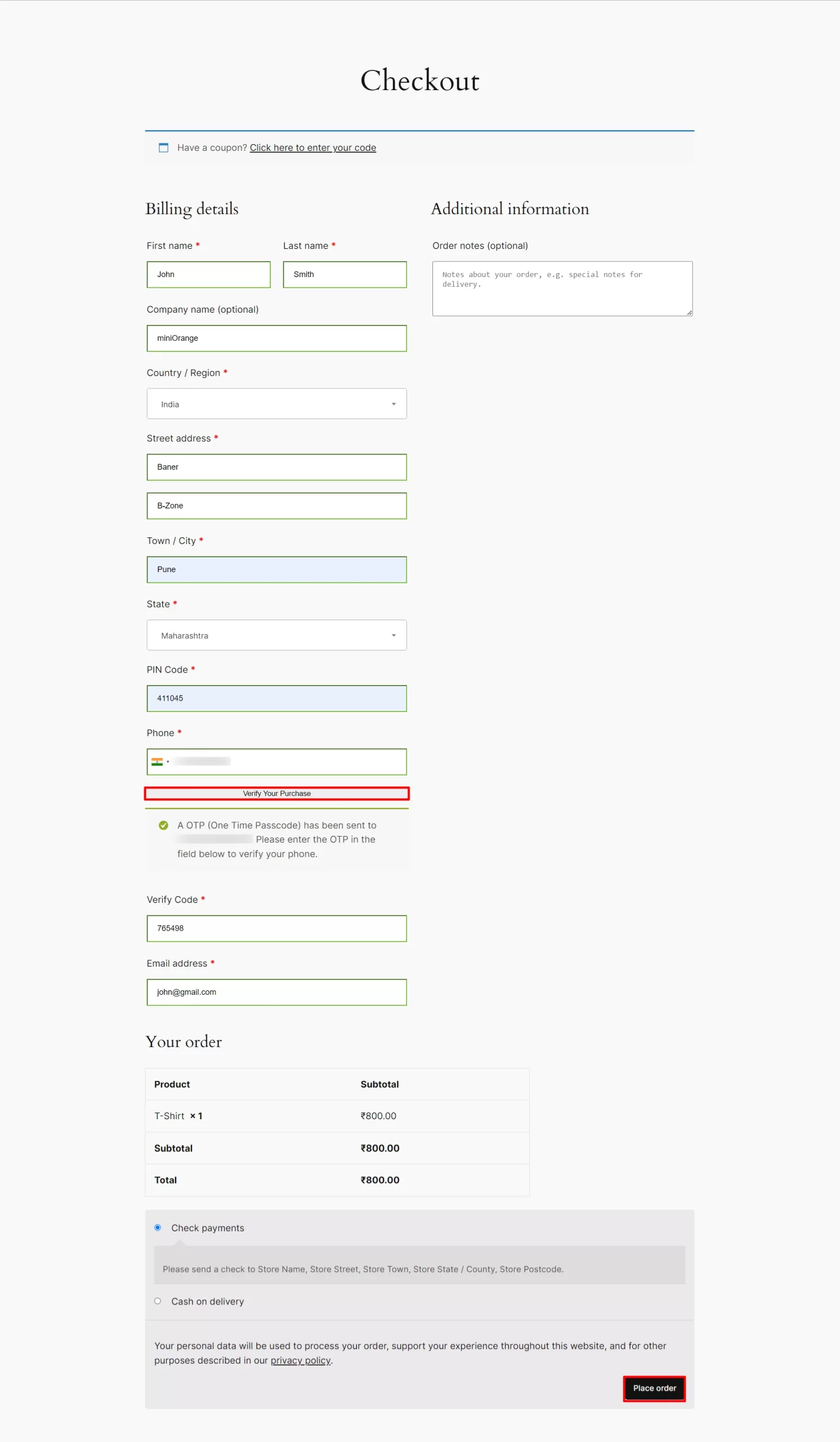
Note - OTP verification will be disabled for all other non-selected categories.
General Settings
For more information Click here
For more details and installation process of OTP verification check our plugins page
For more questions check our FAQ page
If you still have any question or further concerns, please feel free to drop an email to otpsupport@xecurify.com
Need Help? We are right here!

Thanks for your inquiry.
If you dont hear from us within 24 hours, please feel free to send a follow up email to info@xecurify.com
Cookie Preferences
Cookie Consent
This privacy statement applies to miniorange websites describing how we handle the personal information. When you visit any website, it may store or retrieve the information on your browser, mostly in the form of the cookies. This information might be about you, your preferences or your device and is mostly used to make the site work as you expect it to. The information does not directly identify you, but it can give you a more personalized web experience. Click on the category headings to check how we handle the cookies. For the privacy statement of our solutions you can refer to the privacy policy.
Strictly Necessary Cookies
Always Active
Necessary cookies help make a website fully usable by enabling the basic functions like site navigation, logging in, filling forms, etc. The cookies used for the functionality do not store any personal identifiable information. However, some parts of the website will not work properly without the cookies.
Performance Cookies
Always Active
These cookies only collect aggregated information about the traffic of the website including - visitors, sources, page clicks and views, etc. This allows us to know more about our most and least popular pages along with users' interaction on the actionable elements and hence letting us improve the performance of our website as well as our services.
