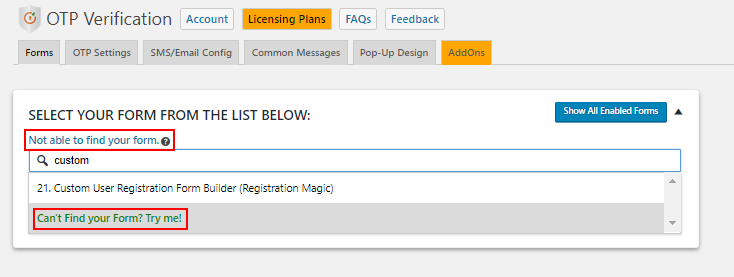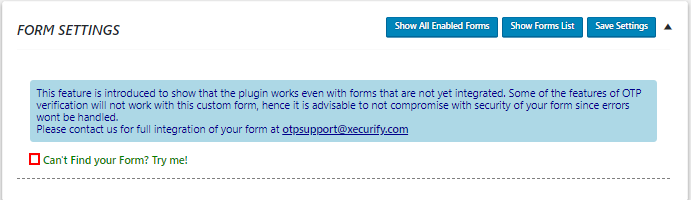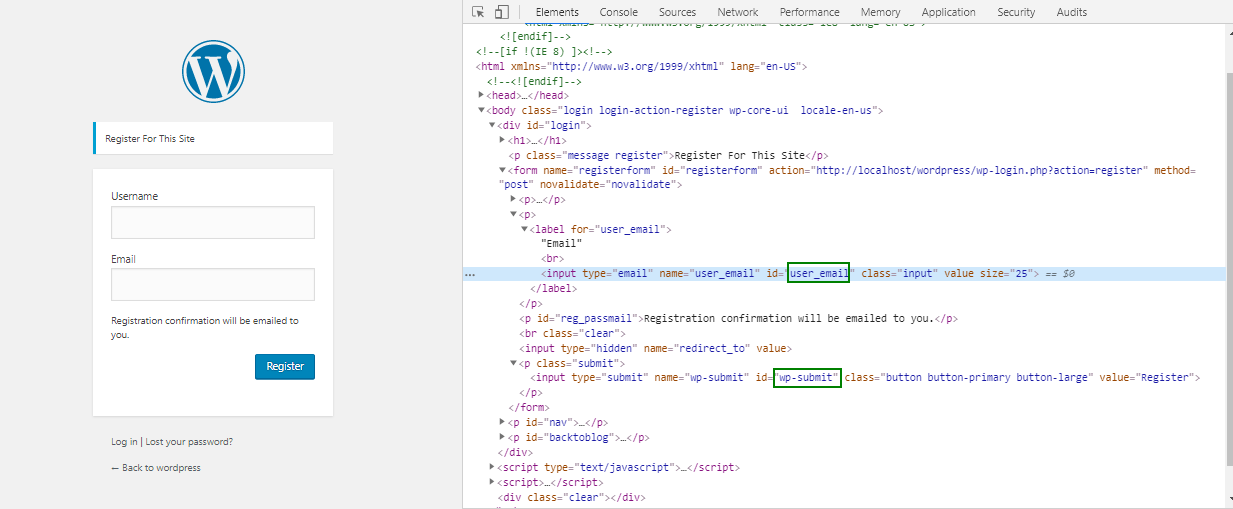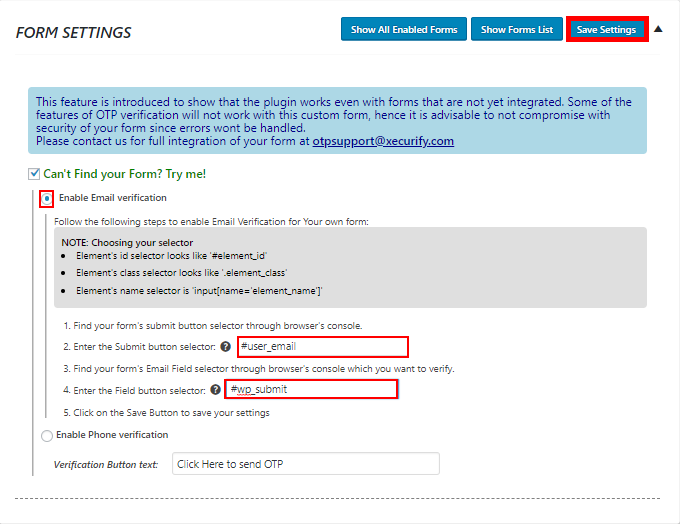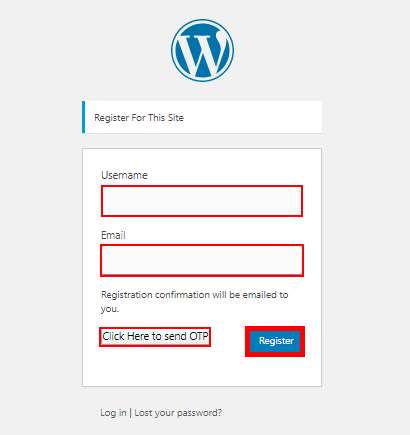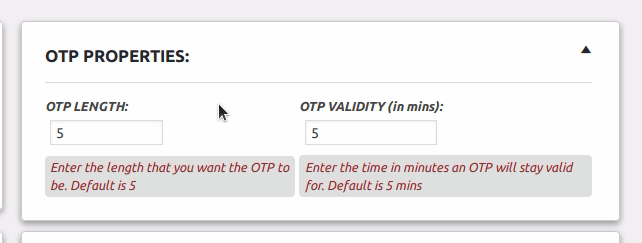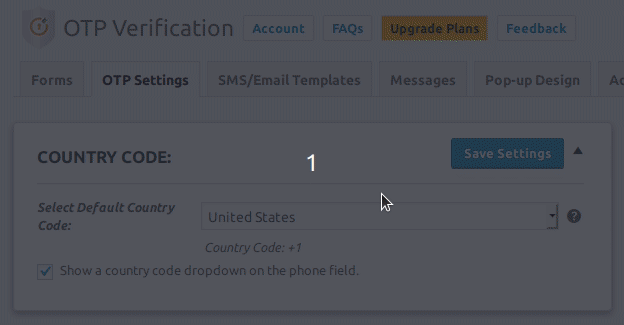1. Go to Forms Section in the plugin.

2. Search and click on “Can’t Find your Form? Try me!” from the list or you can click on “not able to find my form”.
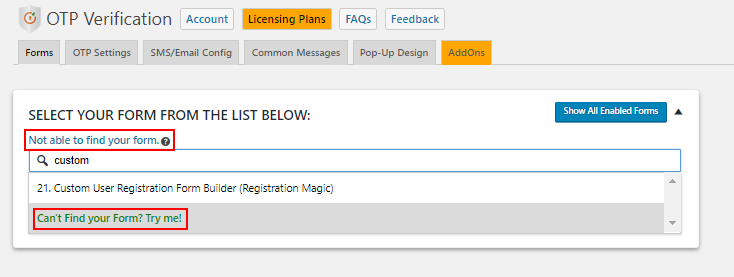
3. Enable the checkbox “Can’t Find your Form? Try me!”.
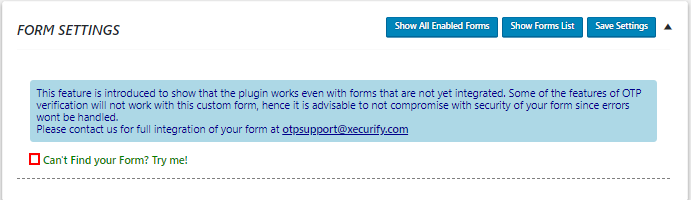
4. Choose between Phone Verification or Email Verification and click on Save Settings button.

5. Go to your form and open the developer view. Copy the field and button selector from console.
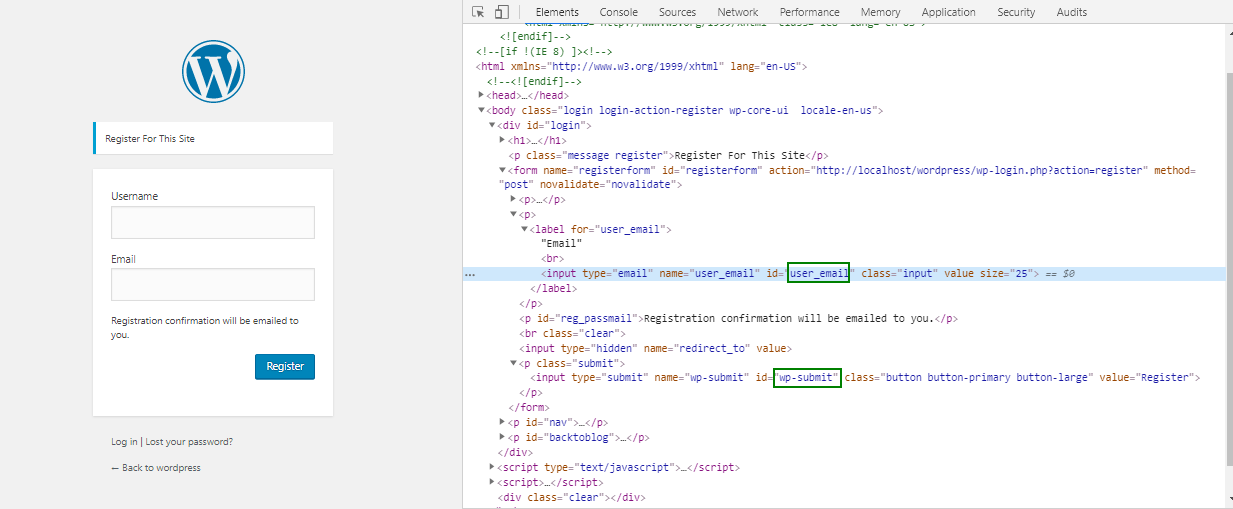
7.Enter the field and button selectors in the form setting page as shown below.
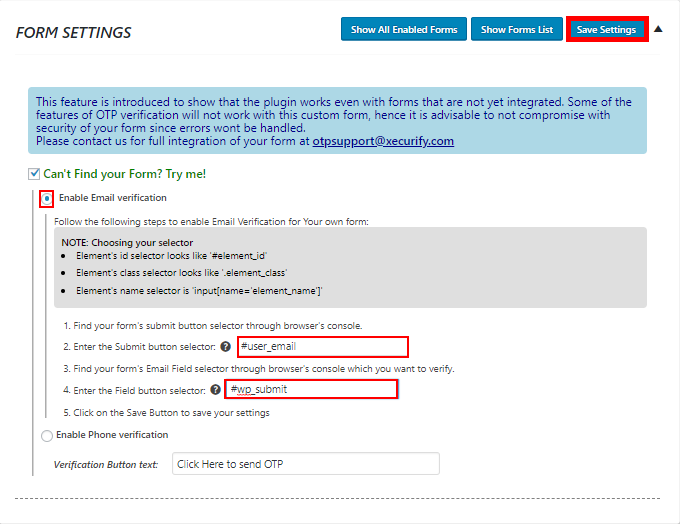
8. Go to your form page, fill all the required field and Click on “click here to send OTP”.
Enter the OTP received in the Verification Field and click on register.
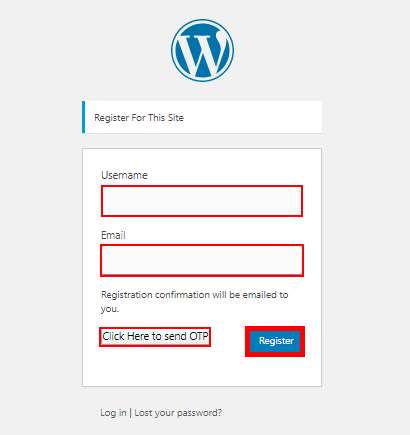
9. Note: This feature is introduced to show that the plugin works even with forms that are not yet integrated. Some of the features of OTP verification will not work with this custom form, hence it is advisable to not compromise with security of your form since errors wont be handled.