Contents
SAML Single Sign-On (SSO) in Tableau Server (SP) | Magento – Tableau Server SSO Login
Tableau Server SAML Single Sign-On (SSO) with Magento as SAML IdP . Magento SAML IdP extenstion gives you the ability to use your Magento credentials to login into Tableau Server (SP). Here we will go through a step-by-step guide to configure SSO between Tableau Server as SP (Service Provider) and Magento as IDP (Identity Provider).
Pre-requisites: Download and Installation
Installation using Composer:
- Purchase the miniOrange SAML IDP Single Sign-On extension from magento marketplace.
- Go to My profile -> My Purchases
- Please ensure you are using correct access keys (My Profile - Access Keys)
- Paste the access keys in your auth.json file inside your project
- Use the below command to add the extension to your project.
"composer require {module_name}:{version}" - You can see the module name and list of versions in the selector below the extension module name.
- Run the following commands on command prompt to enable the extension.
php bin/magento setup:di:compile
php bin/magento setup:upgrade
Manual Installation:
- Download the miniOrange SAML IDP Single Sign-On extension.
- Unzip all contents of the zip inside the MiniOrange/IDPSaml directory.
{Root Directory of Magento} app code MiniOrange IDPSaml
php bin/magento setup:di:compile
php bin/magento setup:upgrade
Steps to configure Tableau Server SAML Single Sign-on ( SSO ) Login into Magento 2
1. Configure Tableau Server as Service Provider
- Log in to your Tableau Services Manager as Admin Account.
- Navigate to the Configuration tab and select User Identity & Access from left menu bar.
- Click on Authentication Method.
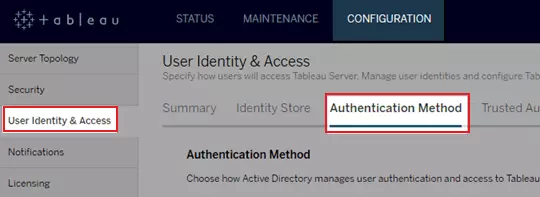
When you are configuring Tableau Server as SAML SP, follow these steps:
- In the miniOrange SAML IDP extension, navigate to the "IDP Metadata" tab to find Metadata URL, or "IDP Entity ID/Issuer," "SAML Login URL," and "Certificate" fields (Optional). You can also Download XML Metadata file to configure Tableau Server as SP and keep it handy.

 In Tableau Step 1:
In Tableau Step 1:
- Select "SAML" under "Authentication Method".
- Enable SAML authentication for the server by checking the box.
| Tableau Server return URL |
Enter the URL that Tableau Server users will access. |
| SAML Entity ID | The entity ID uniquely identifies your Tableau Server installation to the IDP. You can enter your Tableau Server URL again here. |
| SAML certificate and key files |
Click on Select File to upload the SAML x.509 certificate and SAML key. You can generate the self-signed certificate using OpenSSL using the following command openssl req -x509 -sha256 -nodes -newkey rsa:2048 -keyout cert.key -days 365 -out cert.crt |
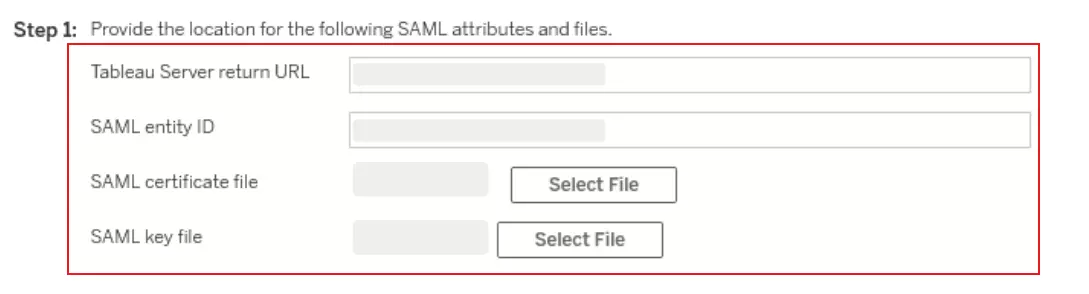
 In Tableau Step 2:
In Tableau Step 2:
- Click the "Download XML Metadata File" button to download the file. This file is required to set up Magento as an IDP and keep it handy.

 In SAML IDP Extenstion Step 3:
In SAML IDP Extenstion Step 3:
- Navigate to the "IDP Metadata" tab of the Magento SAML IDP module and click the "Download XML Metadata" button.
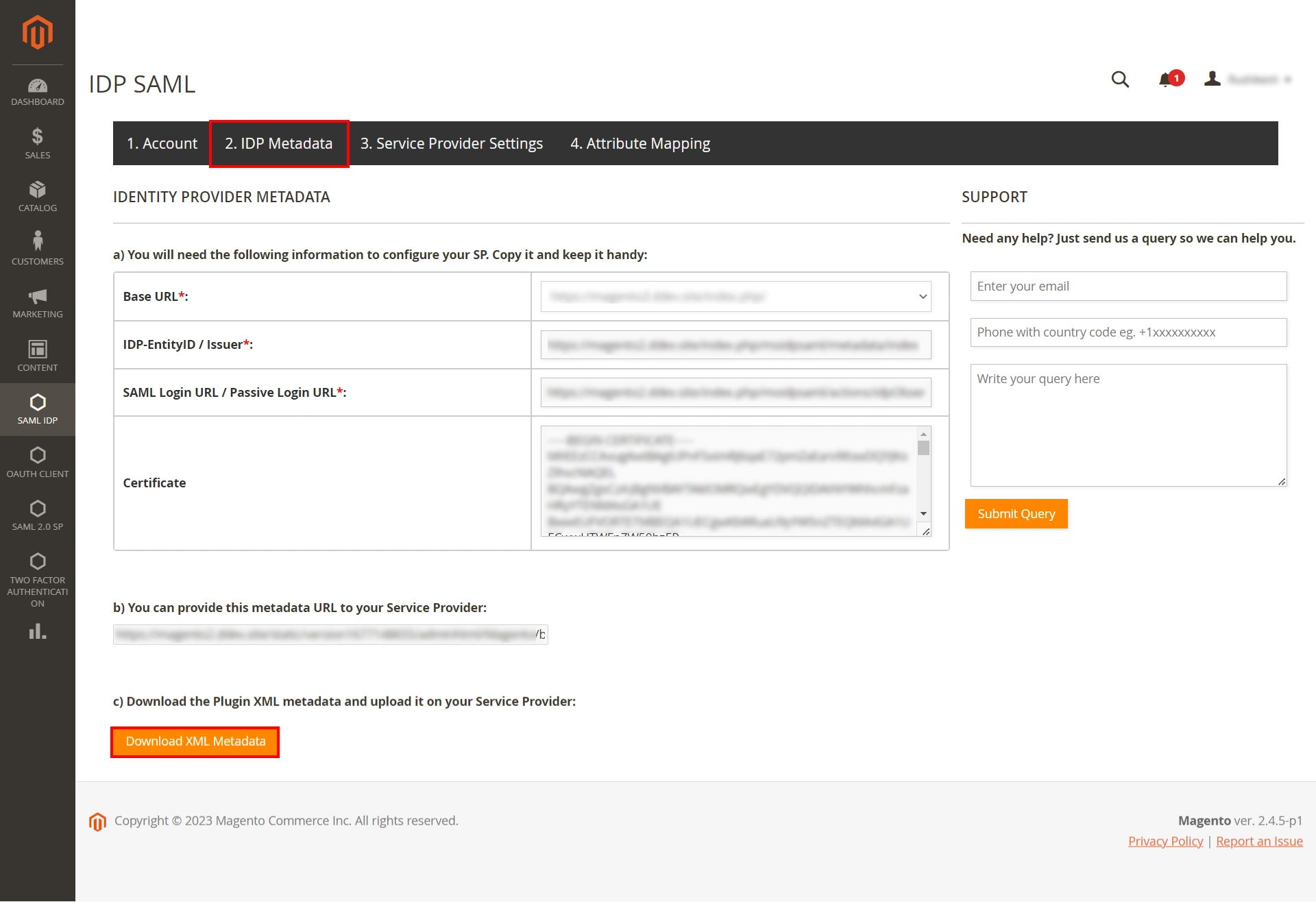
 In Tableau Step 4:
In Tableau Step 4:
- Now, click the "Select File" button and upload the "Download XML Metadata" file from the above step 3.
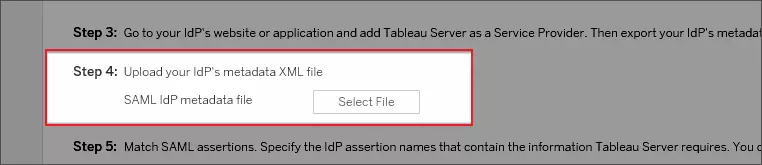
 In Tableau Step 5:
In Tableau Step 5:
- Enter the assertion values that you want to map during SSO.
Note: In some cases, you may need to change the assertion values in the Tableau Server configuration to match the assertion names that are passed by your IDP.
| Username | username |
| Display name | displayName |
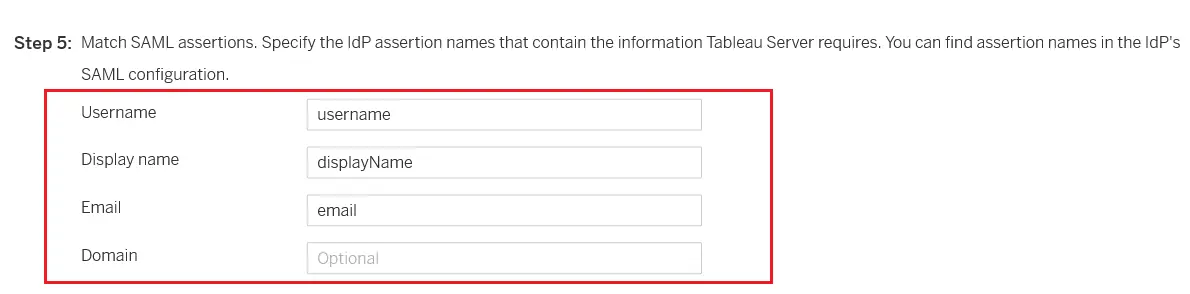
 In Tableau Step 6:
In Tableau Step 6:
- You can check or uncheck the checkbox if you wish to enable or disable the SAML Single Logout.
- Click on Save Pending Changes and then click on Pending Changes at the top of the page.
- Click Apply Changes and Restart to restart your Tableau server.
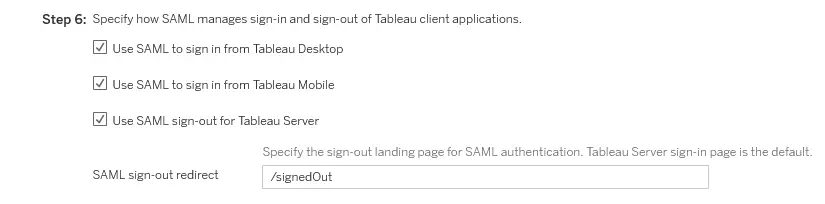

2. Configure Magento as Identity Provider
- In the miniOrage SAML Identity Provider extension, go to Service Provider settings tab of the extension.
- Provide the required settings (i.e. SP Entity ID/Issuer, ACS URL) find to your Service Provider Tableau Server and click on Save button to save your configuration.
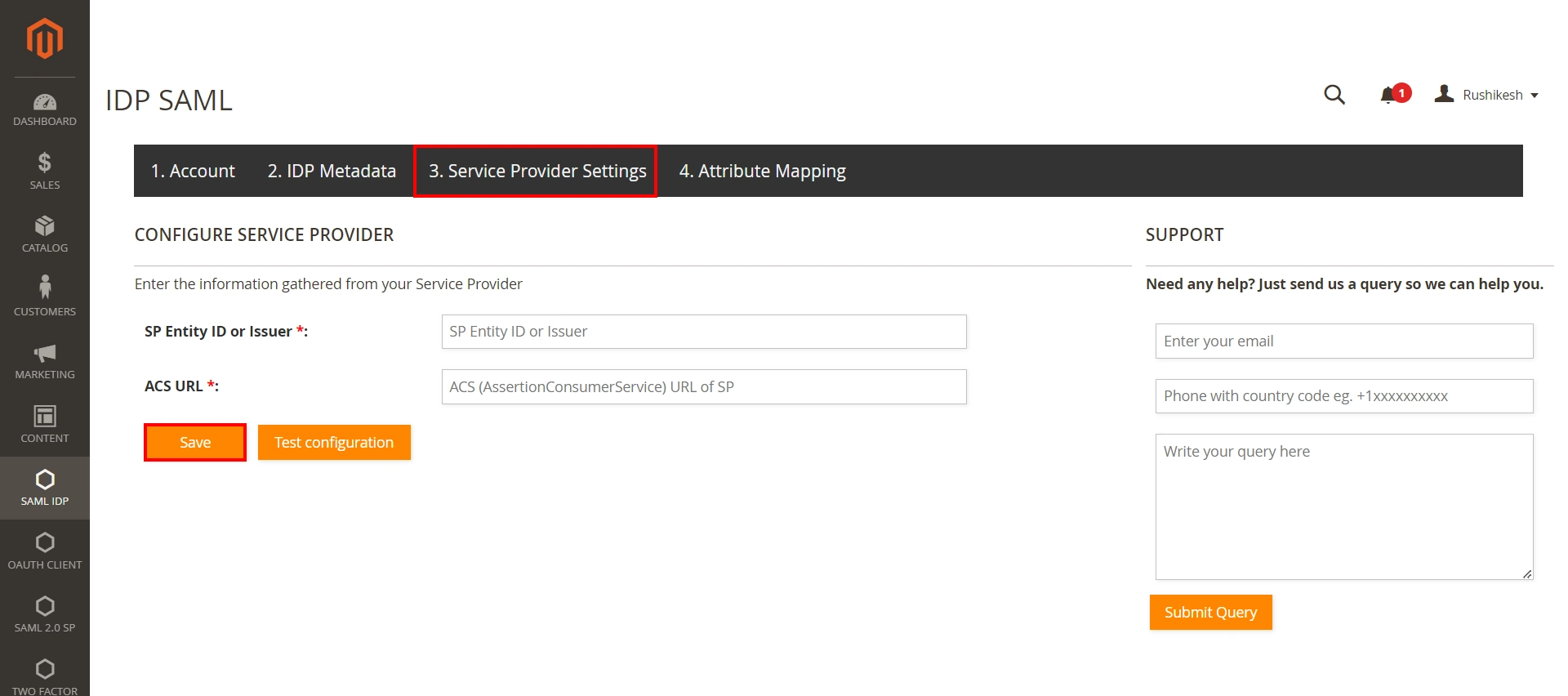
3. Attribute Mapping
- In the Magento IDP extension, navigate to the Attribute Mapping tab.
- In the User Attributes section, enter the following information and click on Save .
- You can also add more attributes by clicking on + sign to add attributes.
| Name | User Meta Data |
| username | user_login |
| displayName | display_name |
| user_email |
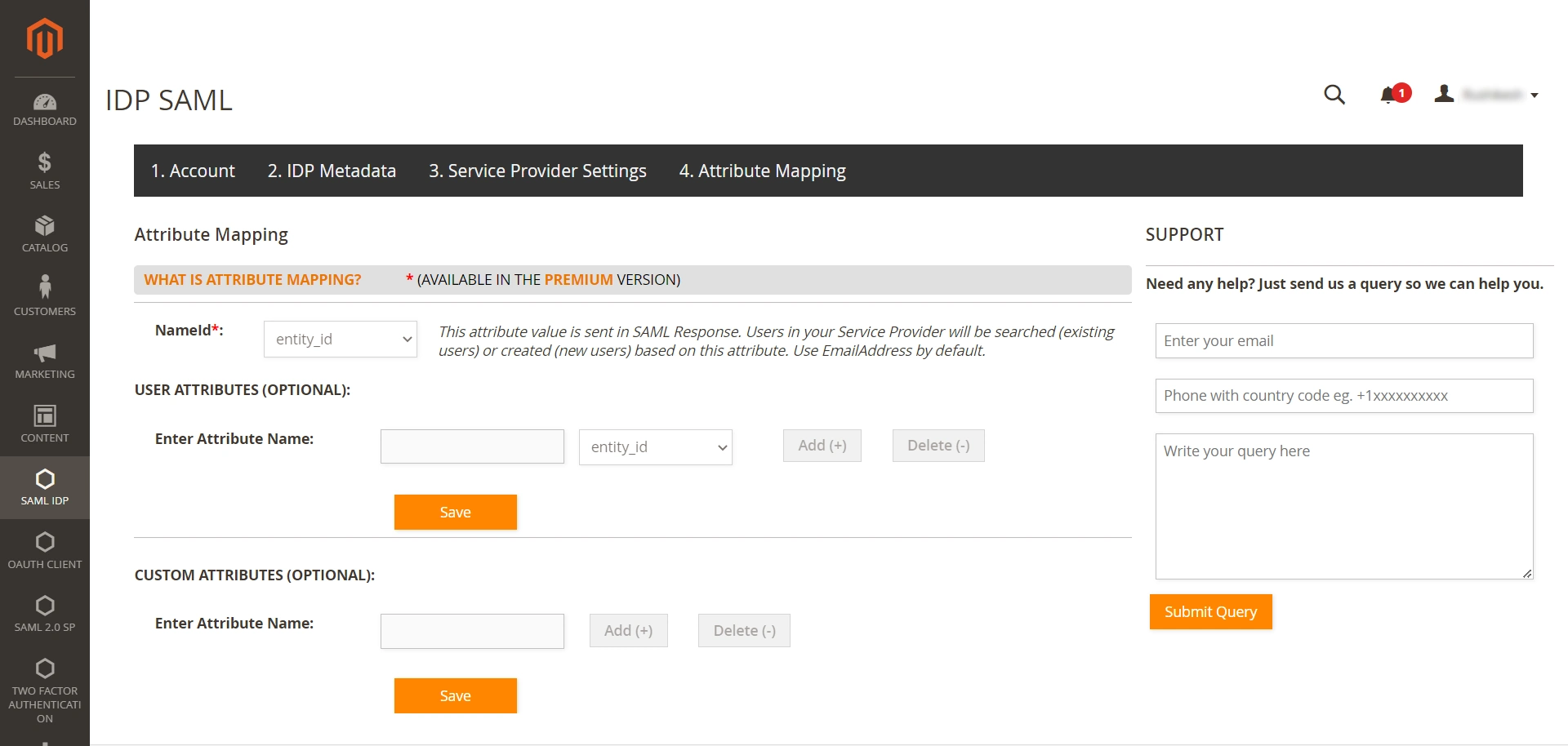
4. SSO Testing
- Open a new browser or private incognito window and enter your Tableau Server URL, which will redirect you to the Magento login screen.
- Enter your Magento credentials and click the log in button.
- If you are redirected to your Tableau Server start page and successfully logged in, your configuration is correct.
Additional Resources
- What is Single Sign-On (SSO)?
- What is SAML?
- Magento SAML Single Sign-On (SSO)
- Magento OAuth Client Single Sign-On (SSO)
- Frequently Asked Questions (FAQs)
Why Our Customers choose miniOrange Magento Single Sign-On (SSO) Solutions?
24/7 Support
We offer 24/7 support for all Magento solutions. We ensure high quality support to meet your needs.
Sign UpCustomer Reviews
See for yourself what satisfied customers have to say about our reliable Magento solutions.
ReviewsExtensive Setup Guides
Easy and precise step-by-step instructions and videos to help you configure within minutes.
Watch DemoWe offer Secure Identity Solutions for Single Sign-On, Two Factor Authentication, Provisioning, and much more. Please contact us at
+1 978 658 9387 (US) | +91 97178 45846 (India) magentosupport@xecurify.com
Need Help? We are right here!

Thanks for your inquiry.
If you dont hear from us within 24 hours, please feel free to send a follow up email to info@xecurify.com
Need Help? We are right here!

Thanks for your inquiry.
If you dont hear from us within 24 hours, please feel free to send a follow up email to info@xecurify.com
Cookie Preferences
Cookie Consent
This privacy statement applies to miniorange websites describing how we handle the personal information. When you visit any website, it may store or retrieve the information on your browser, mostly in the form of the cookies. This information might be about you, your preferences or your device and is mostly used to make the site work as you expect it to. The information does not directly identify you, but it can give you a more personalized web experience. Click on the category headings to check how we handle the cookies. For the privacy statement of our solutions you can refer to the privacy policy.
Strictly Necessary Cookies
Always Active
Necessary cookies help make a website fully usable by enabling the basic functions like site navigation, logging in, filling forms, etc. The cookies used for the functionality do not store any personal identifiable information. However, some parts of the website will not work properly without the cookies.
Performance Cookies
Always Active
These cookies only collect aggregated information about the traffic of the website including - visitors, sources, page clicks and views, etc. This allows us to know more about our most and least popular pages along with users' interaction on the actionable elements and hence letting us improve the performance of our website as well as our services.
