Contents
Hydrogen SSO using an IDP for Shopify New Customer Accounts
miniOrange offers a robust solution for implementing Hydrogen SSO using an Identity Provider (IdP) for Shopify new customer accounts. By integrating Shopify SSO with an Identity Provider (IdP), miniOrange enables customers to use a single set of credentials across multiple applications, significantly enhancing user convenience and streamlining the login process. This solution not only simplifies account creation and access but also bolsters security by leveraging the advanced authentication protocols of the IdP. Moreover, it provides a centralized account management system, allowing administrators to efficiently manage user access and permissions. With miniOrange's expertise, businesses can ensure a seamless, secure, and user-friendly experience for their customers.
Pre-requisite: Shopify Single Sign-On (SSO)
miniOrange Provides Secure Single Sign-On (SSO) access to your Shopify store (both plus and Non-plus).
Follow the Step-by-Step Guide for configuring SSO into Hydrogen for New Customer Accounts
1. Configure miniOrange Shopify Single Sign-On (SSO) Application
- Go to your Shopify store and navigate to the App section and click on Single Sign-On (SSO) application.
- Click on the Add identity Provider button to add your IDP.
- Select SAML protocol.
- From the list of identity providers (IDPs), select Custom IDP.
- Click on the Get metadata button as shown in the below screen to get the service provider metadata.
- Navigate to SP Initiated Metadata section and copy down the ACS URL and Entity ID or Issuer.
- These details will help in configuring your identity provider.
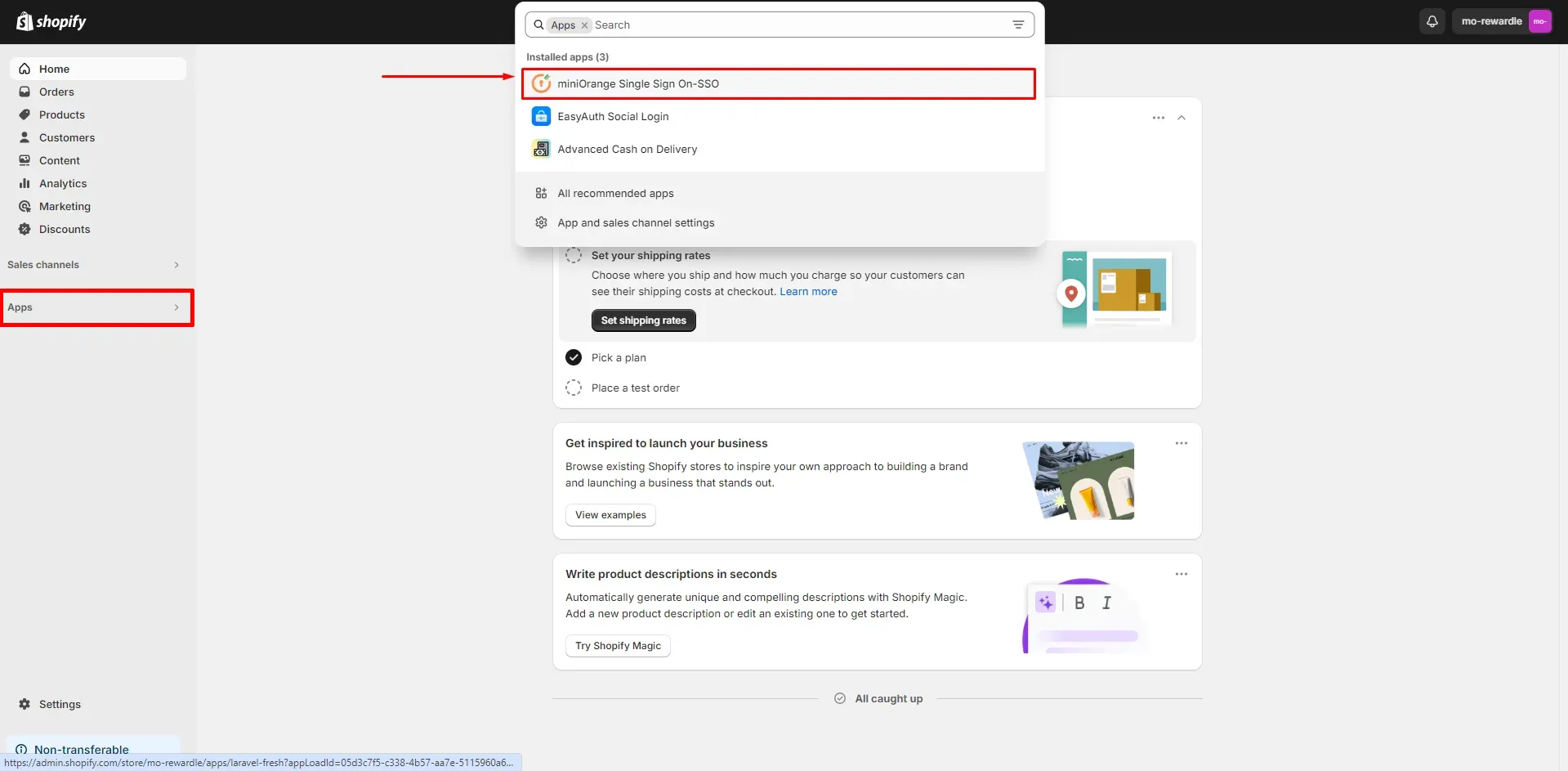
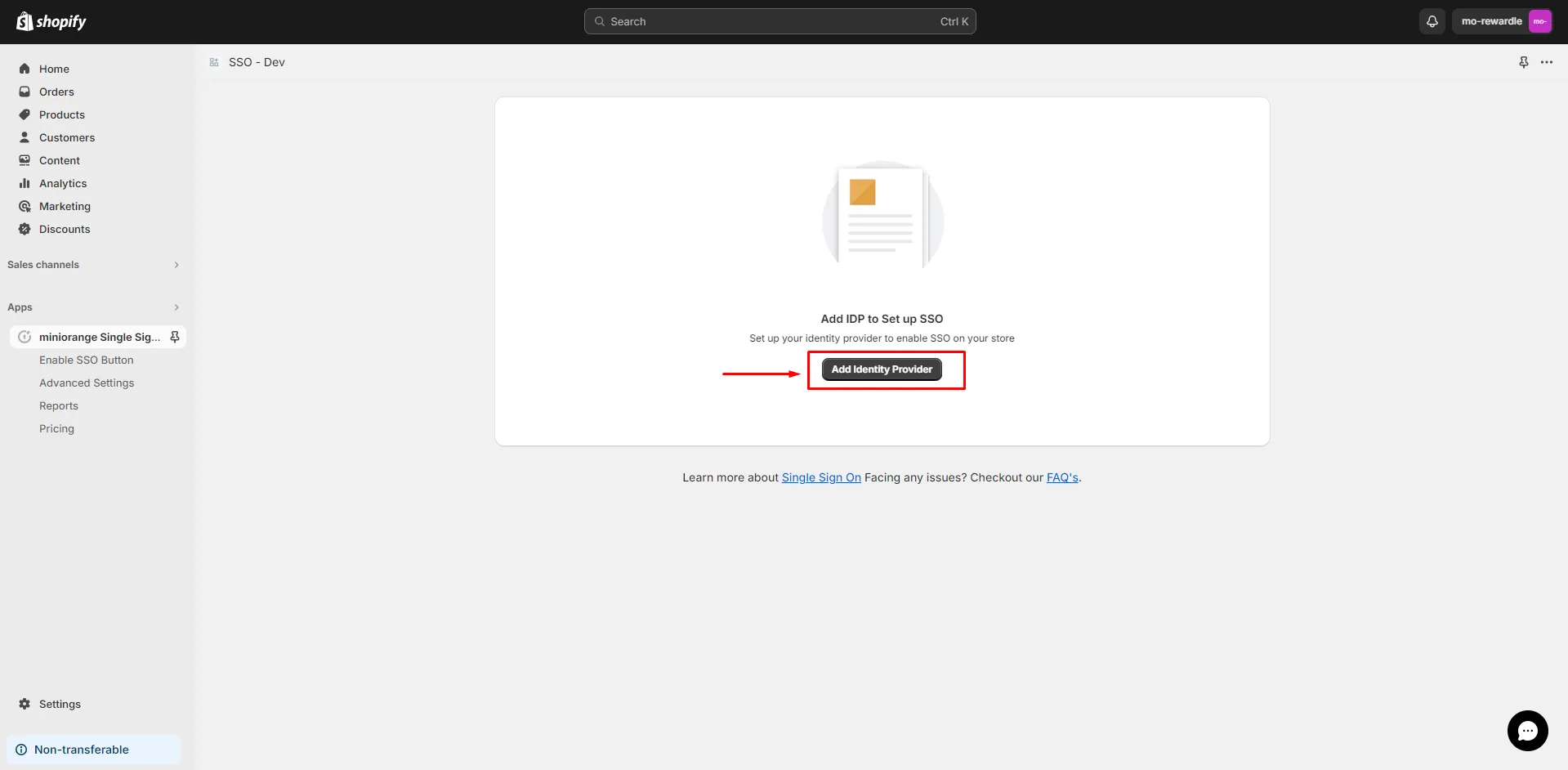
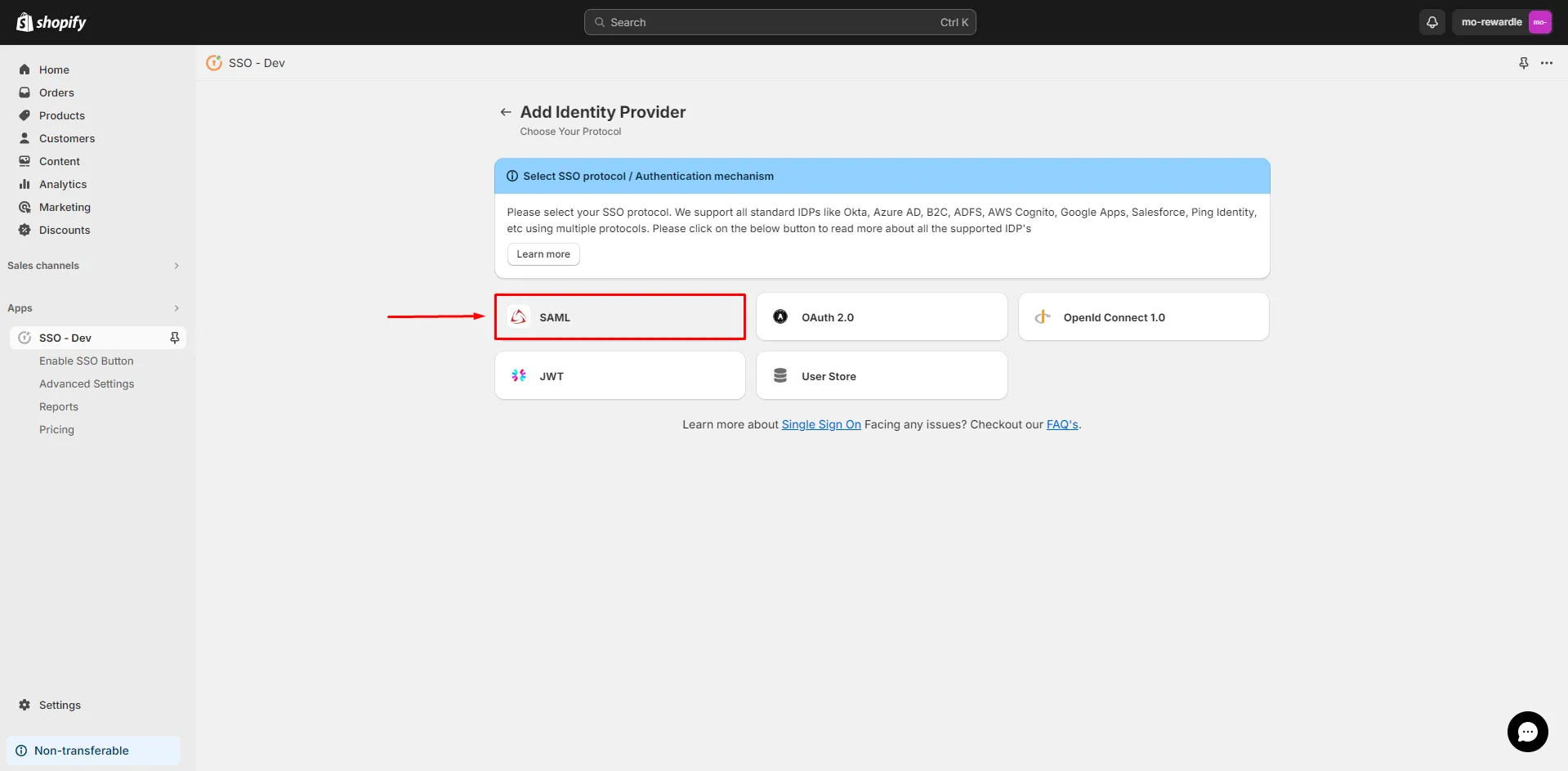
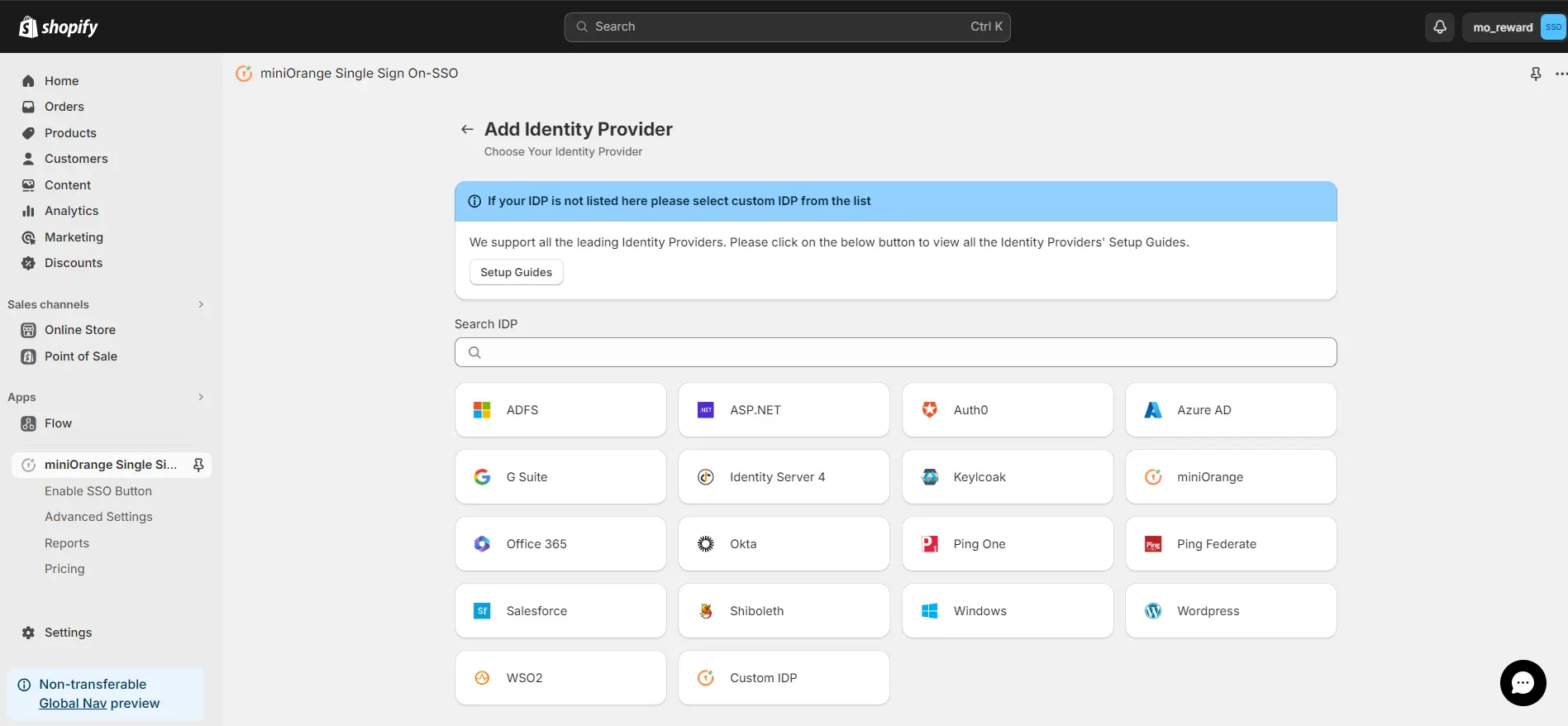
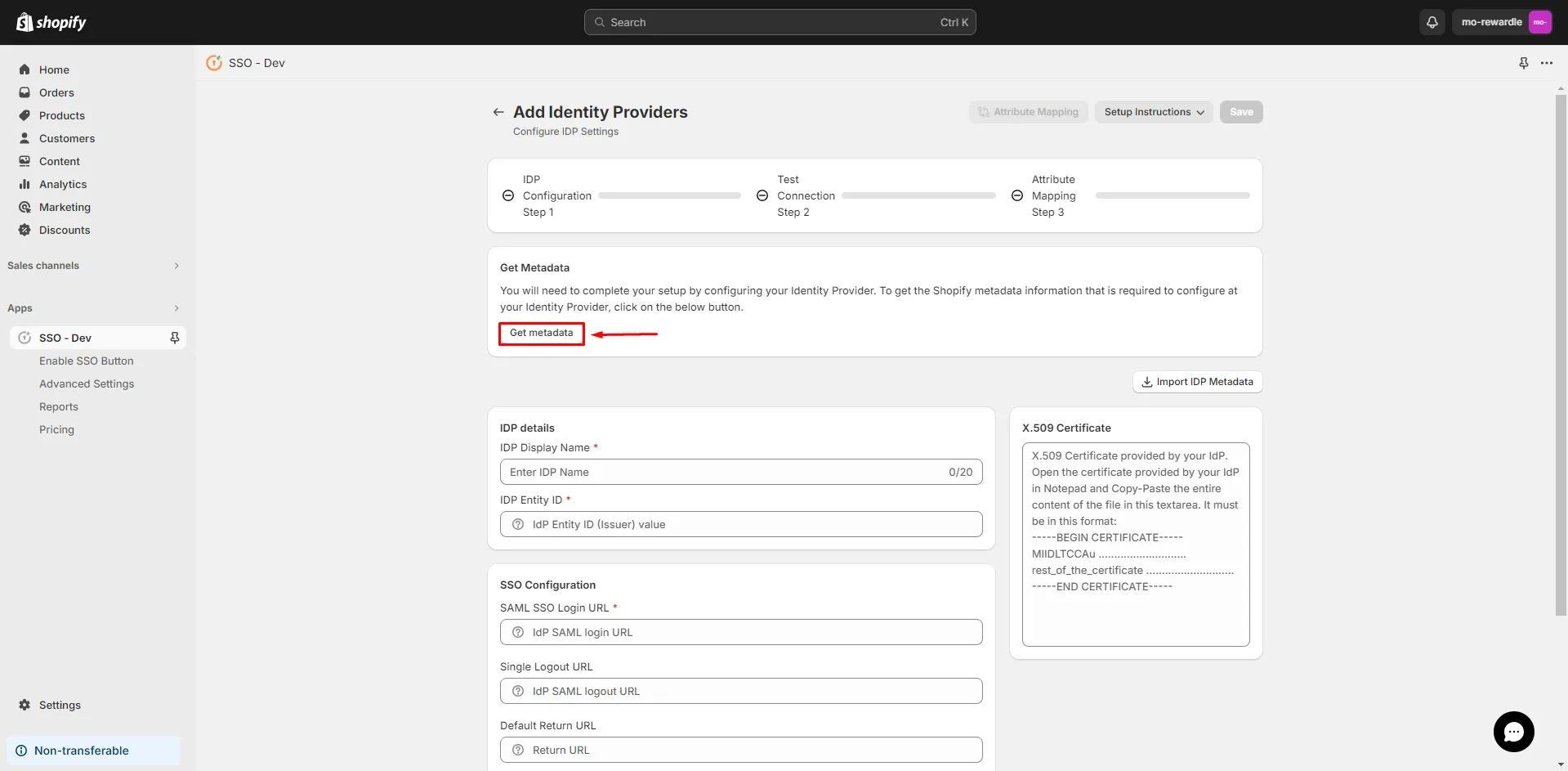
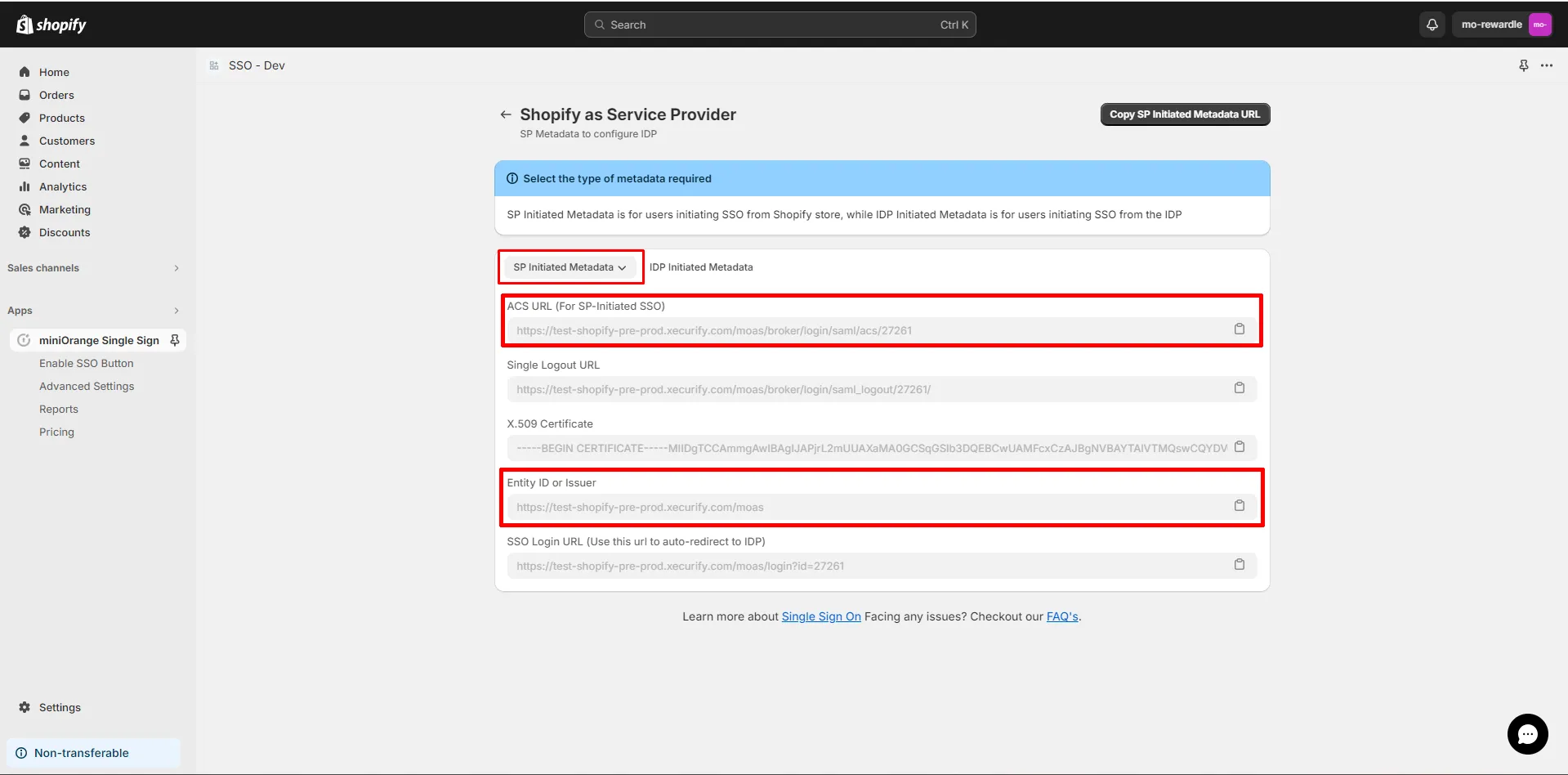
You have completed the Shopify side configuration.
2. Configure your Identity Provider (IDP)
- You can configure Hydrogen SSO for Shopify New Customer Accounts with various identity providers like Microsoft Entra ID, Auth0, Okta, Salesforce and many more.
- To configure Shopify as a service provider in your preferred IDP, you can follow step-by-step guides from here.
- Navigate back to the miniOrange Single Sign On-SSO application and click on Add identity Provider button.
- Select SAML protocol.
- From the list of identity providers (IDPs), select Custom IDP.
- Enter the identity provider (IDP) display name.
- Click on the Import IDP Metadata button.
- Select one of the upload methods to add the IDP metadata, and click on Import.
- Click on Save.
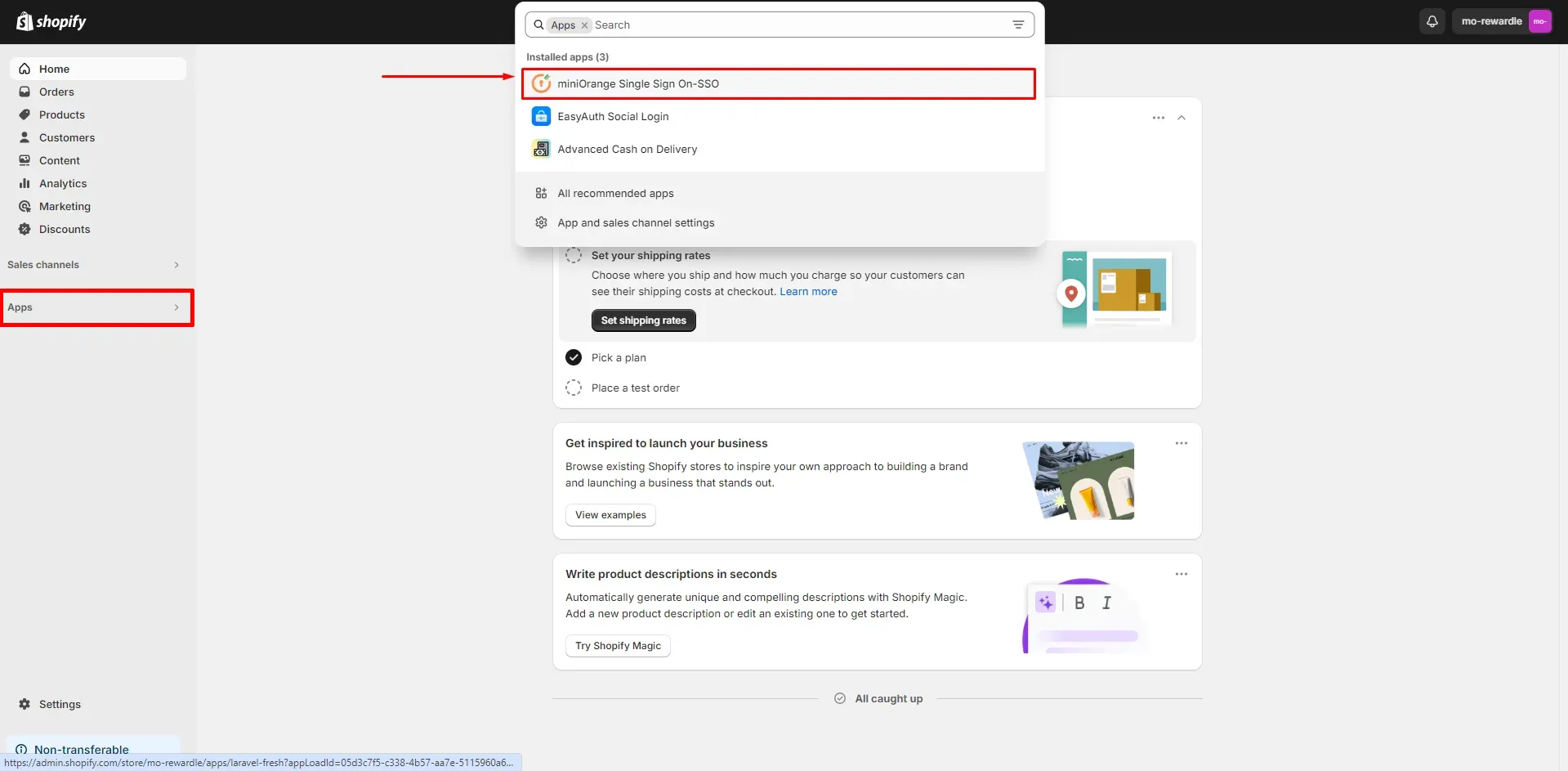
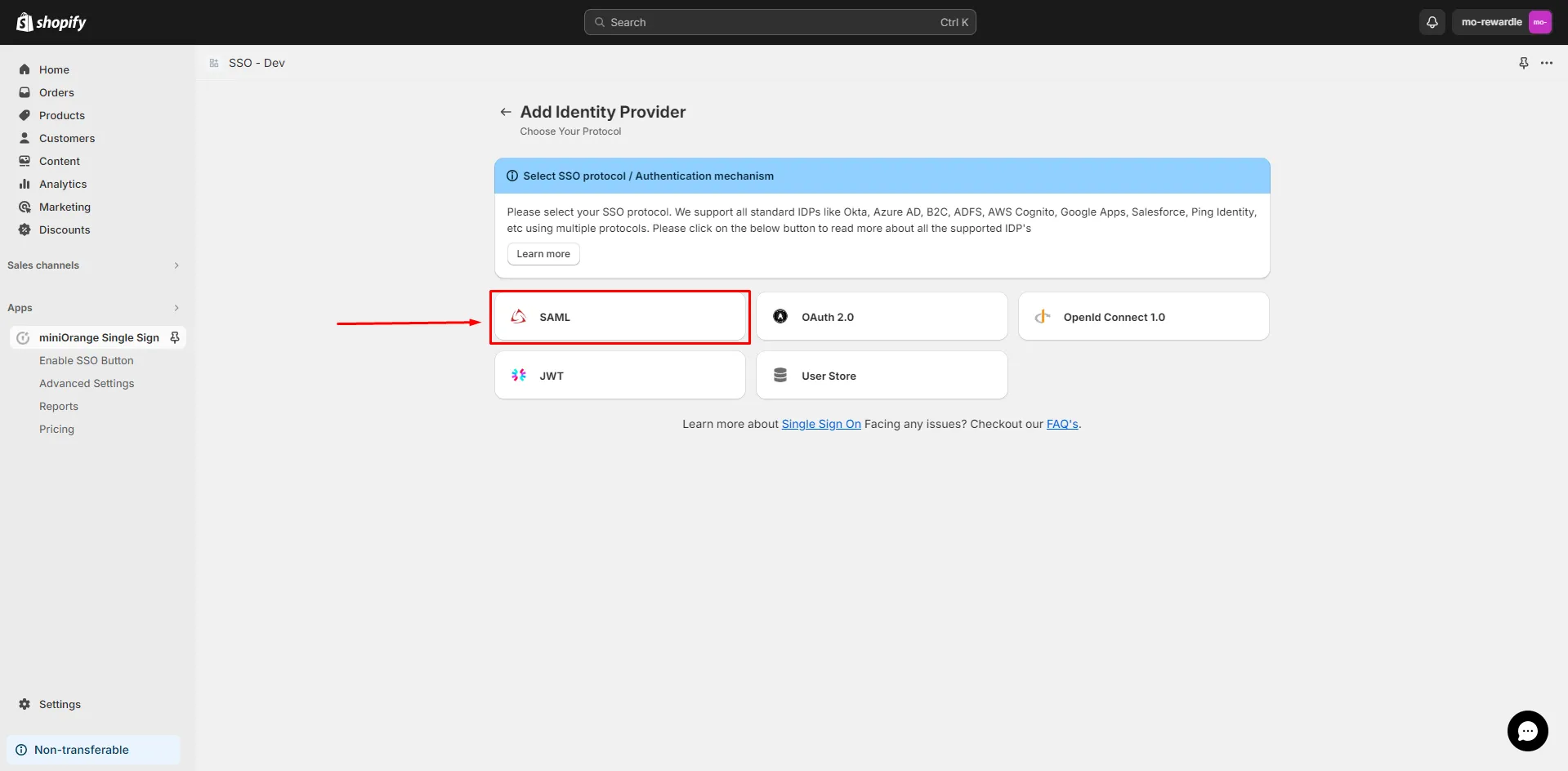
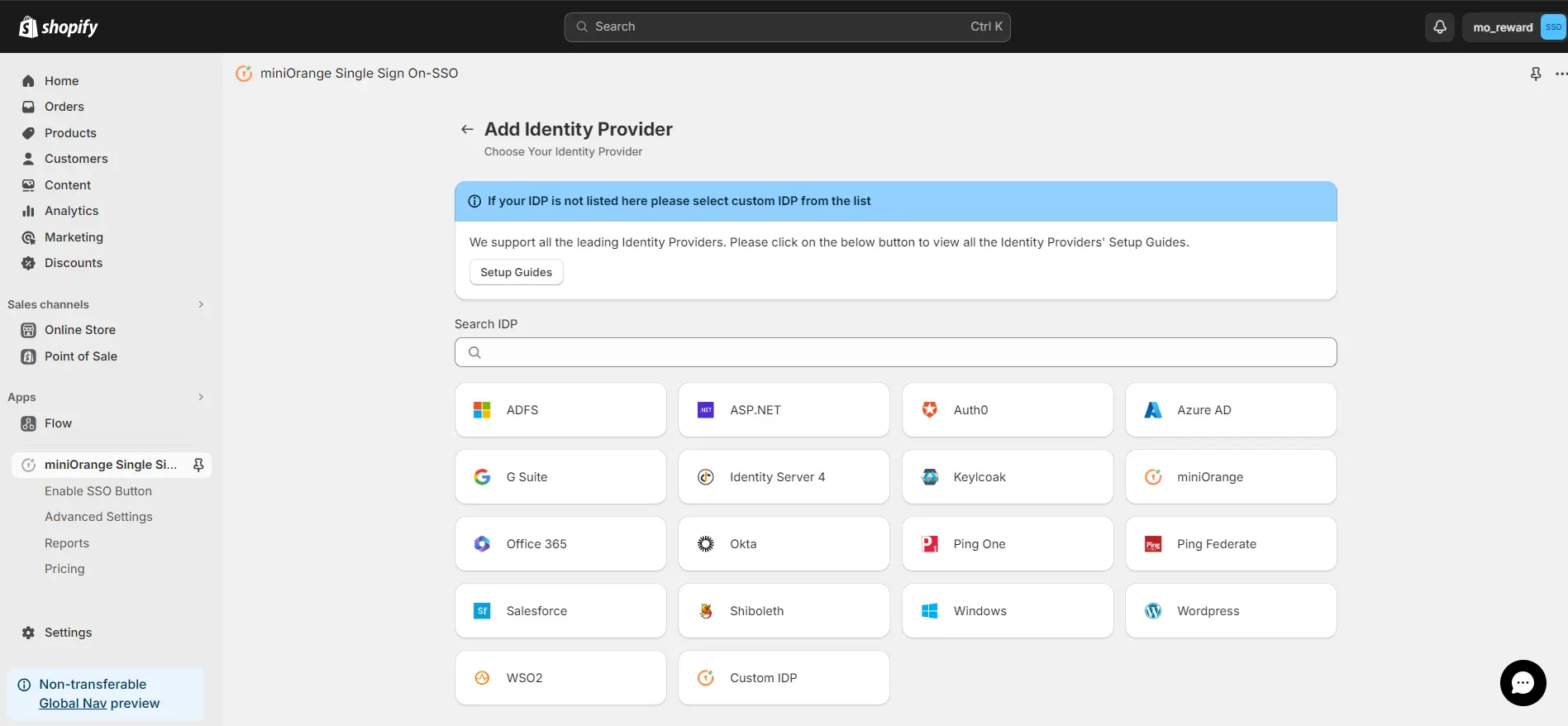
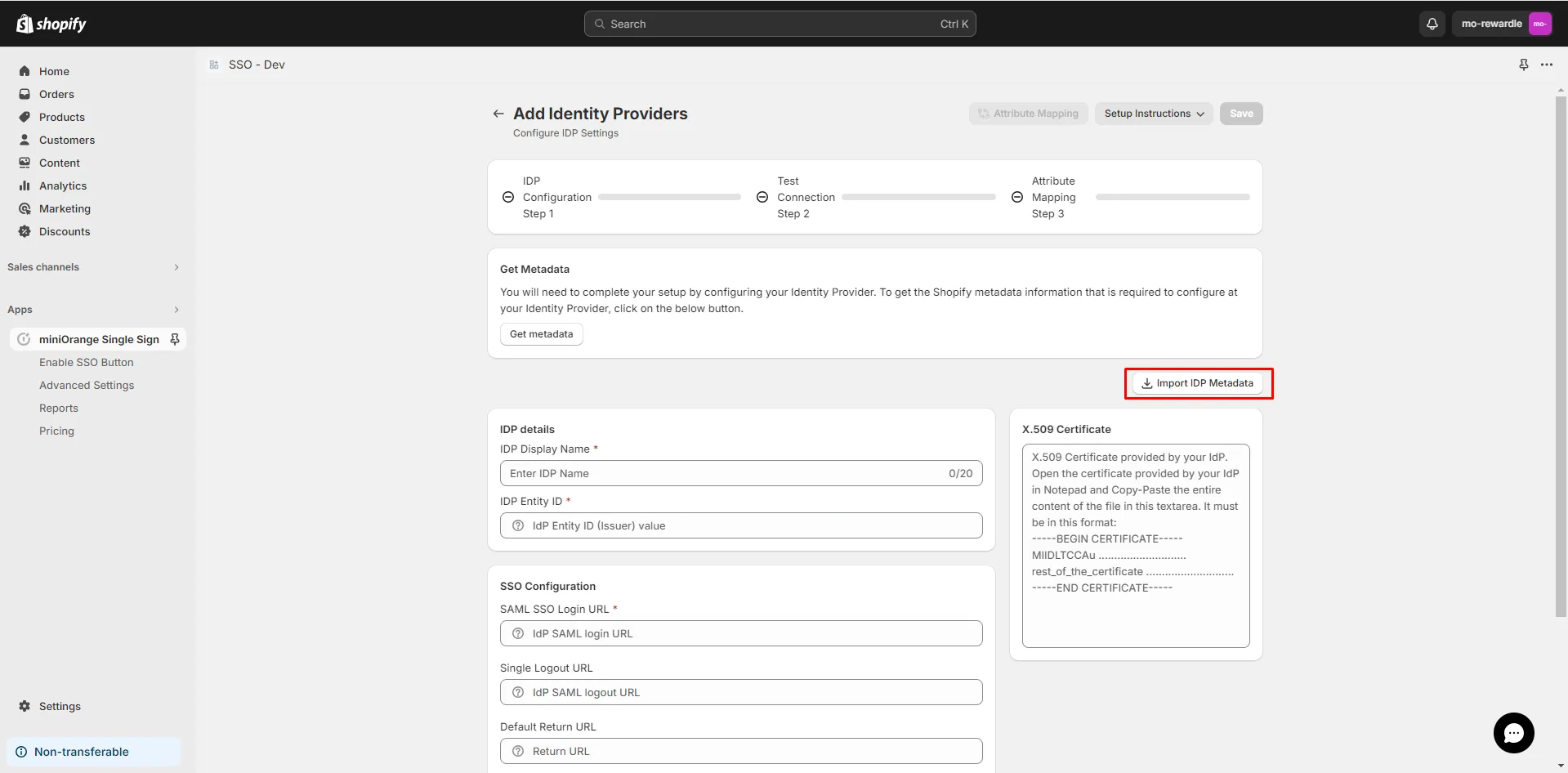
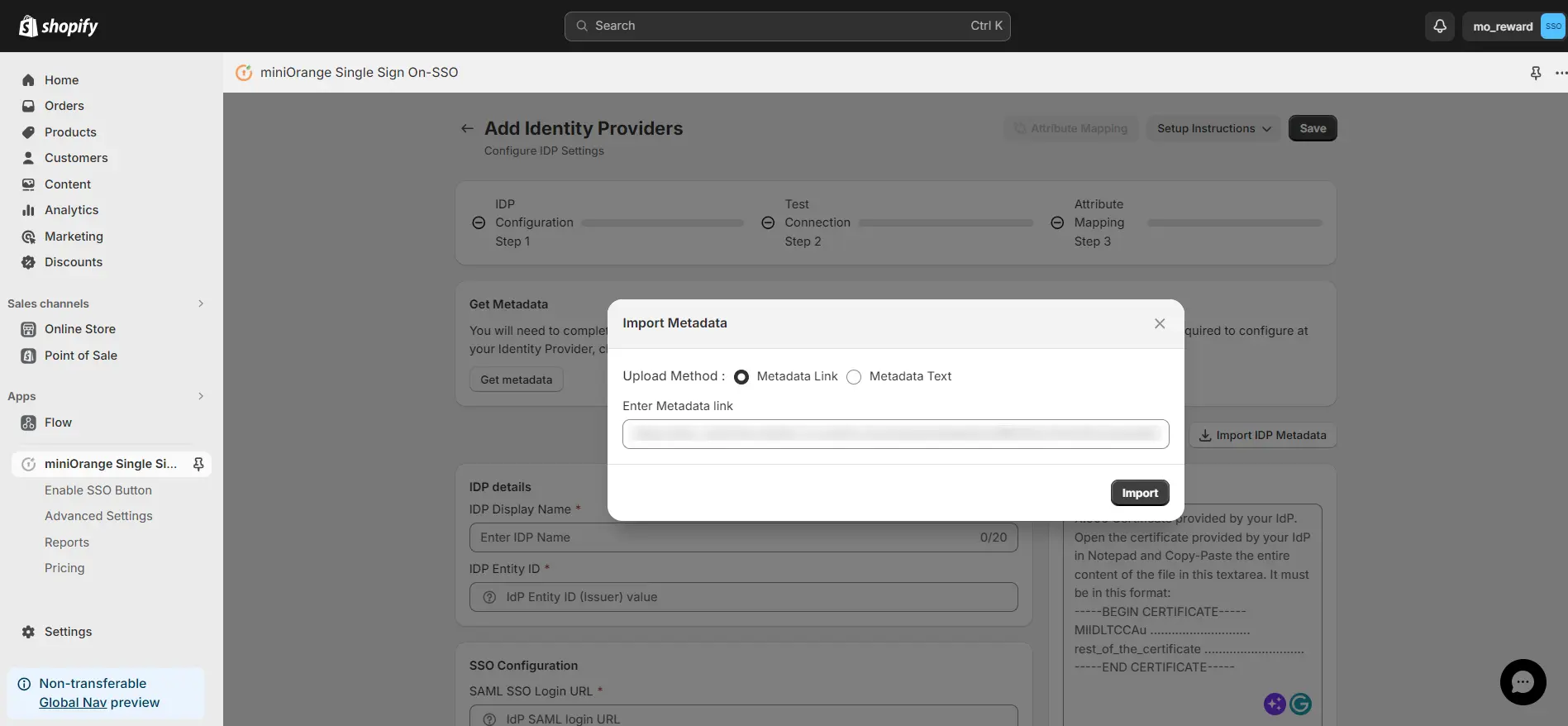
3. Enable SSO for New Customer Accounts
- Navigate to Advanced Settings, under Store Access Settings is where you will find the option to enable SSO for New Customer Accounts.
- Enable the Single Sign-On (SSO) for New Customer Accounts shown below.
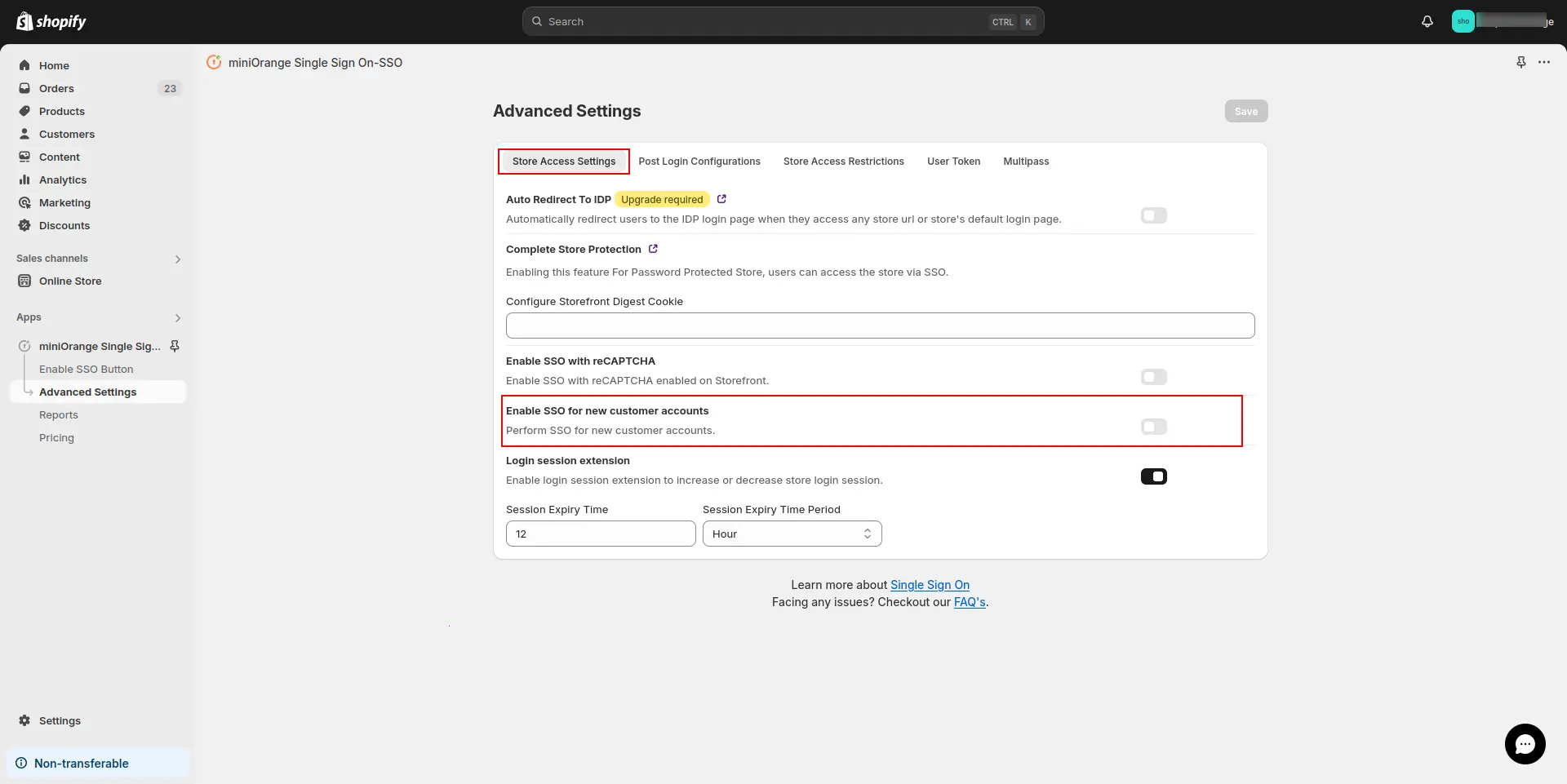
4. Testing SSO
Testing SSO into Shopify using your custom identity provider credentials.
- Go to your Hydrogen storefront login.
- Click on the Sign In button.
- You’ll be redirected to the login page of the identity provider you configured. Log in with your IDP account credentials.
- You can see that you have successfully logged in into your Hydrogen storefront.
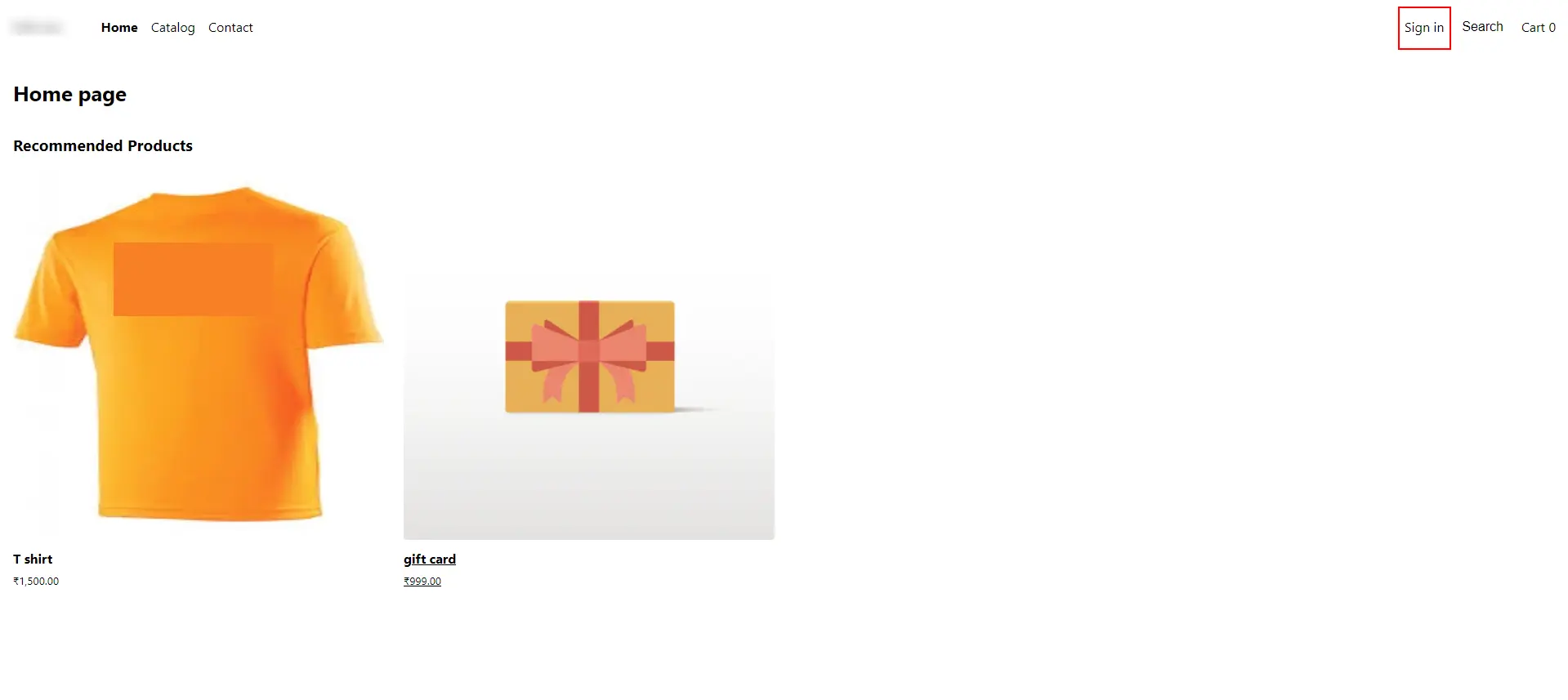
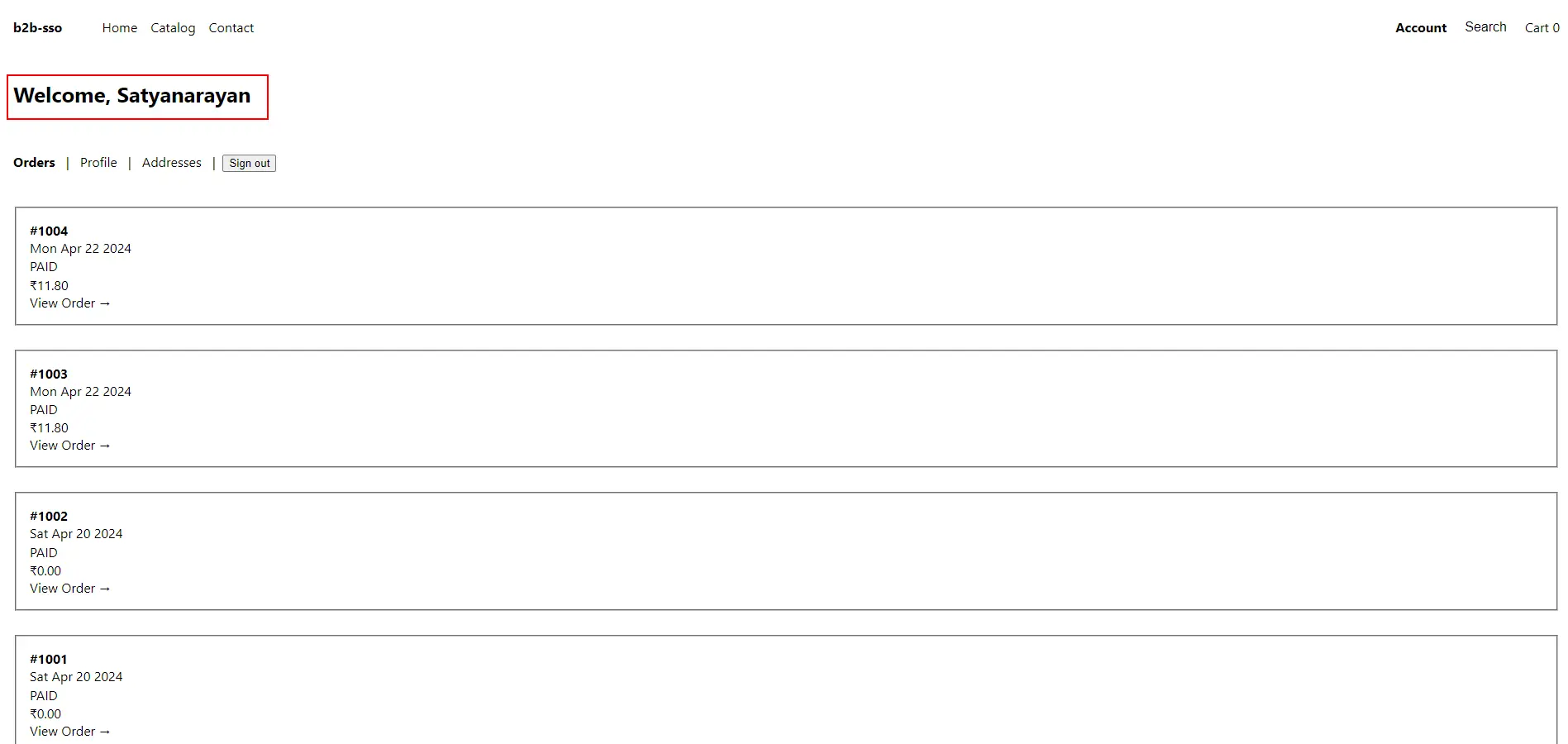
Your have successfully configured Hydrogen SSO using an Identity Provider for Shopify New Customer Accounts.
Additional Resources
If you don't find what you are looking for, please contact us at shopifysupport@xecurify.com or call us at +1 978 658 9387 to find an answer to your question about Shopify Store as IDP Application.
Need Help? We are right here!

Thanks for your inquiry.
If you dont hear from us within 24 hours, please feel free to send a follow up email to info@xecurify.com
Cookie Preferences
Cookie Consent
This privacy statement applies to miniorange websites describing how we handle the personal information. When you visit any website, it may store or retrieve the information on your browser, mostly in the form of the cookies. This information might be about you, your preferences or your device and is mostly used to make the site work as you expect it to. The information does not directly identify you, but it can give you a more personalized web experience. Click on the category headings to check how we handle the cookies. For the privacy statement of our solutions you can refer to the privacy policy.
Strictly Necessary Cookies
Always Active
Necessary cookies help make a website fully usable by enabling the basic functions like site navigation, logging in, filling forms, etc. The cookies used for the functionality do not store any personal identifiable information. However, some parts of the website will not work properly without the cookies.
Performance Cookies
Always Active
These cookies only collect aggregated information about the traffic of the website including - visitors, sources, page clicks and views, etc. This allows us to know more about our most and least popular pages along with users' interaction on the actionable elements and hence letting us improve the performance of our website as well as our services.

