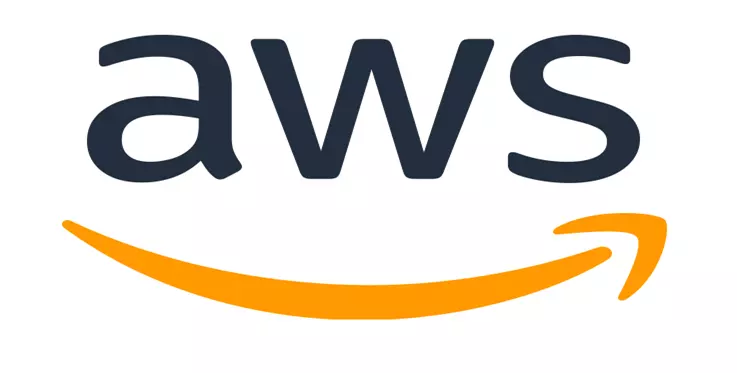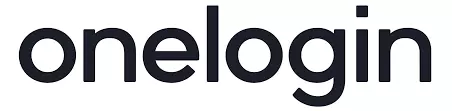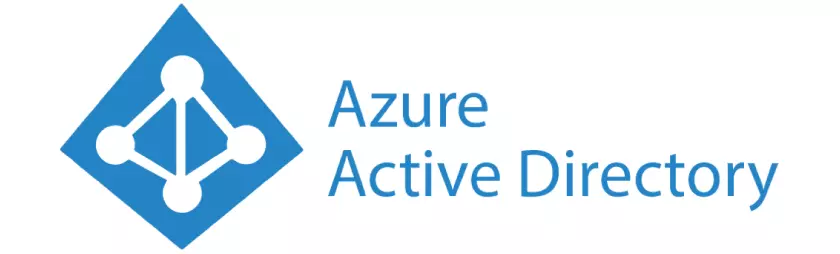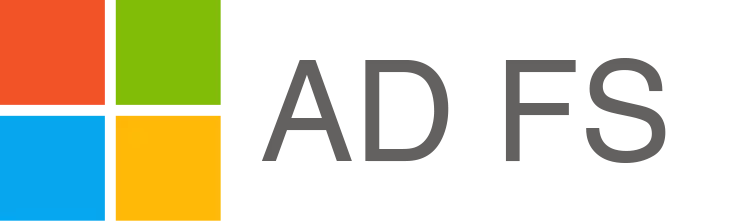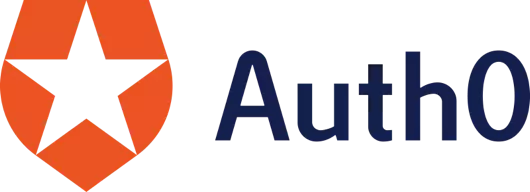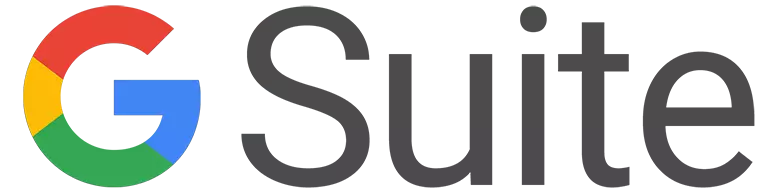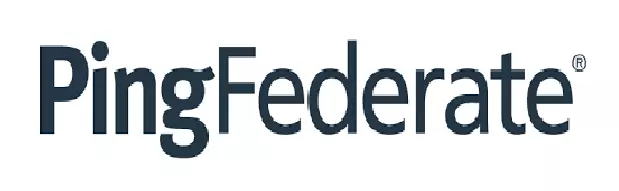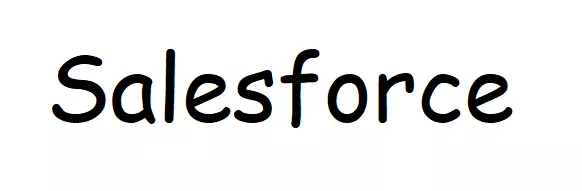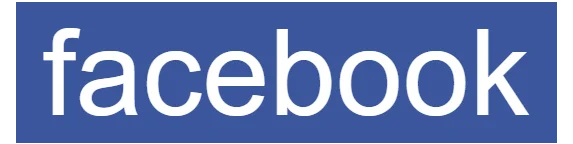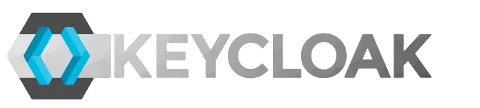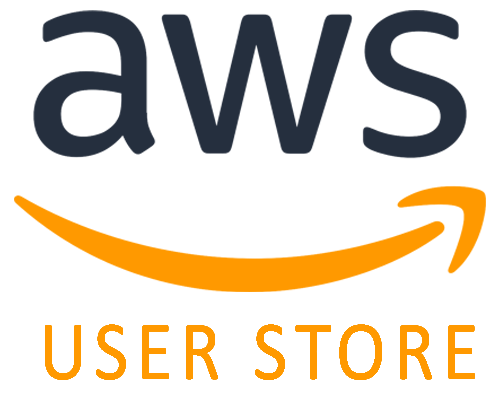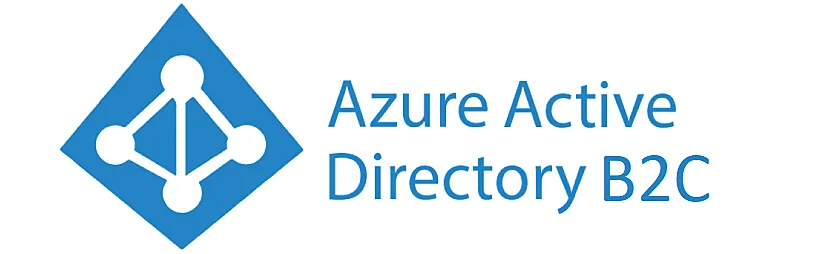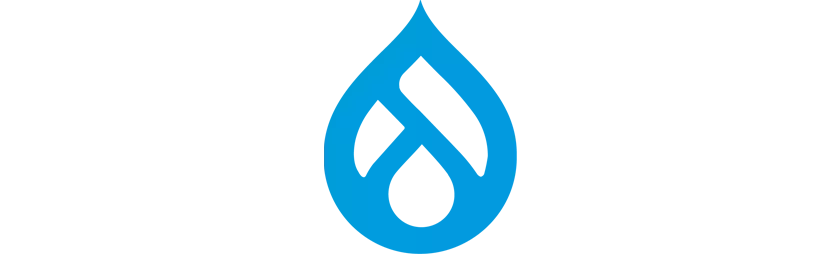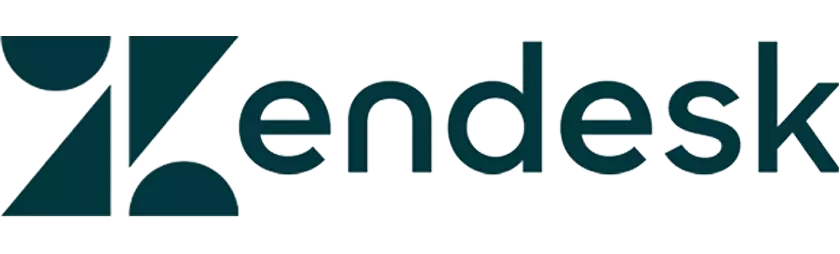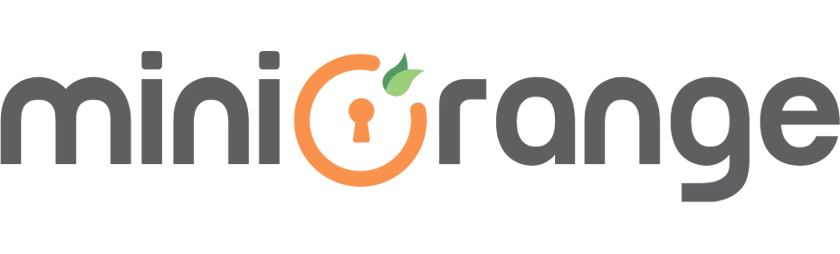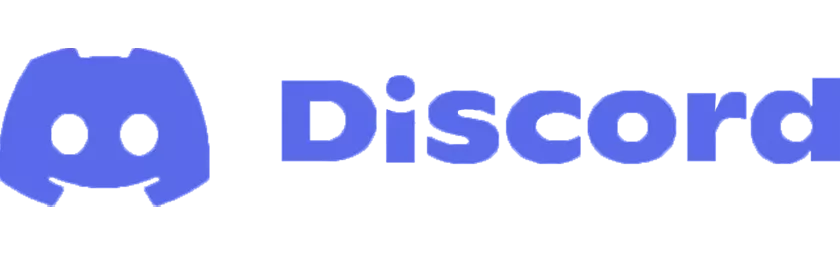Contents
Shopify Single Sign-On (SSO) solution using Discord as Identity Provider (IDP)
Configure Single Sign On (SSO) login into the Shopify store using Discord as an Identity provider (IDP). miniOrange allows Discord to act as an IDP (Identity Provider), which allows users to Single Sign-On (SSO) into Shopify using Discord Credentials. Our application is compatible with all the SAML / OAuth-compliant Identity Providers. Here this document will guide you through the easy step-by-step process of configuring SSO login into the Shopify store with Discord using OAuth protocol. This solution ensures that you are ready to roll out secure access to your Shopify store using Discord within minutes.
Pre-requisite: Single Sign-On - SSO Application
To configure SSO with Discord as an OAuth Provider, you will need to install the miniOrange Single Sign On - SSO login Application on your Shopify store:
miniOrange Provides Secure Single Sign-On (SSO) access to your Shopify applications(both plus and Non-plus Stores).
Step-by-Step guide to configure Shopify Single Sign-On (SSO) using Discord as an OAuth Provider
Step 1: Configure Shopify as a Service Provider (SP) in Discord
- Log in to Discord Console & click on New Application
- After clicking on the New Application button on the Discord portal it will show you the popup for providing a name to the application. Click on the Create button after providing the application name.
- Navigate to the OAuth2 section. Copy the Client ID & Client Secret from the Discord console.
- To get the Redirect URL:
- Go to your Shopify store, click on the Apps tab, and select the Single Sign On - SSO Login application.
- Click on the Setup IDP button in the top left of the navigation bar.
- From the left navigation bar select Identity Provider.
- You can find the OAuth Callback URL/ Redirect URI in the OAuth 2.0 section. Copy the Callback URL as the Redirect URL required for the next step.
- Back in the Discord dashboard, navigate to the OAuth2 section & Add Redirect button for adding the callback URL, and click on the Save button.
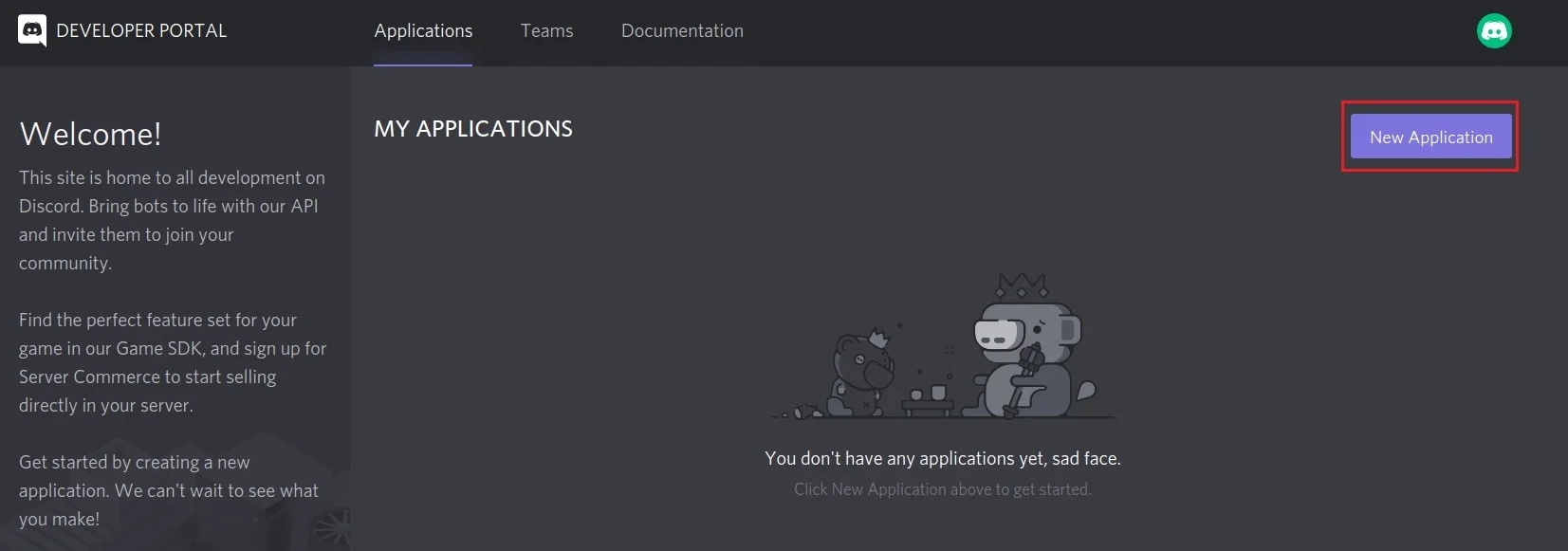
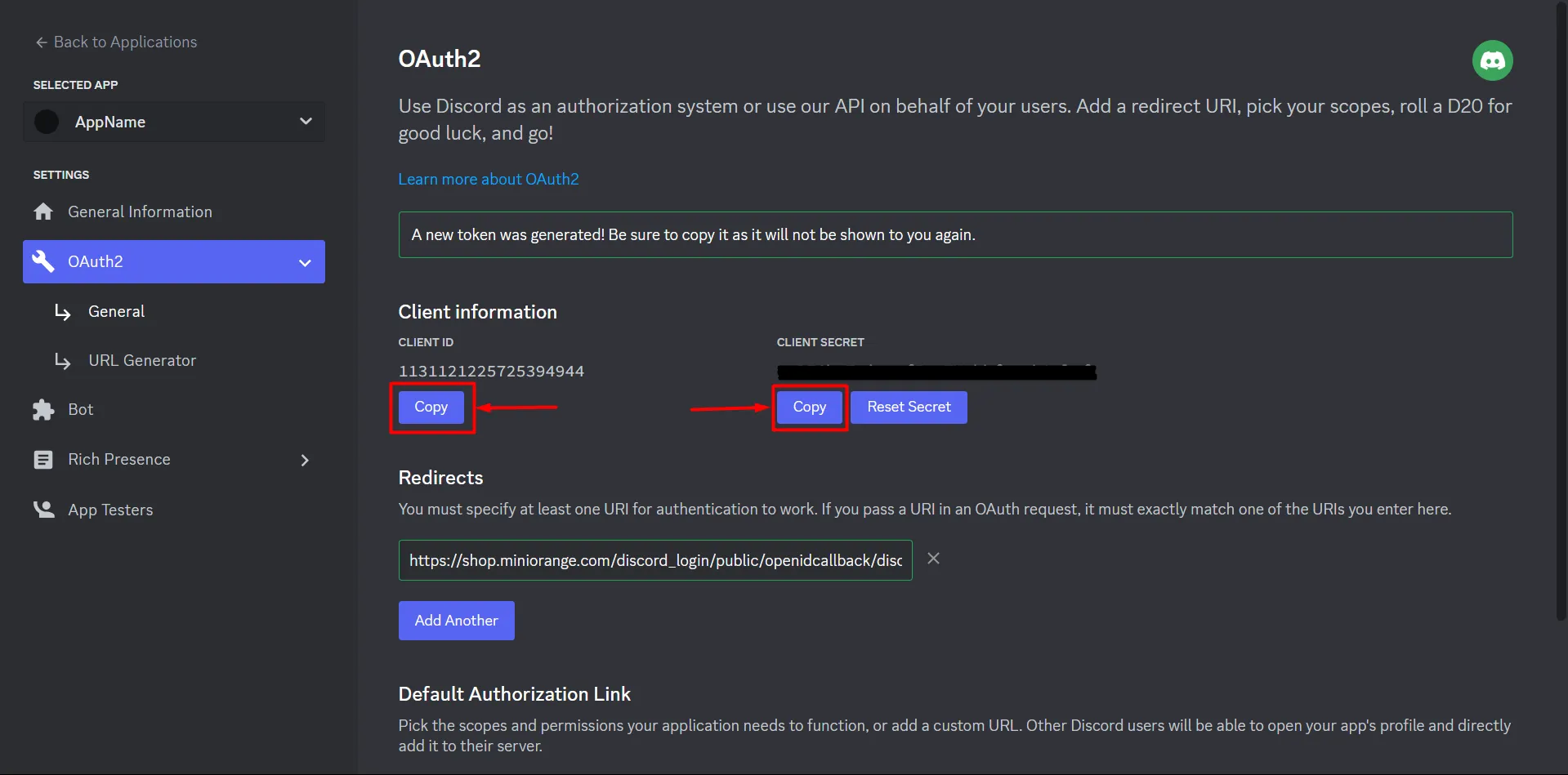
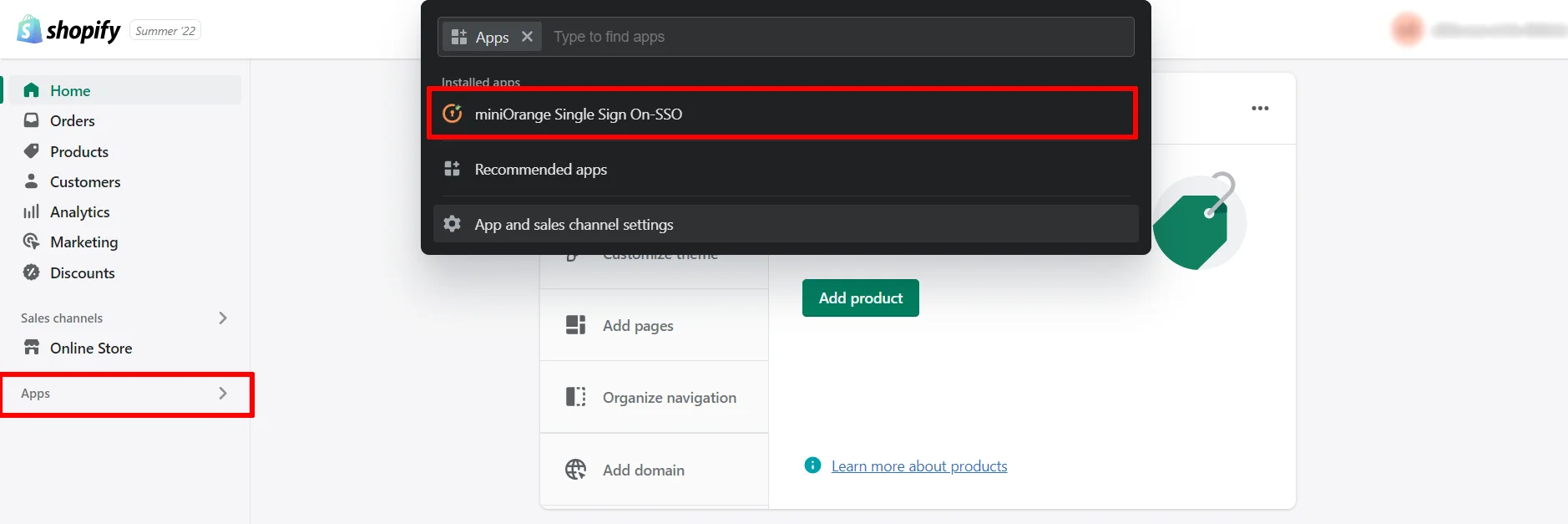
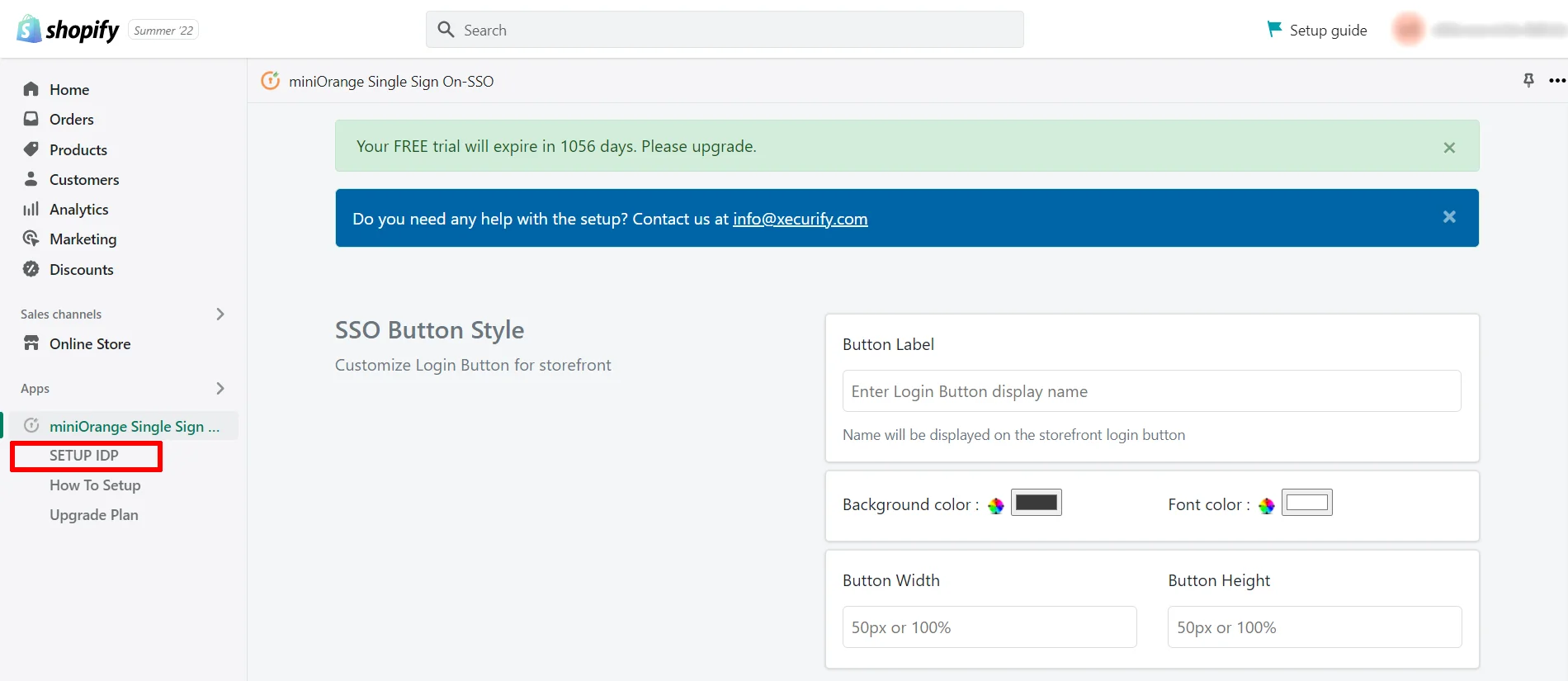
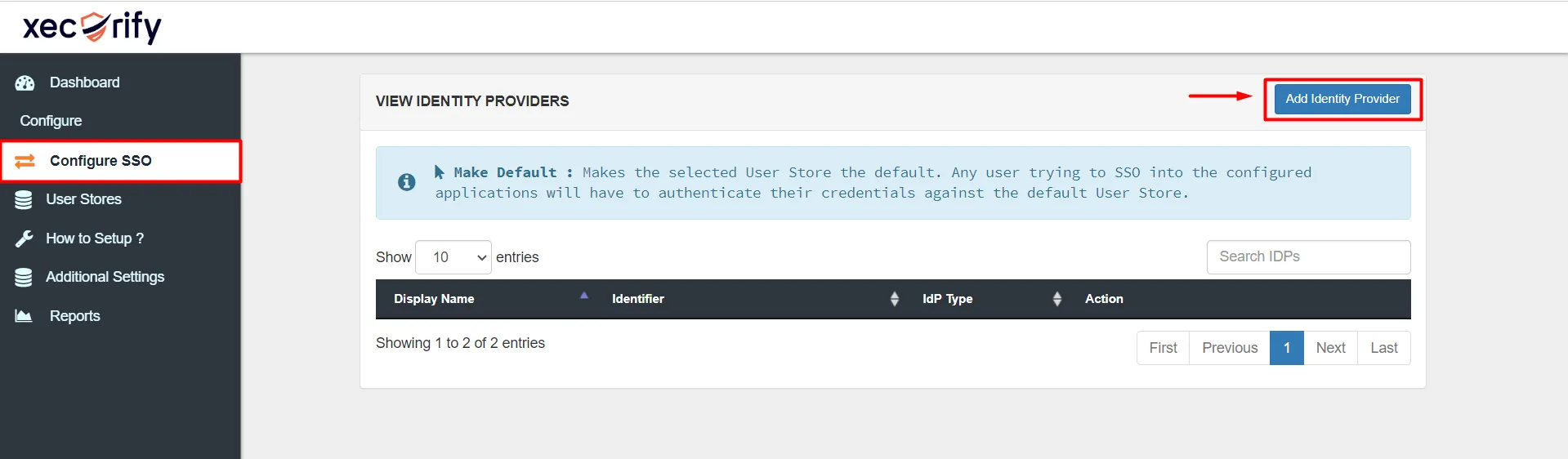
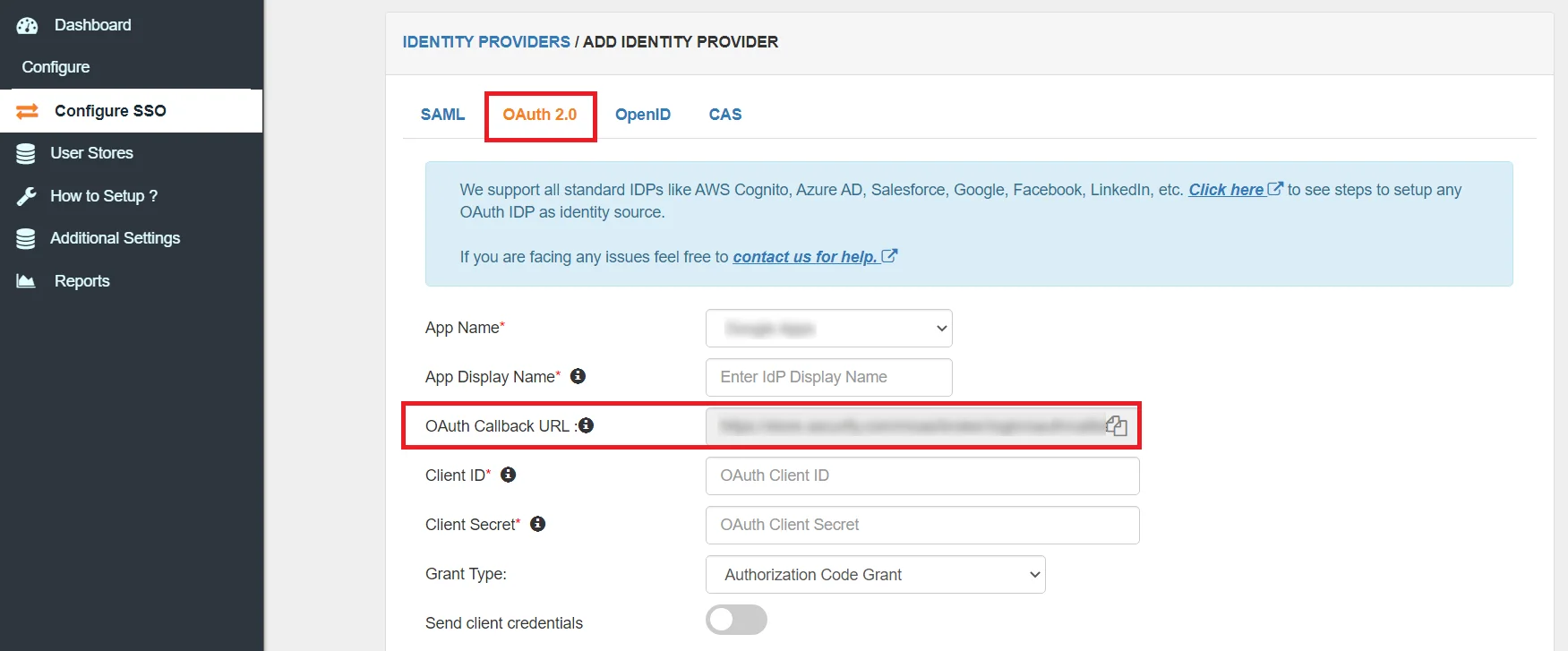
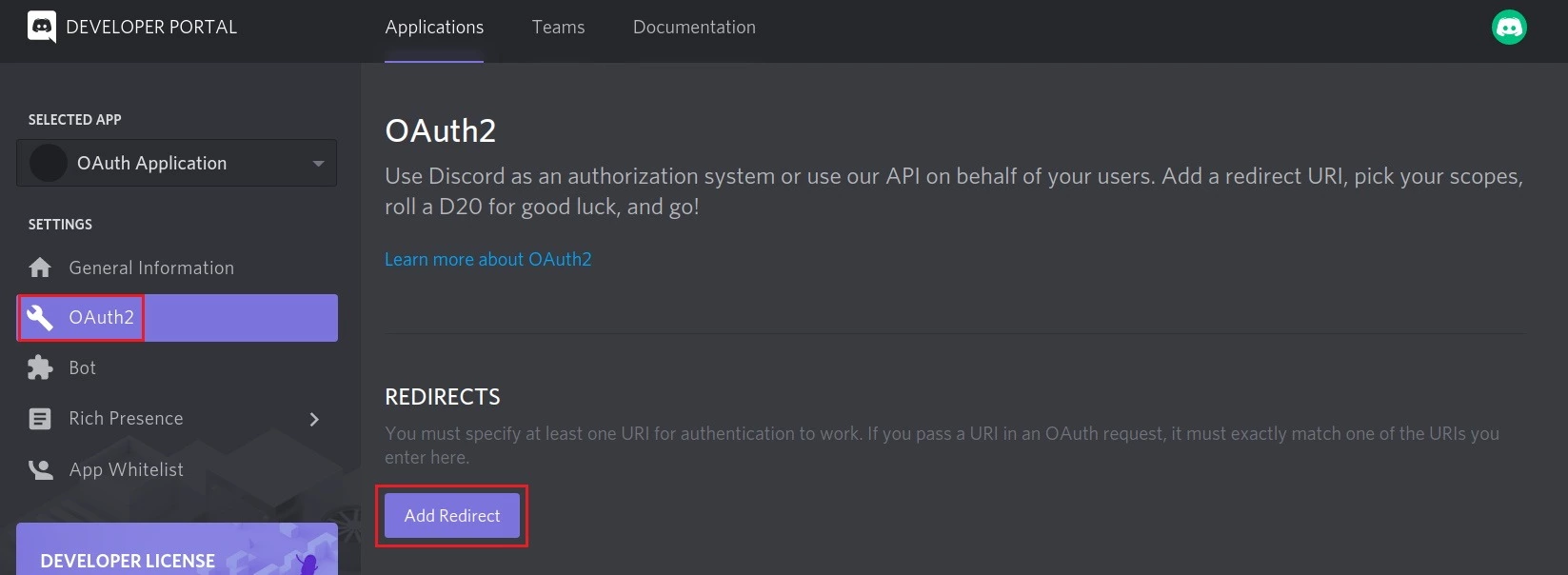
Step 2: Configure Discord as an OAuth 2.0 IdP Provider in Shopify.
- Again, go to your Shopify store, click on the Apps tab, and select the Single Sign On - SSO Login application.
- Click on the Setup IDP button in the top left of the navigation bar.
- From the left navigation bar select Identity Provider. Click on Add Identity Provider and select OAuth.
- Enter the following values.
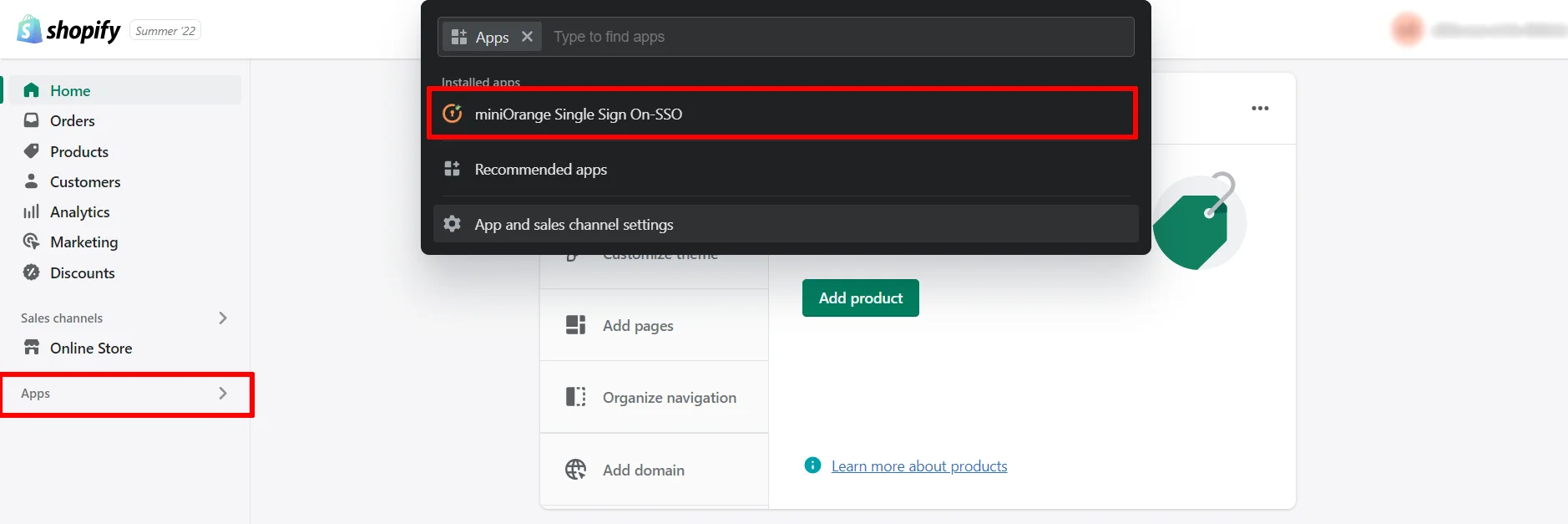
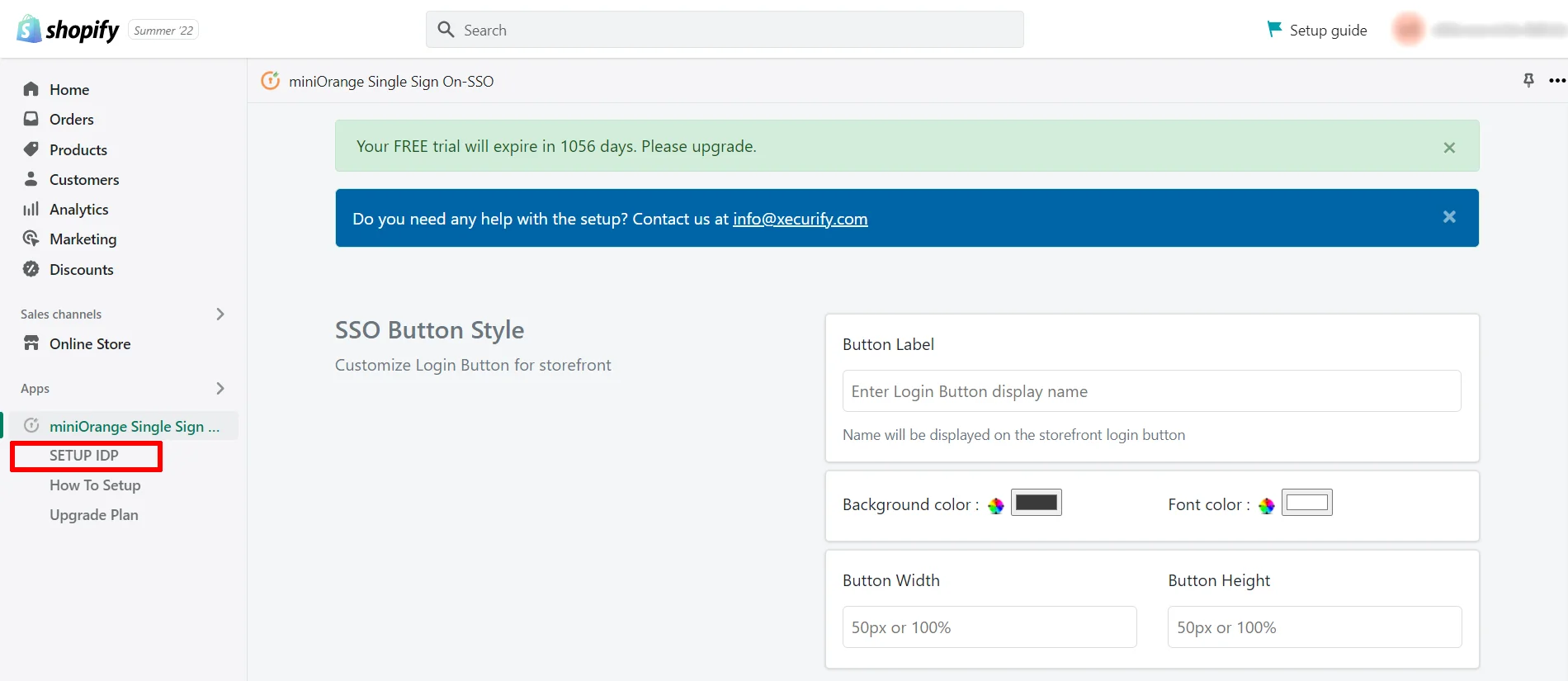
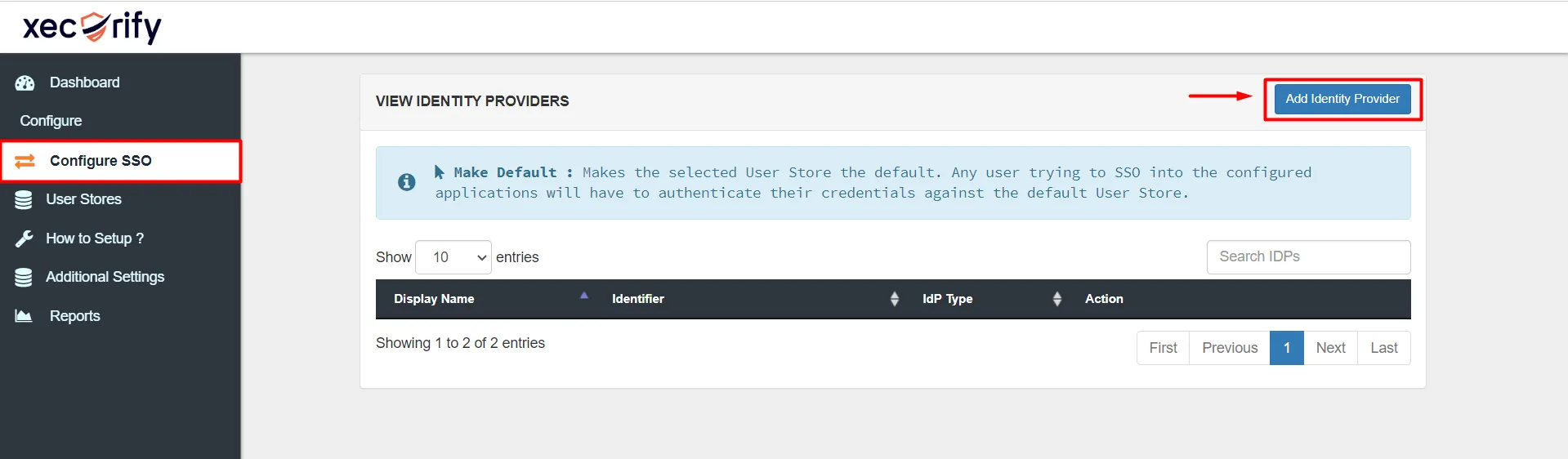
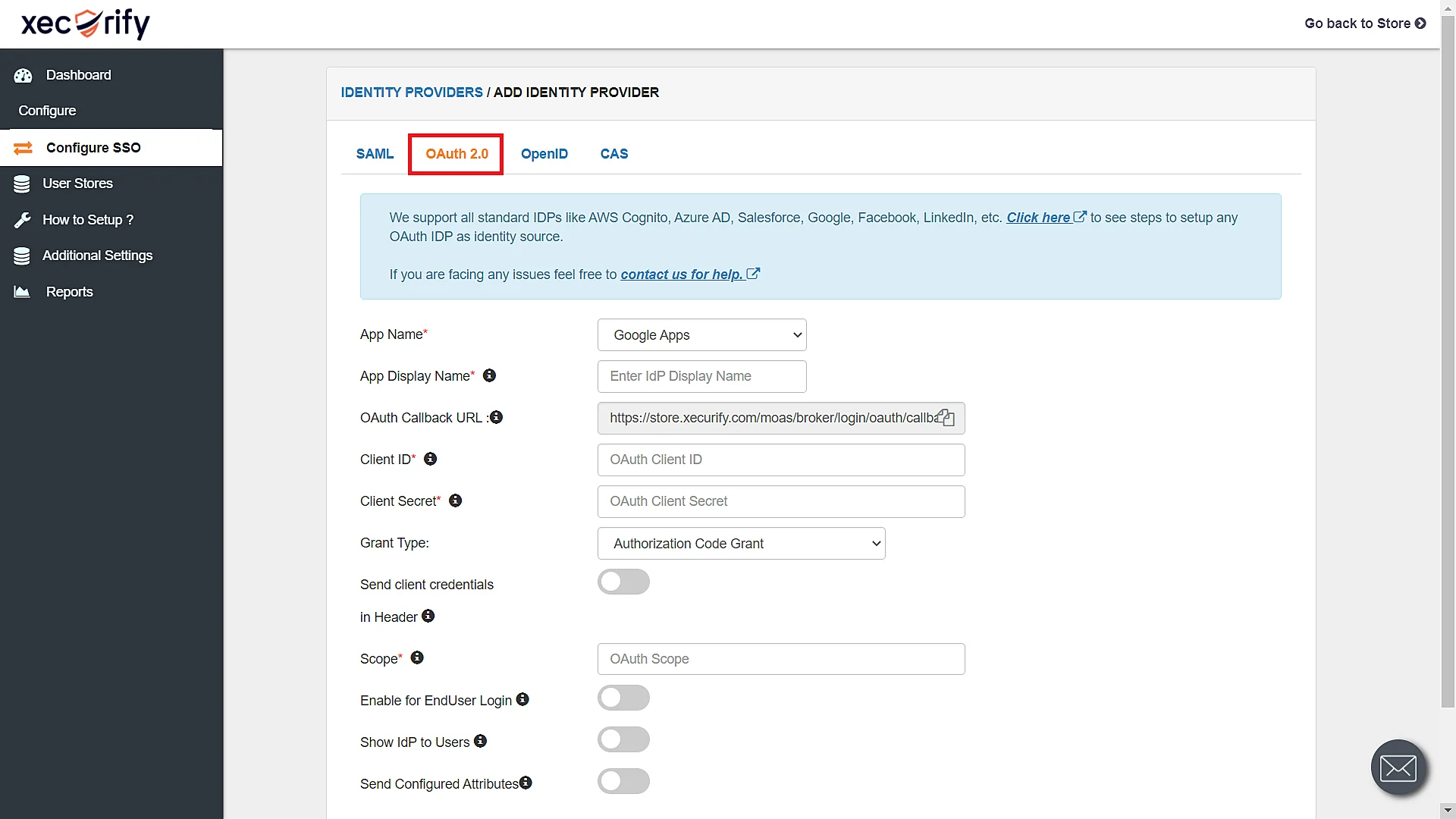
| IdP Name | Custom Provider |
| IdP Display Name | Choose the appropriate Name |
| OAuth Authorize Endpoint | https://discordapp.com/api/oauth2/authorize | OAuth Access Token Endpoint | https://discordapp.com/api/oauth2/token | OAuth Get User Info Endpoint (optional) | https://discordapp.com/api/users/@me |
| Client ID | From Step 1 |
| Client secret | From Step 1 |
| Scope | identify email |
3. Test Connection
- Go to the Configure SSO tab.
- Click on the Select >> Test Connection option against the Identity Provider you configured.
- On entering valid Discord credentials you will see a pop-up window which is shown in the below screen.
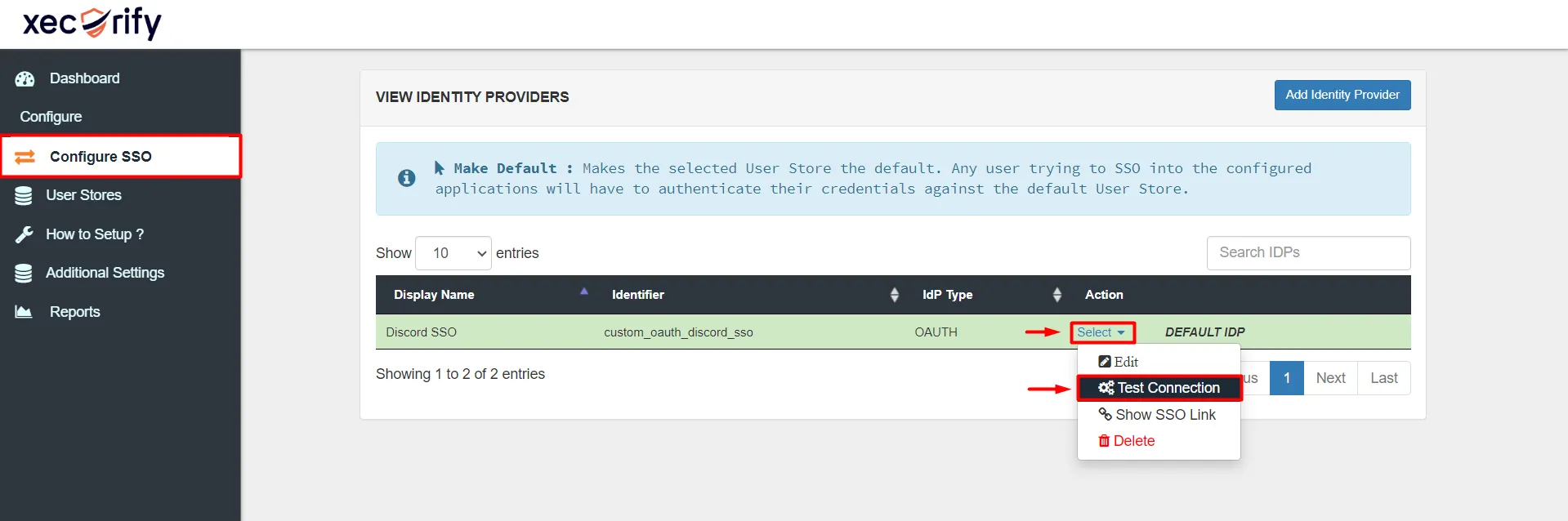
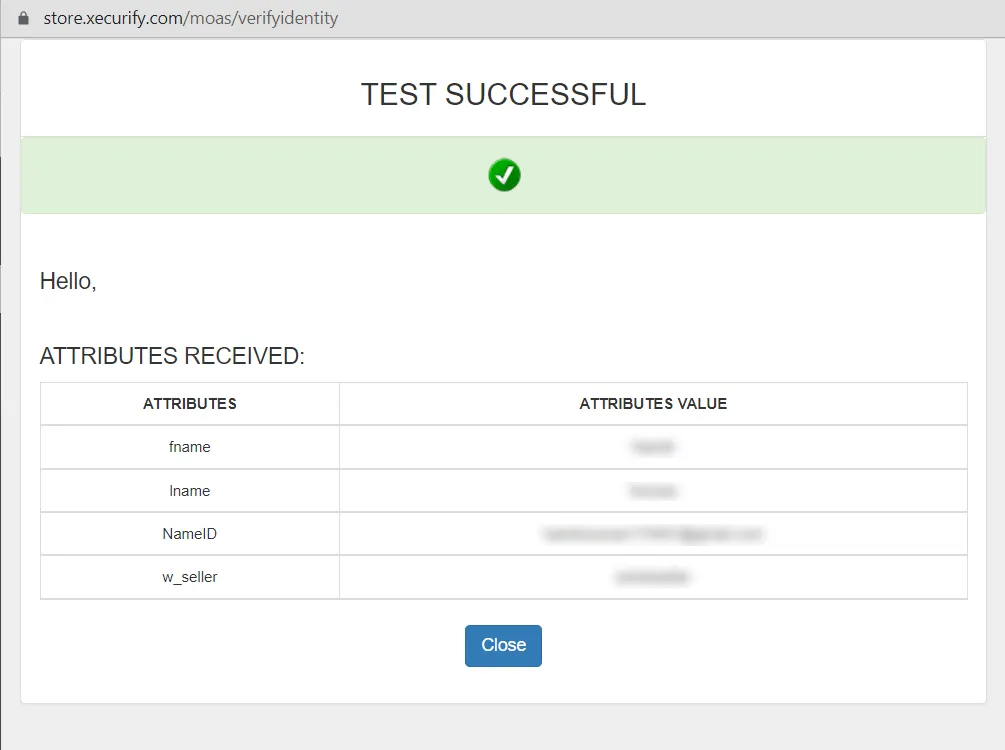
4. Testing SSO for your Shopify Store
- Go to your Shopify Store login page.(https://<your-shopify-storedomain>/account/login)
- Click on the login button you customized earlier.
- You’ll be redirected to the login page of the Discord you configured in the previous step. Log in with your Discord account credentials.
- You’ll be successfully logged in to your Shopify store.
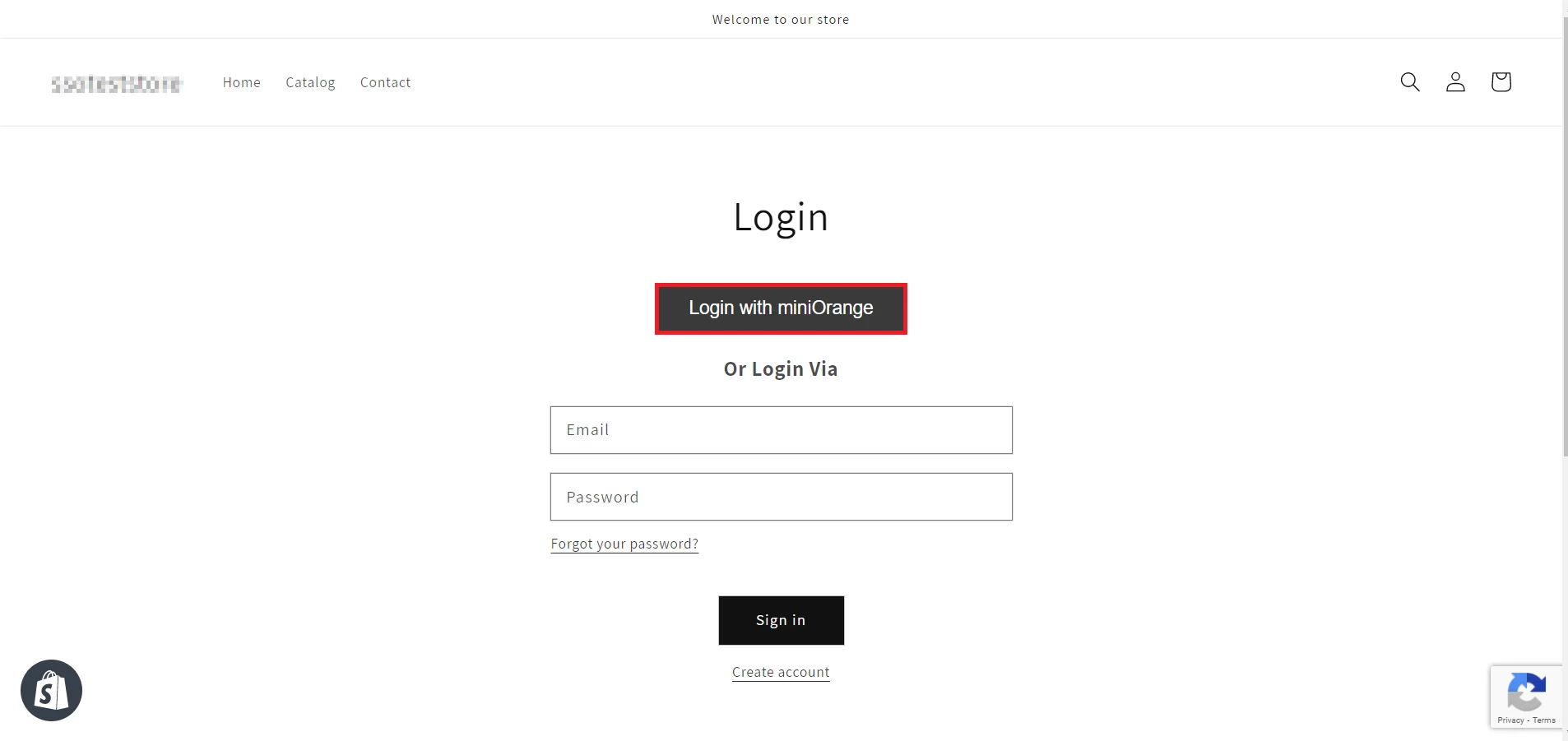
Hence, you have successfully configured Single Sign-On (SSO) into Shopify by using Discord as an OAuth IdP Provider. Now your users will be able to securely log into your Shopify store using their existing Discord login credentials.
Troubleshooting
invalid_request
This may be because your primary domain would be different from your Shopify domain. To check your primary domain and make SSO work, follow the steps given here.
shopify_plan_expired
This issue arises when either the trial period of your Development plan is expired. Or if your plan is not auto-renewed from the Shopify end. Contact us at shopifysupport@xecurify.com to resolve the plan upgrade issue and get smooth functioning of the SSO – Single Sign On Application.
invalid_attributes_received
As email is a required entity in Shopify for account creation as well as login operation, Single Sign On is not successful in this case. To resolve this error, please follow given here.
encountered_an_error
When I am performing SSO, I am getting ‘Please verify if Shopify App is installed’ error. To resolve this error, please follow given here.
If your error or query is not listed here, click here to see others.
Frequently Asked Questions (FAQs)
I have followed the steps to set IdP but where can I check SSO?
Follow the steps outlined here to configure SSO in Shopify with your preferred IDP.
I installed the Shopify SSO application. I clicked on the “SETUP IDP” option but nothing opened up.
Redirection to any other site might be blocked in the browser. Please follow the steps given here to resolve the issue.
When I try to perform SSO, I get redirected to the “Incorrect App Configuration” page and then after subsequent attempts, I get redirected to https://store.xecurify.com/moas/login page.
You might be trying to perform SSO in the different tab of the same browser where you have opened
our Single Sign-On – SSO Application or accessed the configuration portal of our application. In
this case, SSO will be restricted due to security reasons.
Try to perform Single Sign On in a new incognito/private window or in a different
browser in order to make SSO work.
After performing SSO, I want my customers to redirect to the collections or discount offer page.
Follow the steps outlined here to redirect your customer to collections/cart or any other page.
How do I enable the SSO application’s auto redirect to the IDP feature on my Shopify store?
You must upgrade to the SSO application’s Enterprise plan to enable the Auto-Redirect to the IDP feature. Follow the steps outlined here to enable this feature.
Choose your preferred Identity Provider and start setting up SSO for Shopify right away
Additional Resources
If you are looking for anything which you cannot find, please drop us an email at shopifysupport@xecurify.com.
Need Help? We are right here!

Thanks for your inquiry.
If you dont hear from us within 24 hours, please feel free to send a follow up email to info@xecurify.com
Cookie Preferences
Cookie Consent
This privacy statement applies to miniorange websites describing how we handle the personal information. When you visit any website, it may store or retrieve the information on your browser, mostly in the form of the cookies. This information might be about you, your preferences or your device and is mostly used to make the site work as you expect it to. The information does not directly identify you, but it can give you a more personalized web experience. Click on the category headings to check how we handle the cookies. For the privacy statement of our solutions you can refer to the privacy policy.
Strictly Necessary Cookies
Always Active
Necessary cookies help make a website fully usable by enabling the basic functions like site navigation, logging in, filling forms, etc. The cookies used for the functionality do not store any personal identifiable information. However, some parts of the website will not work properly without the cookies.
Performance Cookies
Always Active
These cookies only collect aggregated information about the traffic of the website including - visitors, sources, page clicks and views, etc. This allows us to know more about our most and least popular pages along with users' interaction on the actionable elements and hence letting us improve the performance of our website as well as our services.