Meet us at WordCamp | ShopTalk | DrupalCon Conferences to explore our solutions. Know More
Single Sign-On (SSO) for WordPress using YourMembership Setup Guide
WordPress YourMembership Single Sign-On (SSO) plugin gives the ability to enable Single Sign-On (SSO) for your WordPress sites. Here we will go through a step-by-step guide to configure SSO between WordPress site and YourMembership.
 Pre-requisite: Download and installation
Pre-requisite: Download and installation
To configure YourMembership with WordPress, you will need to install the miniOrange WP YourMembership SSO plugin:
 Step 1: Enter API Key to enable SSO
Step 1: Enter API Key to enable SSO
- In the miniOrange YourMembership SSO plugin, navigate to SSO Settings tab.
- Enter your Public API Key in the text box.
- Click on Save.
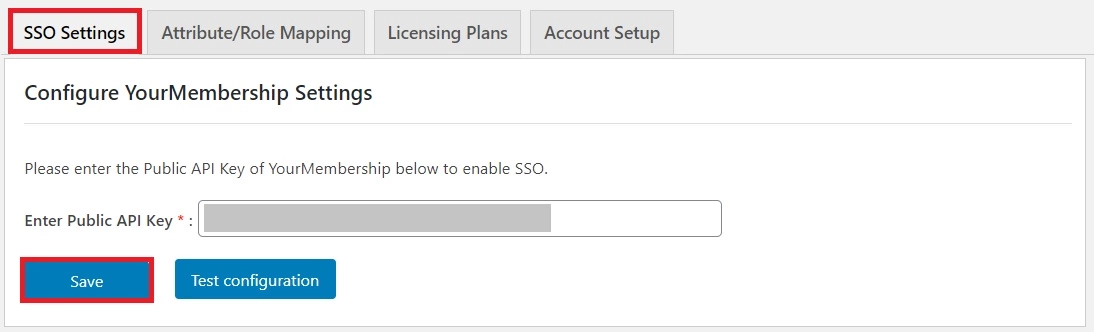
 Step 2: Test SSO Connection
Step 2: Test SSO Connection
- After your API Key has been saved, click on Test Configuration button.
- You will be redirected to YourMembership login page, where you can enter your credentials and test the configurations.
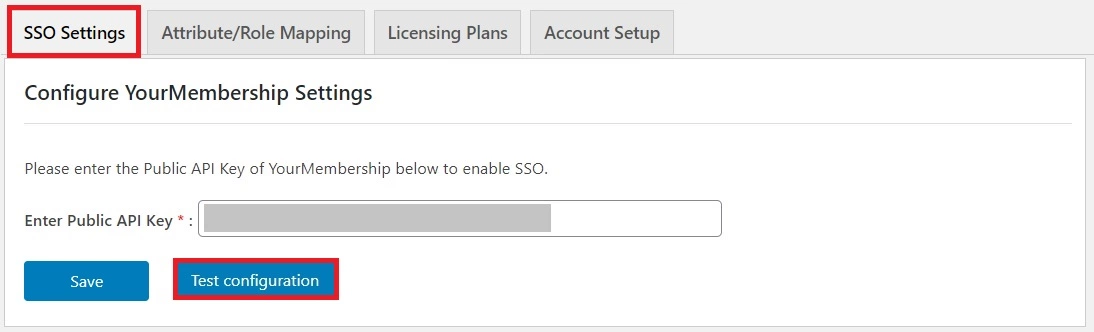
 Step 3: Attribute Mapping
Step 3: Attribute Mapping
- Attribute Mapping feature allows you to map the user attributes sent by YourMembership during SSO to the user attributes at WordPress.
- Go to Attribute/Role Mapping tab and fill up the fields in Attribute Mapping section with the user profile attributes you want to map.
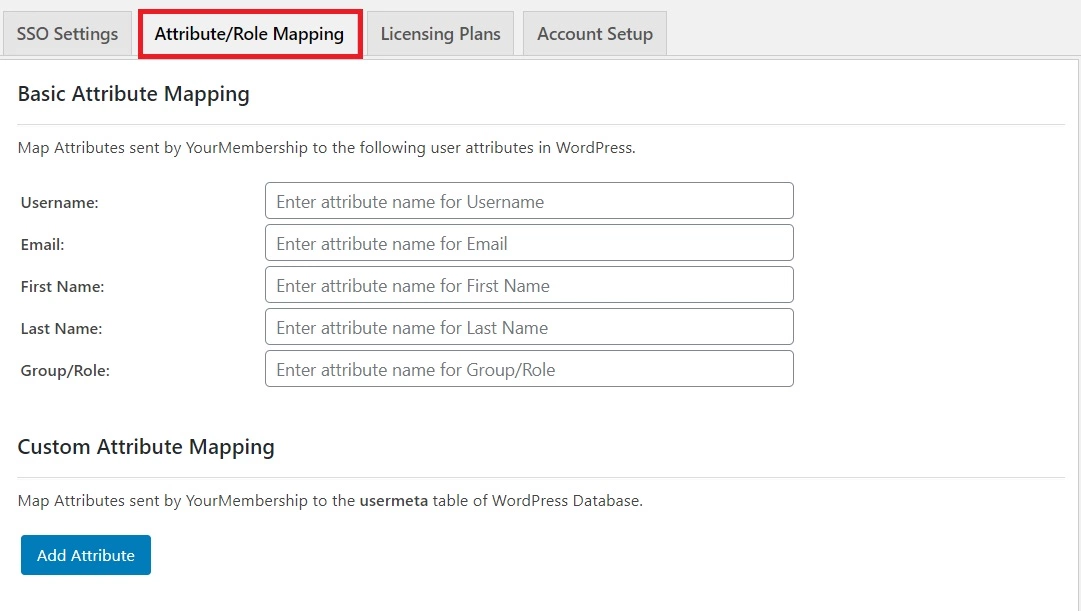
 Step 4: Role Mapping
Step 4: Role Mapping
- This feature allows you to assign and manage roles of the users when they perform SSO. Along with the default WordPress roles, this is compatible with any custom roles as well.
- From the Attribute Mapping section of the plugin, provide a mapping for the field named Group/Role. This attribute will contain the role related information sent by YourMembership and will be used for Role Mapping.
- Navigate to role mapping section and provide the mappings for the roles according to your needs.
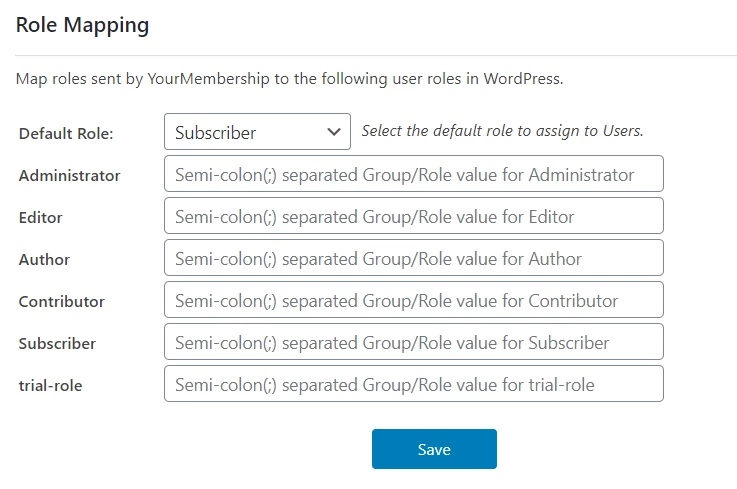
 Step 5: SSO Settings
Step 5: SSO Settings
- Login Widget: You can add a YourMembership login widget to initiate SSO on your site.
- Shortcode: You can add SSO links anywhere on your site using the Shortcode option to initiate SSO.
- Auto-Redirection from site: If this option is enabled, any unauthenticated user trying to access your site will get redirected to the YourMembership login page and after successful authentication they will be redirected back to the same page on your site which they were trying to access.
- Auto-Redirection from WordPress Login: If this option is enabled, any unauthenticated user trying to access the default WordPress login page will get redirected to YourMembership login page for authentication. After successful authentication, they will be redirected back to the WordPress site.
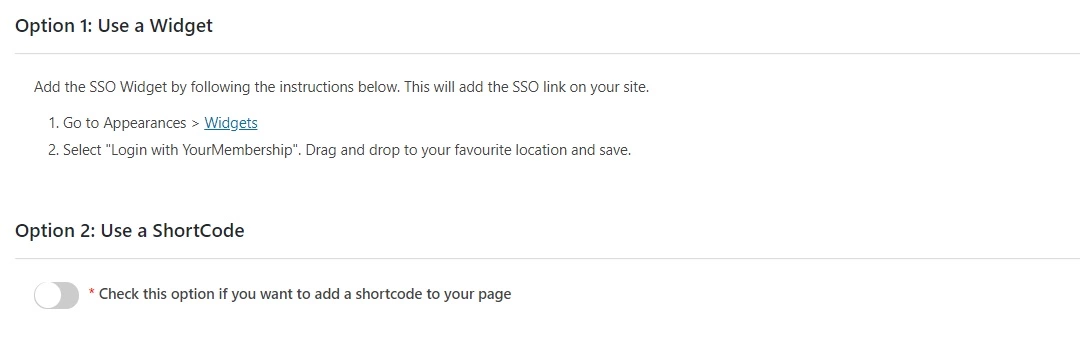
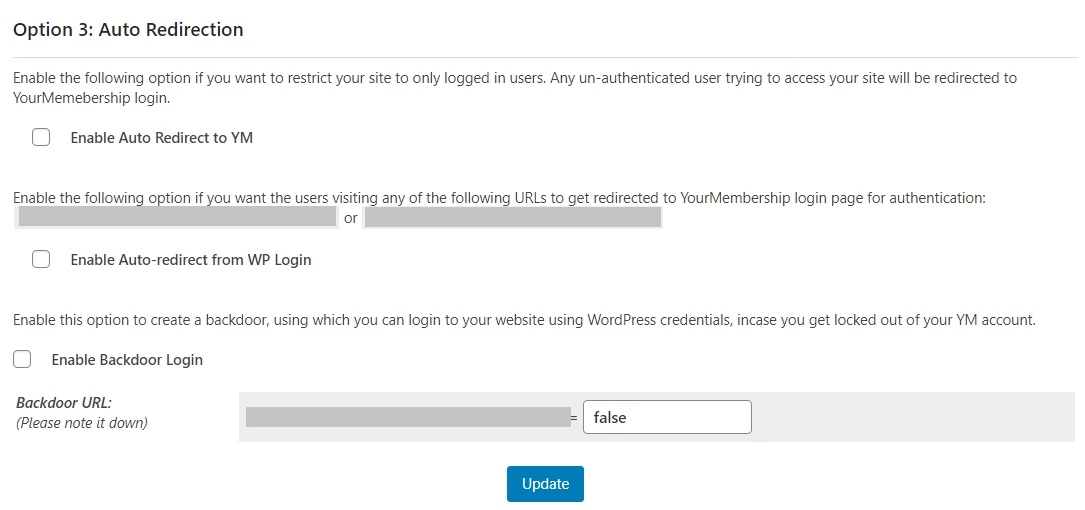
If you are looking for anything which you cannot find, please drop us an email on [email protected]
×
![Bitium_sso_Click on Manage Apps]()

