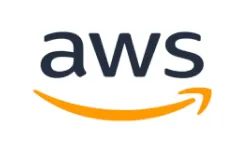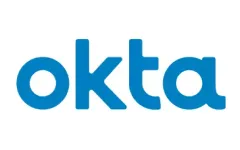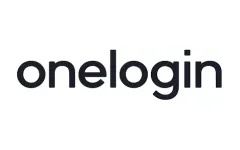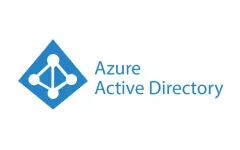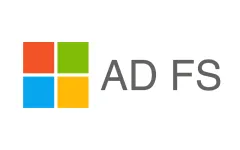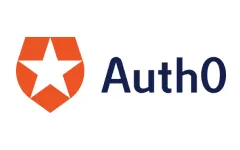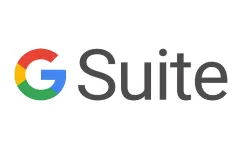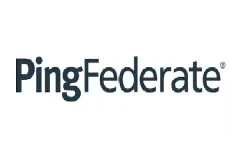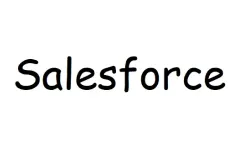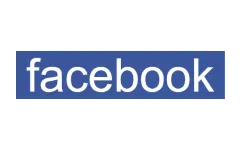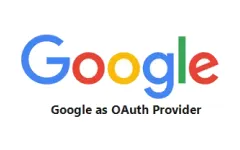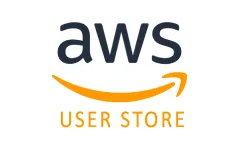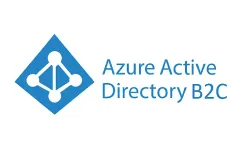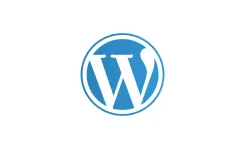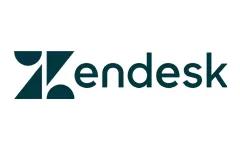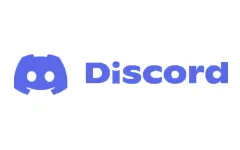Contents
SAML Single Sign-On (SSO) For Shopify Using Auth0 as Identity Provider
miniOrange allows Auth0 to act as an IDP (Identity Provider), which allows users to Single Sign-On (SSO) into Shopify using Auth0 Credentials. Our application is compatible with all the SAML / OAuth compliant Identity Providers. We will go through a step-by-step guide to configure Single Sign-On (SSO) into Shopify using Auth0 as IdP (Identity Provider) and Shopify store as SP (Service Provider).
Pre-requisite : Single Sign On - SSO Application
To configure SSO into Shopify with Auth0 as IDP, you will need to install the miniOrange Single Sign On - SSO Login Application on your Shopify store:
miniOrange Provides Secure Single Sign-On (SSO) access to your Shopify stores(both plus and Non plus Stores).
Step by Step guide for Configuring Auth0 as IDP for SSO into Shopify
1. Configure miniOrange as SP in Auth0
- Log in to Auth0 dashboard.
- Click on Applications >> Create Application.
- A new window will pop-up. Enter a name for the application and select Regular Web App, then click on Create.
- Select the Addons tab, and enable the SAML2 Web App. It will open up a configuration window.
- For the above SAML configuration you need to get the Entity ID and ACS URL from Shopify.
- Open your Shopify store and navigate to the App section and click on Single Sign On - SSO login application.
- Click on the Add identity Provider button to add your IDP.
- Select SAML protocol.
- From the list of identity providers (IDPs), select Auth0 as your identity provider.
- Click on the Get Metadata to get the service provider (Shopify) metadata.
- For SP-Initiated SSO, note down the required details to configure SSO in Auth0.
- Enter Application Callback URL, Audience, Recipient and other settings using SP entity ID and ACS URL copied from the Shopify SSO application.
- Scroll down and click on Enable >> Save.
- Navigate to the Usage tab. Right-click on the Identity Provider Metadata download link and select the Copy link address option to copy the metadata XML file needed for the SAML plugin setup.
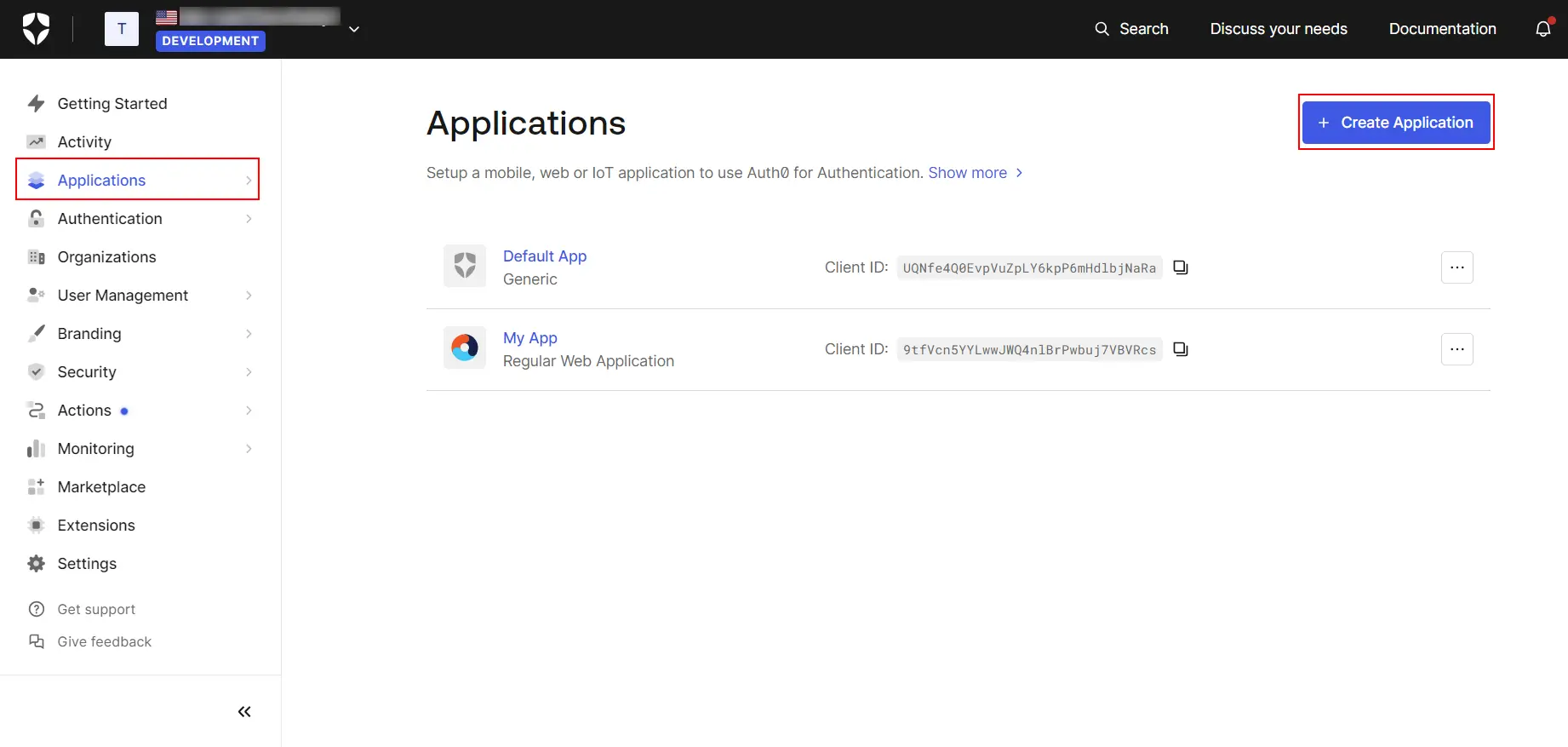
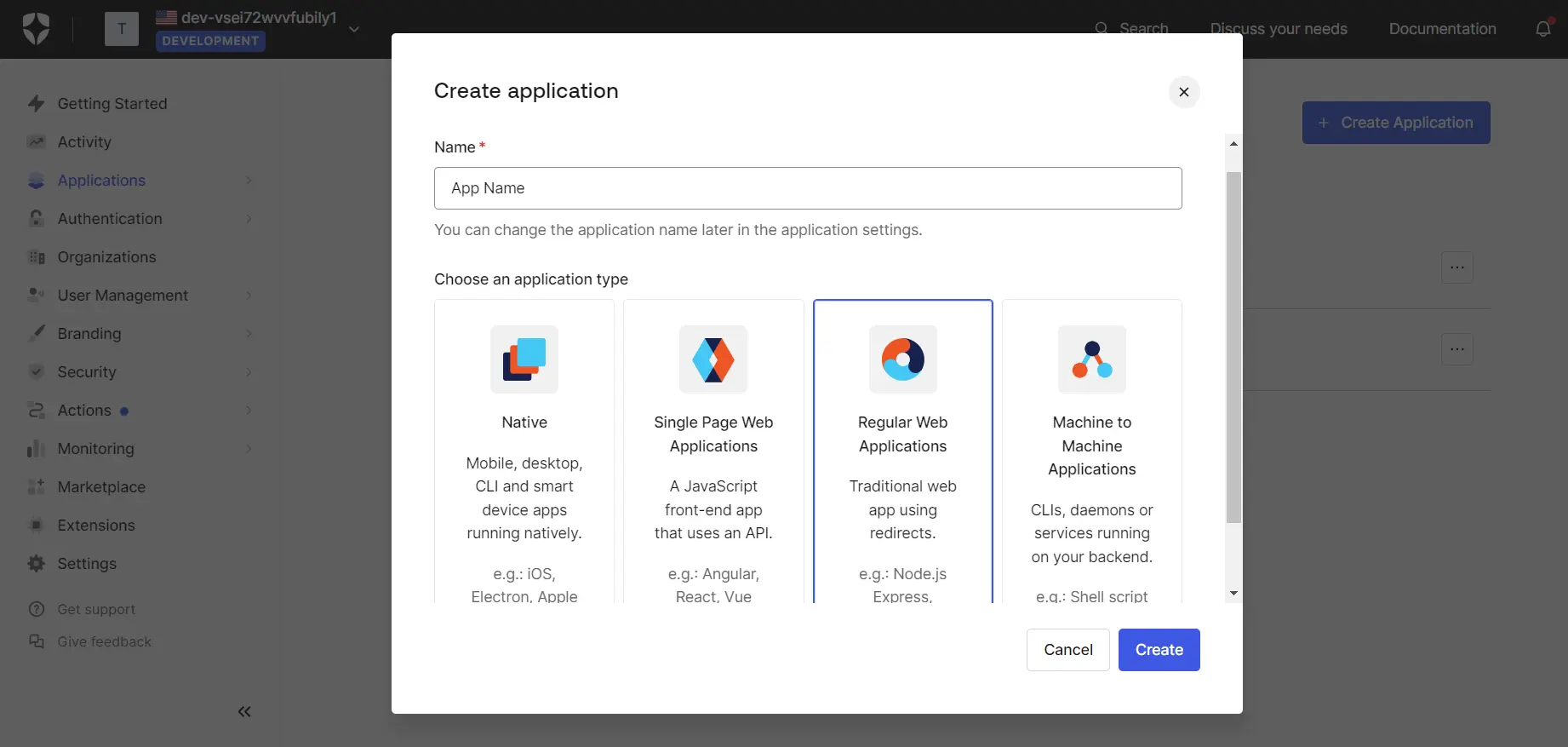
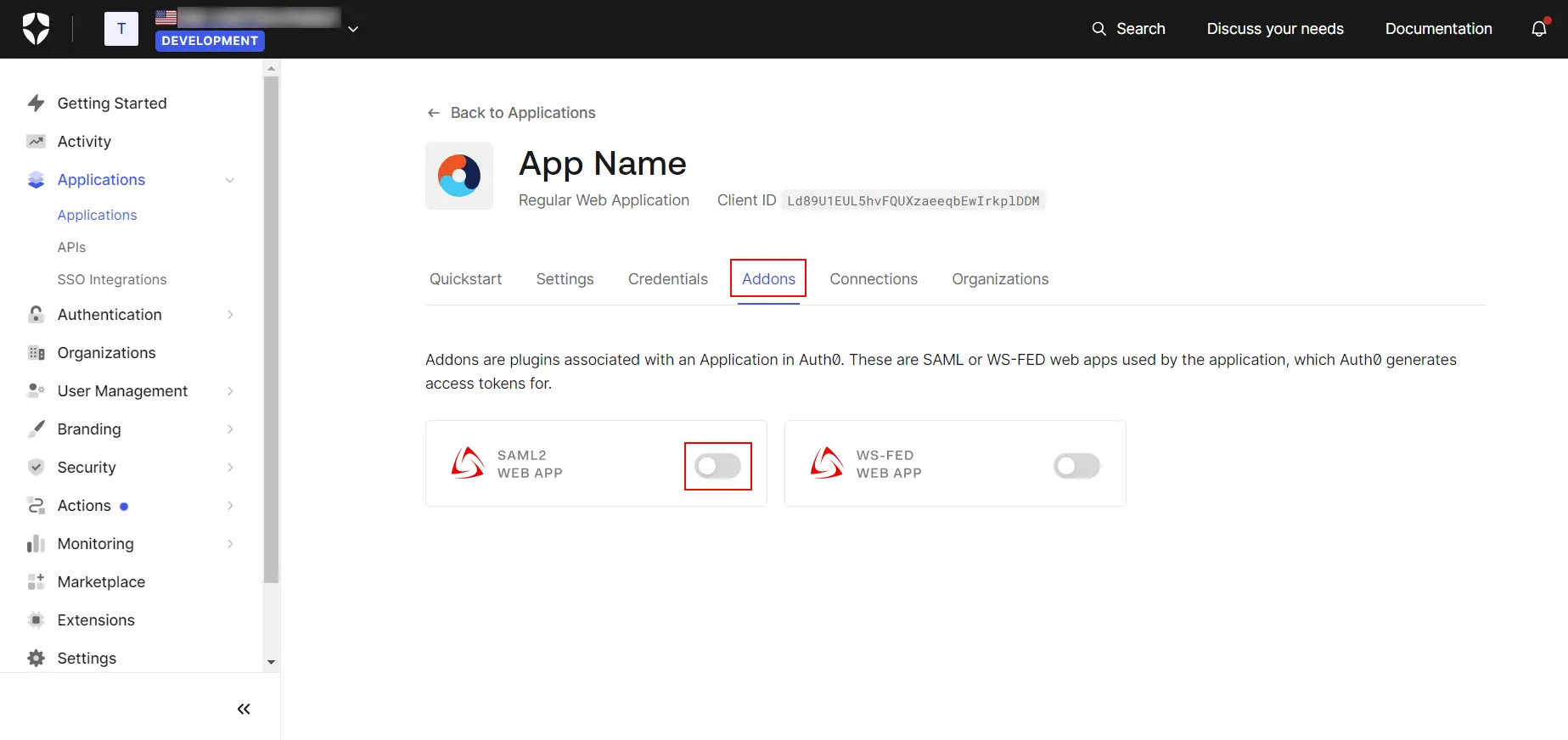
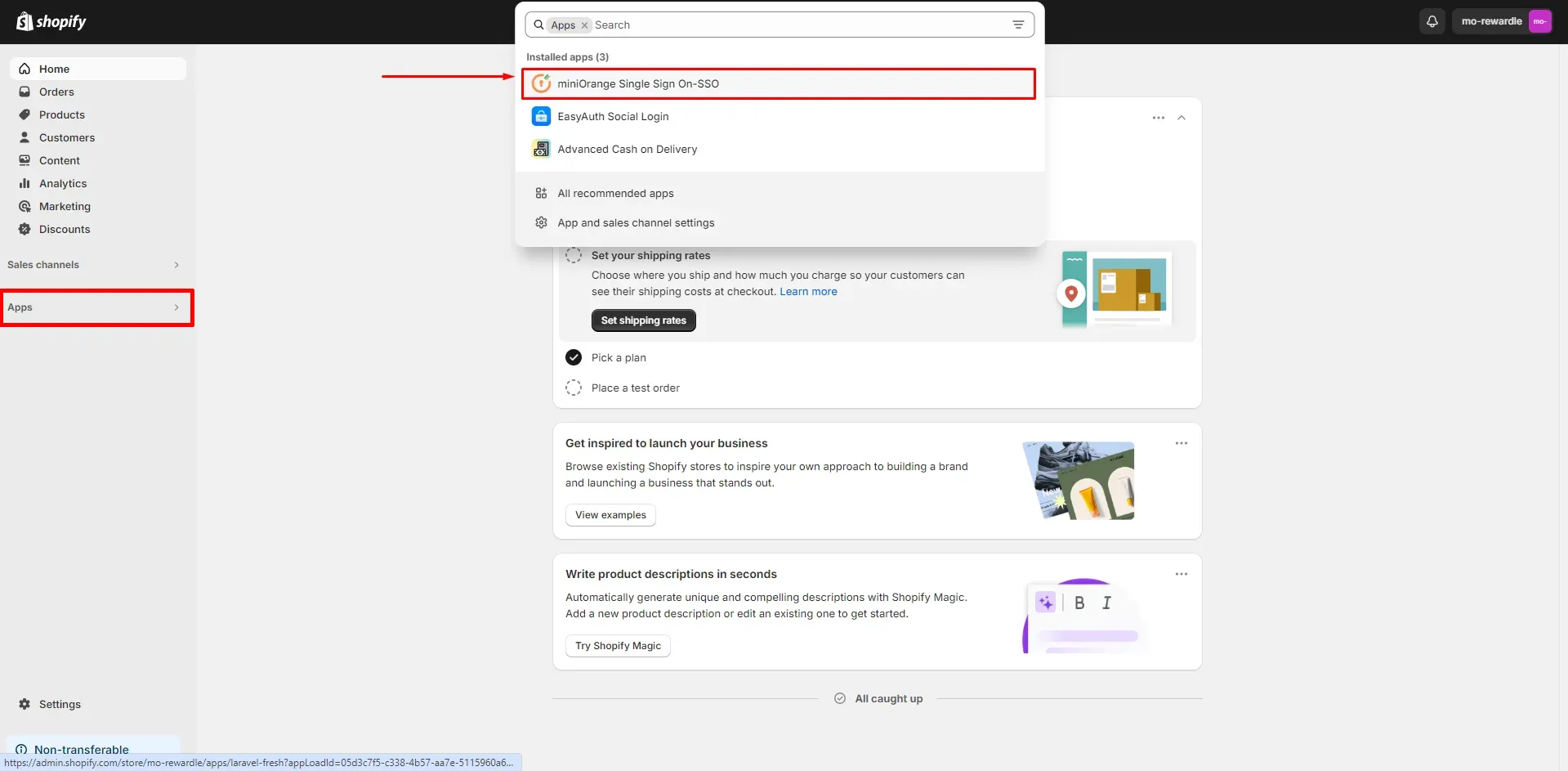
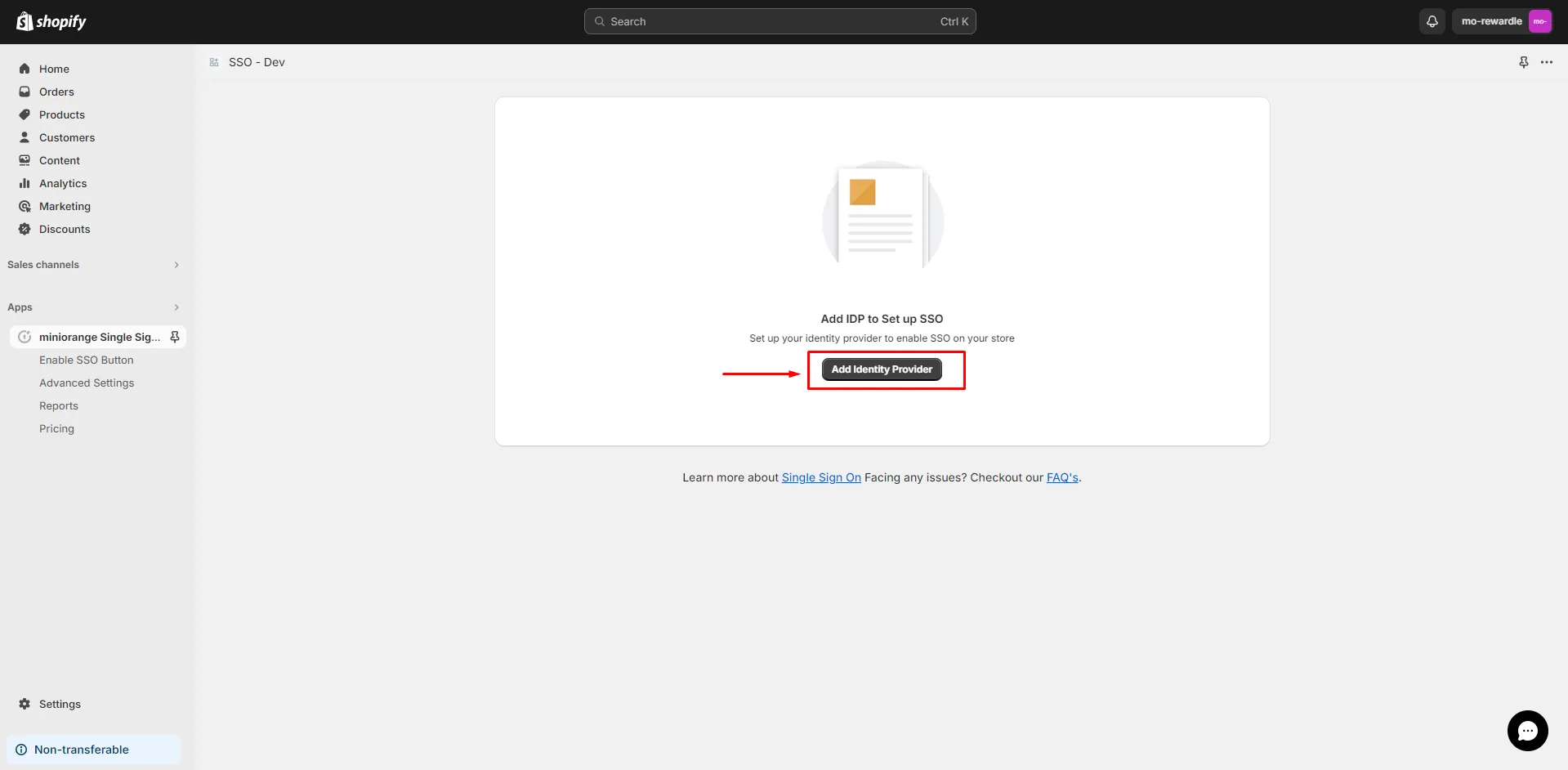
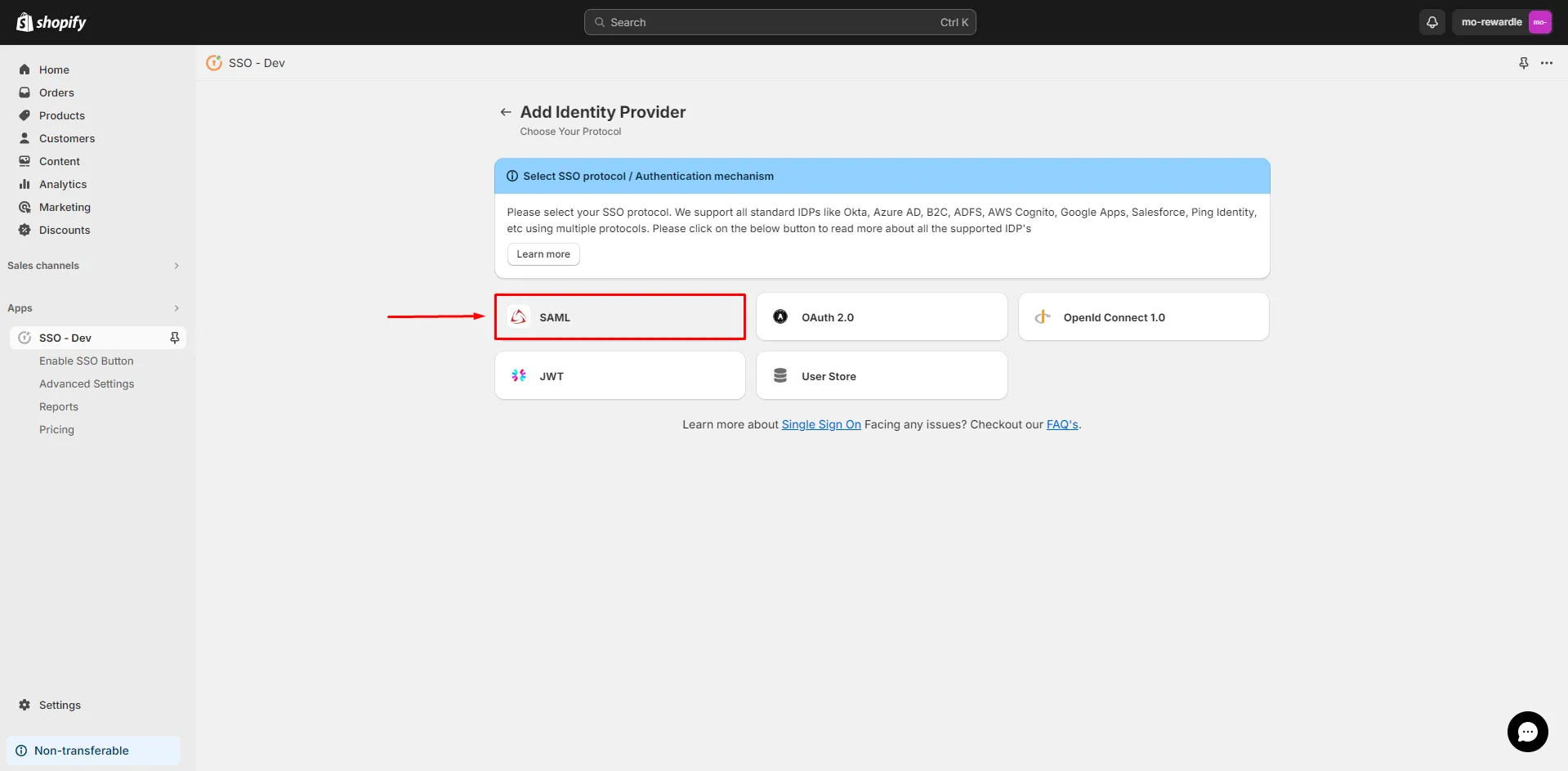
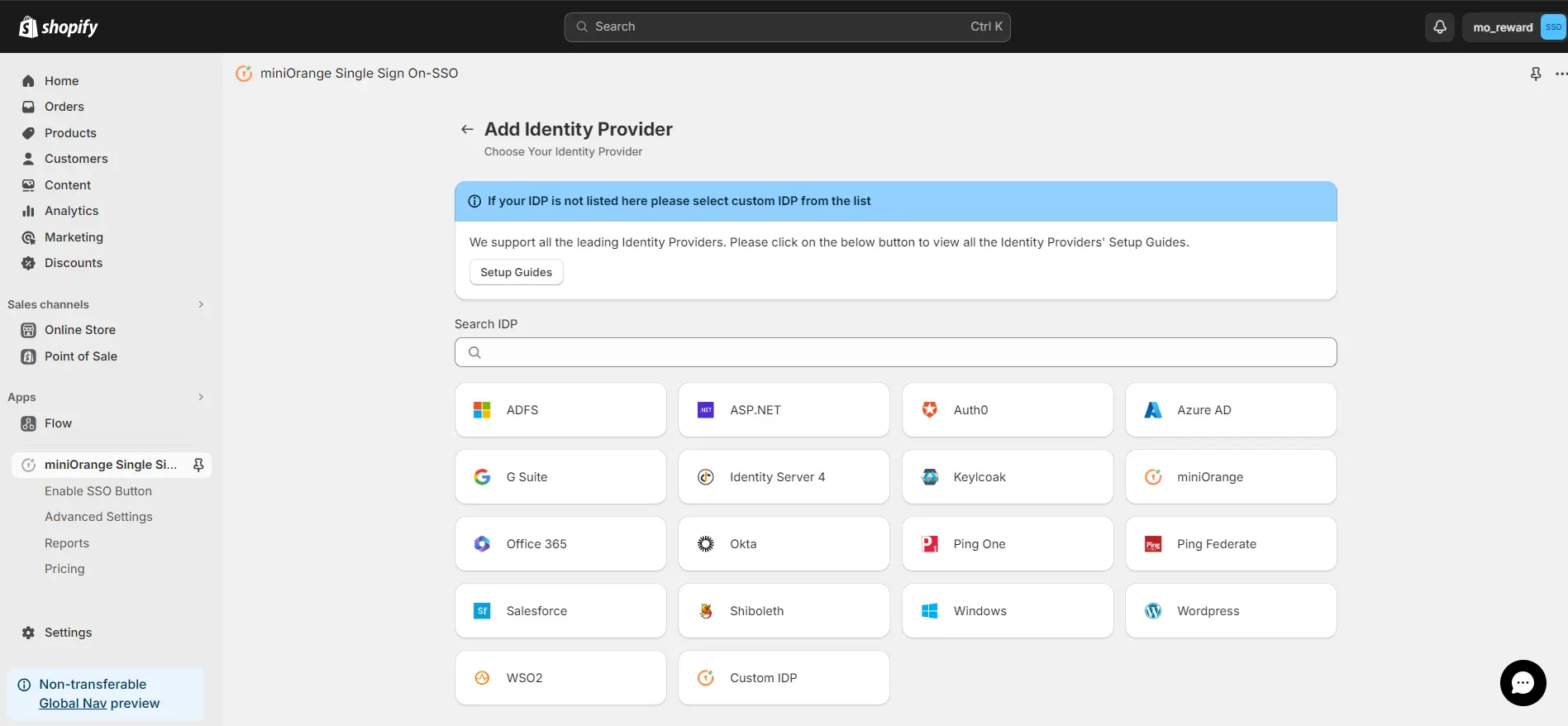
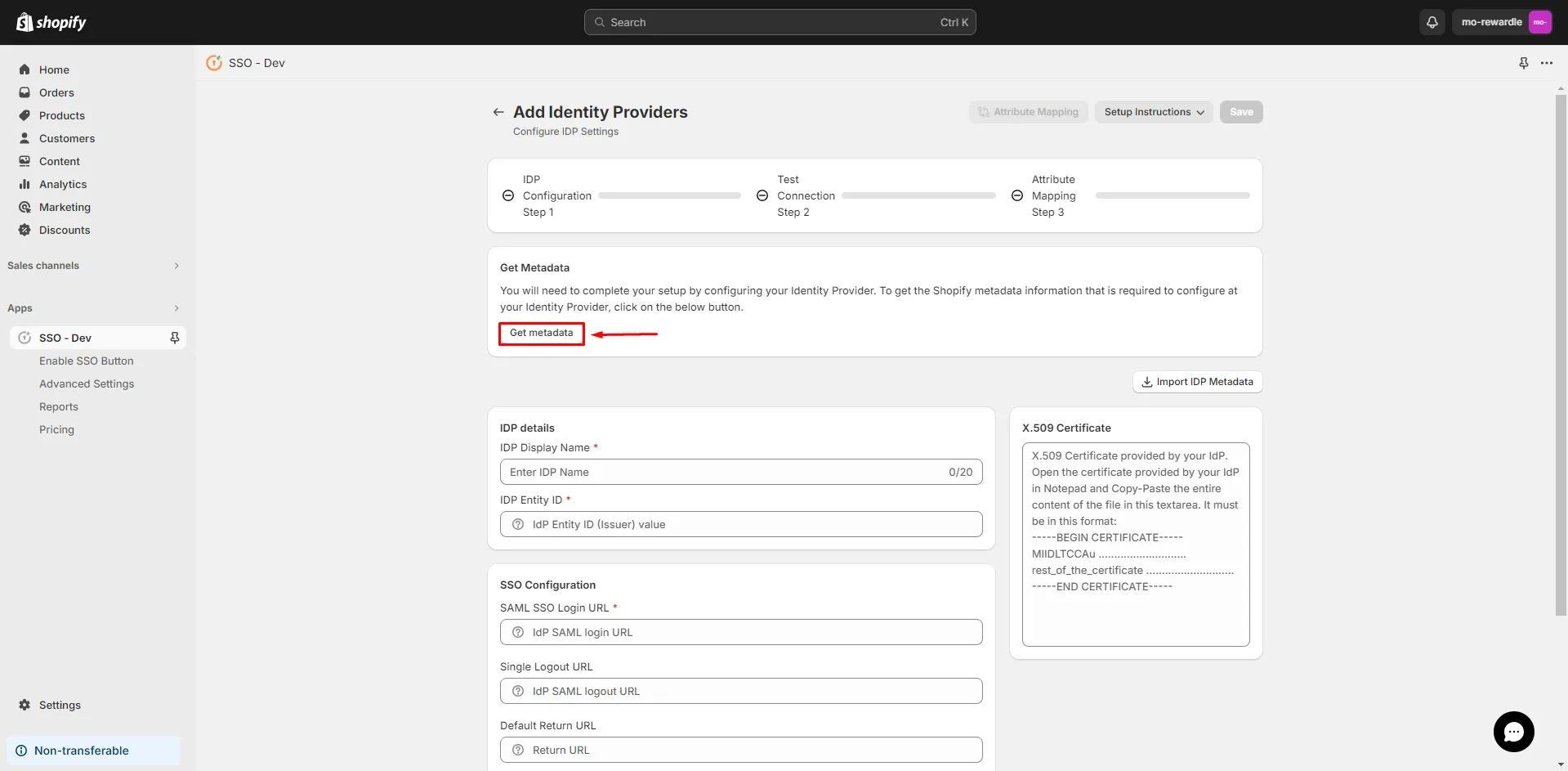
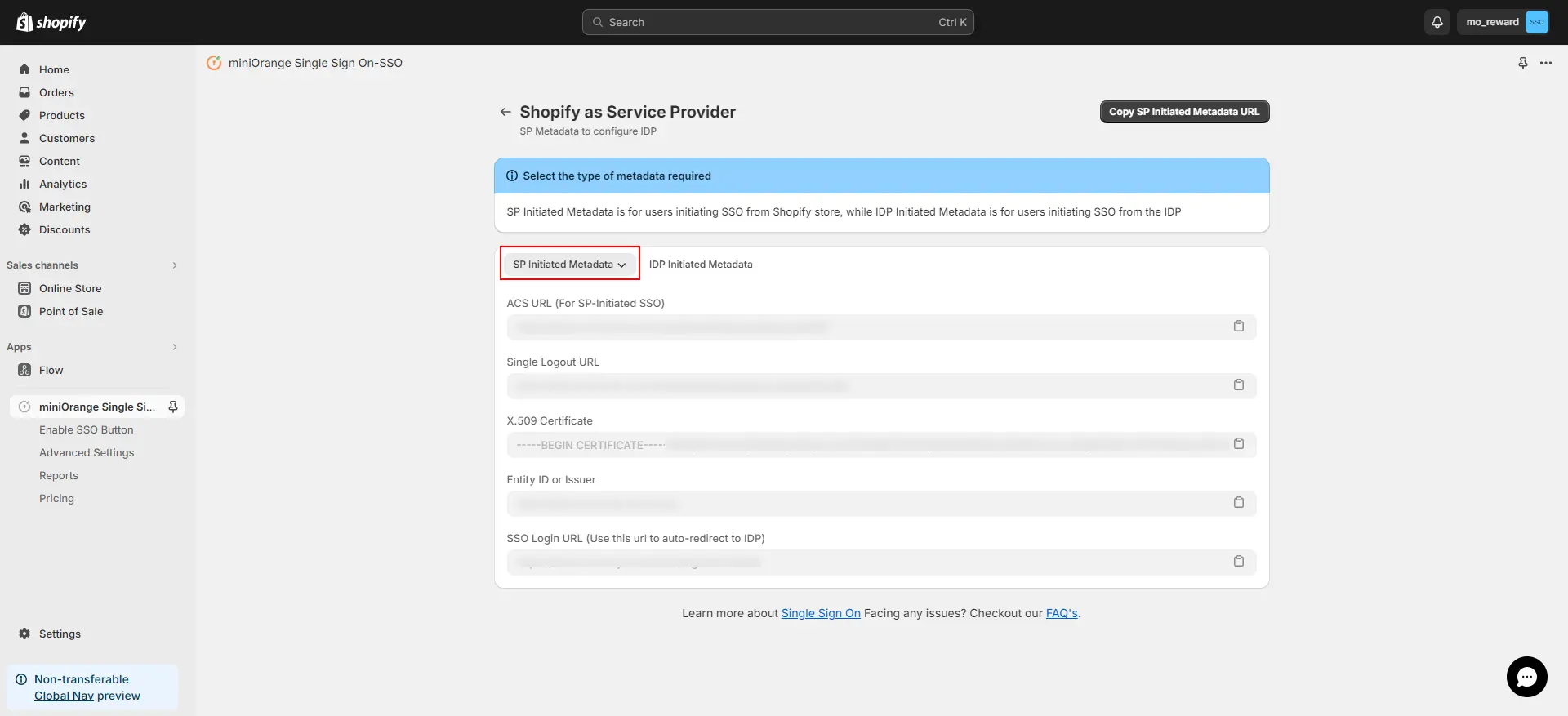
| Application Callback URL & Recipient | ACS URL |
| Audience | SP Entity ID |
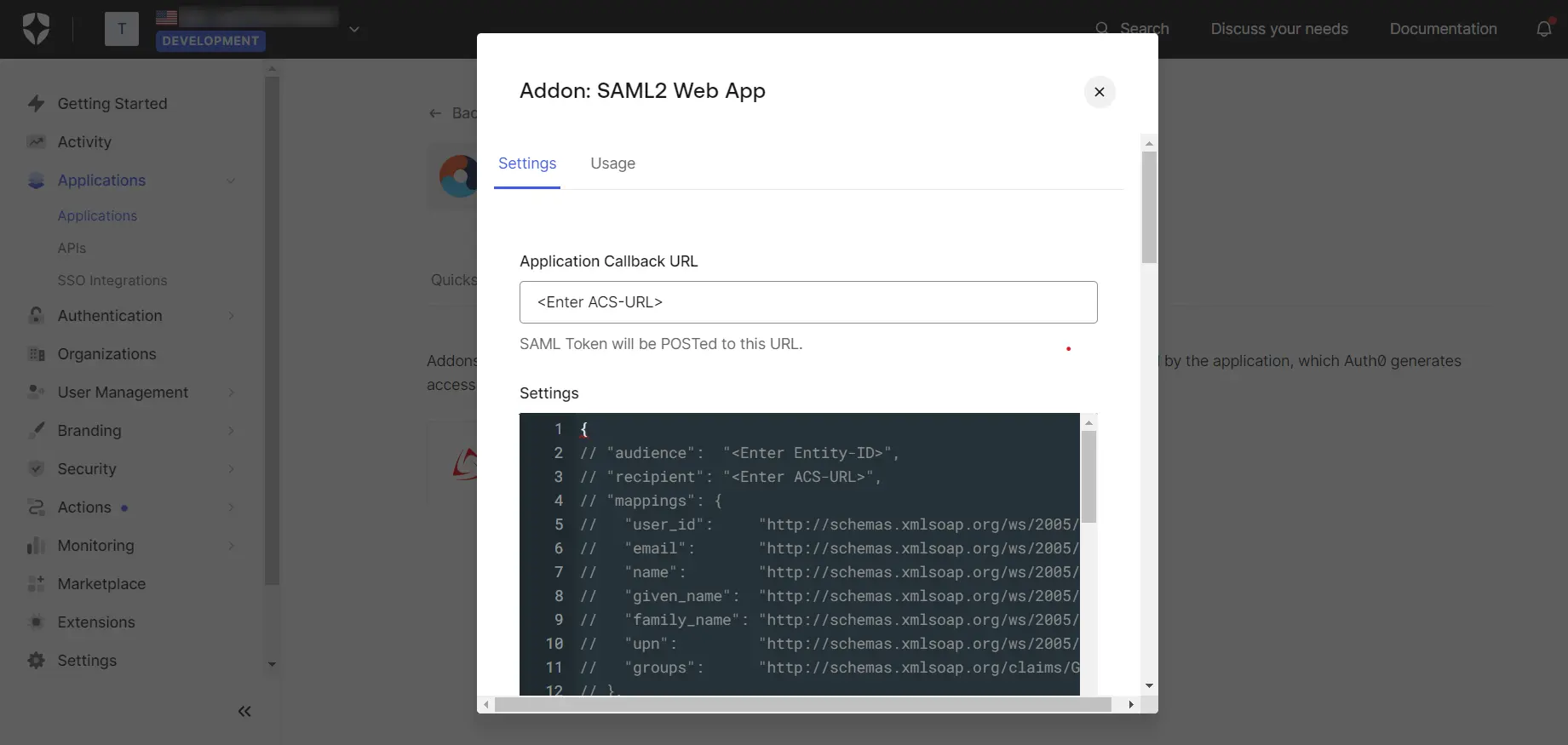
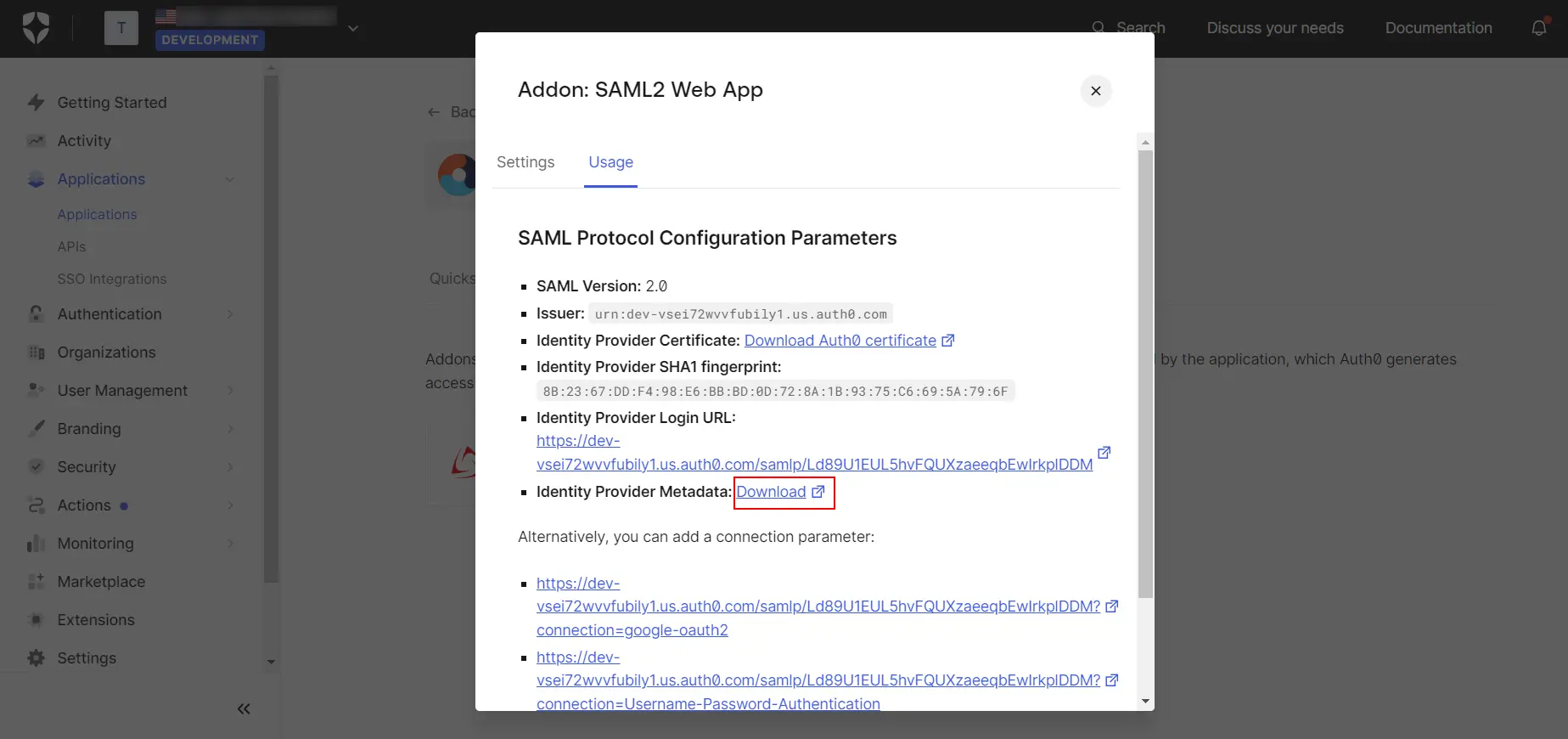
You have successfully completed Auth0 side configuration.
2. Configure Auth0 as Identity Provider (IDP) in Shopify
-
Navigate back to the miniOrange Single Sign On-SSO application and
click on Add identity Provider button.
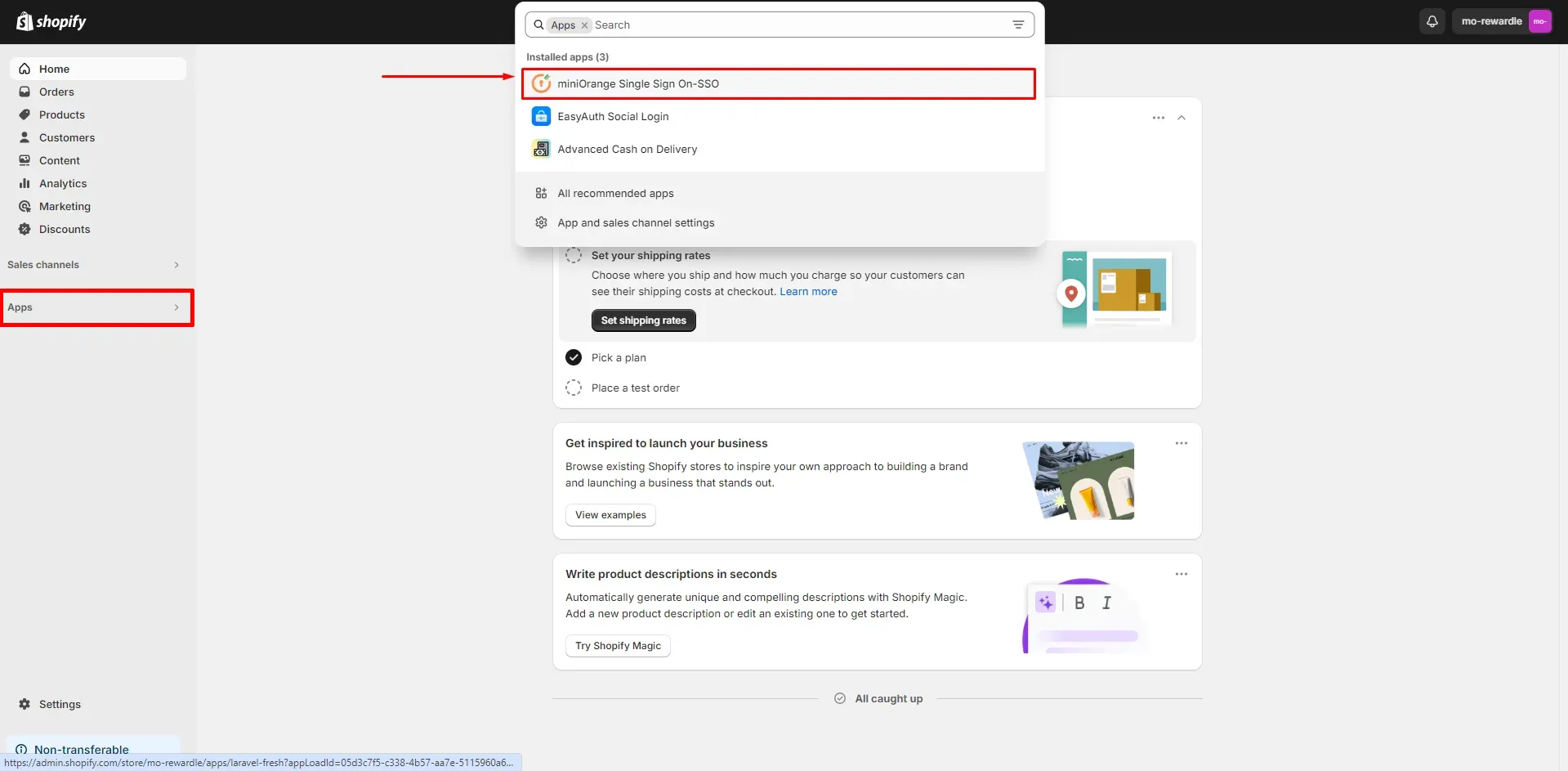
- Select SAML protocol.
- From the list of identity providers (IDPs), select Auth0.
- Enter the identity provider (IDP) display name.
- Click on the Import IDP Metadata button.
- Select the upload method as Metadata Link. Paste the copied XML file link from Step 1 and Click on Import.
- Click on Save.
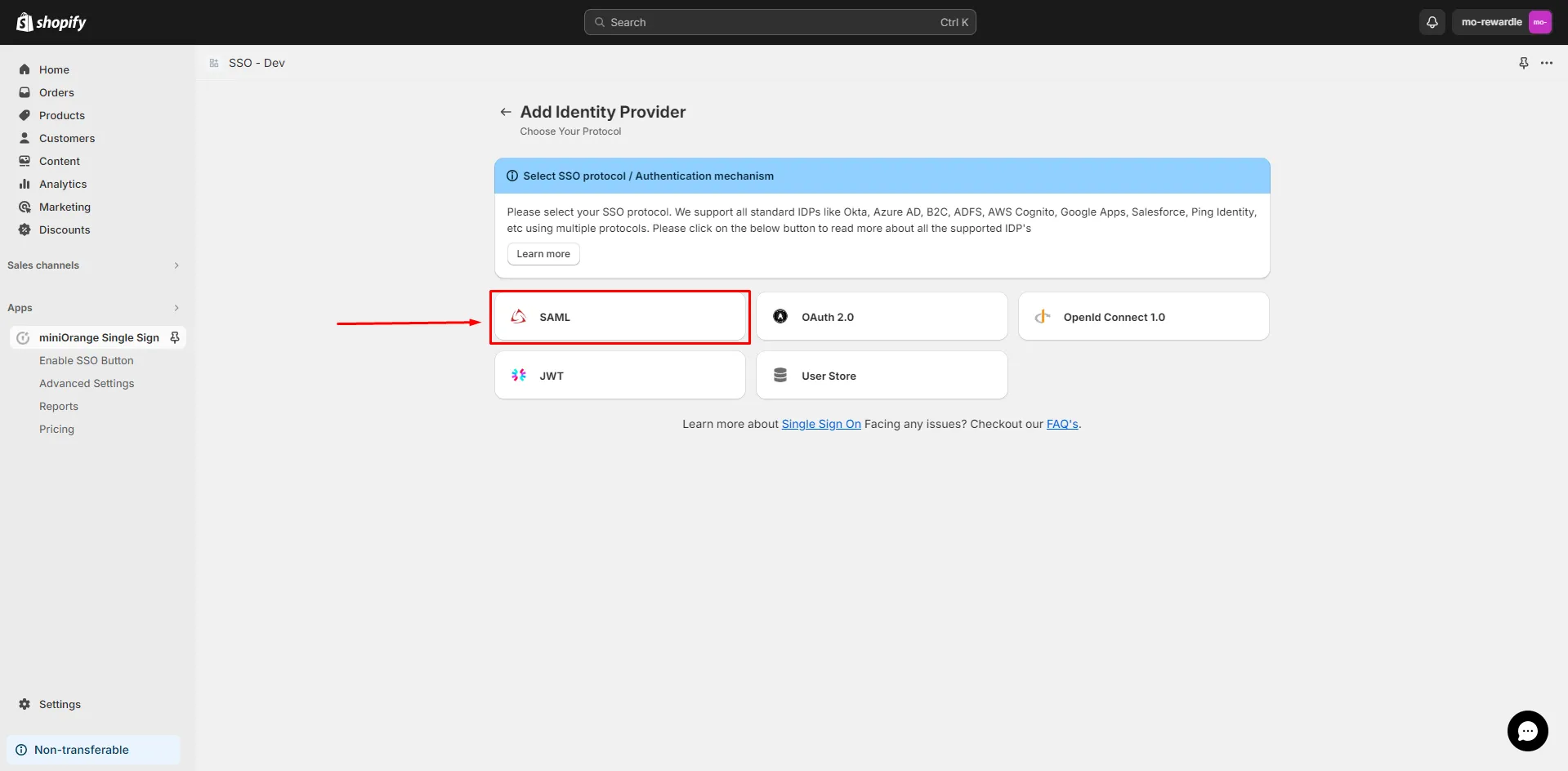
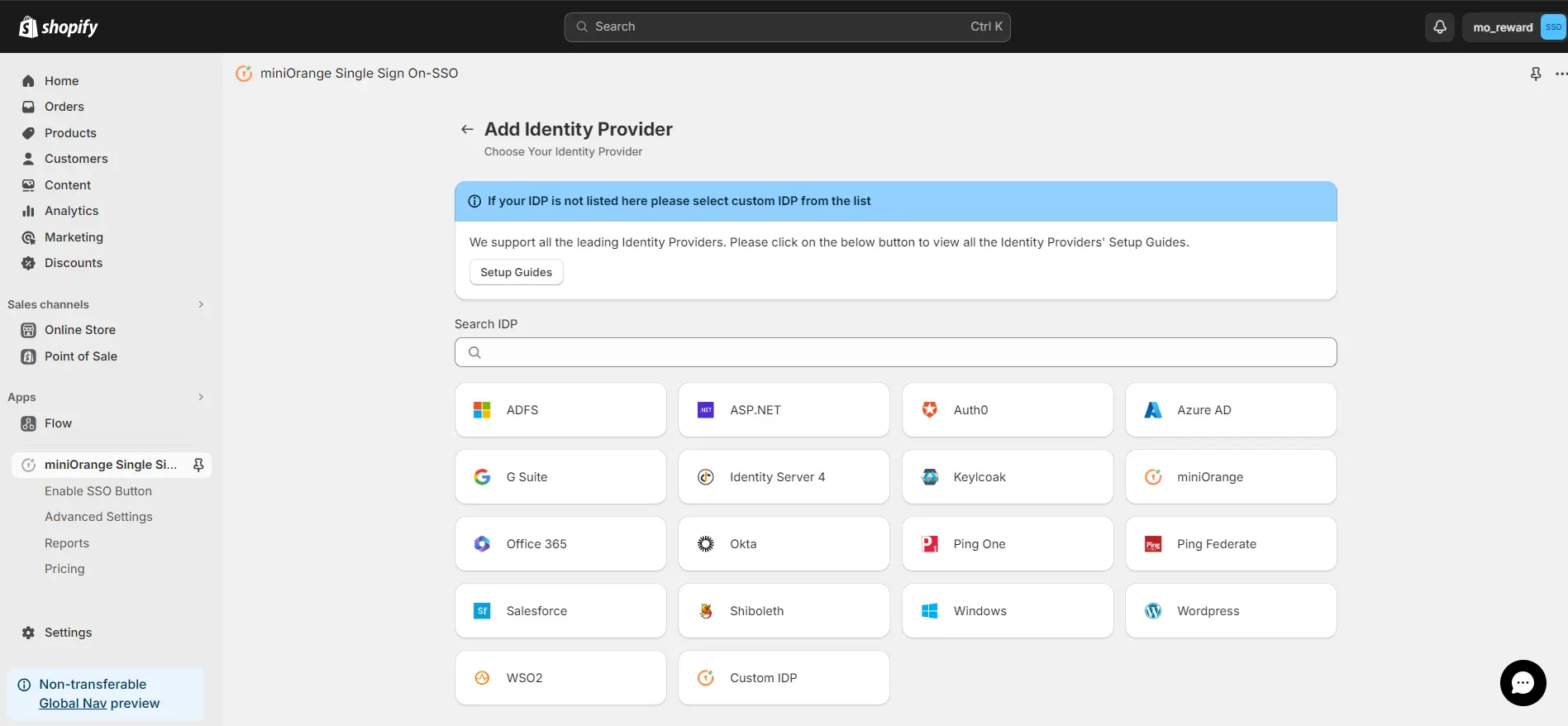
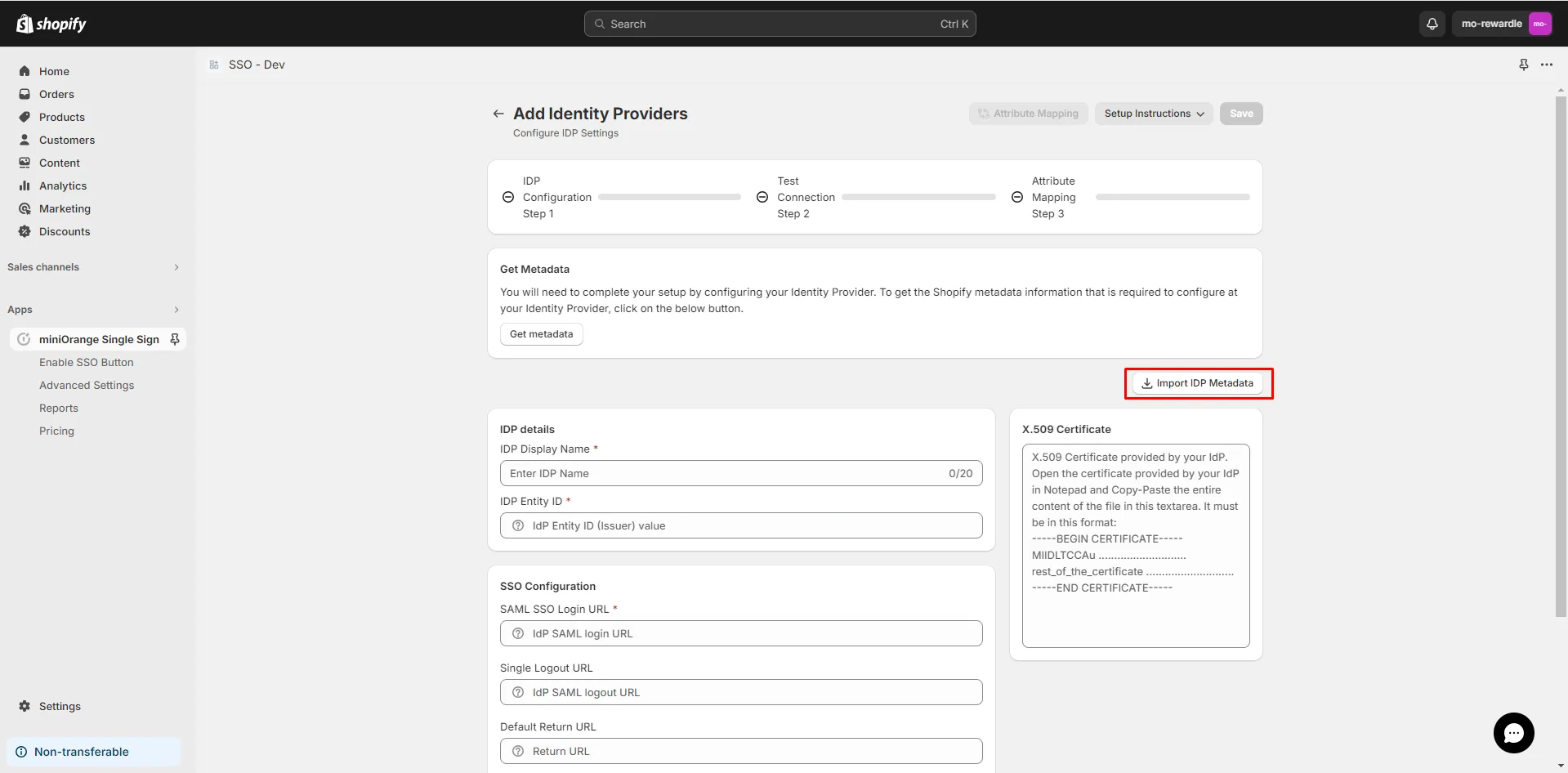
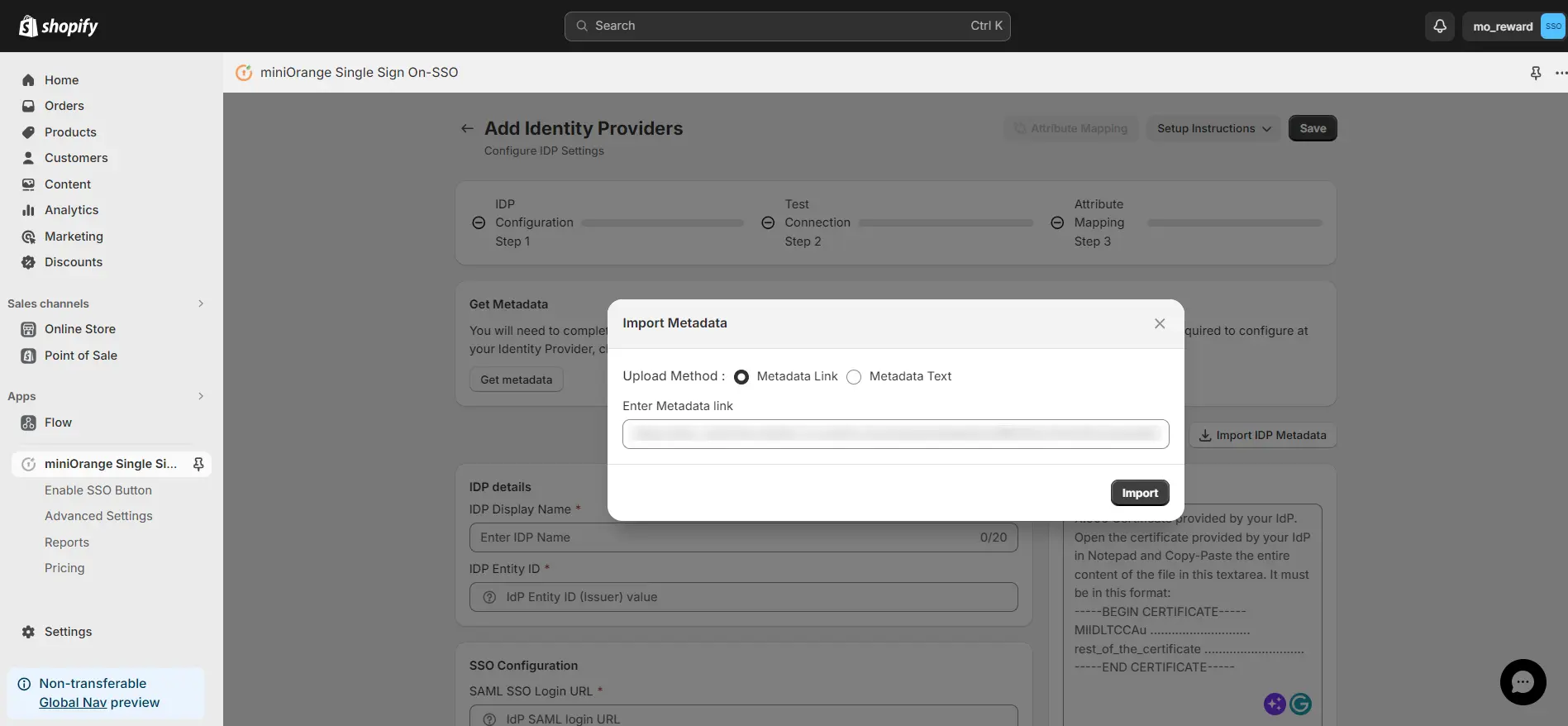
3. Test Connection
- After saving the IDP configuration, you will be redirected to Test Connection step.
- Perform test connection before mapping or fetching attributes, test connection ensures that your IDP configuration is correct.
- Click on Test Connection.
- On entering valid Auth0 credentials you will see a pop-up window which as shown in below screen.
- Click on the Fetch Attributes to fetch IDP attribute.
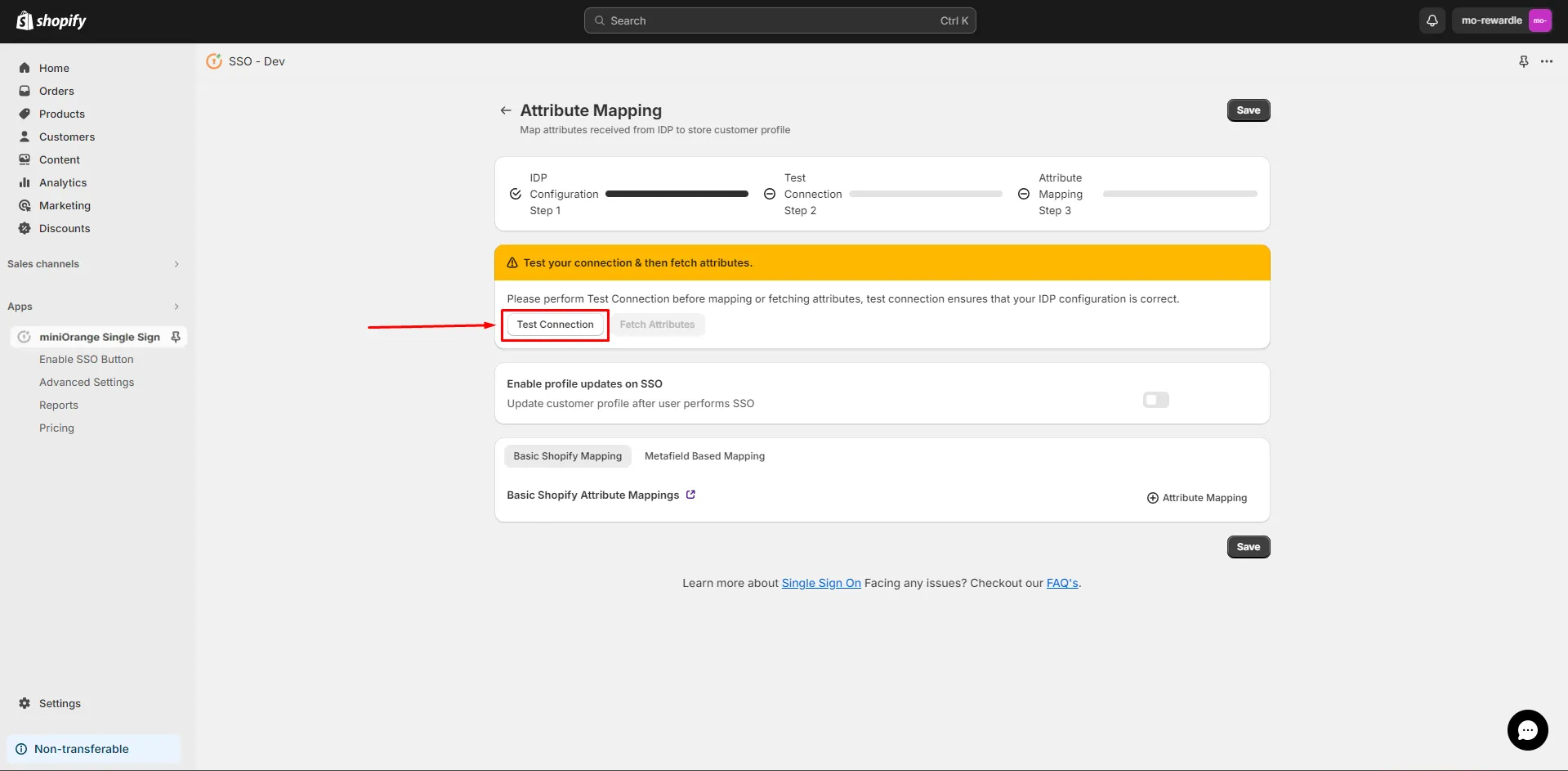
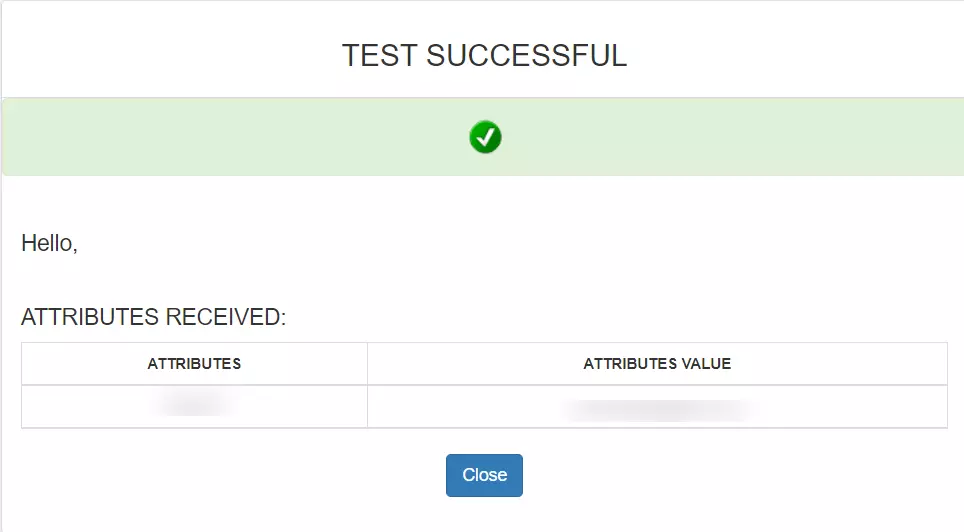
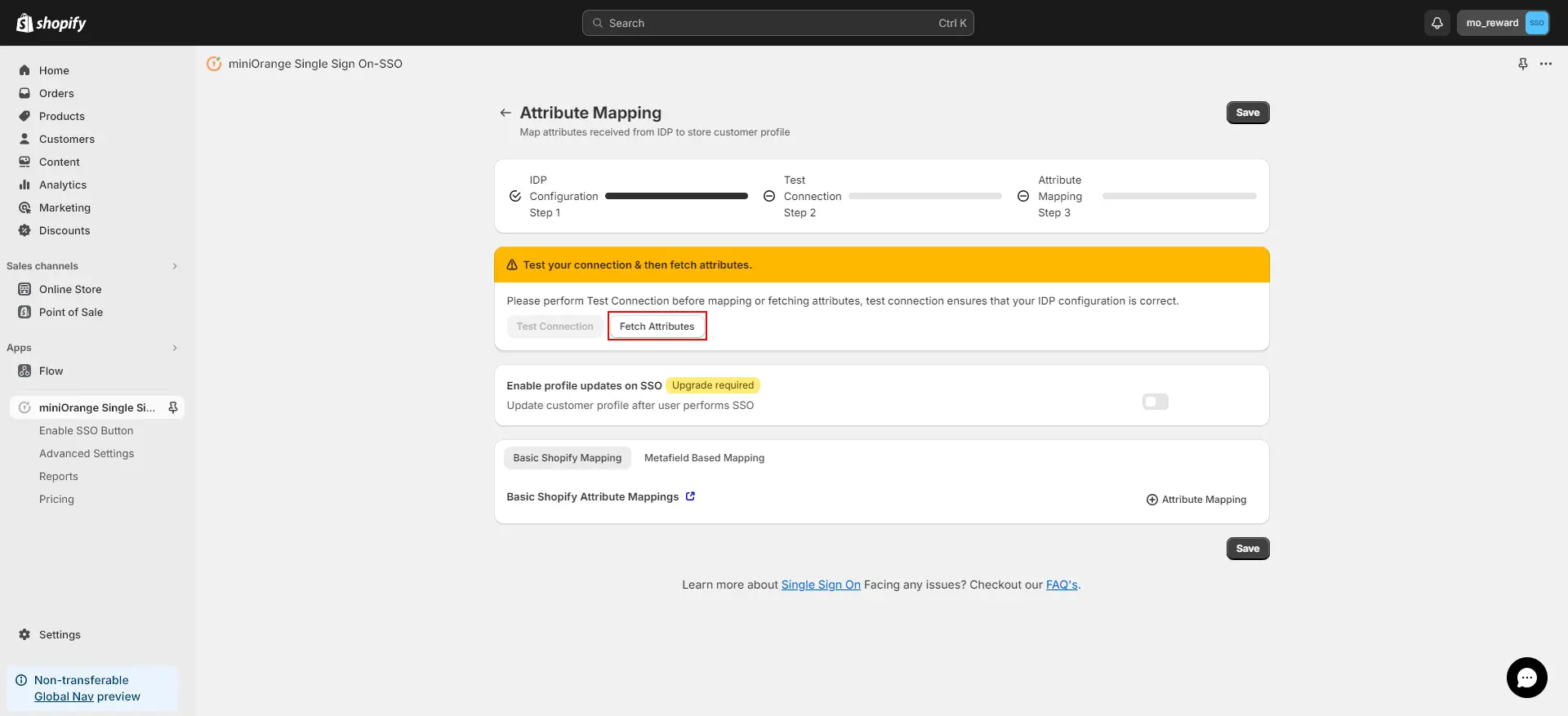
4. Attribute Mapping
- Click on the + Attribute Mapping button to map attributes between Shopify and Auth0.
- Map the attributes by referring the table below:
- Click on Save.
- Navigate to the application home page. Click More actions against the configured IDP, and click on Make Default to set your IDP as default.
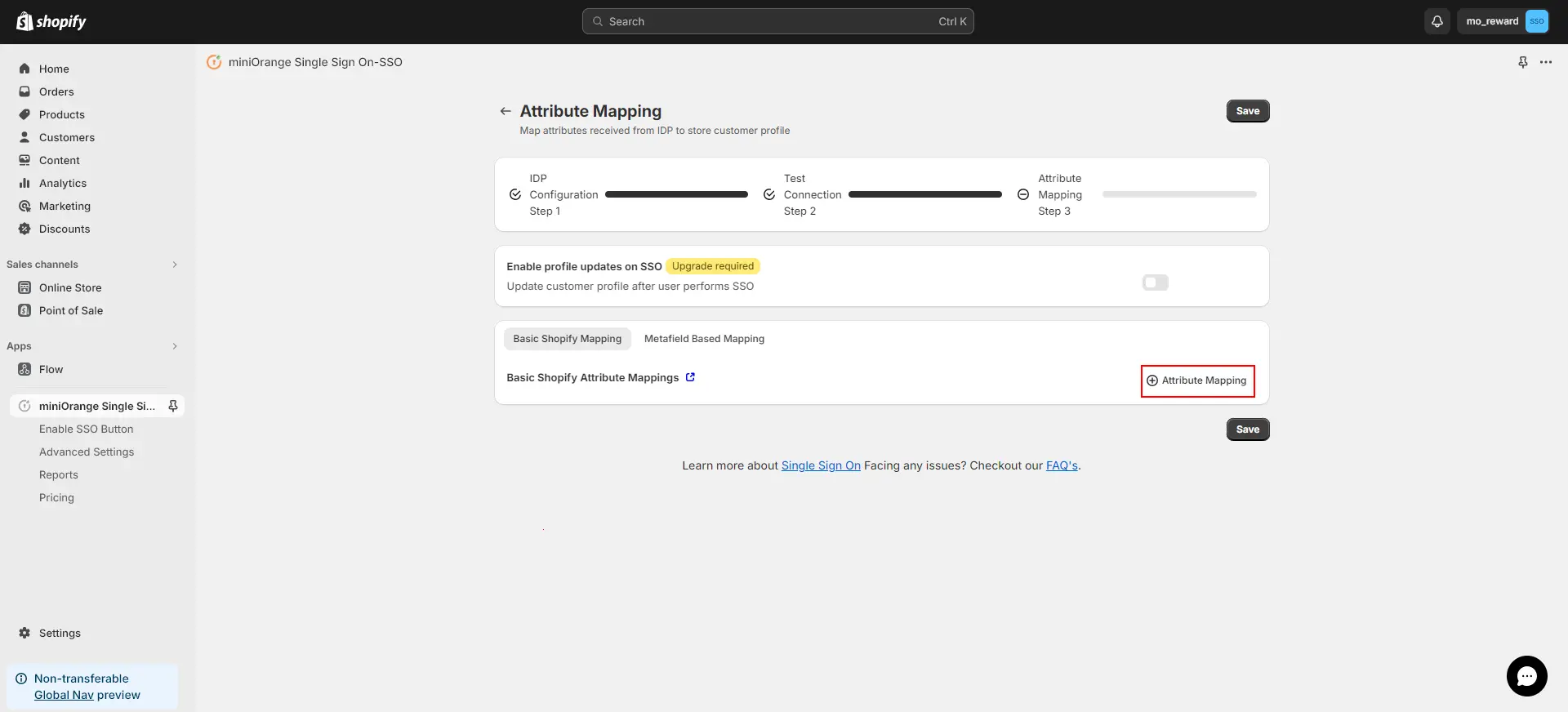
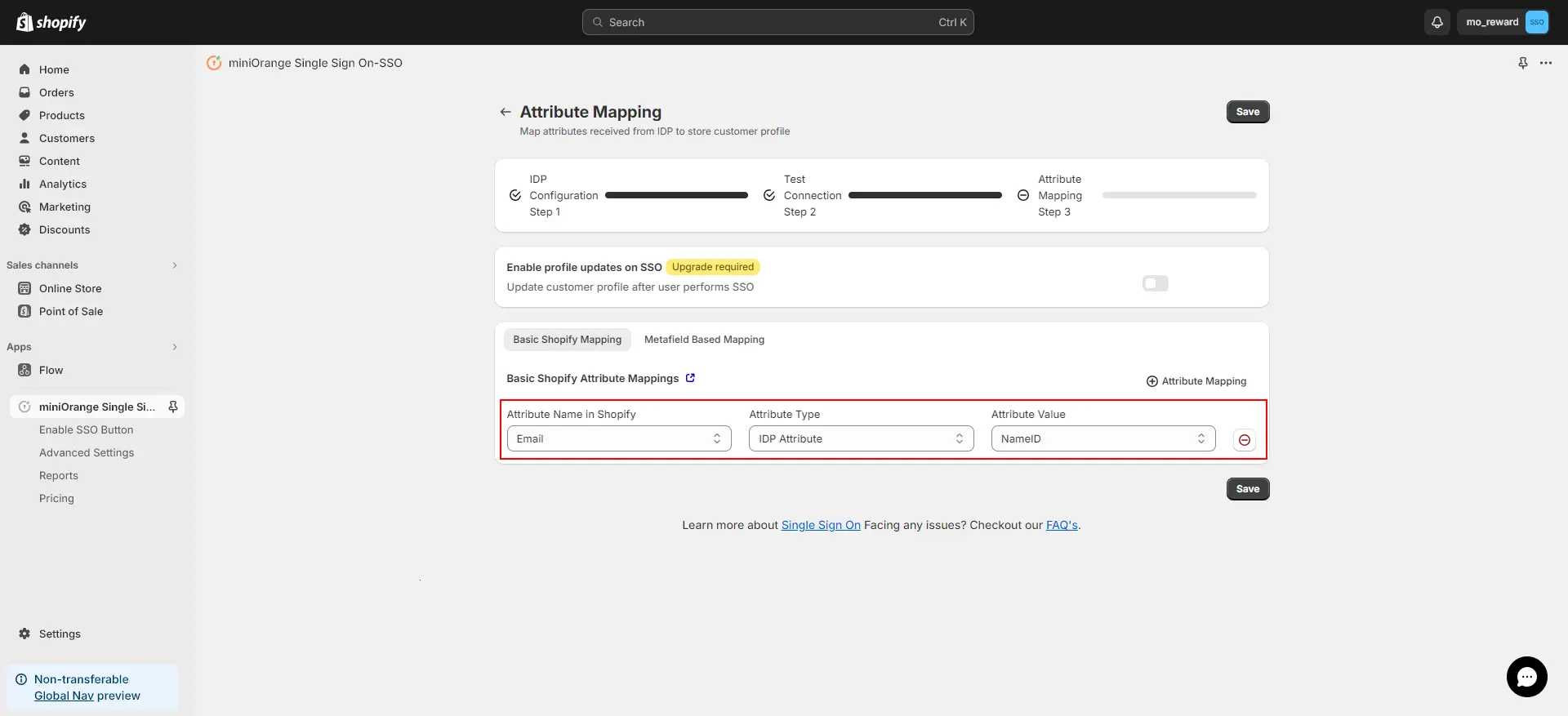
| Attribute Name in Shopify | Choose the attribute from the list of predefined attributes |
| Attribute Type | IDP Attribute |
| Attribute Value | Select the attribute value you have fetched from your IDP |
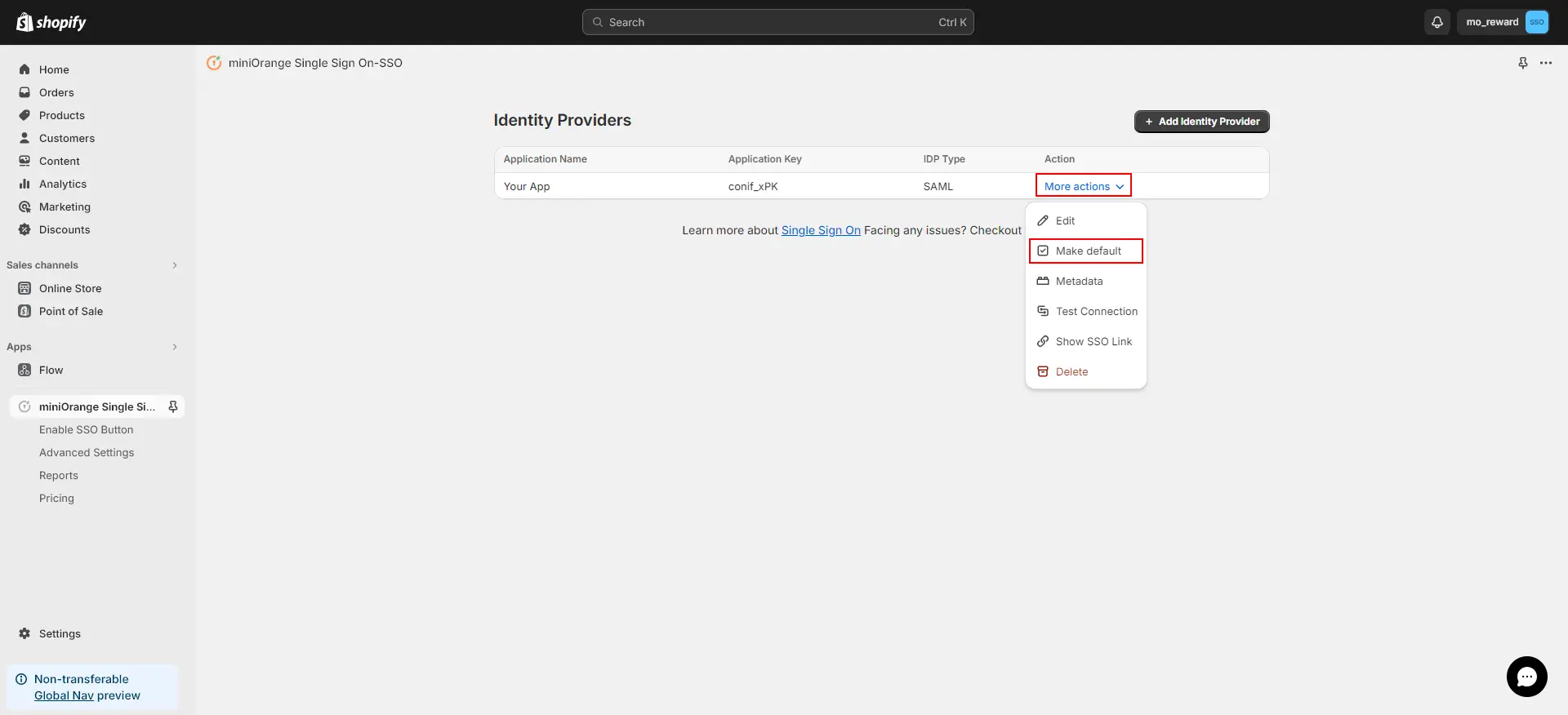
5. Testing SSO for your Shopify Store
- Go to your Shopify Store login page.(https://<your-shopify-storedomain>/account/login)
- Click on the login button you customized earlier.
- You’ll be redirected to the login page of the IDP you configured in previous step. Log in with your IDP account credentials.
- You’ll be successfully logged in to your Shopify store.
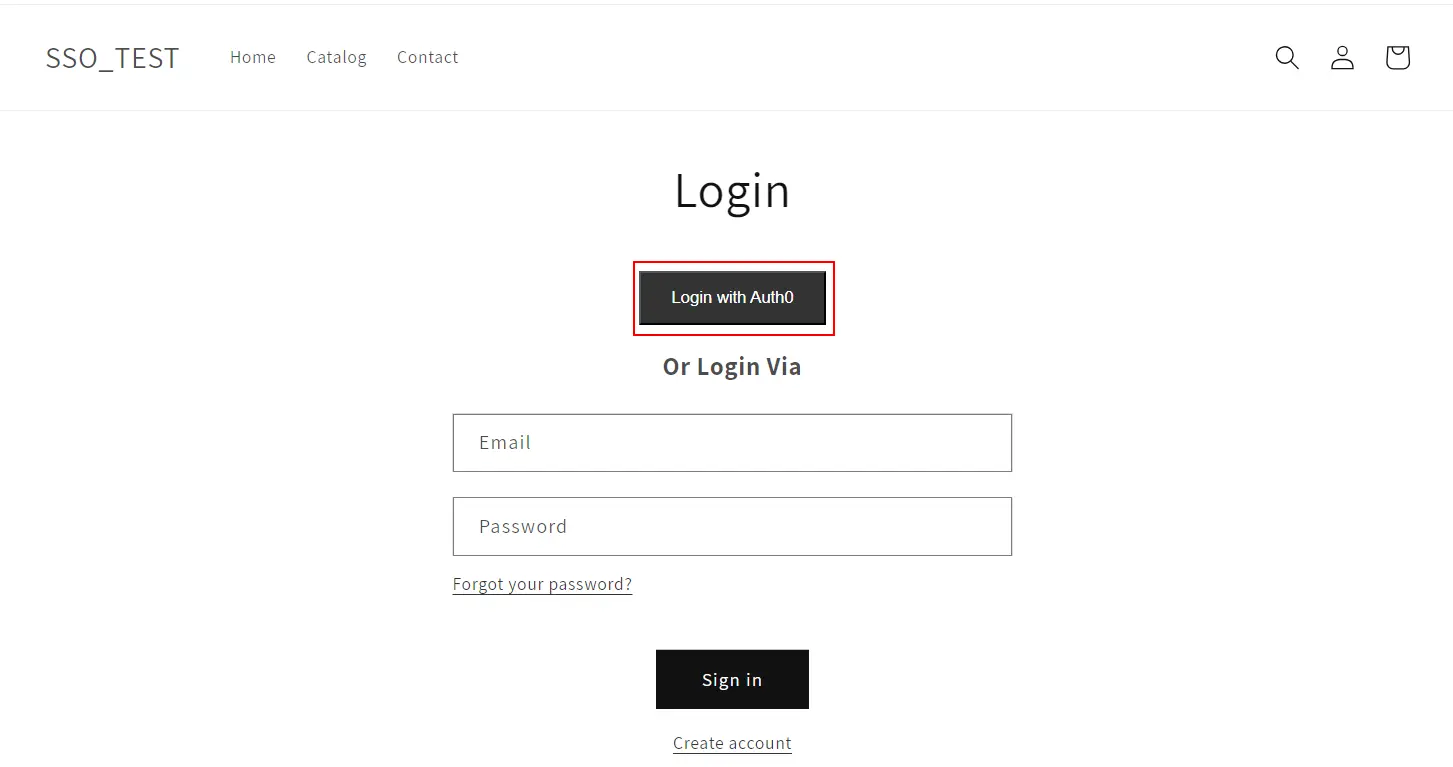
Troubleshooting
invalid_request
This may be because your primary domain would be different from your Shopify domain. To check your primary domain and make SSO work, follow the steps given here.
shopify_plan_expired
This issue arises when either the trial period of your Development plan is expired. Or if your plan is not auto-renewed from the Shopify end. Contact us at shopifysupport@xecurify.com to resolve the plan upgrade issue and get smooth functioning of the SSO – Single Sign On Application.
invalid_attributes_received
As email is a required entity in Shopify for account creation as well as login operation, Single Sign On is not successful in this case. To resolve this error, please follow given here.
encountered_an_error
When I am performing SSO, I am getting ‘Please verify if Shopify App is installed’ error. To resolve this error, please follow given here.
If your error or query is not listed here, click here to see others.
Frequently Asked Questions (FAQs)
I have followed the steps to set IdP but where can I check SSO?
Follow the steps outlined here. to configure SSO in Shopify with your preferred IDP.
I installed the Shopify SSO application. I clicked on the “SETUP IDP” option but nothing opened up.
Redirection to any other site might be blocked in the browser. Please follow the steps given here to resolve the issue.
When I try to perform SSO, I get redirected to the “Incorrect App Configuration” page.
You might be trying to perform SSO in the different tab of the same
browser where you have opened our Single Sign-On – SSO Application or
accessed the configuration portal of our application. In this case,
SSO will be restricted due to security reasons.
Try to perform Single Sign On in a
new incognito/private window or in a
different browser in order to make SSO work.
After performing SSO, I want my customers to redirect to the collections or discount offer page.
Follow the steps outlined here. to redirect your customer to collections/cart or any other page.
Choose your preferred Identity Provider and start setting up SSO for Shopify right away
Additional Resources
If you are looking for anything which you cannot find, please drop us an email on shopifysupport@xecurify.com
Need Help? We are right here!

Thanks for your inquiry.
If you dont hear from us within 24 hours, please feel free to send a follow up email to info@xecurify.com
Cookie Preferences
Cookie Consent
This privacy statement applies to miniorange websites describing how we handle the personal information. When you visit any website, it may store or retrieve the information on your browser, mostly in the form of the cookies. This information might be about you, your preferences or your device and is mostly used to make the site work as you expect it to. The information does not directly identify you, but it can give you a more personalized web experience. Click on the category headings to check how we handle the cookies. For the privacy statement of our solutions you can refer to the privacy policy.
Strictly Necessary Cookies
Always Active
Necessary cookies help make a website fully usable by enabling the basic functions like site navigation, logging in, filling forms, etc. The cookies used for the functionality do not store any personal identifiable information. However, some parts of the website will not work properly without the cookies.
Performance Cookies
Always Active
These cookies only collect aggregated information about the traffic of the website including - visitors, sources, page clicks and views, etc. This allows us to know more about our most and least popular pages along with users' interaction on the actionable elements and hence letting us improve the performance of our website as well as our services.