Configure Facebook as an OAuth Server for Joomla
Step 1: Steps to configure Facebook as an OAuth Server
- Login/ Signup in Facebook developer console at https://developers.facebook.com/.
- Go to My APPS Add New App.
- Enter the display name and contact email for your app under the Display Name and Contact Email fields respectively and then click on Create App ID button to save your settings and create an App Id for your app.
- Select Integrate Facebook Login checkbox.
- Select Facebook Login Settings under Products option in the navigation bar.
- Under Client OAuth Settings, enter the Callback/Redirect URL (from your miniOrange Oauth Client plugin) in the Valid OAuth Redirect URIs field. Click on the Save button to save your configurations. Please Note: It is mandatory while configuring Facebook as an OAuth Server that your Callback/Redirect URI should be https and not http.
- Go to Settings Basic to view your App Id and App Secret.
- Enter your Privacy Policy URL in the Privacy Policy URL field and choose a category from the dropdown in the Category field. Click on the Save Changes button to save your configurations.
- Copy your App ID and your App Secret and save it in your miniOrange OAuth Client Plugin/Module (under client id and client secret field respectively).
- Change you app status from In Development to Live by clicking on OFF as shown in the image below. Then, click on confirm to confirm your change of status.
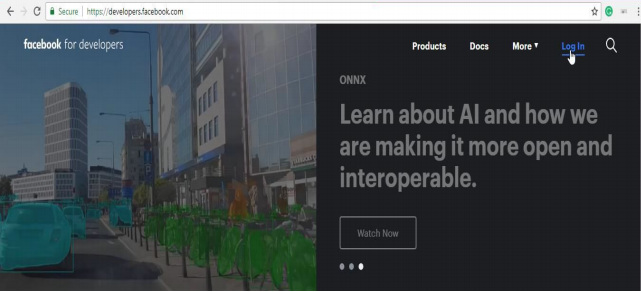
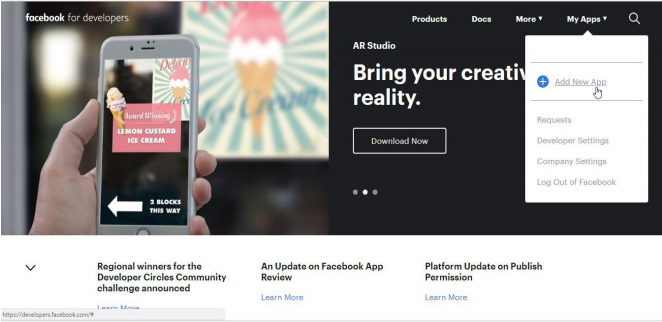
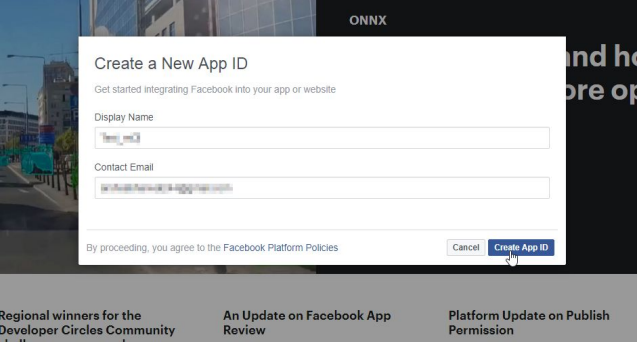
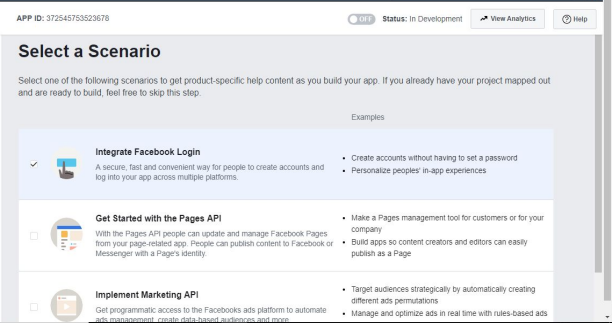

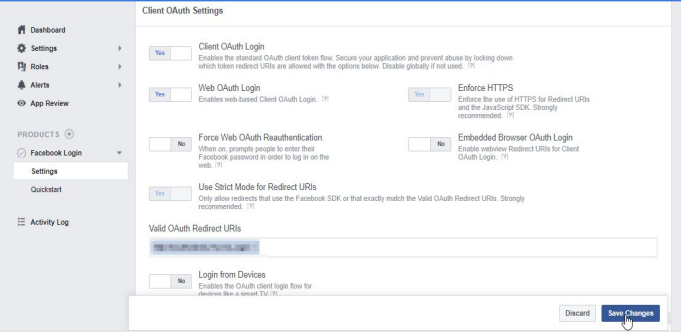
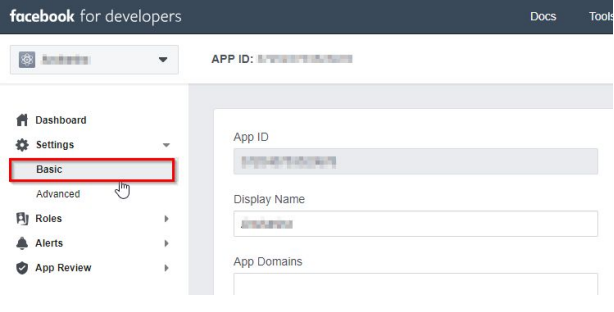
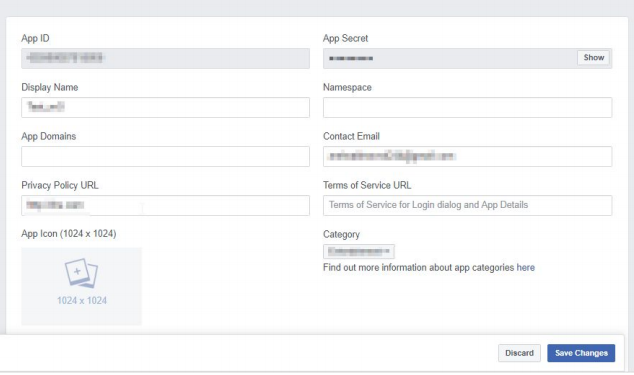
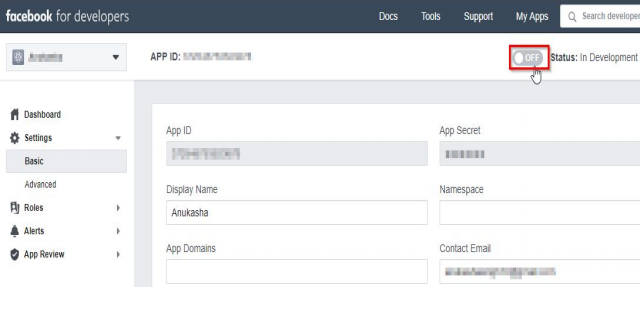
Congratulations, you have successfully completed your Facebook OAuth Server side configurations.
Step 2: Setting up the miniOrange Joomla OAuth Client plugin
- Download the zip file for the miniOrange OAuth Client plugin for Joomla from the link here.
- Login into your Joomla site’s administrator console.
- Go to Extension Manage Install in the top navigation bar to install the plugin.
- Upload the downloaded zip file to install the OAuth Client plugin.
- Navigate to Extensions Manage Manage and search for miniorange in the Search bar provided to see the list of the components.
- Go to Components MiniOrange OAuth Client in the top navigation bar to go to the configuration page of the plugin.
- Register/ Login with miniOrange.
- Go to the Configure OAuth tab in the plugin. FIll in the details you received from your OAuth Provider and click on the Save Settings button.
- Copy the Redirect/Callback URL given in the plugin and save it in your OAuth Provider.
- Click on the Test Configuration button and copy the email and name attributes and save these attributes in Email Attribute and Name Attribute text field respectively. Now click on the Save Attribute Mapping button to save your configurations.
- Add a button on your site login page with the following URL:your_home_page/base_url/?morequest=oauthredirect&app_name=xxxxxxxxx
- Now logout and go to your site. You will see a login link where you placed that button.
- Click on the Licensing Plans Tab to check out our complete list of features and various licensing plans.
- In case, you are facing some issue or have any question in mind, you can reach out to us by sending us your query through the Support dialog box in the Account Setup and Configure OAuth tabs.
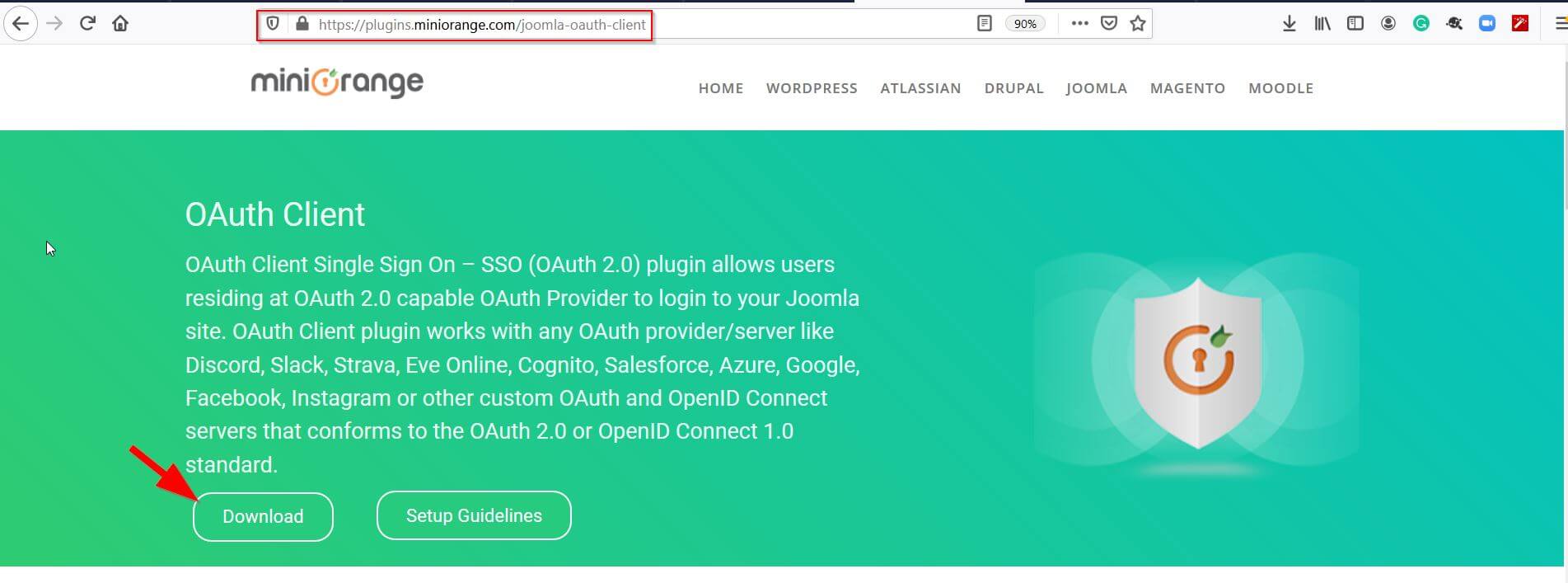
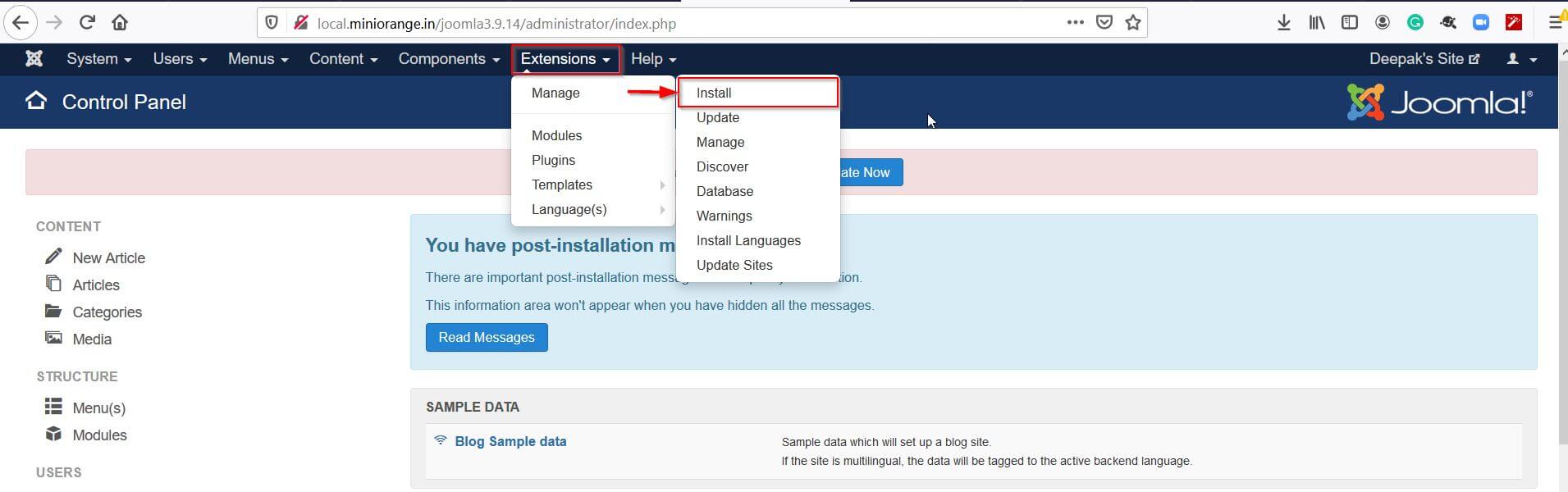
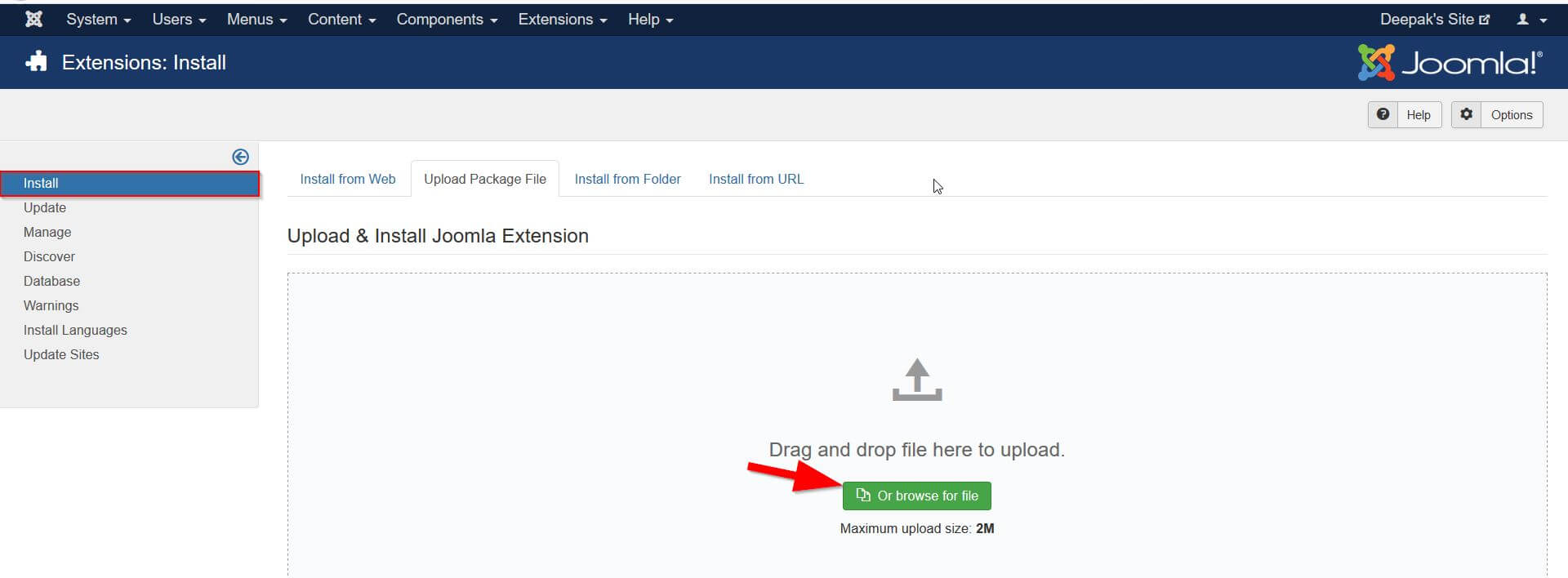
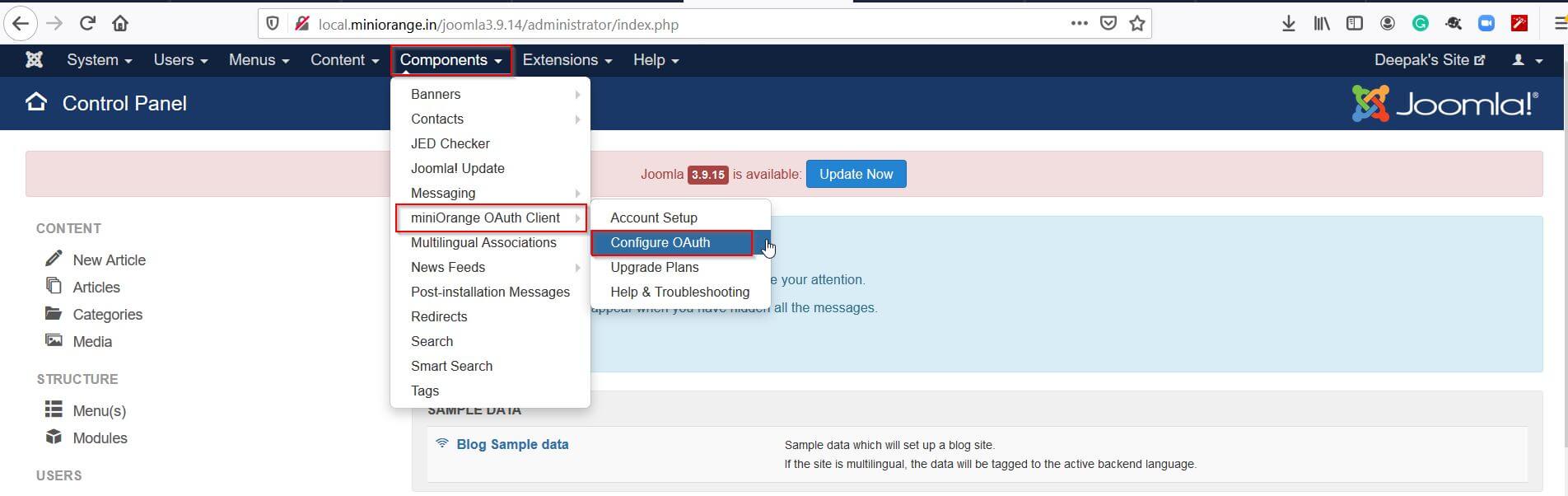
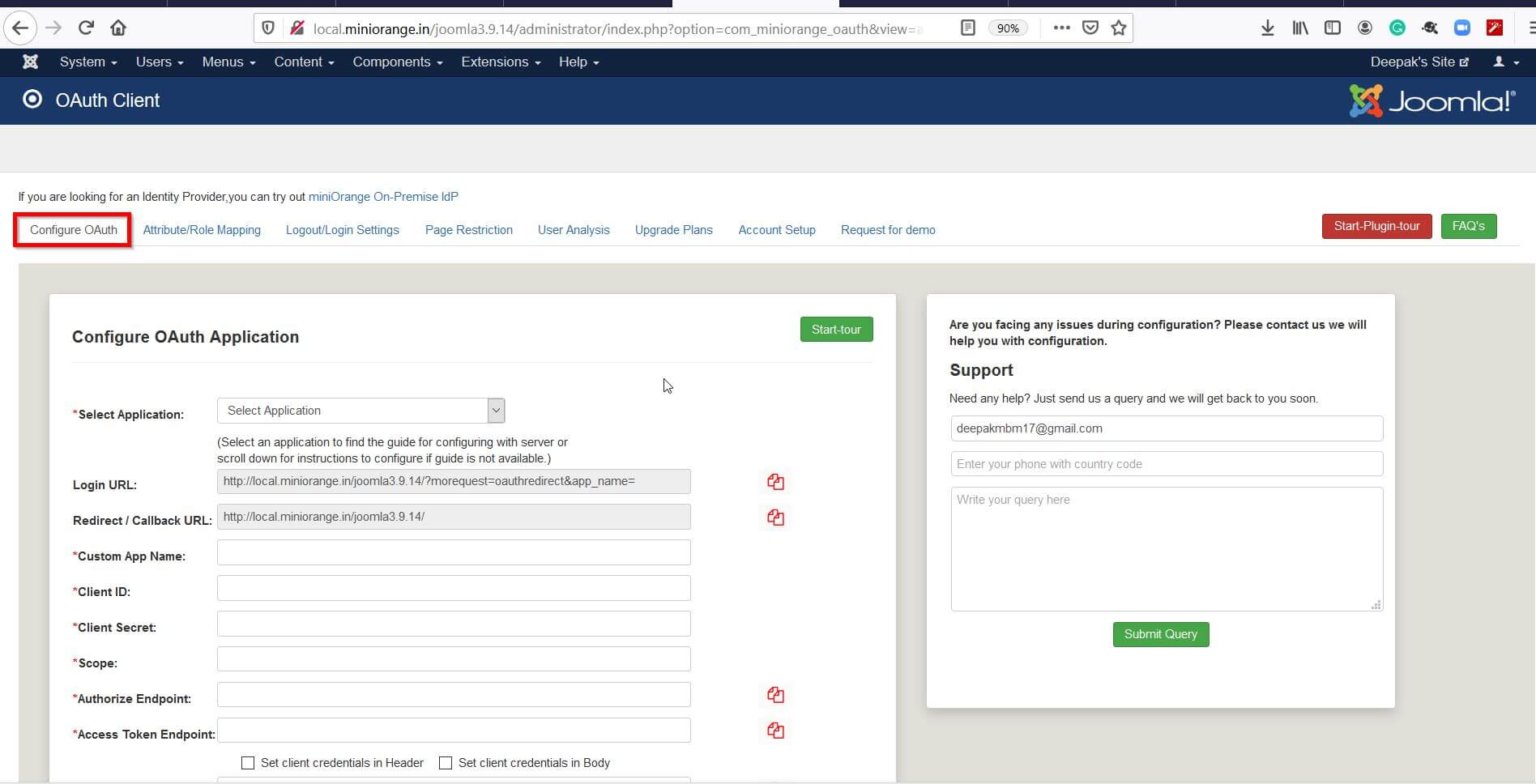
Select your OAuth Provider from the Select Application dropdown. In case your OAuth Provider is not listed in the drop down, please select Custom OAuth Provider to continue.
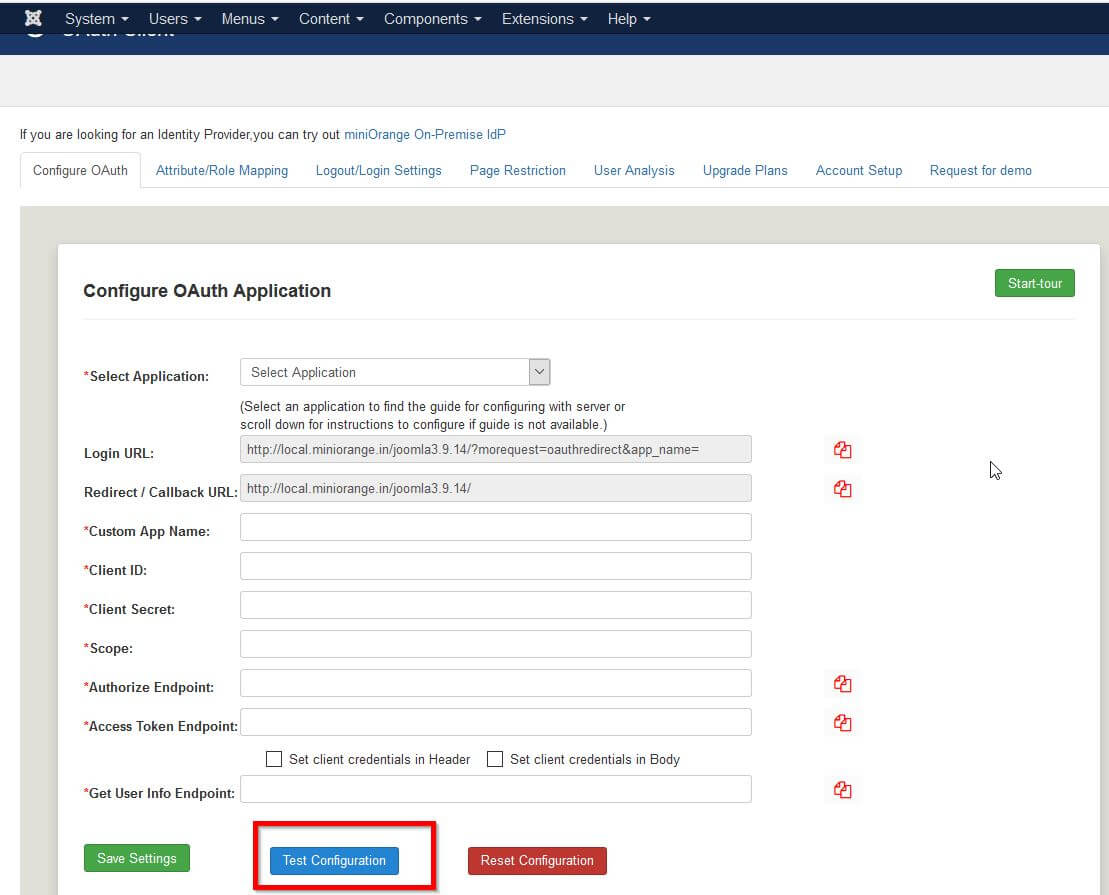
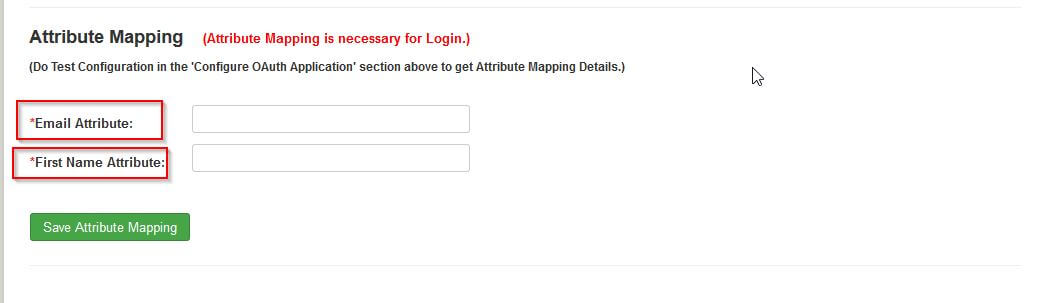
You would find appropriate URL in Instructions to configure in the bellow section of Attribute Mapping (After completing test configuration please choose URL and Add a button on your site login page).

In addition to the above, miniOrange also provide support for ADFS, AWS cognito, Bitrix24, Reddit, WHMCS, Square Connect, WSO2, Windows, Gigya, Dash 10, Foursquare, Harvest, MailChimp, Huddle, Ustream, Yammer, RunKeeper, SoundCloud, Pocket, Nest, Heroku, DropBox, Buffer, Hubic, Deezer, Delicious, Bitly, Mondo, Netatmo, Wechat, Weibo, Shibboleth, Invision Community, HR Answerlink/Support center, Blizzar and many more OAuth provider.
Joomla Facebook login, AWS Cognito, OpenID connect single sign-on, Reddit, single sign-on request, Joomla OAuth 2 client, Joomla OAuth2, Jooma Login module, Joomla google login , Joomla login URL, Joomla OAuth provider extensions, OAuth provider plugin for Joomla, Joomla Login, Joomla user login, OAuth, OAuth 2.0, OAuth facebook, OAuth Google, oauth2 google, login to Joomla, OAuth client authorization code , Joomla azure, Joomla API, Joomla OAuth OpenID, OAuth client -id, OAuth implicit grant, OAuth Server, OAuth2 Server, oauth2 authorization server, OpenID server, different grant types , auth0 grant types, authorization code, OAuth flows, oauth2 flow, oauth2 implicit flow, Joomla OAuth provider, client credentials grant, oauth2 flow diagram, oauth2 grant type client credentials, , authorization code flow OpenID connect, OpenID connect RFC, jwt token, auth0 jwt token, OAuth provider for Joomla, auth0 access token, OAuth provider, access token
Congratulations, you have successfully configured the miniOrange OAuth Client plugin with your desired OAuth Provider. In case you have any questions in mind, you can always mail us at [email protected].

