Setup Guide for Joomla Oauth Sign On (SSO) Using Azure AD B2C
Setup Guide for Joomla Oauth Sign On (SSO) Using Azure AD B2C
Azure AD B2C as OAuth Provider Azure AD B2C is a third-party OAuth/ OpenID Connect provider that can act as the OAuth/ OIDC server when your users log on to the Joomla website.
Step 1: Setup Azure AD B2C as OAuth Provider
- Sign in to Azure portal.
- Click on Azure AD B2C from Azure services.
- In the left-hand navigation pane, click the App registrations service, and click New registration.
- When the Create page appears, enter your application's registration information:
- Select "Native" for client applications that are installed locally on a device. This setting is used for OAuth public native clients
- Select "Web app / API" for client applications and resource/API applications that are installed on a secure server. This setting is used for OAuth
confidential web clients and public user-agent-based clients. The same
application can also expose both a client and resource/API. - For "Web app / API" applications, provide the base URL of your app.
eg, https://<domain-name>/oauth/callback might be the URL for a web
app running on your local machine. Users would use this URL to sign in to a web client application. -
For "Native" applications, provide the URI used by Azure AD B2C to return token responses. Enter a value specific to your application.
eg, https://localhost/Joomla - When finished, click Register. Azure AD B2C assigns a unique Application ID to your application. Copy Application ID and the Directory ID, this will be your Client ID and Tenant ID respectively.
- Go to Certificates and Secrets from the left navigaton pane and click on New Client Secret. Enter description and expiration time and click on ADD option.
- Copy value. This will be your Secret key.
- Go to the Azure AD B2C.select User flows.and click on New user flow.
- Create User flow Name.select Email signup and click on Crate button.
- Click on your created user flow
- Copy the policy name you have created and replace it in the respective endpoints
- Azure AD Endpoints and scope:
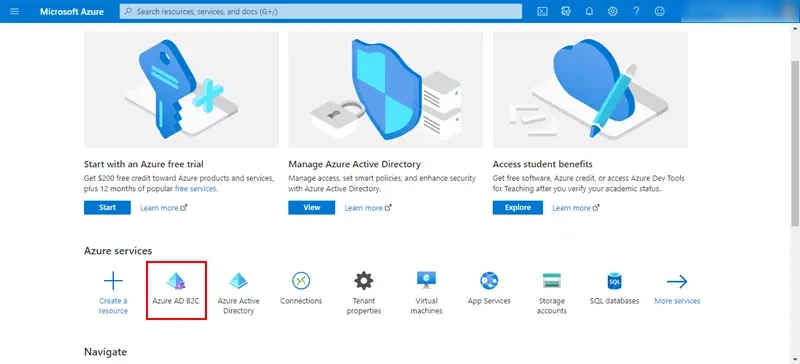
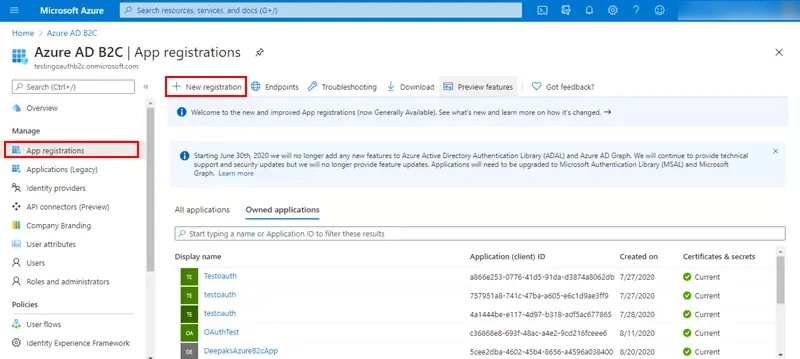
| Name : | Name of your application. |
| Application type: | |
| Sign-on URL : |
|
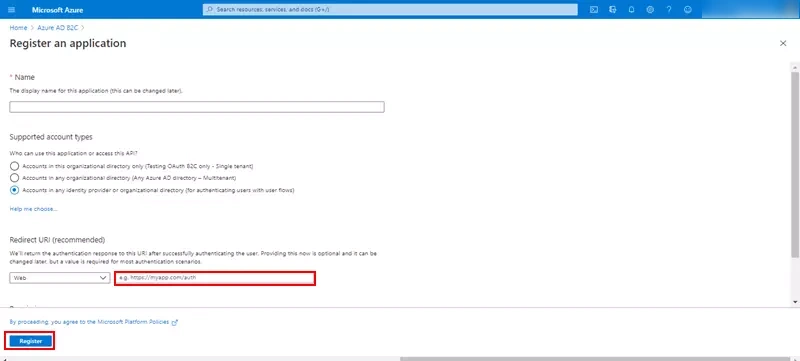
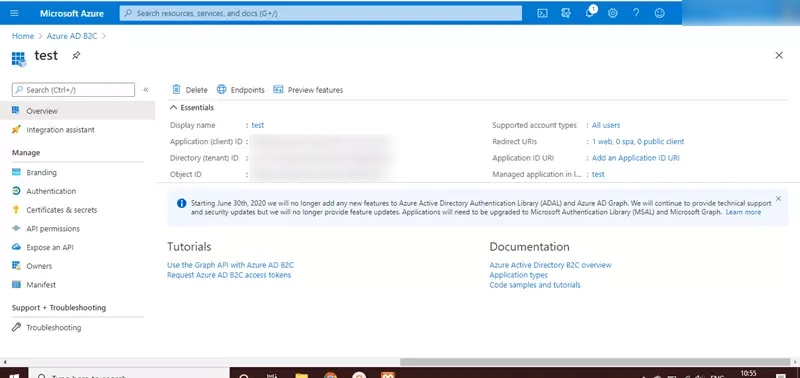
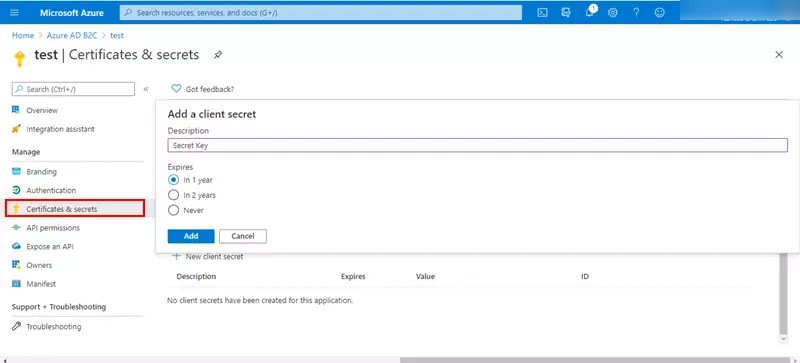
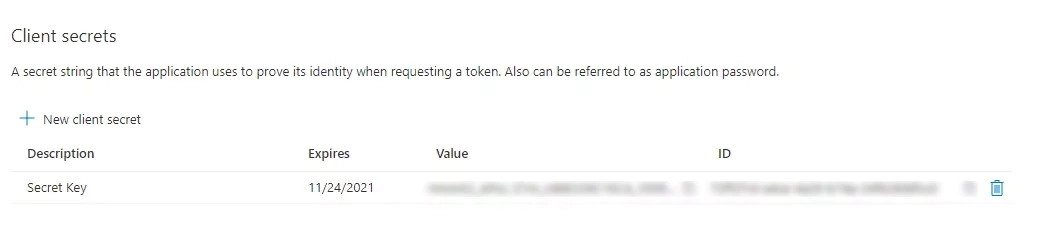
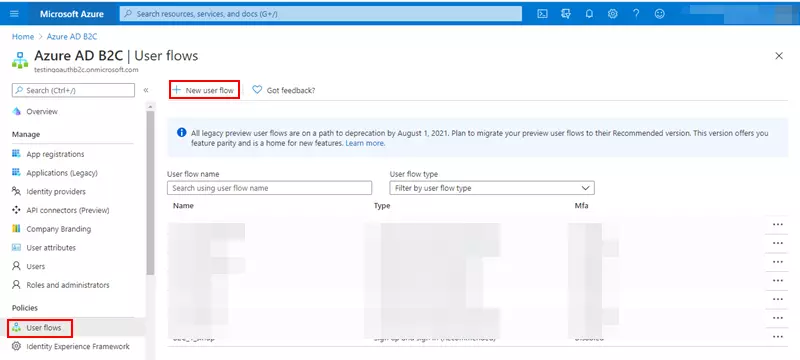
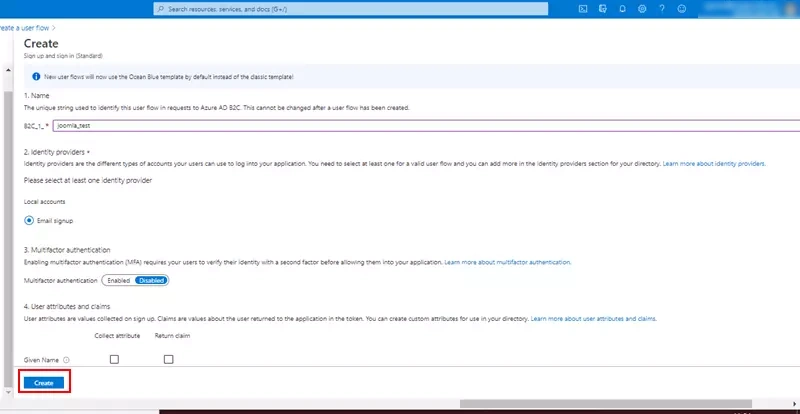
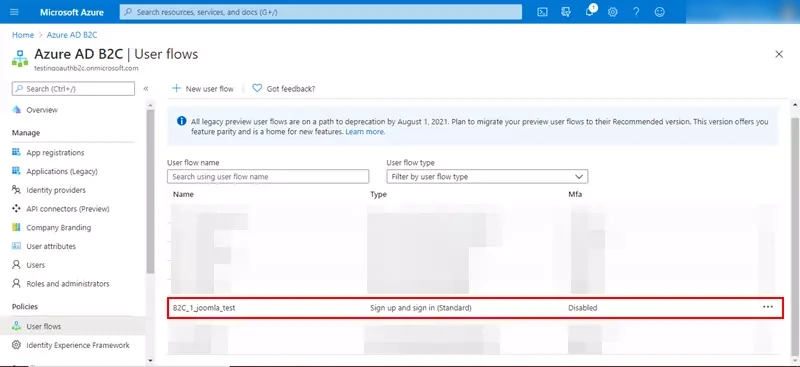
| Client ID : | from step 10 above |
| Client Secret : | from step 11 above |
| Scope: | OpenID |
| Authorization Endpoint | https://{tenant-name}.b2clogin.com/{tenant-name}.onmicrosoft.com/ |
| Access Token Endpoint | https://{tenant-name}.b2clogin.com/{tenant-name}.onmicrosoft.com/ |
Step 2: Setting up the miniOrange Joomla OAuth Client plugin
- Download the zip file for the miniOrange OAuth Client plugin for Joomla from the link here.
- Login into your Joomla site’s administrator console.
- Go to Extension Manage Install in the top navigation bar to install the plugin.
- Upload the downloaded zip file to install the OAuth Client plugin.
- Navigate to Extensions Manage Manage and search for miniorange in the Search bar provided to see the list of the components.
- Go to Components MiniOrange OAuth Client in the top navigation bar to go to the configuration page of the plugin.
- Register/ Login with miniOrange.
- Go to the Configure OAuth tab in the plugin. FIll in the details you received from your OAuth Provider and click on the Save Settings button.
- Copy the Redirect/Callback URL given in the plugin and save it in your OAuth Provider.
- Click on the Test Configuration button and copy the email and name attributes and save these attributes in Email Attribute and Name Attribute text field respectively. Now click on the Save Attribute Mapping button to save your configurations.
- Add a button on your site login page with the following URL:your_home_page/base_url/?morequest=oauthredirect&app_name=xxxxxxxxx
- Now logout and go to your site. You will see a login link where you placed that button.
- Click on the Licensing Plans Tab to check out our complete list of features and various licensing plans.
- In case, you are facing some issue or have any question in mind, you can reach out to us by sending us your query through the Support dialog box in the Account Setup and Configure OAuth tabs.
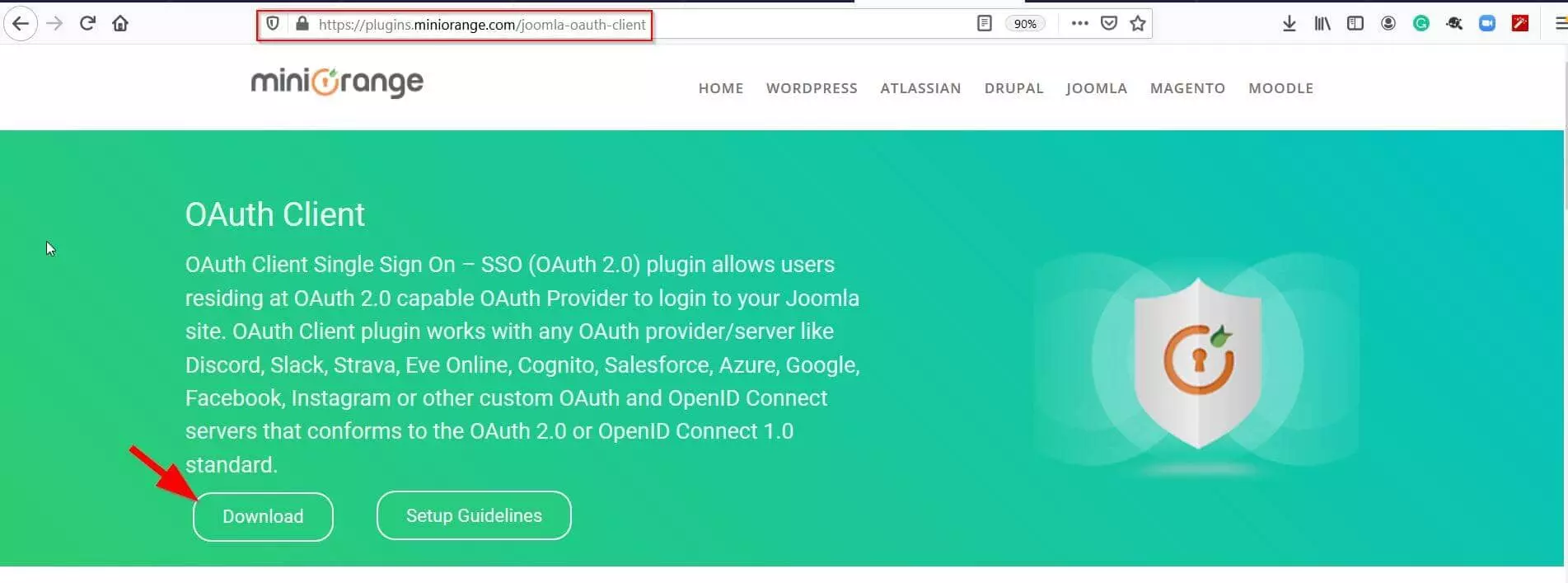
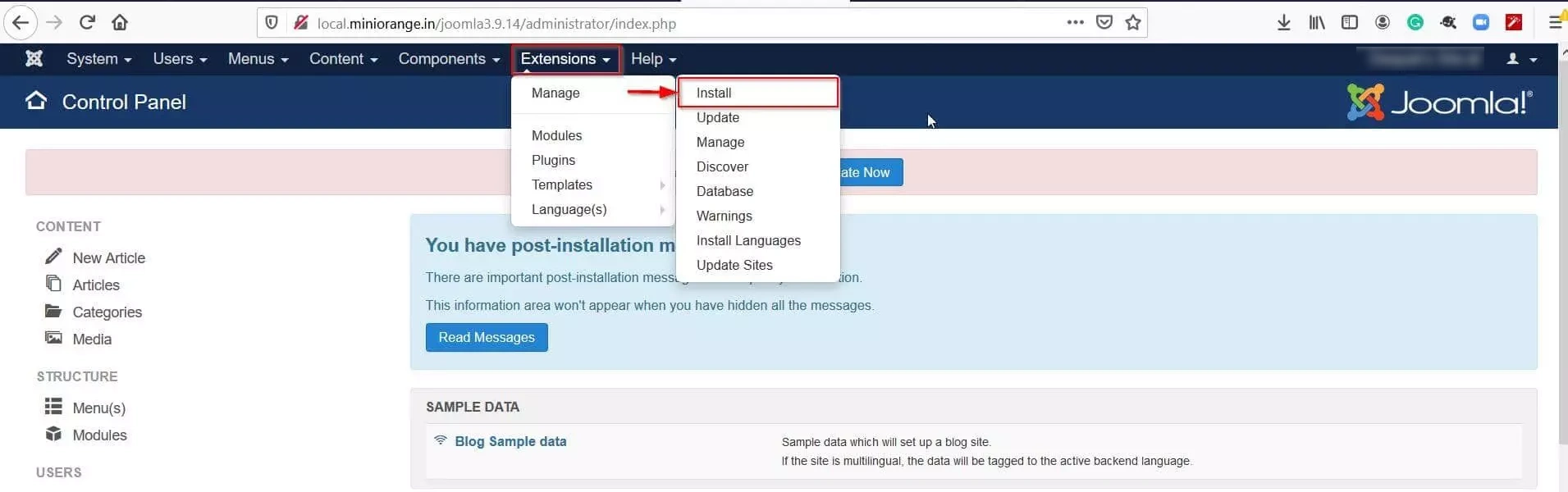
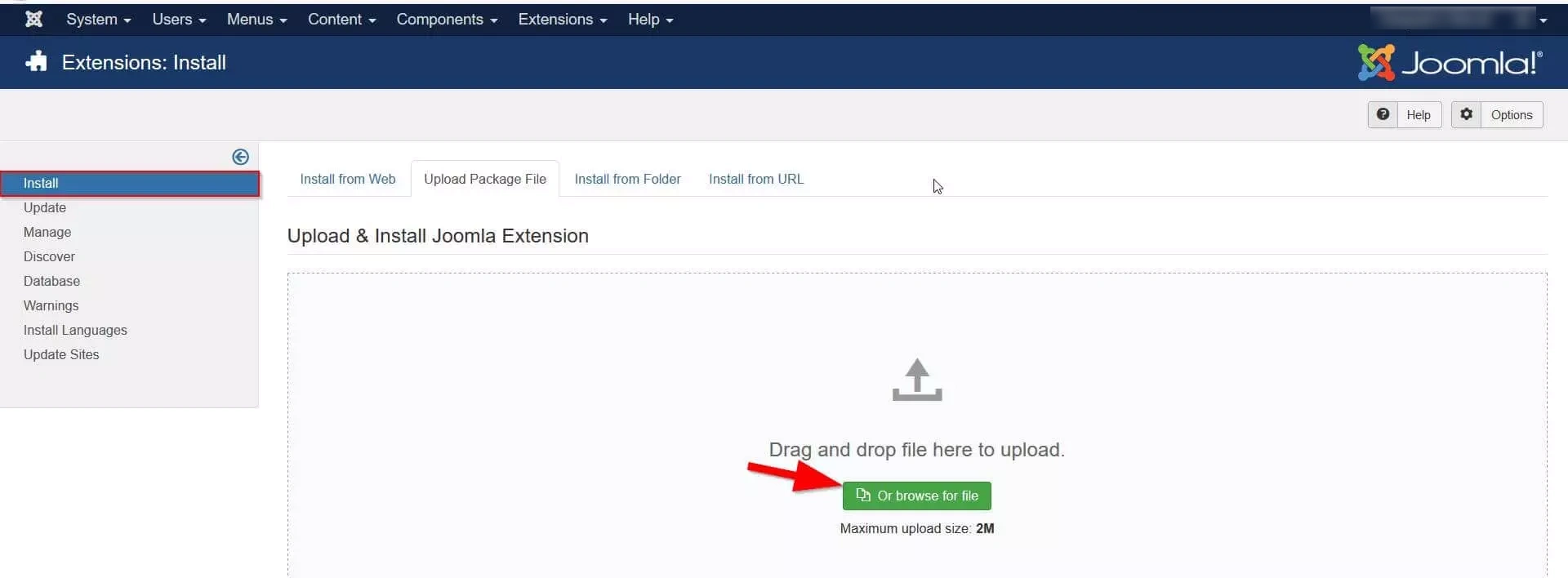
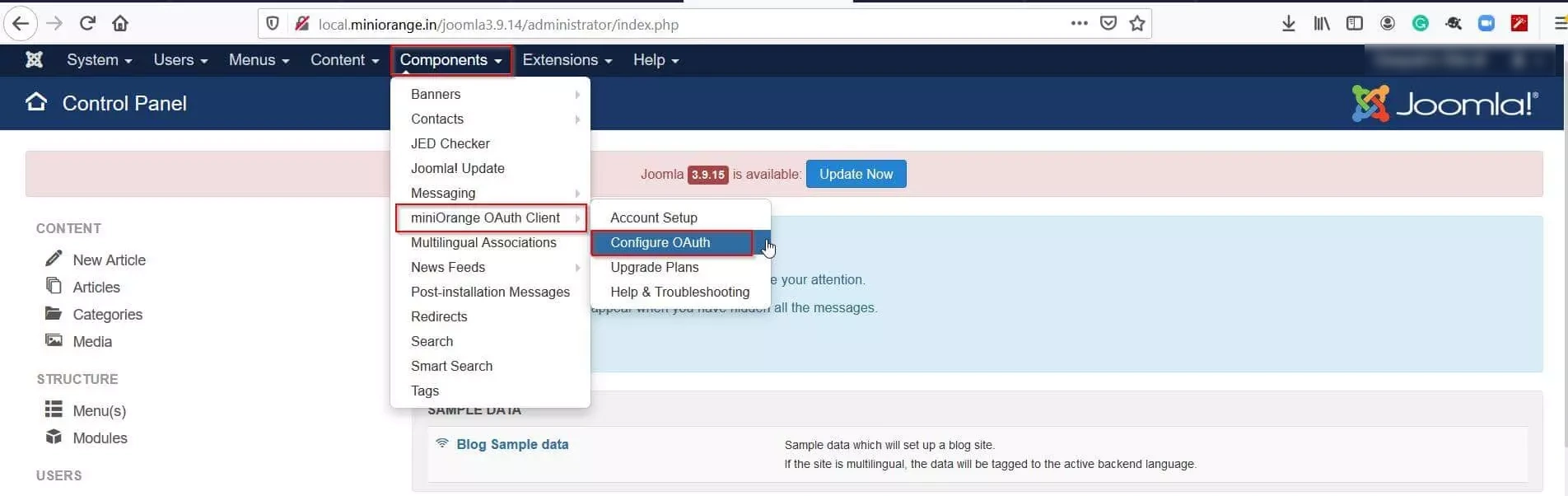
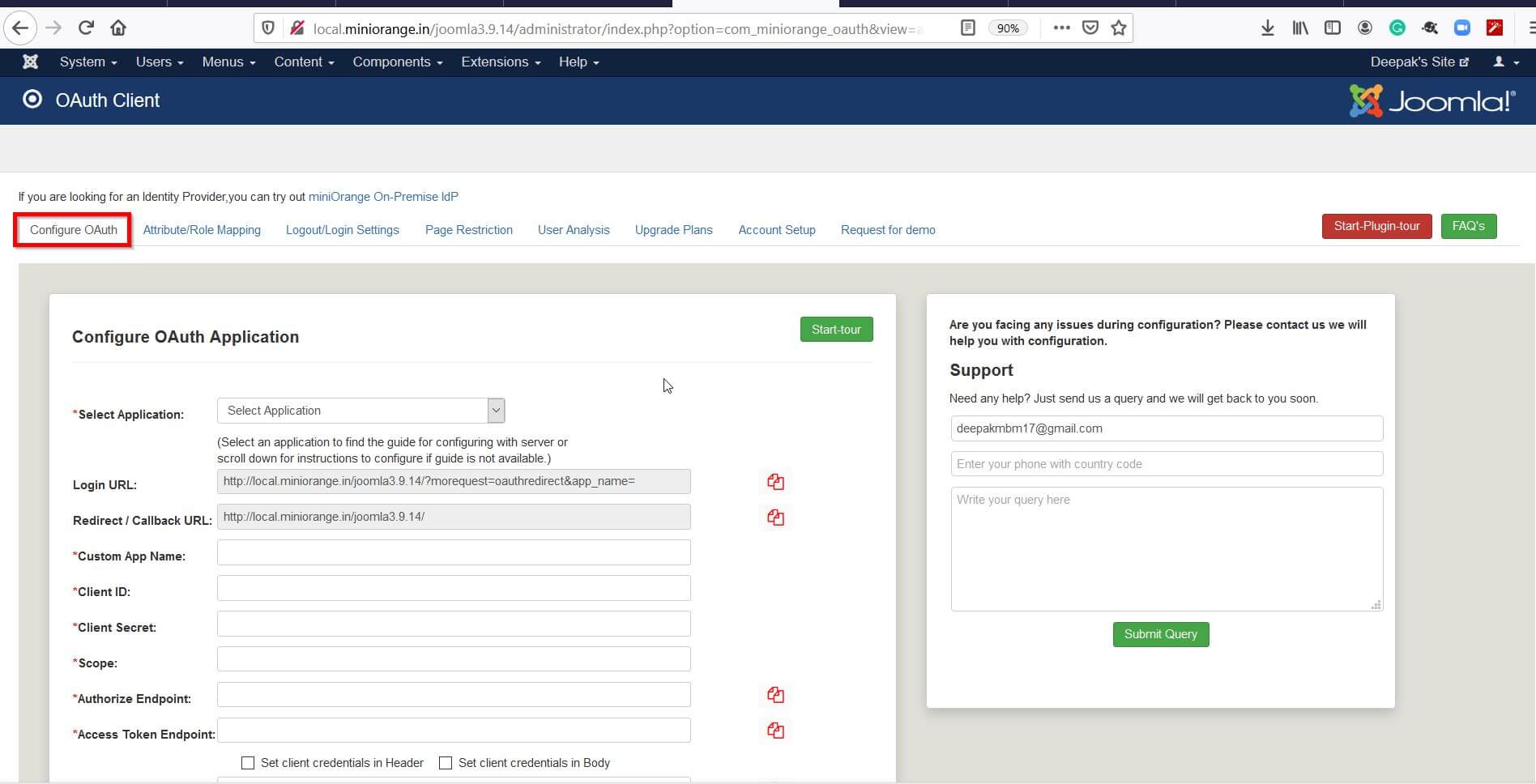
Select your OAuth Provider from the Select Application dropdown. In case your OAuth Provider is not listed in the drop down, please select Custom OAuth Provider to continue.
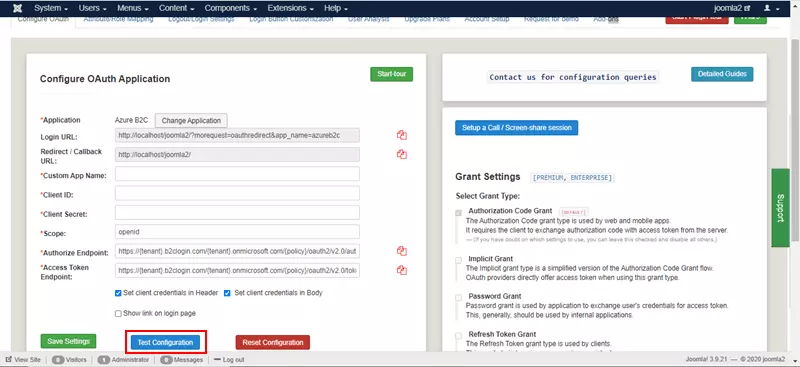
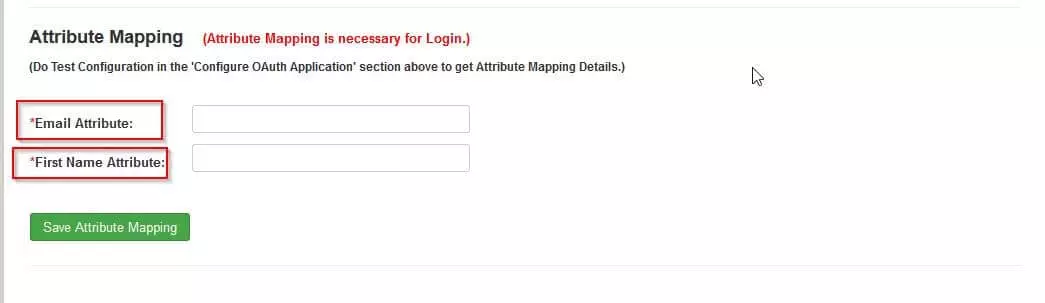
You would find appropriate URL in Instructions to configure in the bellow section of Attribute Mapping (After completing test configuration please choose URL and Add a button on your site login page).
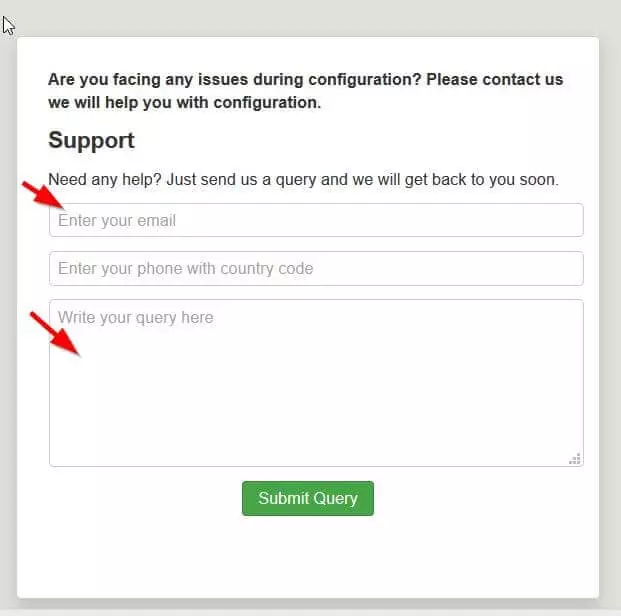
In addition to the above, miniOrange also provide support for ADFS, AWS cognito, Bitrix24, Reddit, WHMCS, Square Connect, WSO2, Windows, Gigya, Dash 10, Foursquare, Harvest, MailChimp, Huddle, Ustream, Yammer, RunKeeper, SoundCloud, Pocket, Nest, Heroku, DropBox, Buffer, Hubic, Deezer, Delicious, Bitly, Mondo, Netatmo, Wechat, Weibo, Shibboleth, Invision Community, HR Answerlink/Support center, Blizzar and many more OAuth provider.
Joomla Facebook login, AWS Cognito, OpenID connect single sign-on, Reddit, single sign-on request, Joomla OAuth 2 client, Joomla OAuth2, Jooma Login module, Joomla google login , Joomla login URL, Joomla OAuth provider extensions, OAuth provider plugin for Joomla, Joomla Login, Joomla user login, OAuth, OAuth 2.0, OAuth facebook, OAuth Google, oauth2 google, login to Joomla, OAuth client authorization code , Joomla azure, Joomla API, Joomla OAuth OpenID, OAuth client -id, OAuth implicit grant, OAuth Server, OAuth2 Server, oauth2 authorization server, OpenID server, different grant types , auth0 grant types, authorization code, OAuth flows, oauth2 flow, oauth2 implicit flow, Joomla OAuth provider, client credentials grant, oauth2 flow diagram, oauth2 grant type client credentials, , authorization code flow OpenID connect, OpenID connect RFC, jwt token, auth0 jwt token, OAuth provider for Joomla, auth0 access token, OAuth provider, access token
Congratulations, you have successfully configured the miniOrange OAuth Client plugin with your desired OAuth Provider. In case you have any questions in mind, you can always mail us at [email protected].
Additional Resources
If you don't find what you are looking for, please contact us at [email protected] or call us at +1 978 658 9387.

